How to remove Adamantium Thief malware from your operating system
TrojanAlso Known As: Adamantium Thief stealer
Get free scan and check if your device is infected.
Remove it nowTo use full-featured product, you have to purchase a license for Combo Cleaner. Seven days free trial available. Combo Cleaner is owned and operated by RCS LT, the parent company of PCRisk.com.
What is Adamantium Thief?
Adamantium Thief is malicious software, which operates as a stealer. Following successful infiltration, this malware attempts to extract and exfiltrate sensitive and personal information from installed browsers.
Adamantium Thief malware is a highly dangerous program, which poses a serious threat to device and user safety. Therefore, its infections must be removed immediately upon detection.
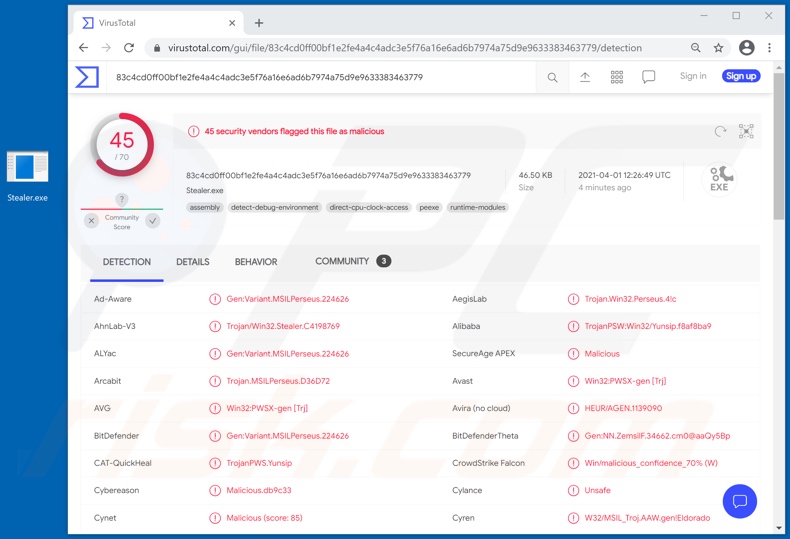
Adamantium Thief primarily targets Chromium-based browsers.
It can extract data from the following browsers: Google Chrome, Chromium, Opera, Yandex (older versions), 360Browser, Amigo, Atom, Brave-Browser, Chromodo, CocCoc Browser, Comodo Dragon, Epic Privacy Browser, K-Melon, Kometa, Maxthon3, Nichrome, Orbitum, Slimjet, Sputnik, Torch, Uran, and Vivaldi.
This stealer attempts to obtain browsing and search engine histories, Internet cookies, bookmarks, autofill data, and saved log-in credentials (usernames/passwords) and credit card details.
To elaborate on how the stolen information may be used, by acquiring log-in credentials, cyber criminals can access the corresponding accounts, services, and platforms.
Hijacked communication accounts (e.g., emails, social networking, social media, messengers, etc.) can be used to ask contacts/friends/followers for loans under the guise of the real owner.
These platforms can also be used to proliferate malware (e.g., trojans, ransomware, cryptominers, etc.) by sharing infectious files. Should particularly vulnerable, confidential, or compromised content be found on data storage accounts, it can be used for ransom purposes.
Credit card details and finance-related accounts (e.g., banking, online money transferring, e-commerce, digital wallets, etc.) can be used to make fraudulent transactions and online purchases.
To summarize, Adamantium Thief infections can lead to severe privacy issues, financial losses, and even identity theft. If it is suspected/known that Adamantium Thief (or other malware) has already infected the system, use anti-virus software to eliminate it without delay.
| Name | Adamantium Thief stealer |
| Threat Type | Trojan, password-stealing virus, banking malware, spyware. |
| Detection Names | Avast (Win32:PWSX-gen [Trj]), BitDefender (Gen:Variant.MSILPerseus.224626), ESET-NOD32 (A Variant Of MSIL/PSW.Agent.RPT), Fortinet (MSIL/Agent.RPT!tr.pws), Microsoft (PWS:Win32/Yunsip), Full List Of Detections (VirusTotal) |
| Detection Names (infectious document) | Avast (Other:Malware-gen [Trj]), BitDefender (Trojan.GenericKD.46004464), ESET-NOD32 (VBA/TrojanDownloader.Agent.VVA), Kaspersky (UDS:DangerousObject.Multi.Generic), Microsoft (TrojanDownloader:O97M/Donoff.MXL!MTB), Full List Of Detections (VirusTotal) |
| Symptoms | Trojans are designed to stealthily infiltrate the victim's computer and remain silent, and thus no particular symptoms are clearly visible on an infected machine. |
| Distribution methods | Infected email attachments, malicious online advertisements, social engineering, software 'cracks'. |
| Damage | Stolen passwords and banking information, identity theft, the victim's computer added to a botnet. |
| Malware Removal (Windows) |
To eliminate possible malware infections, scan your computer with legitimate antivirus software. Our security researchers recommend using Combo Cleaner. Download Combo CleanerTo use full-featured product, you have to purchase a license for Combo Cleaner. 7 days free trial available. Combo Cleaner is owned and operated by RCS LT, the parent company of PCRisk.com. |
BloodyStealer, Cypress, X-FILES, CopperStealer, and Sn0wsLogger are some examples of other malicious programs with information-stealing capabilities. Malware can have a wide variety of dangerous functions in different combinations.
Typical functions include extraction of information from installed browsers and other applications, file download/installation, remote access and control over the infected machine, use of system resources to mine cryptocurrency (cryptominers), audio and video recording, keylogging (key-stroke recording), data encryption and/or device screen locking for ransom purposes (ransomware), and so on.
Regardless of how malware operates, its sole purpose is to generate revenue at victims' expense.
How did Adamantium Thief infiltrate my computer?
Adamantium Thief is publicly available, and thus how it is proliferated depends on the individuals/groups using it. This stealer has been observed being spread via infectious Microsoft Office documents. Such files are typically distributed through spam campaigns and untrusted download channels.
Virulent files (e.g., Microsoft Office and PDF documents, archives, executables, JavaScript, etc.) initiate the infection process (i.e., malware download/installation) when they are opened. Microsoft Office documents infect systems by executing malicious macro commands.
They are executed when a document is opened. In Microsoft Office versions released before 2010. Newer versions have "Protected View" mode, which prevents automatic execution of macros. Instead, users are asked to enable editing/content (i.e., macro commands) and warned of the potential risks.
The term "spam campaign" defines a mass-scale operation during which scam emails are sent by the thousand. The messages are usually presented as "official", "important", "urgent", and similar. They can have virulent files attached to and/or linked inside them.
Malicious programs are often disguised as or bundled with ordinary software/media, and distributed via dubious download sources (e.g., unofficial and free file-hosting websites, Peer-to-Peer sharing networks, and other third-party downloaders).
Illegal activation ("cracking") tools and fake updates are prime examples of malware-proliferating content obtained from such download channels. "Cracks" can infect systems instead of activating licensed products.
Fake updaters cause infections by exploiting flaws of outdated programs and/or installing malicious software rather than the promised updates.
How to avoid installation of malware
Do not trust irrelevant emails that have files attached (or contain website links) and are received from unknown, suspicious addresses. Software should not be downloaded or installed through third party downloaders, installers, unofficial pages or other similar sources/tools.
Use only official websites and direct links. Installed software should never be updated or activated with third party, unofficial tools, since they can install malware. Furthermore, it is illegal to use third party tools to activate licensed software.
The only legitimate way to update and activate software is to use tools and functions that are provided by the official developers. Regularly scan your computer with reputable antivirus or anti-spyware software and keep this software up to date.
If you believe that your computer is already infected, we recommend running a scan with Combo Cleaner Antivirus for Windows to automatically eliminate infiltrated malware.
Appearance of the malicious document distributing Adamantium Thief malware (GIF):
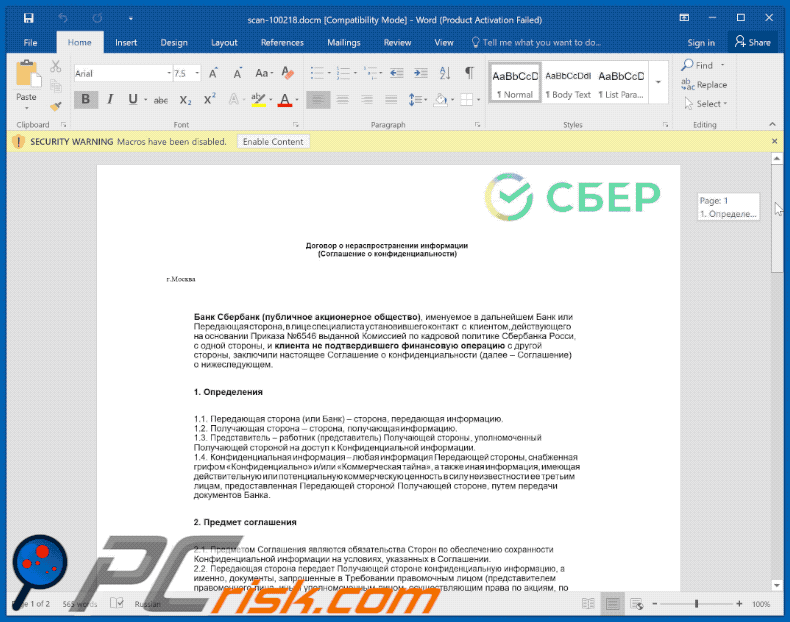
Instant automatic malware removal:
Manual threat removal might be a lengthy and complicated process that requires advanced IT skills. Combo Cleaner is a professional automatic malware removal tool that is recommended to get rid of malware. Download it by clicking the button below:
DOWNLOAD Combo CleanerBy downloading any software listed on this website you agree to our Privacy Policy and Terms of Use. To use full-featured product, you have to purchase a license for Combo Cleaner. 7 days free trial available. Combo Cleaner is owned and operated by RCS LT, the parent company of PCRisk.com.
Quick menu:
- What is Adamantium Thief?
- STEP 1. Manual removal of Adamantium Thief malware.
- STEP 2. Check if your computer is clean.
How to remove malware manually?
Manual malware removal is a complicated task - usually it is best to allow antivirus or anti-malware programs to do this automatically. To remove this malware we recommend using Combo Cleaner Antivirus for Windows.
If you wish to remove malware manually, the first step is to identify the name of the malware that you are trying to remove. Here is an example of a suspicious program running on a user's computer:

If you checked the list of programs running on your computer, for example, using task manager, and identified a program that looks suspicious, you should continue with these steps:
 Download a program called Autoruns. This program shows auto-start applications, Registry, and file system locations:
Download a program called Autoruns. This program shows auto-start applications, Registry, and file system locations:

 Restart your computer into Safe Mode:
Restart your computer into Safe Mode:
Windows XP and Windows 7 users: Start your computer in Safe Mode. Click Start, click Shut Down, click Restart, click OK. During your computer start process, press the F8 key on your keyboard multiple times until you see the Windows Advanced Option menu, and then select Safe Mode with Networking from the list.

Video showing how to start Windows 7 in "Safe Mode with Networking":
Windows 8 users: Start Windows 8 is Safe Mode with Networking - Go to Windows 8 Start Screen, type Advanced, in the search results select Settings. Click Advanced startup options, in the opened "General PC Settings" window, select Advanced startup.
Click the "Restart now" button. Your computer will now restart into the "Advanced Startup options menu". Click the "Troubleshoot" button, and then click the "Advanced options" button. In the advanced option screen, click "Startup settings".
Click the "Restart" button. Your PC will restart into the Startup Settings screen. Press F5 to boot in Safe Mode with Networking.

Video showing how to start Windows 8 in "Safe Mode with Networking":
Windows 10 users: Click the Windows logo and select the Power icon. In the opened menu click "Restart" while holding "Shift" button on your keyboard. In the "choose an option" window click on the "Troubleshoot", next select "Advanced options".
In the advanced options menu select "Startup Settings" and click on the "Restart" button. In the following window you should click the "F5" button on your keyboard. This will restart your operating system in safe mode with networking.

Video showing how to start Windows 10 in "Safe Mode with Networking":
 Extract the downloaded archive and run the Autoruns.exe file.
Extract the downloaded archive and run the Autoruns.exe file.

 In the Autoruns application, click "Options" at the top and uncheck "Hide Empty Locations" and "Hide Windows Entries" options. After this procedure, click the "Refresh" icon.
In the Autoruns application, click "Options" at the top and uncheck "Hide Empty Locations" and "Hide Windows Entries" options. After this procedure, click the "Refresh" icon.

 Check the list provided by the Autoruns application and locate the malware file that you want to eliminate.
Check the list provided by the Autoruns application and locate the malware file that you want to eliminate.
You should write down its full path and name. Note that some malware hides process names under legitimate Windows process names. At this stage, it is very important to avoid removing system files. After you locate the suspicious program you wish to remove, right click your mouse over its name and choose "Delete".

After removing the malware through the Autoruns application (this ensures that the malware will not run automatically on the next system startup), you should search for the malware name on your computer. Be sure to enable hidden files and folders before proceeding. If you find the filename of the malware, be sure to remove it.

Reboot your computer in normal mode. Following these steps should remove any malware from your computer. Note that manual threat removal requires advanced computer skills. If you do not have these skills, leave malware removal to antivirus and anti-malware programs.
These steps might not work with advanced malware infections. As always it is best to prevent infection than try to remove malware later. To keep your computer safe, install the latest operating system updates and use antivirus software. To be sure your computer is free of malware infections, we recommend scanning it with Combo Cleaner Antivirus for Windows.
Share:

Tomas Meskauskas
Expert security researcher, professional malware analyst
I am passionate about computer security and technology. I have an experience of over 10 years working in various companies related to computer technical issue solving and Internet security. I have been working as an author and editor for pcrisk.com since 2010. Follow me on Twitter and LinkedIn to stay informed about the latest online security threats.
PCrisk security portal is brought by a company RCS LT.
Joined forces of security researchers help educate computer users about the latest online security threats. More information about the company RCS LT.
Our malware removal guides are free. However, if you want to support us you can send us a donation.
DonatePCrisk security portal is brought by a company RCS LT.
Joined forces of security researchers help educate computer users about the latest online security threats. More information about the company RCS LT.
Our malware removal guides are free. However, if you want to support us you can send us a donation.
Donate
▼ Show Discussion