Avoid getting scammed by the "ONLINE BANK Reward" sites
Phishing/ScamAlso Known As: ONLINE BANK Reward scam website
Get free scan and check if your device is infected.
Remove it nowTo use full-featured product, you have to purchase a license for Combo Cleaner. Seven days free trial available. Combo Cleaner is owned and operated by RCS LT, the parent company of PCRisk.com.
What is the "ONLINE BANK Reward"?
"ONLINE BANK Reward" is a scam run on various deceptive webpages. This scheme states that users will receive a reward for completing a short survey about their banking experience.
"ONLINE BANK Reward" claims are false, and its sole aim is to endorse other untrustworthy and malicious sites. The scheme has been observed being promoted via Chase Bank themed spam campaign; the subject/title of these scam emails is "lmportant....Message....for....you....41340" (may vary).
Deceptive websites are seldom accessed intentionally. Most enter them through mistyped URLs, redirects caused by intrusive advertisements, or have them force-opened by installed PUAs (Potentially Unwanted Applications).
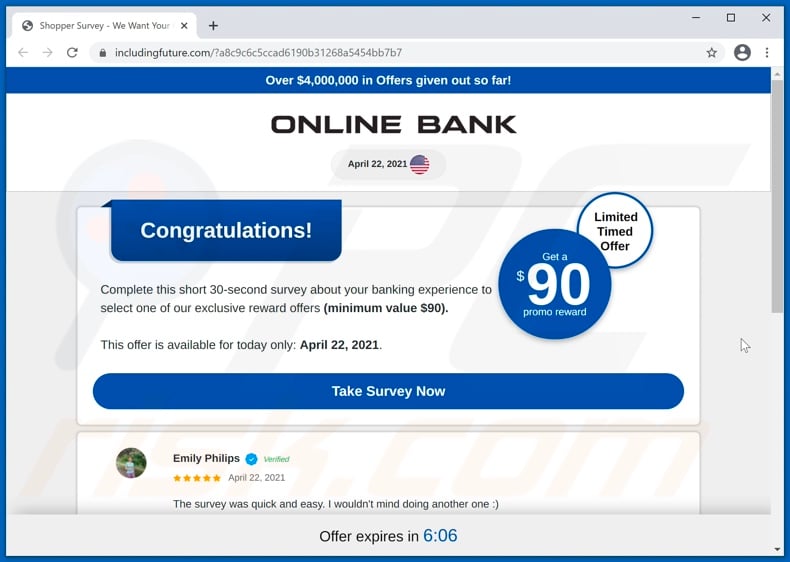
The "ONLINE BANK Reward" scam proclaims that users will receive a reward for completing a 30-second questionnaire concerning their online banking experience. The fake gifts are exclusive and worth at least 90 USD.
Allegedly, the hoax reward program has already given out prizes worth 4 million USD. After the survey is completed, users are presented with a list of the supposed rewards.
However, by selecting any one of them, users are redirected to a different misleading or malicious website. The promoted sites were primarily designed for phishing - recording information entered into them for the purpose of misusing it for profit.
These webpages target: names, surnames, addresses, emails, and telephone numbers. The gathered data can be sold to third-parties (potentially, cyber criminals) and/or used to further personalized scams.
Furthermore, the endorsed sites also offer various products for sale or for free. Even in the case of the latter, users might still be requested to pay (e.g., for shipping, registration, subscription, etc.).
Websites of this type commonly use dubious payment gateways, which tend to operate as phishing schemes. In other words, these pages record financial information (e.g., bank account details, credit card numbers. etc.), which can then be used to make fraudulent transactions and/or online purchases.
Typically, scam sites that offer products do not actually have them; hence, regardless of whether users pay or not - they do not receive the ordered items. If the products exist and users receive them, they are likely to be incredibly cheap, counterfeit, or even hazardous for use or consumption.
In summary, by trusting the "ONLINE BANK Reward" scam, users can experience severe privacy issues, financial losses, identity theft, and other serious problems. As mentioned in the introduction, unwanted applications are prime suspects behind rogue redirects to sale-based, untrustworthy, compromised, deceptive/scam, and malicious webpages.
However, PUAs can have additional/other heinous functionalities. Adware-type PUAs run intrusive advert campaigns. The delivered ads endanger device and user safety.
Once clicked on, intrusive advertisements redirect to dangerous websites, and some can stealthily download/install software. Another type of PUAs called browser hijackers operate by promoting fake search engines through modification of browser settings.
The promoted web searchers are usually unable to provide search results, so they redirect to Google, Yahoo, Bing, and other legitimate search engines. What is more, most PUAs have data tracking abilities.
They monitor browsing activity (browsing and search engine histories) and collect sensitive information extracted from it (IP addresses/ geolocations, personally identifiable details, etc.). PUA developers monetize this data by sharing it with and/or selling it to third-parties.
Therefore, to ensure device integrity and user privacy, all suspect applications and browser extensions/plug-ins must be removed without delay.
| Name | ONLINE BANK Reward scam website |
| Threat Type | Phishing, Scam, Social Engineering, Fraud |
| Fake Claim | Scam claims users will receive a reward for completing a survey. |
| Related Domains | includingfuture[.]com |
| Serving IP Address (includingfuture[.]com) | 104.21.17.81 |
| Symptoms | Fake error messages, fake system warnings, pop-up errors, hoax computer scan. |
| Distribution methods | Compromised websites, rogue online pop-up ads, potentially unwanted applications. |
| Damage | Loss of sensitive private information, monetary loss, identity theft, possible malware infections. |
| Malware Removal (Windows) |
To eliminate possible malware infections, scan your computer with legitimate antivirus software. Our security researchers recommend using Combo Cleaner. Download Combo CleanerTo use full-featured product, you have to purchase a license for Combo Cleaner. 7 days free trial available. Combo Cleaner is owned and operated by RCS LT, the parent company of PCRisk.com. |
"Onlinemart Reward", "Shipping Survey Reward", and "USPS Rewards" are a few examples of scams that are practically identical to "ONLINE BANK Reward". There are thousands of misleading, deceptive, and malicious sites on the Web.
They use various tactics to gain and abuse users' trust for financial gain. Common scam models are: fake prize giveaways, ludicrous offers and deals, warnings that the system is infected or at risk, alerts that a piece of software is outdated or missing, and so on.
Due to how widespread online scams are, it is strongly advised to exercise caution when browsing.
How did potentially unwanted applications install on my computer?
PUAs can have "official" promotional/download webpages. These applications can be downloaded/installed together with other programs. This false marketing technique of packing regular software with unwanted or malicious additions - is called "bundling".
Rushed download/installation processes (e.g., ignored terms, skipping steps and sections, etc.) increase the risk of unintentionally allowing bundled content into the system. Intrusive adverts are used to spread PUAs as well.
Once clicked on, the ads can execute scripts to make downloads/installations without user permission.
How to avoid installation of potentially unwanted applications?
It is highly recommended to research software before download/installation and/or purchase. Additionally, all downloads must be done from official and verified sources.
Untrustworthy download channels, e.g., unofficial and free file-hosting websites, Peer-to-Peer sharing networks, and other third-party downloaders - often offer harmful and bundled content. When downloading/installing, it is important to read terms, study possible options, use the "Custom/Advanced" settings, and opt-out from supplementary apps, tools, functions, etc.
Intrusive advertisements appear ordinary and innocuous; however, they redirect to unreliable and questionable sites (e.g., adult-dating, pornography, gambling, and so forth). In case of encounters with ads and/or redirects of this kind, the system must be inspected and all suspicious applications and browser extensions/plug-ins detected - immediately removed from it.
If your computer is already infected with PUAs, we recommend running a scan with Combo Cleaner Antivirus for Windows to automatically eliminate them.
Text presented in the "ONLINE BANK Reward" scam:
Over $4,000,000 in Offers given out so far!
ONLINE BANK
April 22, 2021
Limited Timed Offer
Get a $90 promo reward
Congratulations!
Complete this short 30-second survey about your banking experience to select one of our exclusive reward offers (minimum value $90).
This offer is available for today only: April 22, 2021.
Take Survey Now
The appearance of "ONLINE BANK Reward" scam (GIF):
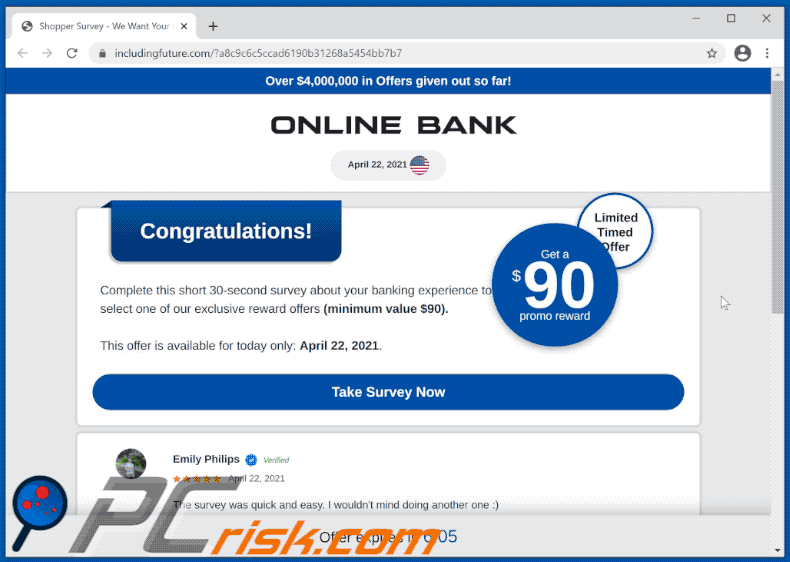
Screenshots of websites endorsed through the "ONLINE BANK Reward" scam:
Screenshot of the spam email promoting "ONLINE BANK Reward" scam:
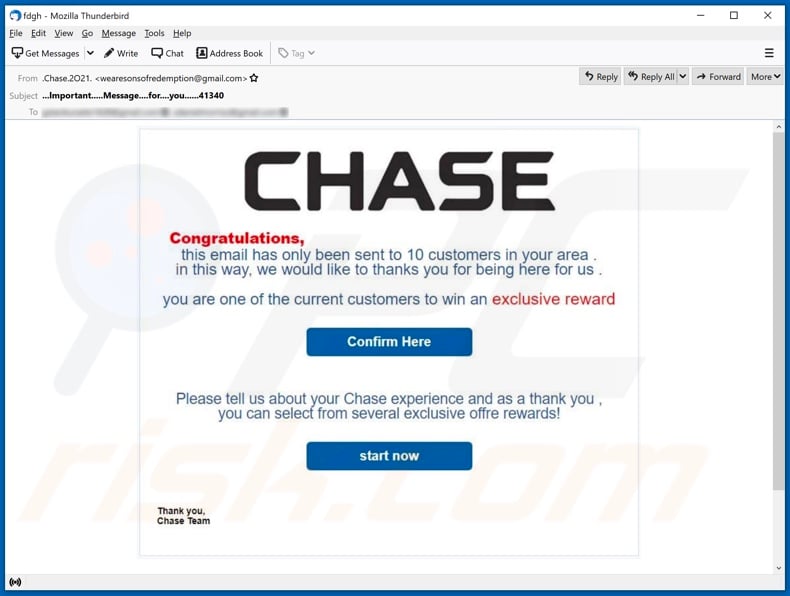
Text presented in this email letter:
Subject: lmportant....Message....for....you....41340
CHASE
Congratulations,
this email has only been sent to 10 customers in your area .
in this way, we would like to thanks you for being here for us .
you are one of the current customers to win an exclusive reward
[Confirm Here]
Please tell us about your Chase experience and as a thank you , you can select from several exclusive offre rewards!
[start now]
Thank you,
Chase Team
Instant automatic malware removal:
Manual threat removal might be a lengthy and complicated process that requires advanced IT skills. Combo Cleaner is a professional automatic malware removal tool that is recommended to get rid of malware. Download it by clicking the button below:
DOWNLOAD Combo CleanerBy downloading any software listed on this website you agree to our Privacy Policy and Terms of Use. To use full-featured product, you have to purchase a license for Combo Cleaner. 7 days free trial available. Combo Cleaner is owned and operated by RCS LT, the parent company of PCRisk.com.
Quick menu:
- What is "ONLINE BANK Reward"?
- STEP 1. Uninstall deceptive applications using Control Panel.
- STEP 2. Remove rogue extensions from Google Chrome.
- STEP 3. Remove potentially unwanted plug-ins from Mozilla Firefox.
- STEP 4. Remove rogue extensions from Safari.
- STEP 5. Remove rogue plug-ins from Microsoft Edge.
- STEP 6. Remove adware from Internet Explorer.
Removal of potentially unwanted applications:
Windows 11 users:

Right-click on the Start icon, select Apps and Features. In the opened window search for the application you want to uninstall, after locating it, click on the three vertical dots and select Uninstall.
Windows 10 users:

Right-click in the lower left corner of the screen, in the Quick Access Menu select Control Panel. In the opened window choose Programs and Features.
Windows 7 users:

Click Start (Windows Logo at the bottom left corner of your desktop), choose Control Panel. Locate Programs and click Uninstall a program.
macOS (OSX) users:

Click Finder, in the opened screen select Applications. Drag the app from the Applications folder to the Trash (located in your Dock), then right click the Trash icon and select Empty Trash.
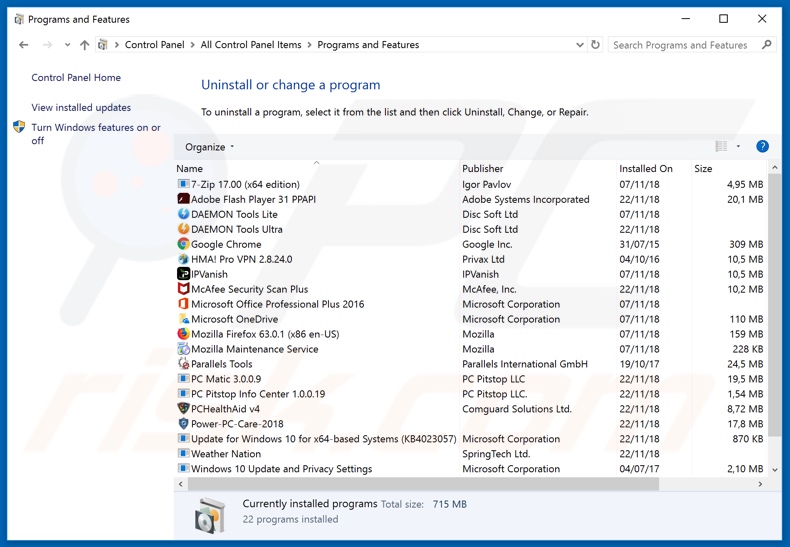
In the uninstall programs window, look for any suspicious/recently-installed applications, select these entries and click "Uninstall" or "Remove".
After uninstalling the potentially unwanted application, scan your computer for any remaining unwanted components or possible malware infections. To scan your computer, use recommended malware removal software.
DOWNLOAD remover for malware infections
Combo Cleaner checks if your computer is infected with malware. To use full-featured product, you have to purchase a license for Combo Cleaner. 7 days free trial available. Combo Cleaner is owned and operated by RCS LT, the parent company of PCRisk.com.
Remove rogue extensions from Internet browsers:
Video showing how to remove potentially unwanted browser add-ons:
 Remove malicious extensions from Google Chrome:
Remove malicious extensions from Google Chrome:
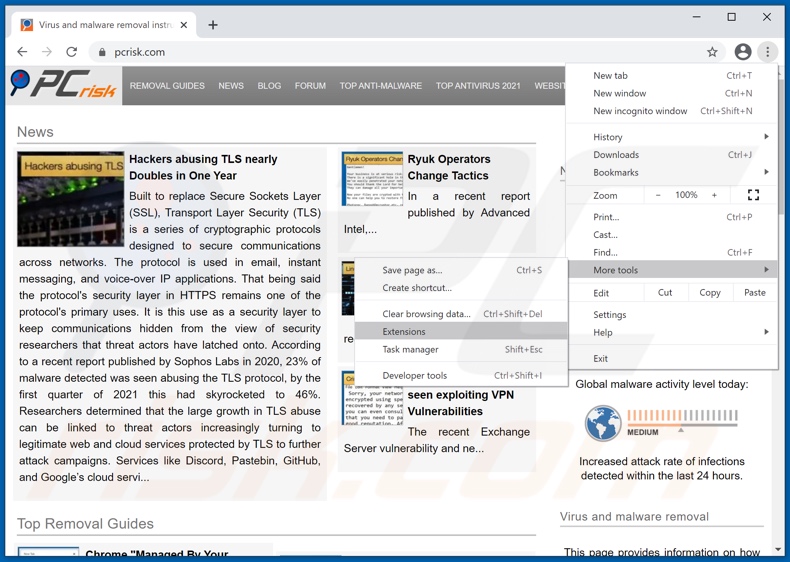
Click the Chrome menu icon ![]() (at the top right corner of Google Chrome), select "More tools" and click "Extensions". Locate all recently-installed suspicious browser add-ons and remove them.
(at the top right corner of Google Chrome), select "More tools" and click "Extensions". Locate all recently-installed suspicious browser add-ons and remove them.
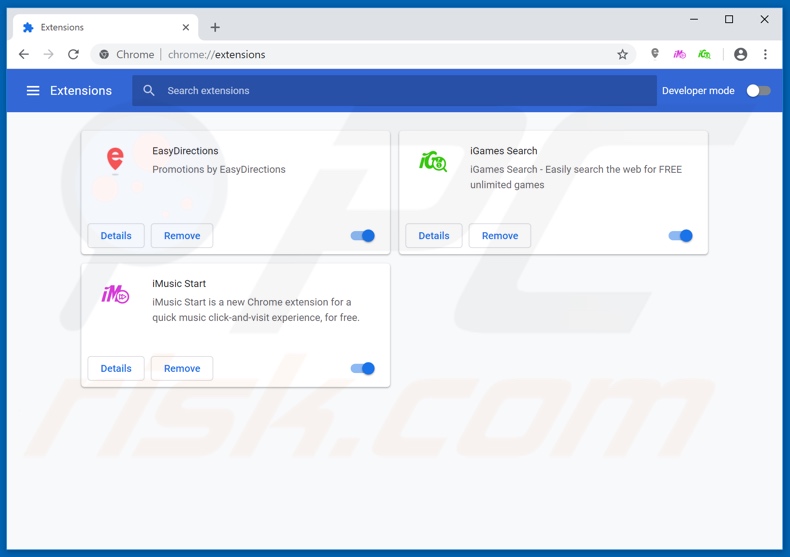
Optional method:
If you continue to have problems with removal of the online bank reward scam website, reset your Google Chrome browser settings. Click the Chrome menu icon ![]() (at the top right corner of Google Chrome) and select Settings. Scroll down to the bottom of the screen. Click the Advanced… link.
(at the top right corner of Google Chrome) and select Settings. Scroll down to the bottom of the screen. Click the Advanced… link.

After scrolling to the bottom of the screen, click the Reset (Restore settings to their original defaults) button.

In the opened window, confirm that you wish to reset Google Chrome settings to default by clicking the Reset button.

 Remove malicious plugins from Mozilla Firefox:
Remove malicious plugins from Mozilla Firefox:
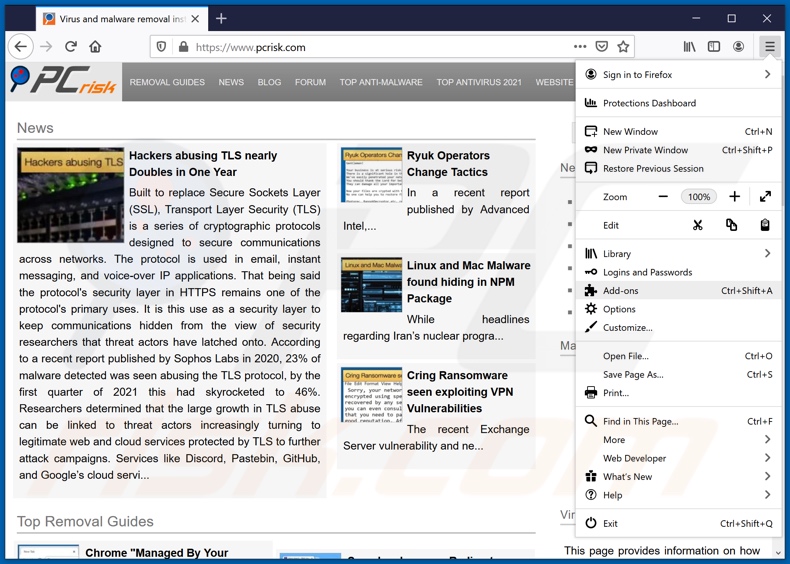
Click the Firefox menu ![]() (at the top right corner of the main window), select "Add-ons". Click on "Extensions", in the opened window remove all recently-installed suspicious browser plug-ins.
(at the top right corner of the main window), select "Add-ons". Click on "Extensions", in the opened window remove all recently-installed suspicious browser plug-ins.
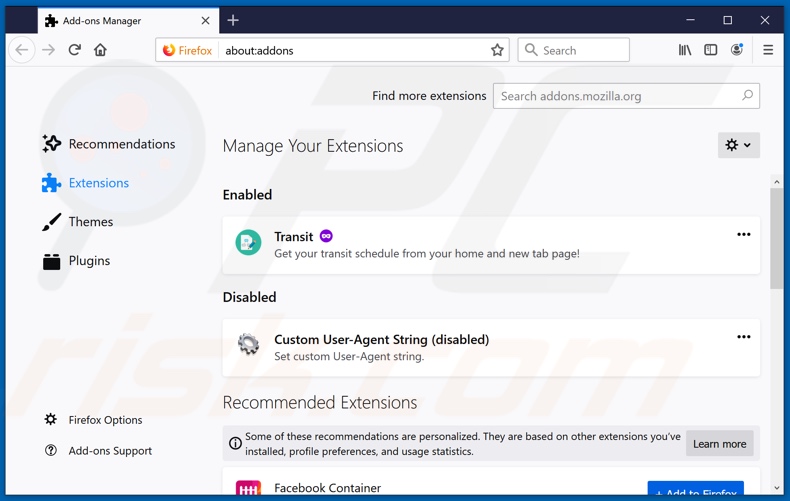
Optional method:
Computer users who have problems with online bank reward scam website removal can reset their Mozilla Firefox settings.
Open Mozilla Firefox, at the top right corner of the main window, click the Firefox menu, ![]() in the opened menu, click Help.
in the opened menu, click Help.

Select Troubleshooting Information.

In the opened window, click the Refresh Firefox button.

In the opened window, confirm that you wish to reset Mozilla Firefox settings to default by clicking the Refresh Firefox button.

 Remove malicious extensions from Safari:
Remove malicious extensions from Safari:

Make sure your Safari browser is active, click Safari menu, and select Preferences....

In the opened window click Extensions, locate any recently installed suspicious extension, select it and click Uninstall.
Optional method:
Make sure your Safari browser is active and click on Safari menu. From the drop down menu select Clear History and Website Data...

In the opened window select all history and click the Clear History button.

 Remove malicious extensions from Microsoft Edge:
Remove malicious extensions from Microsoft Edge:

Click the Edge menu icon ![]() (at the upper-right corner of Microsoft Edge), select "Extensions". Locate all recently-installed suspicious browser add-ons and click "Remove" below their names.
(at the upper-right corner of Microsoft Edge), select "Extensions". Locate all recently-installed suspicious browser add-ons and click "Remove" below their names.

Optional method:
If you continue to have problems with removal of the online bank reward scam website, reset your Microsoft Edge browser settings. Click the Edge menu icon ![]() (at the top right corner of Microsoft Edge) and select Settings.
(at the top right corner of Microsoft Edge) and select Settings.

In the opened settings menu select Reset settings.

Select Restore settings to their default values. In the opened window, confirm that you wish to reset Microsoft Edge settings to default by clicking the Reset button.

- If this did not help, follow these alternative instructions explaining how to reset the Microsoft Edge browser.
 Remove malicious add-ons from Internet Explorer:
Remove malicious add-ons from Internet Explorer:
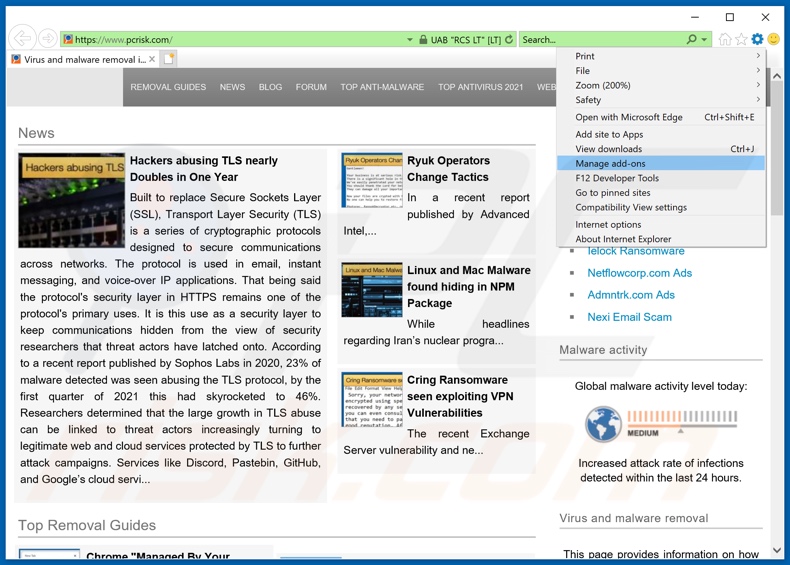
Click the "gear" icon ![]() (at the top right corner of Internet Explorer), select "Manage Add-ons". Look for any recently-installed suspicious browser extensions, select these entries and click "Remove".
(at the top right corner of Internet Explorer), select "Manage Add-ons". Look for any recently-installed suspicious browser extensions, select these entries and click "Remove".
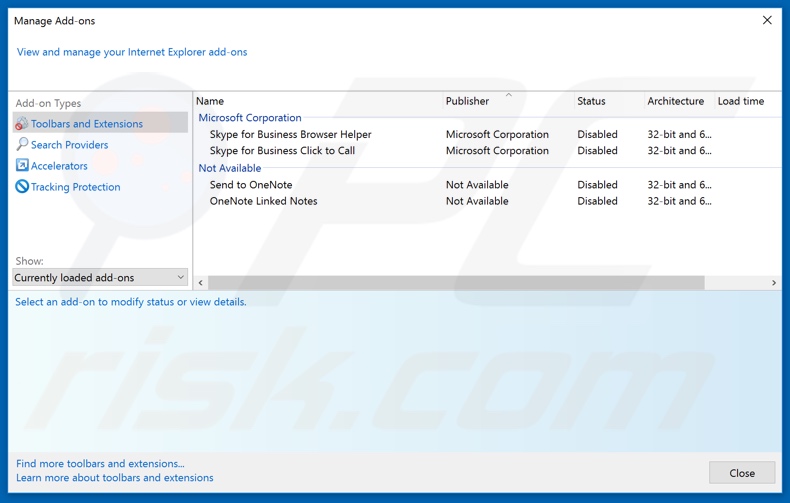
Optional method:
If you continue to have problems with removal of the online bank reward scam website, reset your Internet Explorer settings to default.
Windows XP users: Click Start, click Run, in the opened window type inetcpl.cpl In the opened window click the Advanced tab, then click Reset.

Windows Vista and Windows 7 users: Click the Windows logo, in the start search box type inetcpl.cpl and click enter. In the opened window click the Advanced tab, then click Reset.

Windows 8 users: Open Internet Explorer and click the gear icon. Select Internet Options.

In the opened window, select the Advanced tab.

Click the Reset button.

Confirm that you wish to reset Internet Explorer settings to default by clicking the Reset button.

Summary:
 Commonly, adware or potentially unwanted applications infiltrate Internet browsers through free software downloads. Note that the safest source for downloading free software is via developers' websites only. To avoid installation of adware, be very attentive when downloading and installing free software. When installing previously-downloaded free programs, choose the custom or advanced installation options – this step will reveal any potentially unwanted applications listed for installation together with your chosen free program.
Commonly, adware or potentially unwanted applications infiltrate Internet browsers through free software downloads. Note that the safest source for downloading free software is via developers' websites only. To avoid installation of adware, be very attentive when downloading and installing free software. When installing previously-downloaded free programs, choose the custom or advanced installation options – this step will reveal any potentially unwanted applications listed for installation together with your chosen free program.
Post a comment:
If you have additional information on online bank reward scam website or it's removal please share your knowledge in the comments section below.
Share:

Tomas Meskauskas
Expert security researcher, professional malware analyst
I am passionate about computer security and technology. I have an experience of over 10 years working in various companies related to computer technical issue solving and Internet security. I have been working as an author and editor for pcrisk.com since 2010. Follow me on Twitter and LinkedIn to stay informed about the latest online security threats.
PCrisk security portal is brought by a company RCS LT.
Joined forces of security researchers help educate computer users about the latest online security threats. More information about the company RCS LT.
Our malware removal guides are free. However, if you want to support us you can send us a donation.
DonatePCrisk security portal is brought by a company RCS LT.
Joined forces of security researchers help educate computer users about the latest online security threats. More information about the company RCS LT.
Our malware removal guides are free. However, if you want to support us you can send us a donation.
Donate
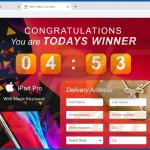
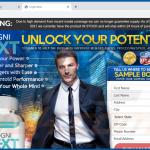
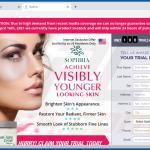
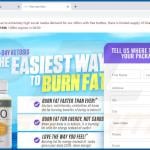
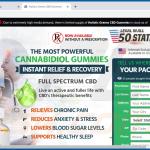
▼ Show Discussion