Avoid getting scammed by "Mobile Survey Reward" websites
Phishing/ScamAlso Known As: Mobile Survey Reward scam website
Get free scan and check if your device is infected.
Remove it nowTo use full-featured product, you have to purchase a license for Combo Cleaner. Seven days free trial available. Combo Cleaner is owned and operated by RCS LT, the parent company of PCRisk.com.
What is "Mobile Survey Reward"?
"Mobile Survey Reward" is the name of a scam run on various untrustworthy webpages. This scheme states that for completing a short questionnaire - users will receive a prize.
It must be emphasized that all of the claims made by the scam are false, and users will not receive any rewards. The "Mobile Survey Reward" scheme aims to endorse various deceptive and malicious sites.
This scam has been noted being promoted via fake T-Mobile spam emails (letter subject/title "We Have Been Trying to Reach you [recipient's email address]"; may vary). In general, scam pages are accessed via mistyped URLs, redirects caused by intrusive ads, or they are force-opened by installed PUAs (Potentially Unwanted Applications).
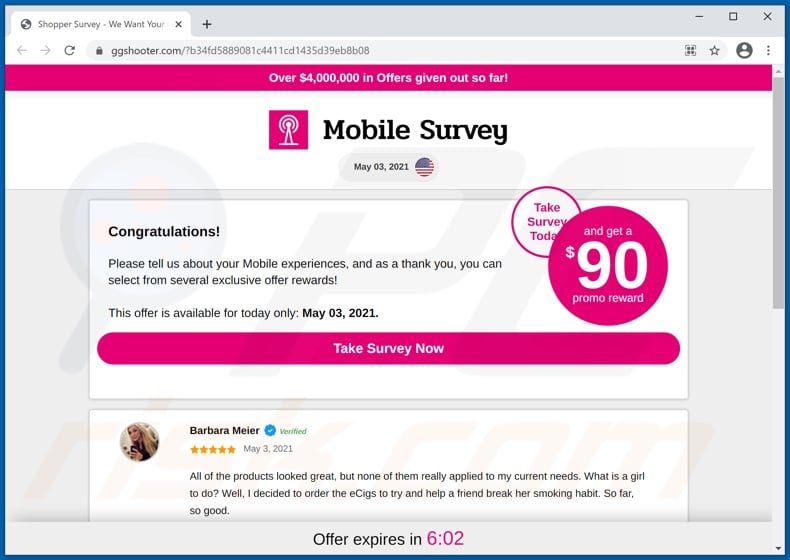
The "Mobile Survey Reward" scam requests users to complete a survey regarding their mobile experiences, and as a "thank you" - promises an exclusive reward. The imaginary prize is stated to be worth at least 90 USD.
Allegedly, the scheme has already distributed rewards totaling 4 million USD. After the questionnaire is completed, users are presented with a list of prizes that they can choose. When they attempt to claim any of the nonexistent gifts, users are redirected to a dubious/malicious website - trusting which can result in a variety of serious problems.
This scheme has been observed redirecting to various phishing sites. These webpages are designed to record information entered into them - to subsequently be used for heinous purposes.
The endorsed websites target the following information: names, addresses, telephone numbers, and email addresses. The data collected through phishing can be sold to third-parties (potentially, cyber criminals) and/or used to craft personalized scams.
Furthermore, the pages pushed through "Mobile Survey Reward" offer products for sale and/or for free. Regardless of the content being offered free of charge, users are still often asked to make relatively small payments (e.g., shipping, registration, subscription fees, etc.).
Untrustworthy sale-oriented sites commonly use dubious payment gateways that operate as phishing scams. In other words, the gateways record financial information (e.g., bank account details, credit card numbers, etc.) provided to them.
Scammers can use this vulnerable data to make fraudulent transactions and/or online purchases. These websites typically do not have the products they advertise, but even if they do and users receive them - the items can be incredibly cheap, counterfeit, or dangerous to use or consume.
To summarize, by trusting the "Mobile Survey Reward" scam, users can experience severe privacy issues, financial losses, identity theft, and other serious problems. As mentioned in the introduction, scam sites and other harmful webpages can be force-opened by PUAs.
However, these applications can have different/additional heinous functionalities. Adware-type PUAs run intrusive advertisement campaigns. The delivered ads diminish the browsing quality and endanger device/user safety.
Upon being clicked, intrusive adverts redirect to unreliable/malicious websites, and some can download/install software without user permission. Another PUA type called browser hijacker operates by making modifications to browser settings - in order to promote fake search engines.
The promoted web searchers rarely can generate search results, so they redirect to Google, Bing, Yahoo, and other legitimate search engines. What is more, most PUAs can track data. Information of interest includes: browsing activity, IP addresses/ geolocations, personally identifiable details, and so on.
The collected data is then monetized by being shared with and/or sold to third-parties. Therefore, to ensure device integrity and user privacy, all suspect applications and browser extensions/plug-ins must be removed immediately upon detection.
| Name | Mobile Survey Reward scam website |
| Threat Type | Phishing, Scam, Social Engineering, Fraud |
| Fake Claim | Scam claims users will receive a reward for completing a survey. |
| Related Domains | ggshooter[.]com |
| Serving IP Address (ggshooter[.]com) | 172.67.181.98 |
| Symptoms | Fake error messages, fake system warnings, pop-up errors, hoax computer scan. |
| Distribution methods | Compromised websites, rogue online pop-up ads, potentially unwanted applications. |
| Damage | Loss of sensitive private information, monetary loss, identity theft, possible malware infections. |
| Malware Removal (Windows) |
To eliminate possible malware infections, scan your computer with legitimate antivirus software. Our security researchers recommend using Combo Cleaner. Download Combo CleanerTo use full-featured product, you have to purchase a license for Combo Cleaner. 7 days free trial available. Combo Cleaner is owned and operated by RCS LT, the parent company of PCRisk.com. |
"ONLINE BANK Reward", "Shipping Survey Reward", "USPS Rewards", and "Onlinemart Reward" are examples of scams that are virtually identical to "Mobile Survey Reward". The Internet is full of various deceptive and hazardous websites.
Online schemes use a broad range of techniques to gain and abuse victims' trust.
Popular scam models are: hoax prize giveaways, fake lotteries and raffles, ludicrous deals and offers, warnings that the device is infected, alerts that a software product is outdated or missing, etc. Due to how widespread scams are on the Web, it is highly recommended to exercise caution when browsing.
How did potentially unwanted applications install on my computer?
PUAs can have "official" promotional/download pages. These applications are also distributed through download/installation setups of other programs.
This false marketing method of packing ordinary products with unwanted or malicious additions - is termed "bundling". Rushed download/installation processes (e.g., ignored terms, used "Easy/Express" settings, etc.) increase the risk of inadvertently allowing bundled content into the system.
Intrusive adverts are used to proliferate PUAs as well. Once clicked on, the ads can execute scripts to make stealthy downloads/installations.
How to avoid installation of potentially unwanted applications?
It is advised to research software before download/installation and/or purchase. Additionally, all downloads must be performed from official and verified sources.
Untrustworthy download channels, e.g., unofficial and free file-hosting websites, Peer-to-Peer sharing networks, and other third-party downloaders - often offer harmful and bundled content. Download and installation processes have to be treated with care.
Therefore, it is important to read terms, study possible options, use the "Custom/Advanced" settings, and opt-out from supplementary apps, tools, features, and other additions. Intrusive advertisements appear legitimate and innocuous; however, they redirect to various unreliable and questionable sites (e.g., gambling, adult-dating, pornography, etc.).
In case of encounters with such ads and/or redirects, the system has to be inspected and all suspicious applications and browser extensions/plug-ins detected - immediately removed from it. If your computer is already infected with PUAs, we recommend running a scan with Combo Cleaner Antivirus for Windows to automatically eliminate them.
Text presented in the "Mobile Survey Reward" scam:
Over $4,000,000 in Offers given out so far!
Mobile Survey
May 03, 2021 Flag
Take Survey Today and get a $90 promo reward
Congratulations!
Please tell us about your Mobile experiences, and as a thank you, you can select from several exclusive offer rewards!
This offer is available for today only: May 03, 2021.
Take Survey Now
The appearance of "Mobile Survey Reward" scam (GIF):
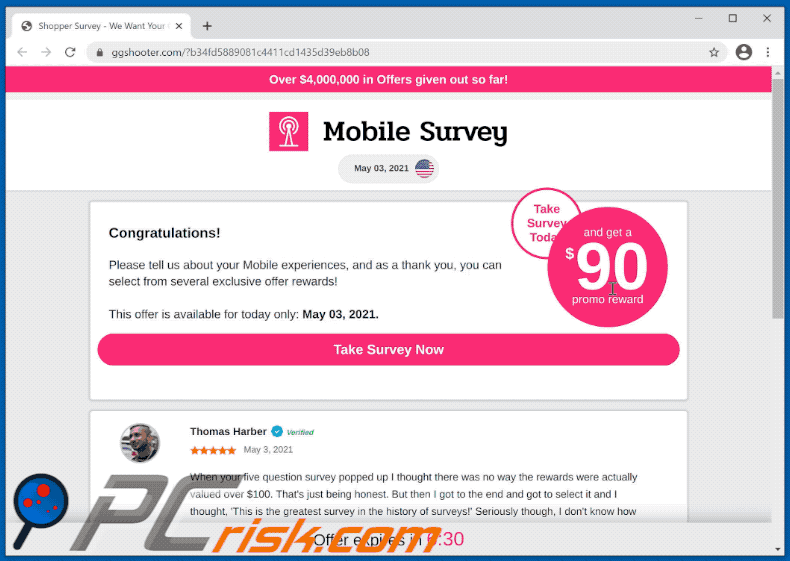
Screenshots of websites pushed through the "Mobile Survey Reward" scam:
Screenshot of the spam email promoting "Mobile Survey Reward" scam:
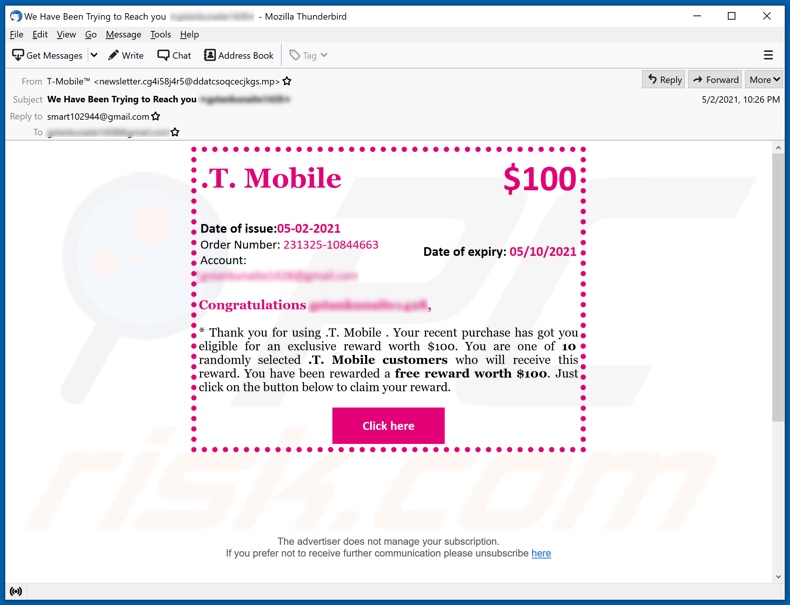
Text presented in this email:
Subject: We Have Been Trying to Reach you ********
.T. Mobile
$100
Date of issue:05-02-2021
Order Number: 231325-10844663
Account: ******** Date of expiry: 05/10/2021
Congratulations ********,
* Thank you for using .T. Mobile . Your recent purchase has got you eligible for an exclusive reward worth $100. You are one of 10 randomly selected .T. Mobile customers who will receive this reward. You have been rewarded a free reward worth $100. Just click on the button below to claim your reward.
Click here
Instant automatic malware removal:
Manual threat removal might be a lengthy and complicated process that requires advanced IT skills. Combo Cleaner is a professional automatic malware removal tool that is recommended to get rid of malware. Download it by clicking the button below:
DOWNLOAD Combo CleanerBy downloading any software listed on this website you agree to our Privacy Policy and Terms of Use. To use full-featured product, you have to purchase a license for Combo Cleaner. 7 days free trial available. Combo Cleaner is owned and operated by RCS LT, the parent company of PCRisk.com.
Quick menu:
- What is "Mobile Survey Reward"?
- STEP 1. Uninstall deceptive applications using Control Panel.
- STEP 2. Remove rogue extensions from Google Chrome.
- STEP 3. Remove potentially unwanted plug-ins from Mozilla Firefox.
- STEP 4. Remove rogue extensions from Safari.
- STEP 5. Remove rogue plug-ins from Microsoft Edge.
- STEP 6. Remove adware from Internet Explorer.
Removal of potentially unwanted applications:
Windows 11 users:

Right-click on the Start icon, select Apps and Features. In the opened window search for the application you want to uninstall, after locating it, click on the three vertical dots and select Uninstall.
Windows 10 users:

Right-click in the lower left corner of the screen, in the Quick Access Menu select Control Panel. In the opened window choose Programs and Features.
Windows 7 users:

Click Start (Windows Logo at the bottom left corner of your desktop), choose Control Panel. Locate Programs and click Uninstall a program.
macOS (OSX) users:

Click Finder, in the opened screen select Applications. Drag the app from the Applications folder to the Trash (located in your Dock), then right click the Trash icon and select Empty Trash.
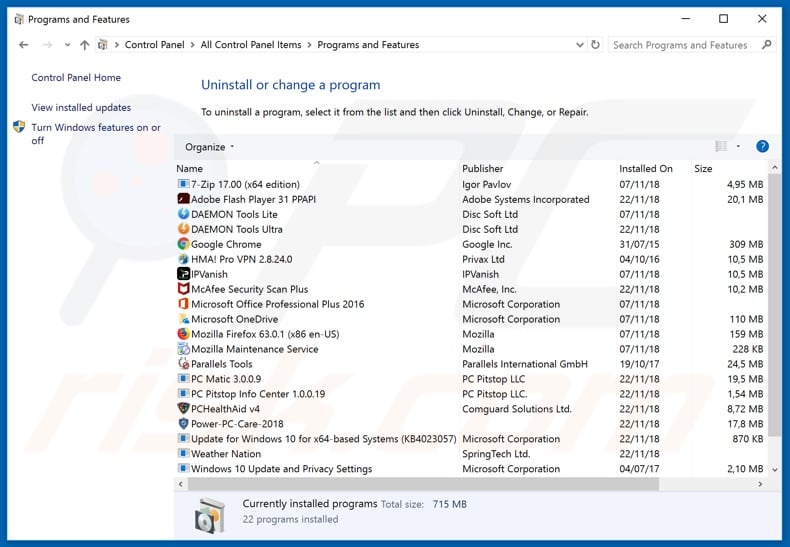
In the uninstall programs window, look for any suspicious/recently-installed applications, select these entries and click "Uninstall" or "Remove".
After uninstalling the potentially unwanted application, scan your computer for any remaining unwanted components or possible malware infections. To scan your computer, use recommended malware removal software.
DOWNLOAD remover for malware infections
Combo Cleaner checks if your computer is infected with malware. To use full-featured product, you have to purchase a license for Combo Cleaner. 7 days free trial available. Combo Cleaner is owned and operated by RCS LT, the parent company of PCRisk.com.
Remove rogue extensions from Internet browsers:
Video showing how to remove potentially unwanted browser add-ons:
 Remove malicious extensions from Google Chrome:
Remove malicious extensions from Google Chrome:
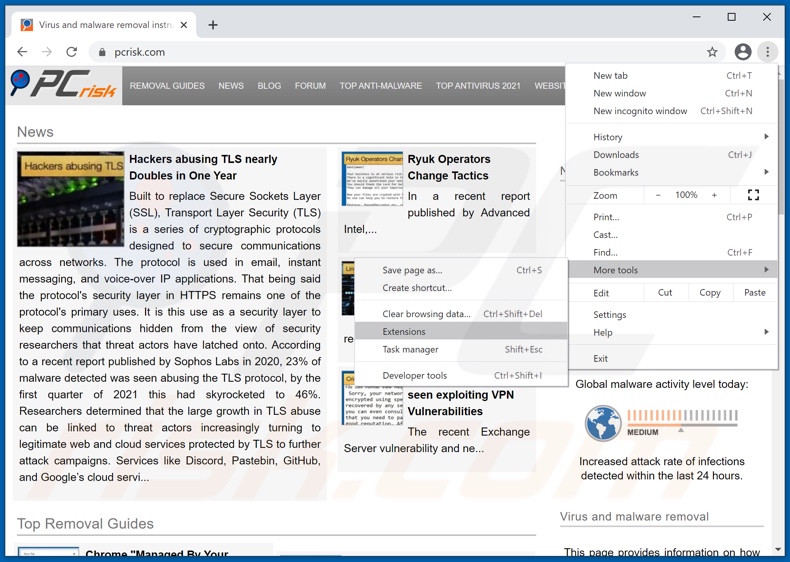
Click the Chrome menu icon ![]() (at the top right corner of Google Chrome), select "More tools" and click "Extensions". Locate all recently-installed suspicious browser add-ons and remove them.
(at the top right corner of Google Chrome), select "More tools" and click "Extensions". Locate all recently-installed suspicious browser add-ons and remove them.
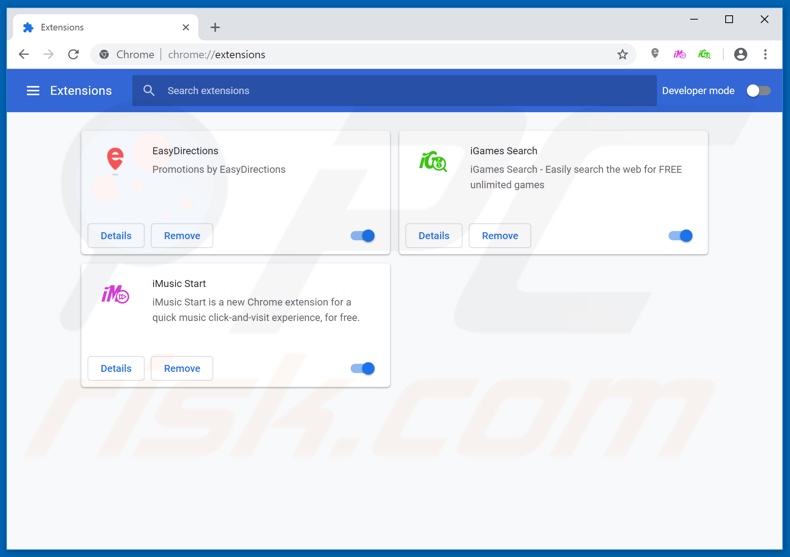
Optional method:
If you continue to have problems with removal of the mobile survey reward scam website, reset your Google Chrome browser settings. Click the Chrome menu icon ![]() (at the top right corner of Google Chrome) and select Settings. Scroll down to the bottom of the screen. Click the Advanced… link.
(at the top right corner of Google Chrome) and select Settings. Scroll down to the bottom of the screen. Click the Advanced… link.

After scrolling to the bottom of the screen, click the Reset (Restore settings to their original defaults) button.

In the opened window, confirm that you wish to reset Google Chrome settings to default by clicking the Reset button.

 Remove malicious plugins from Mozilla Firefox:
Remove malicious plugins from Mozilla Firefox:
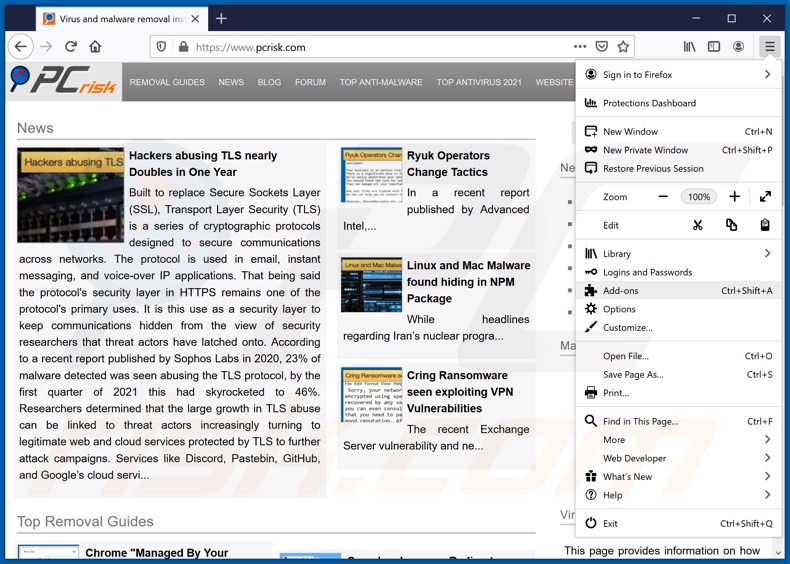
Click the Firefox menu ![]() (at the top right corner of the main window), select "Add-ons". Click on "Extensions", in the opened window remove all recently-installed suspicious browser plug-ins.
(at the top right corner of the main window), select "Add-ons". Click on "Extensions", in the opened window remove all recently-installed suspicious browser plug-ins.
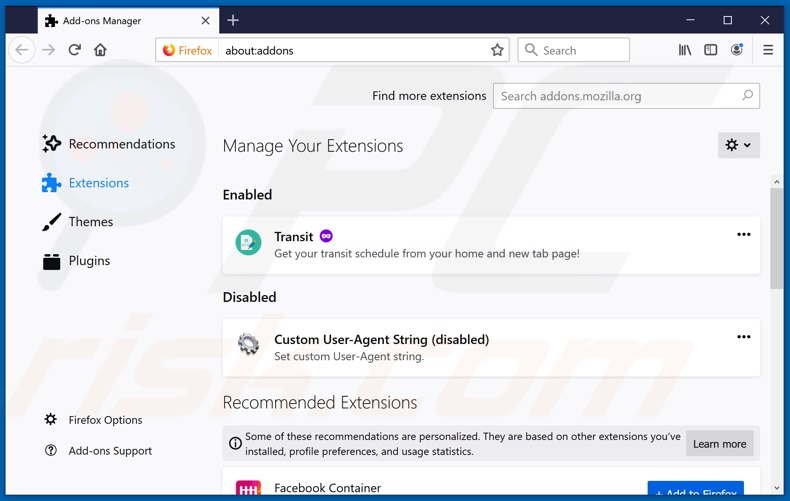
Optional method:
Computer users who have problems with mobile survey reward scam website removal can reset their Mozilla Firefox settings.
Open Mozilla Firefox, at the top right corner of the main window, click the Firefox menu, ![]() in the opened menu, click Help.
in the opened menu, click Help.

Select Troubleshooting Information.

In the opened window, click the Refresh Firefox button.

In the opened window, confirm that you wish to reset Mozilla Firefox settings to default by clicking the Refresh Firefox button.

 Remove malicious extensions from Safari:
Remove malicious extensions from Safari:

Make sure your Safari browser is active, click Safari menu, and select Preferences....

In the opened window click Extensions, locate any recently installed suspicious extension, select it and click Uninstall.
Optional method:
Make sure your Safari browser is active and click on Safari menu. From the drop down menu select Clear History and Website Data...

In the opened window select all history and click the Clear History button.

 Remove malicious extensions from Microsoft Edge:
Remove malicious extensions from Microsoft Edge:

Click the Edge menu icon ![]() (at the upper-right corner of Microsoft Edge), select "Extensions". Locate all recently-installed suspicious browser add-ons and click "Remove" below their names.
(at the upper-right corner of Microsoft Edge), select "Extensions". Locate all recently-installed suspicious browser add-ons and click "Remove" below their names.

Optional method:
If you continue to have problems with removal of the mobile survey reward scam website, reset your Microsoft Edge browser settings. Click the Edge menu icon ![]() (at the top right corner of Microsoft Edge) and select Settings.
(at the top right corner of Microsoft Edge) and select Settings.

In the opened settings menu select Reset settings.

Select Restore settings to their default values. In the opened window, confirm that you wish to reset Microsoft Edge settings to default by clicking the Reset button.

- If this did not help, follow these alternative instructions explaining how to reset the Microsoft Edge browser.
 Remove malicious add-ons from Internet Explorer:
Remove malicious add-ons from Internet Explorer:
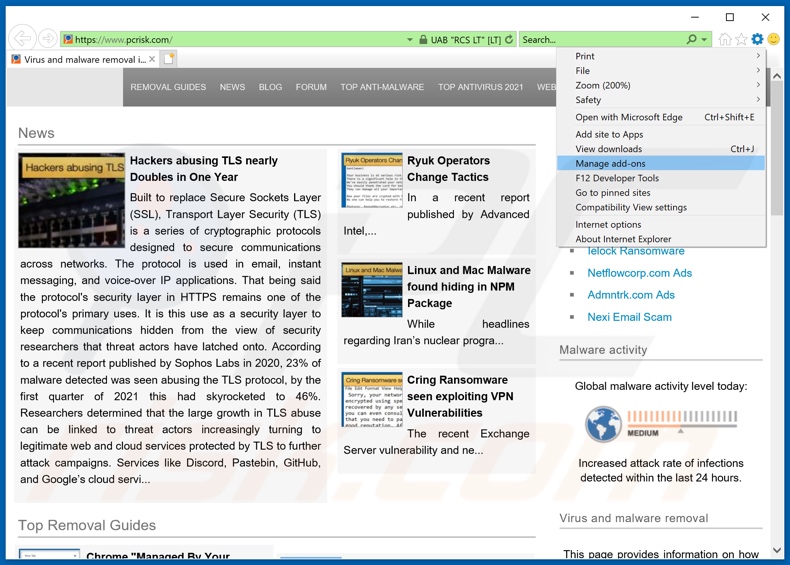
Click the "gear" icon ![]() (at the top right corner of Internet Explorer), select "Manage Add-ons". Look for any recently-installed suspicious browser extensions, select these entries and click "Remove".
(at the top right corner of Internet Explorer), select "Manage Add-ons". Look for any recently-installed suspicious browser extensions, select these entries and click "Remove".
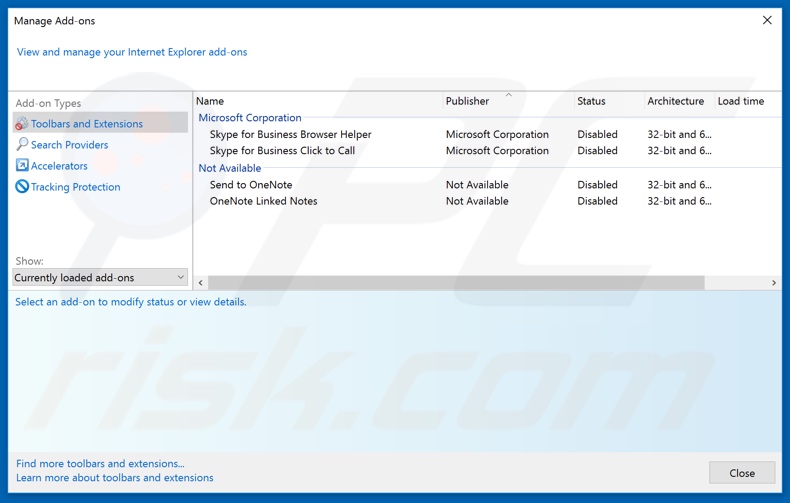
Optional method:
If you continue to have problems with removal of the mobile survey reward scam website, reset your Internet Explorer settings to default.
Windows XP users: Click Start, click Run, in the opened window type inetcpl.cpl In the opened window click the Advanced tab, then click Reset.

Windows Vista and Windows 7 users: Click the Windows logo, in the start search box type inetcpl.cpl and click enter. In the opened window click the Advanced tab, then click Reset.

Windows 8 users: Open Internet Explorer and click the gear icon. Select Internet Options.

In the opened window, select the Advanced tab.

Click the Reset button.

Confirm that you wish to reset Internet Explorer settings to default by clicking the Reset button.

Summary:
 Commonly, adware or potentially unwanted applications infiltrate Internet browsers through free software downloads. Note that the safest source for downloading free software is via developers' websites only. To avoid installation of adware, be very attentive when downloading and installing free software. When installing previously-downloaded free programs, choose the custom or advanced installation options – this step will reveal any potentially unwanted applications listed for installation together with your chosen free program.
Commonly, adware or potentially unwanted applications infiltrate Internet browsers through free software downloads. Note that the safest source for downloading free software is via developers' websites only. To avoid installation of adware, be very attentive when downloading and installing free software. When installing previously-downloaded free programs, choose the custom or advanced installation options – this step will reveal any potentially unwanted applications listed for installation together with your chosen free program.
Post a comment:
If you have additional information on mobile survey reward scam website or it's removal please share your knowledge in the comments section below.
Share:

Tomas Meskauskas
Expert security researcher, professional malware analyst
I am passionate about computer security and technology. I have an experience of over 10 years working in various companies related to computer technical issue solving and Internet security. I have been working as an author and editor for pcrisk.com since 2010. Follow me on Twitter and LinkedIn to stay informed about the latest online security threats.
PCrisk security portal is brought by a company RCS LT.
Joined forces of security researchers help educate computer users about the latest online security threats. More information about the company RCS LT.
Our malware removal guides are free. However, if you want to support us you can send us a donation.
DonatePCrisk security portal is brought by a company RCS LT.
Joined forces of security researchers help educate computer users about the latest online security threats. More information about the company RCS LT.
Our malware removal guides are free. However, if you want to support us you can send us a donation.
Donate
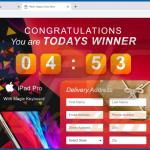
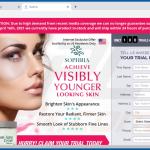
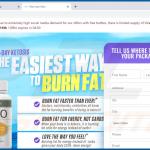
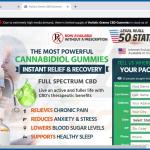
▼ Show Discussion