Do not trust fake "Verizon" reward giveaways and emails
Phishing/ScamAlso Known As: Verizon Reward scam website
Get free scan and check if your device is infected.
Remove it nowTo use full-featured product, you have to purchase a license for Combo Cleaner. Seven days free trial available. Combo Cleaner is owned and operated by RCS LT, the parent company of PCRisk.com.
What is the "Verizon Reward"?
"Verizon Reward Scam" is a scheme run on various deceptive sites. This scam states that users will be rewarded if they complete a survey concerning their mobile experiences.
This prize giveaway is supposedly held by Verizon Communications Inc. - an American multinational telecommunications conglomerate. It must be emphasized that this scheme is in no way associated with Verizon, and all the claims by it - are false.
The goal of the "Verizon Reward" scam is to trick users into visiting/using various unreliable and malicious websites. Typically, deceptive pages are accessed unintentionally; most users enter them via mistyped URLs, redirects caused by intrusive ads, or have them force-opened by installed unwanted applications.
It is noteworthy that the "Verizon Reward" scheme has been observing being promoted through Verizon-themed spam mail (email subject "you are the chosen one! [recipient's email address]"; may vary).
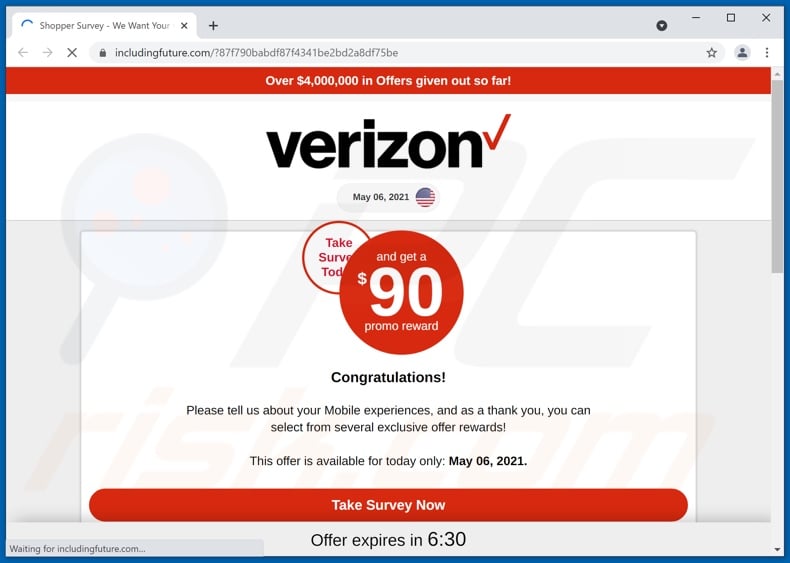
More about the "Verizon Reward" scam
The "Verizon Reward" scam requests users to tell about their mobile experiences by taking a survey. As a "thank you" for completing the questionnaire, the scheme promises that users will receive a "promo reward" worth at least 90 USD.
The scam alleges that it has given out prizes worth 4 million USD in total. After the survey is complete, users are presented with a list of "exclusive rewards".
When they attempt to claim any of the prizes - users are redirected to misleading and harmful sites. This online scheme primarily promotes phishing webpages, designed to record information entered into them - in order to use it for heinous purposes.
Targeted data includes: names, addresses, telephone numbers, and email addresses. The collected information can be sold to third-parties (potentially, cyber criminals) and/or used to create personalized scams.
The endorsed pages also offer products for free or for sale. In the case of the former, users are still asked to make various payments (e.g., shipping, registration, subscription, etc.). Websites of this type usually employ dubious payment gateways, which operate as phishing scams.
Hence, financial information (e.g., bank account details, credit card numbers, etc.) provided to them - is disclosed to the scammers. This data can then be used to make fraudulent transactions and/or online purchases.
Promotional/sale-based sites like those endorsed by the "Verizon Reward" scam - typically do not have the products they offer. Even if they do and users receive them, the items are likely to be cheap, counterfeit, and/or hazardous to use or consume.
To summarize, by trusting the "Verizon Reward" scam, users can experience severe privacy issues, significant financial losses, identity theft, and other serious problems. As mentioned in the introduction, deceptive and other undesirable pages can be force-opened by rogue apps.
These apps can have various functionalities, which can be in different combinations. Adware-type apps deliver intrusive ads.
They diminish the browsing experience and pose a threat to device/user safety. Once clicked on, intrusive advertisements redirect to dangerous websites, and some can stealthily download/install software.
Apps called browser hijackers operate by making modifications to browser settings and restricting access to them - in order to promote fake search engines. The promoted web searchers usually cannot provide search results, so they redirect to Google, Bing, Yahoo, and other legitimate search engines.
Most dubious apps can track data. They monitor browsing activity and collect sensitive information extracted from it (IP addresses/ geolocations, personally identifiable details, etc.). The collected data is then monetized by being shared with and/or sold to third-parties.
Therefore, it is crucial to remove all suspect applications and browser extensions/plug-ins immediately upon detection.
| Name | Verizon Reward scam website |
| Threat Type | Phishing, Scam, Social Engineering, Fraud |
| Fake Claim | Scam claims users will receive a reward for completing a survey. |
| Disguise | Scam is disguised as a prize giveaway held by Verizon Communications Inc. |
| Related Domains | includingfuture[.]com |
| Detection Names (includingfuture[.]com) | Fortinet (Malware), Full List Of Detections (VirusTotal) |
| Serving IP Address (includingfuture[.]com) | 172.67.175.21 |
| Symptoms | Fake error messages, fake system warnings, pop-up errors, hoax computer scan. |
| Distribution methods | Compromised websites, rogue online pop-up ads, potentially unwanted applications. |
| Damage | Loss of sensitive private information, monetary loss, identity theft, possible malware infections. |
| Malware Removal (Windows) |
To eliminate possible malware infections, scan your computer with legitimate antivirus software. Our security researchers recommend using Combo Cleaner. Download Combo CleanerTo use full-featured product, you have to purchase a license for Combo Cleaner. 7 days free trial available. Combo Cleaner is owned and operated by RCS LT, the parent company of PCRisk.com. |
Similar scams
"Home Improvement Reward", "Mobile Survey Reward", "ONLINE BANK Reward", "Shipping Survey Reward", "Onlinemart Reward", and "PayApp Reward" are some examples of scams that are virtually identical to "Verizon Reward".
The Web is full of misleading, deceptive, and malicious content. Online scams are especially widespread, and they use different tactics to gain and abuse users' trust.
Popular scam models are: fake reward giveaways, hoax lotteries, alerts that an essential piece of software is outdated or missing, warnings that the device is infected or at risk, and so forth.
Regardless of what schemes claim, their sole goal is to generate profit at victims' expense. Due to how prevalent scams are online, it is strongly advised to exercise caution when browsing.
How did unwanted applications install on my computer?
These apps can have "official" promotional/download webpages. These applications are also distributed via download/installation setups of other programs.
This false marketing technique of packing regular software with unwanted or malicious additions - is called "bundling". Rushed download/installation processes (e.g., ignored terms, used pre-set options, etc.) increase the risk of inadvertently allowing bundled content into the system.
Intrusive advertisements are used to proliferate unwanted apps as well. When clicked on, the adverts can execute scripts to make downloads/installations without user permission.
How to avoid installation of potentially unwanted applications?
It is important to research software prior to download/installation and/or purchase. Additionally, all downloads must be done from official and verified sources.
Untrustworthy download channels, e.g., unofficial and free file-hosting websites, Peer-to-Peer sharing networks, and other third-party downloaders - often offer bundled content. Download and installation processes have to be treated with care.
Therefore, it is recommended to read terms, explore all possible options, use the "Custom" or "Advanced" settings, and decline downloading/installing additional apps, tools, functions, etc. Intrusive advertisements appear ordinary and harmless; however, they redirect to various unreliable and questionable sites (e.g., gambling, adult-dating, pornography, and so forth).
In case of encounters with such ads and/or redirects, the system must be checked and all suspicious applications and browser extensions/plug-ins detected - immediately removed from it. If your computer is already infected with rogue apps, we recommend running a scan with Combo Cleaner Antivirus for Windows to automatically eliminate them.
Text presented in the "Verizon Reward" scam:
Over $4,000,000 in Offers given out so far!
Verizon
May 06, 2021 Flag
Take Survey Today and get a $90 promo reward
Congratulations!
Please tell us about your Mobile experiences, and as a thank you, you can select from several exclusive offer rewards!
This offer is available for today only: May 06, 2021.
Take Survey Now
The appearance of "Verizon Reward" scam (GIF):
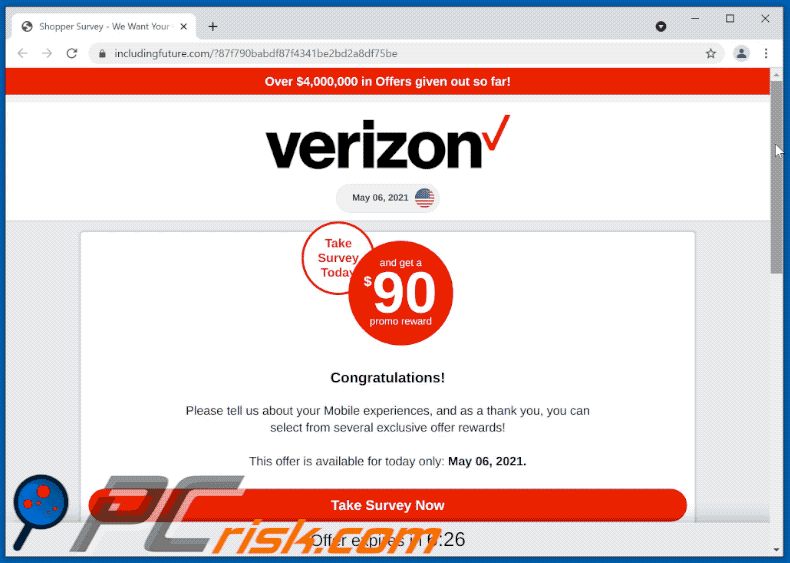
Screenshots of websites endorsed through the "Verizon Reward" scam:
Screenshot of the spam email used promote "Verizon Reward" scam:
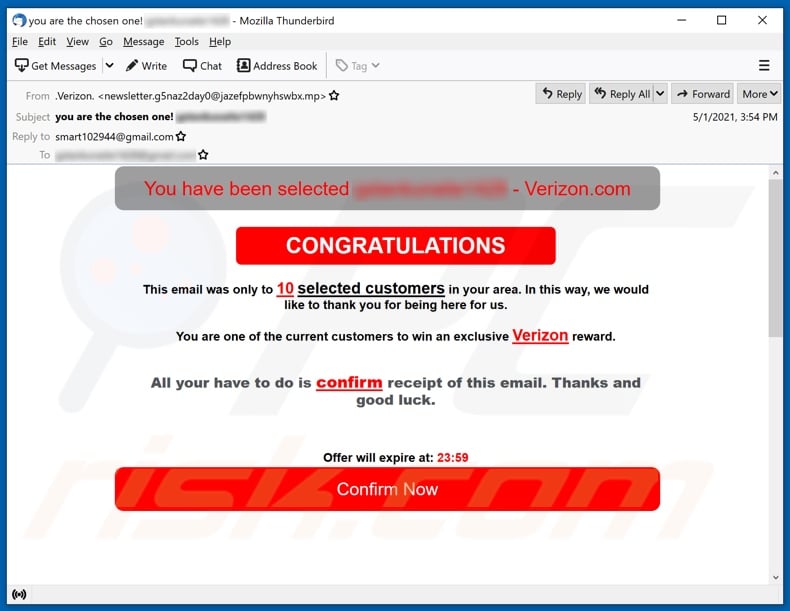
Text presented in this email:
Subject: you are the chosen one! ********
You have been selected ******** - Verizon.com
CONGRATULATIONS
This email was only to 10 selected customers in your area. In this way, we would like to thank you for being here for us.
You are one of the current customers to win an exclusive Verizon reward.
All your have to do is confirm receipt of this email. Thanks and good luck.
Offer will expire at: -
Confirm Now
Screenshot of yet another website (dig-surprise-onboard-jump[.]top) promoting Verizon reward-themed scam:
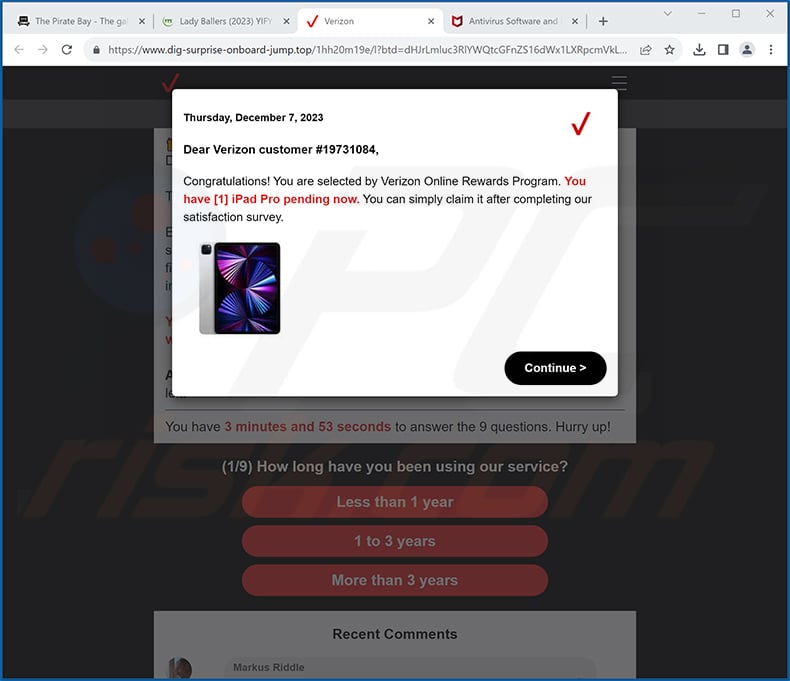
Full appearance of this site (GIF):
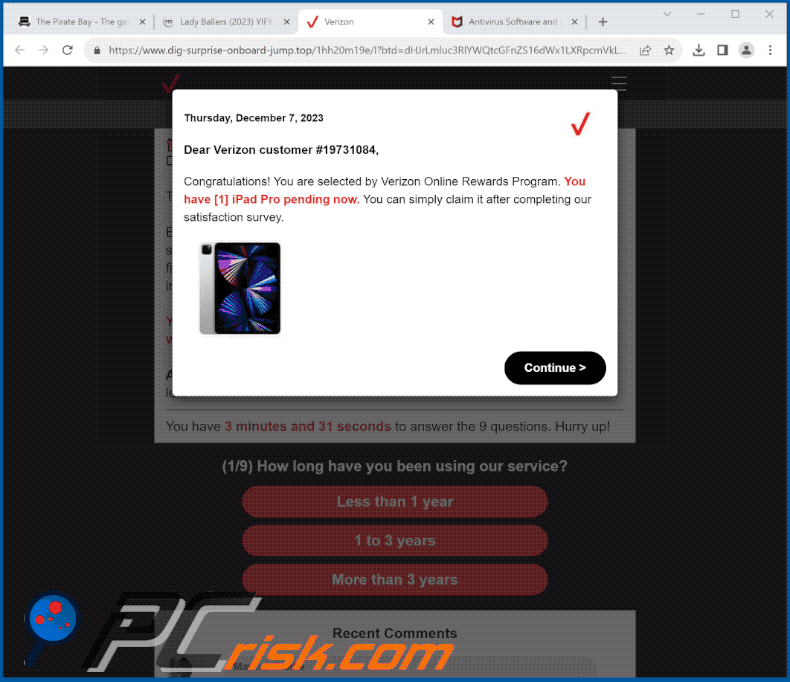
Text presented within:
Initial POP-UP:
Dear Verizon customer #19731084,
Congratulations! You are selected by Verizon Online Rewards Program. You have [1] iPad Pro pending now. You can simply claim it after completing our satisfaction survey.
Background:
Your Feedback Matters!
You have [1] iPad Pro pending
December 7, 2023
Thank you for using Verizon.
Every Thursday we randomly select 30 customers in United States to take a short online survey about our service. It includes 9 questions that can be finished within 30s or less. In this way, we can know our users better, and improve our products and services.
You are the lucky winner! To thank you for completing our survey, we will offer you the iPad Pro by paying $1 only. First come, first served.
Attention: 26 lucky customers have finished the survey today. Only 2 prizes left.
You have - to answer 9 questions. Hurry up!
Instant automatic malware removal:
Manual threat removal might be a lengthy and complicated process that requires advanced IT skills. Combo Cleaner is a professional automatic malware removal tool that is recommended to get rid of malware. Download it by clicking the button below:
DOWNLOAD Combo CleanerBy downloading any software listed on this website you agree to our Privacy Policy and Terms of Use. To use full-featured product, you have to purchase a license for Combo Cleaner. 7 days free trial available. Combo Cleaner is owned and operated by RCS LT, the parent company of PCRisk.com.
Quick menu:
- What is Verizon Reward scam website?
- How to identify a pop-up scam?
- How do pop-up scams work?
- How to remove fake pop-ups?
- How to prevent fake pop-ups?
- What to do if you fell for a pop-up scam?
How to identify a pop-up scam?
Pop-up windows with various fake messages are a common type of lures cybercriminals use. They collect sensitive personal data, trick Internet users into calling fake tech support numbers, subscribe to useless online services, invest in shady cryptocurrency schemes, etc.
While in the majority of cases these pop-ups don't infect users' devices with malware, they can cause direct monetary loss or could result in identity theft.
Cybercriminals strive to create their rogue pop-up windows to look trustworthy, however, scams typically have the following characteristics:
- Spelling mistakes and non-professional images - Closely inspect the information displayed in a pop-up. Spelling mistakes and unprofessional images could be a sign of a scam.
- Sense of urgency - Countdown timer with a couple of minutes on it, asking you to enter your personal information or subscribe to some online service.
- Statements that you won something - If you haven't participated in a lottery, online competition, etc., and you see a pop-up window stating that you won.
- Computer or mobile device scan - A pop-up window that scans your device and informs of detected issues - is undoubtedly a scam; webpages cannot perform such actions.
- Exclusivity - Pop-up windows stating that only you are given secret access to a financial scheme that can quickly make you rich.
Example of a pop-up scam:

How do pop-up scams work?
Cybercriminals and deceptive marketers usually use various advertising networks, search engine poisoning techniques, and shady websites to generate traffic to their pop-ups. Users land on their online lures after clicking on fake download buttons, using a torrent website, or simply clicking on an Internet search engine result.
Based on users' location and device information, they are presented with a scam pop-up. Lures presented in such pop-ups range from get-rich-quick schemes to fake virus scans.
How to remove fake pop-ups?
In most cases, pop-up scams do not infect users' devices with malware. If you encountered a scam pop-up, simply closing it should be enough. In some cases scam, pop-ups may be hard to close; in such cases - close your Internet browser and restart it.
In extremely rare cases, you might need to reset your Internet browser. For this, use our instructions explaining how to reset Internet browser settings.
How to prevent fake pop-ups?
To prevent seeing pop-up scams, you should visit only reputable websites. Torrent, Crack, free online movie streaming, YouTube video download, and other websites of similar reputation commonly redirect Internet users to pop-up scams.
To minimize the risk of encountering pop-up scams, you should keep your Internet browsers up-to-date and use reputable anti-malware application. For this purpose, we recommend Combo Cleaner Antivirus for Windows.
What to do if you fell for a pop-up scam?
This depends on the type of scam that you fell for. Most commonly, pop-up scams try to trick users into sending money, giving away personal information, or giving access to one's device.
- If you sent money to scammers: You should contact your financial institution and explain that you were scammed. If informed promptly, there's a chance to get your money back.
- If you gave away your personal information: You should change your passwords and enable two-factor authentication in all online services that you use. Visit Federal Trade Commission to report identity theft and get personalized recovery steps.
- If you let scammers connect to your device: You should scan your computer with reputable anti-malware (we recommend Combo Cleaner Antivirus for Windows) - cyber criminals could have planted trojans, keyloggers, and other malware, don't use your computer until removing possible threats.
- Help other Internet users: report Internet scams to Federal Trade Commission.
Frequently Asked Questions (FAQ)
What is a phishing scam?
A phishing scam involves cyber attackers utilizing deceptive emails, messages, or websites to deceive individuals into disclosing sensitive information.
What is the purpose of a phishing scam?
A phishing scam aims to deceitfully acquire sensitive information, such as passwords or financial data, by misleading individuals into thinking they are engaging with a legitimate and trustworthy entity.
Why do I encounter phishing pages?
Phishing pages are encountered through deceptive emails, messages, or websites that are promoted via various channels, including email campaigns, social media links, and malicious online ads. Users may be directed to these pages through tactics that exploit trust and urgency.
Will Combo Cleaner protect me from scam websites?
Combo Cleaner is crafted to conduct scans on every website you visit, effectively identifying malicious ones. This includes websites designed to deploy scams. Upon detection, you will receive an immediate warning, and access will be restricted.
Share:

Tomas Meskauskas
Expert security researcher, professional malware analyst
I am passionate about computer security and technology. I have an experience of over 10 years working in various companies related to computer technical issue solving and Internet security. I have been working as an author and editor for pcrisk.com since 2010. Follow me on Twitter and LinkedIn to stay informed about the latest online security threats.
PCrisk security portal is brought by a company RCS LT.
Joined forces of security researchers help educate computer users about the latest online security threats. More information about the company RCS LT.
Our malware removal guides are free. However, if you want to support us you can send us a donation.
DonatePCrisk security portal is brought by a company RCS LT.
Joined forces of security researchers help educate computer users about the latest online security threats. More information about the company RCS LT.
Our malware removal guides are free. However, if you want to support us you can send us a donation.
Donate
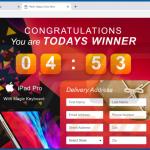
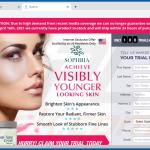
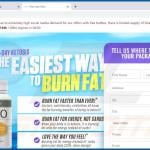
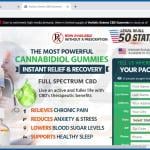
▼ Show Discussion