Get free scan and check if your device is infected.
Remove it nowTo use full-featured product, you have to purchase a license for Combo Cleaner. Seven days free trial available. Combo Cleaner is owned and operated by RCS LT, the parent company of PCRisk.com.
What is MapperState?
MapperState is a rogue application categorized as adware. Additionally, this piece of software has browser hijacker traits.
It operates by running intrusive advertisement campaigns and promoting fake search engines (through modifications to browser settings). MapperState likely has data tracking abilities, which is typical of adware and browser hijackers.
Since most users unintentionally download/install such apps, they are also classified as PUAs (Potentially Unwanted Applications). One of the deceptive methods used to distribute MapperState is proliferation via fake Adobe Flash Player updates.
It is worth noting that fake updaters/installers may be used to proliferate trojans, ransomware, and other malware as well.
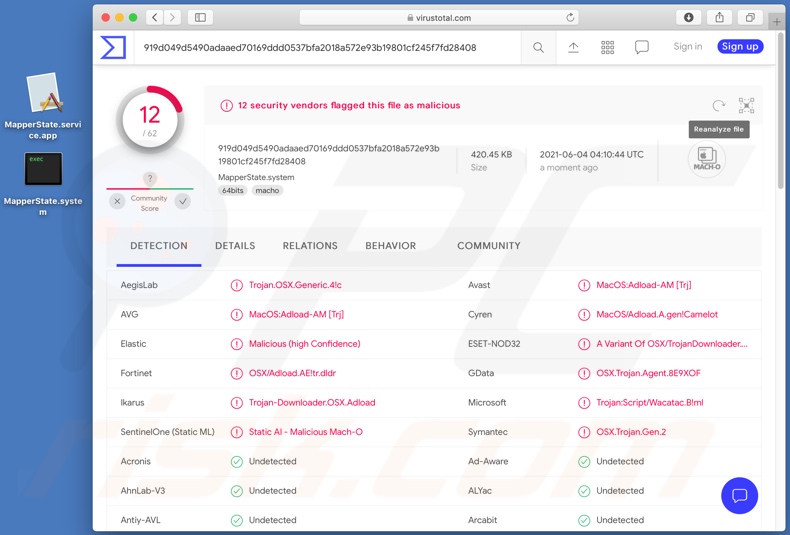
Adware enables the placement of third-party graphical content on any visited website and/or different interfaces. Software within this category can deliver pop-ups, banners, coupons, surveys, full-page, and other intrusive advertisements.
The delivered ads seriously diminish the browsing experience by overlaying webpages and limiting the browsing speed. Furthermore, these adverts are misleading and potentially malicious.
Once clicked on, intrusive ads redirect to various untrustworthy/dangerous websites, and some can download/install software (e.g., PUAs) stealthily. Browser hijackers reassign browsers' default search engine, homepage, and new tab/window URLs - to fake search engine addresses.
Hence, every new browser tab/window opened and search query typed into the URL bar - redirect to the promoted address. Illegitimate search engines rarely can provide search results, so they redirect (or cause redirection chains leading) to Yahoo, Bing, Google, and other genuine ones.
Browser hijackers also ensure persistence by restricting or denying access to the affected browser's settings. Alternatively, they can undo any changes users try to make to their browsers.
Therefore, recovering a browser is impossible without removing the software hijacking it. PUAs usually have data tracking abilities.
This is true of both adware and browser hijackers. Information of interest includes (but is not limited to): visited URLs, viewed pages, searched queries, IP addresses/ geolocations, and personally identifiable details. PUA developers monetize the collected data by sharing it with and/or selling it to third-parties. In summary, the presence of unwanted apps on devices can lead to system infections, severe privacy issues, financial losses, and identity theft.
To protect device and user safety, it is highly recommended to remove all suspicious applications and browser extensions/plug-ins without delay.
| Name | Ads by MapperState |
| Threat Type | Adware, Mac malware, Mac virus |
| Detection Names (.system) | Avast (MacOS:Adload-AM [Trj]), ESET-NOD32 (A Variant Of OSX/TrojanDownloader.Adload.AE), Fortinet (OSX/Adload.AE!tr.dldr), Ikarus (Trojan-Downloader.OSX.Adload), Full List (VirusTotal) |
| Additional Information | This application belongs to Adload malware family. |
| Symptoms | Your Mac becomes slower than normal, you see unwanted pop-up ads, you are redirected to dubious websites. |
| Distribution methods | Deceptive pop-up ads, free software installers (bundling), fake Flash Player installers, torrent file downloads. |
| Damage | Internet browser tracking (potential privacy issues), display of unwanted ads, redirects to dubious websites, loss of private information. |
| Malware Removal (Windows) |
To eliminate possible malware infections, scan your computer with legitimate antivirus software. Our security researchers recommend using Combo Cleaner. Download Combo CleanerTo use full-featured product, you have to purchase a license for Combo Cleaner. 7 days free trial available. Combo Cleaner is owned and operated by RCS LT, the parent company of PCRisk.com. |
ElemntState, BrowserActivity, FlexibleSector, and GeneralObject are some examples of adware. This software appears legitimate and tends to offer various "handy" features. However, despite how useful the functionalities may sound - they are seldom operational.
This applies to nearly all PUAs. Functionality and user privacy are irrelevant, as the only aim of unwanted applications is to generate revenue at user expense. Therefore, instead of delivering on any promises, PUAs can run intrusive advert campaigns, hijack browsers, cause redirects, and collect vulnerable information.
How did MapperState install on my computer?
PUAs can be downloaded/installed together with other software. This false marketing tactic of pre-packing ordinary programs with unwanted or malicious additions - is called "bundling". By rushing through download/installation processes (e.g., skipping steps and sections, using "Easy/Express" settings, etc.) - users risk allowing bundled content into their devices.
When clicked on, intrusive advertisements can execute scripts to download/install PUAs without user permission. Select PUAs also have "official" promotional sites from which they can be downloaded and/or purchased.
How to avoid installation of potentially unwanted applications?
It is advised to always research software before download/installation and/or purchase. Additionally, all downloads must be performed from official and verified sources.
Untrustworthy download channels, e.g., unofficial and free file-hosting websites, Peer-to-Peer sharing networks, and other third-party downloaders - commonly offer bundled and harmful software/media. Download/Installation processes must be treated with caution, which includes - reading terms, explore all available options, using the "Custom/Advanced" settings, and opting-out from supplementary apps, tools, features, and other additions.
Intrusive advertisements appear legitimate and innocuous; however, they redirect to unreliable and questionable pages (e.g., gambling, pornography, adult-dating, etc.). Should users encounter ads and/or redirects of this kind, they must check their devices and immediately remove all dubious applications and browser extensions/plug-ins.
If your computer is already infected with MapperState, we recommend running a scan with Combo Cleaner Antivirus for Windows to automatically eliminate this adware.
Pop-up window displayed when MapperState adware is present on the system:
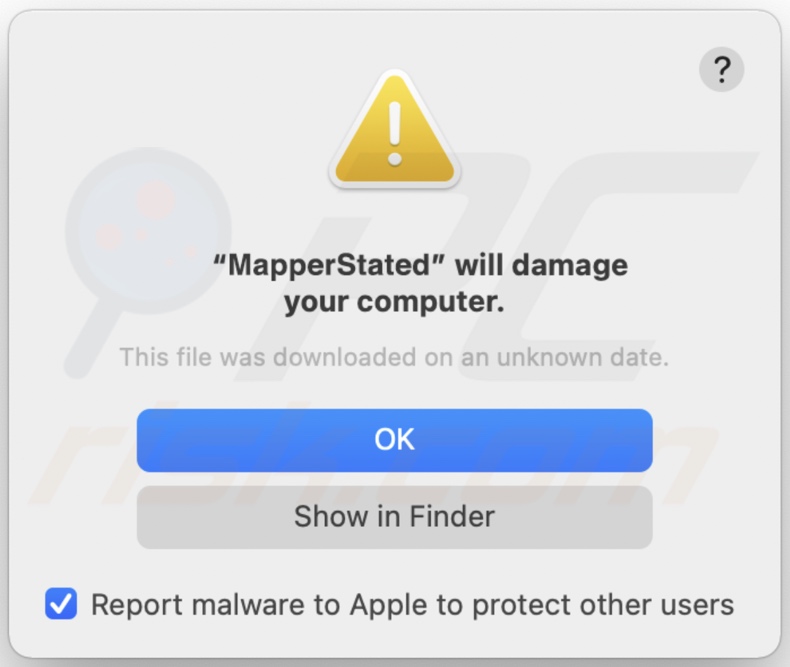
Text presented in the pop-up:
"MapperStated" will damage your computer.
This file was downloaded on an unknown date.
OK
Show in Finder
Delusive installer (fake Flash Player updater) promoting MapperState adware;
First installation step:
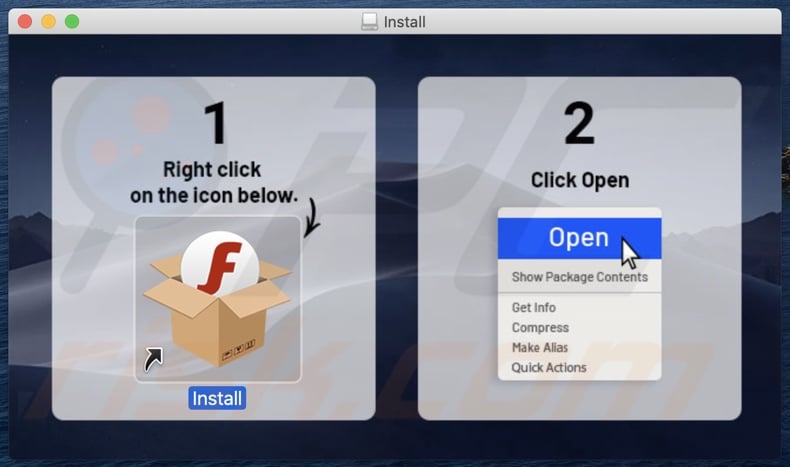
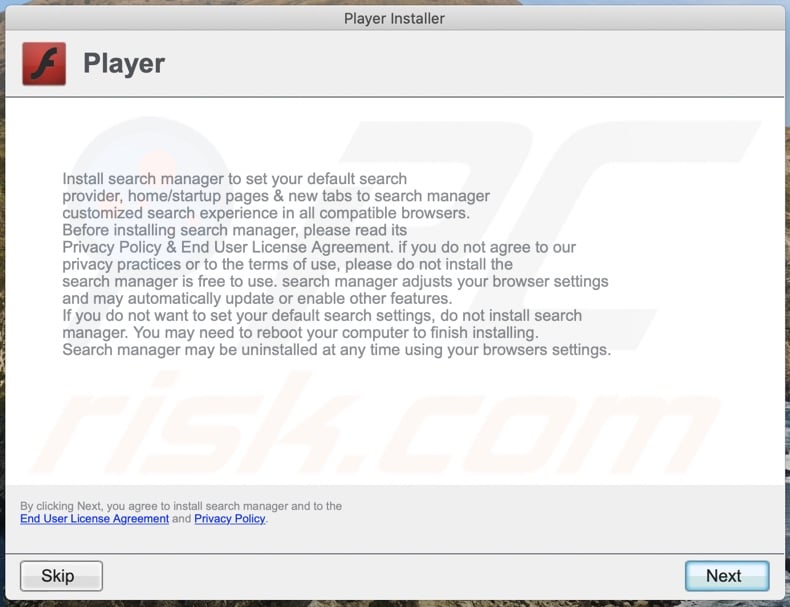
Files related to the MapperState adware that need to be removed:
- ~/Library/Application Support/.[random_string]/Services/com.MapperState.service.app
- ~/Library/LaunchAgents/com.MapperState.service.plist
- /Library/Application Support/.[random_string]/System/com.MapperState.system
- /Library/LaunchDaemons/com.MapperState.system.plist
IMPORTANT NOTE! In some cases malicious applications like MapperState alter system proxy settings, thereby causing unwanted redirects to a variety of questionable websites.
The redirects are likely to remain even after removing the application itself. Thus, you'll have to restore them manually.
Step 1: Click on the gear icon in the Dock to navigate to the system settings. If the icon is not present in the Dock, you can find it in the Launchpad.

Step 2: Navigate to the Network settings.

Step 3: Select the connected network and click "Advanced...".

Step 4: Click on the "Proxies" tab and untick all the protocols. You should also set the settings of each protocol to default - "*.local, 169.254/16".

Instant automatic malware removal:
Manual threat removal might be a lengthy and complicated process that requires advanced IT skills. Combo Cleaner is a professional automatic malware removal tool that is recommended to get rid of malware. Download it by clicking the button below:
DOWNLOAD Combo CleanerBy downloading any software listed on this website you agree to our Privacy Policy and Terms of Use. To use full-featured product, you have to purchase a license for Combo Cleaner. 7 days free trial available. Combo Cleaner is owned and operated by RCS LT, the parent company of PCRisk.com.
Quick menu:
- What is MapperState?
- STEP 1. Remove MapperState related files and folders from OSX.
- STEP 2. Remove MapperState ads from Safari.
- STEP 3. Remove MapperState adware from Google Chrome.
- STEP 4. Remove MapperState ads from Mozilla Firefox.
Video showing how to remove MapperState adware using Combo Cleaner:
MapperState adware removal:
Remove MapperState-related potentially unwanted applications from your "Applications" folder:

Click the Finder icon. In the Finder window, select "Applications". In the applications folder, look for "MPlayerX","NicePlayer", or other suspicious applications and drag them to the Trash. After removing the potentially unwanted application(s) that cause online ads, scan your Mac for any remaining unwanted components.
DOWNLOAD remover for malware infections
Combo Cleaner checks if your computer is infected with malware. To use full-featured product, you have to purchase a license for Combo Cleaner. 7 days free trial available. Combo Cleaner is owned and operated by RCS LT, the parent company of PCRisk.com.
Remove adware-related files and folders

Click the Finder icon, from the menu bar. Choose Go, and click Go to Folder...
 Check for adware generated files in the /Library/LaunchAgents/ folder:
Check for adware generated files in the /Library/LaunchAgents/ folder:

In the Go to Folder... bar, type: /Library/LaunchAgents/

In the "LaunchAgents" folder, look for any recently-added suspicious files and move them to the Trash. Examples of files generated by adware - "installmac.AppRemoval.plist", "myppes.download.plist", "mykotlerino.ltvbit.plist", "kuklorest.update.plist", etc. Adware commonly installs several files with the exact same string.
 Check for adware generated files in the ~/Library/Application Support/ folder:
Check for adware generated files in the ~/Library/Application Support/ folder:

In the Go to Folder... bar, type: ~/Library/Application Support/

In the "Application Support" folder, look for any recently-added suspicious folders. For example, "MplayerX" or "NicePlayer", and move these folders to the Trash.
 Check for adware generated files in the ~/Library/LaunchAgents/ folder:
Check for adware generated files in the ~/Library/LaunchAgents/ folder:

In the Go to Folder... bar, type: ~/Library/LaunchAgents/

In the "LaunchAgents" folder, look for any recently-added suspicious files and move them to the Trash. Examples of files generated by adware - "installmac.AppRemoval.plist", "myppes.download.plist", "mykotlerino.ltvbit.plist", "kuklorest.update.plist", etc. Adware commonly installs several files with the exact same string.
 Check for adware generated files in the /Library/LaunchDaemons/ folder:
Check for adware generated files in the /Library/LaunchDaemons/ folder:

In the "Go to Folder..." bar, type: /Library/LaunchDaemons/

In the "LaunchDaemons" folder, look for recently-added suspicious files. For example "com.aoudad.net-preferences.plist", "com.myppes.net-preferences.plist", "com.kuklorest.net-preferences.plist", "com.avickUpd.plist", etc., and move them to the Trash.
 Scan your Mac with Combo Cleaner:
Scan your Mac with Combo Cleaner:
If you have followed all the steps correctly, your Mac should be clean of infections. To ensure your system is not infected, run a scan with Combo Cleaner Antivirus. Download it HERE. After downloading the file, double click combocleaner.dmg installer. In the opened window, drag and drop the Combo Cleaner icon on top of the Applications icon. Now open your launchpad and click on the Combo Cleaner icon. Wait until Combo Cleaner updates its virus definition database and click the "Start Combo Scan" button.

Combo Cleaner will scan your Mac for malware infections. If the antivirus scan displays "no threats found" - this means that you can continue with the removal guide; otherwise, it's recommended to remove any found infections before continuing.

After removing files and folders generated by the adware, continue to remove rogue extensions from your Internet browsers.
Remove malicious extensions from Internet browsers
 Remove malicious Safari extensions:
Remove malicious Safari extensions:

Open the Safari browser, from the menu bar, select "Safari" and click "Preferences...".

In the preferences window, select "Extensions" and look for any recently-installed suspicious extensions. When located, click the "Uninstall" button next to it/them. Note that you can safely uninstall all extensions from your Safari browser - none are crucial for regular browser operation.
- If you continue to have problems with browser redirects and unwanted advertisements - Reset Safari.
 Remove malicious extensions from Google Chrome:
Remove malicious extensions from Google Chrome:

Click the Chrome menu icon ![]() (at the top right corner of Google Chrome), select "More Tools" and click "Extensions". Locate all recently-installed suspicious extensions, select these entries and click "Remove".
(at the top right corner of Google Chrome), select "More Tools" and click "Extensions". Locate all recently-installed suspicious extensions, select these entries and click "Remove".

- If you continue to have problems with browser redirects and unwanted advertisements - Reset Google Chrome.
 Remove malicious extensions from Mozilla Firefox:
Remove malicious extensions from Mozilla Firefox:

Click the Firefox menu ![]() (at the top right corner of the main window) and select "Add-ons and themes". Click "Extensions", in the opened window locate all recently-installed suspicious extensions, click on the three dots and then click "Remove".
(at the top right corner of the main window) and select "Add-ons and themes". Click "Extensions", in the opened window locate all recently-installed suspicious extensions, click on the three dots and then click "Remove".

- If you continue to have problems with browser redirects and unwanted advertisements - Reset Mozilla Firefox.
Share:

Tomas Meskauskas
Expert security researcher, professional malware analyst
I am passionate about computer security and technology. I have an experience of over 10 years working in various companies related to computer technical issue solving and Internet security. I have been working as an author and editor for pcrisk.com since 2010. Follow me on Twitter and LinkedIn to stay informed about the latest online security threats.
PCrisk security portal is brought by a company RCS LT.
Joined forces of security researchers help educate computer users about the latest online security threats. More information about the company RCS LT.
Our malware removal guides are free. However, if you want to support us you can send us a donation.
DonatePCrisk security portal is brought by a company RCS LT.
Joined forces of security researchers help educate computer users about the latest online security threats. More information about the company RCS LT.
Our malware removal guides are free. However, if you want to support us you can send us a donation.
Donate
▼ Show Discussion