Do not use the download services offered by yt1s.com rogue website
AdwareAlso Known As: Ads by yt1s.com
Get free scan and check if your device is infected.
Remove it nowTo use full-featured product, you have to purchase a license for Combo Cleaner. Seven days free trial available. Combo Cleaner is owned and operated by RCS LT, the parent company of PCRisk.com.
What is yt1s[.]com?
Yt1s[.]com is a highly untrustworthy site offering the service of YouTube content downloading. To elaborate, this webpage can convert YouTube video links to MP3, MP4, and 3GP format files, which users can download.
In addition to infringing copyright laws, yt1s[.]com also uses rogue advertising networks. Visitors to this website can have questionable and malicious pages force-opened or be redirected to them.
Therefore, it is strongly advised against visiting and/or using yt1s[.]com and similar sites.
![yt1s[.]com pop-up redirects](/images/stories/screenshots202106/yt1s-com-website-ads-main.jpg)
Websites that use rogue advertising networks promote various sale-based pages (of both legitimate and fraudulent products), unreliable, misleading, deceptive/scam, and malicious sites. The promoted webpages can be force-opened the moment users access the rogue site (e.g., yt1s[.]com).
However, visitors can get redirected to such pages when they interact with the initial website, i.e., click any ads, buttons, links, or other content presented in it. Furthermore, untrustworthy sites typically host intrusive advertisements.
Upon being clicked, these adverts can cause redirects to dubious/dangerous websites, and some can stealthily download/install software (e.g., PUAs - Potentially Unwanted Applications). Additionally, like most rogue sites, yt1s[.]com uses browser notifications.
Should users allow the notifications, they will inadvertently enable the website to deliver intrusive advertisements. Hence, visiting/using yt1s[.]com can lead to system infections, severe privacy issues, financial losses, and even identity theft.
Potentially unwanted applications are often proliferated via intrusive adverts and promoted on misleading/deceptive sites. This software usually appears legitimate and harmless.
PUAs also tend to offer a broad range of "useful" functionalities, which are seldom operational. Instead, unwanted apps can have unmentioned heinous functions. Some PUAs can force-open untrustworthy and hazardous websites.
Adware-types run intrusive advertisement campaigns. Another PUA type called browser hijacker promotes (i.e., causes redirects to) fake search engines by modifying browser settings.
The promoted web searchers are typically unable to provide search results, so they redirect to Google, Yahoo, Bing, and other genuine search engines. What is more, PUAs usually have data tracking abilities.
Information of interest includes: URLs visited, webpages viewed, search queries typed, IP addresses/ geolocations, personally identifiable details, and other sensitive data. The collected information is then shared with and/or sold to third-parties (potentially, cyber criminals).
Therefore, it is crucial to remove all suspicious applications and browser extensions/plug-ins immediately upon detection - to ensure device and user safety.
| Name | Ads by yt1s.com |
| Threat Type | Push notifications ads, Unwanted ads, Pop-up ads |
| Detection Names | Forcepoint ThreatSeeker (Suspicious), Full List Of Detections (VirusTotal) |
| Serving IP Address | 172.67.6.150 |
| Symptoms | Seeing advertisements not originating from the sites you are browsing. Intrusive pop-up ads. Decreased Internet browsing speed. |
| Distribution Methods | Deceptive pop-up ads, potentially unwanted applications (adware) |
| Damage | Decreased computer performance, browser tracking - privacy issues, possible additional malware infections. |
| Malware Removal (Windows) |
To eliminate possible malware infections, scan your computer with legitimate antivirus software. Our security researchers recommend using Combo Cleaner. Download Combo CleanerTo use full-featured product, you have to purchase a license for Combo Cleaner. 7 days free trial available. Combo Cleaner is owned and operated by RCS LT, the parent company of PCRisk.com. |
Lookmovie.io, up-load.io, 1stkissmanga.com, arenabg.ch, and liveonscore.tv are a few examples of websites that employ rogue advertising networks. This is a widely used site monetization technique.
Hence, there are thousands of different type webpages, which use this method to generate revenue. Due to the prevalence of rogue and other dangerous websites online, it is recommended to exercise caution when browsing.
How did adware install on my computer?
PUAs may have "official" promotional/download pages. However, they are more commonly downloaded/installed together with other programs.
This false marketing technique of packing regular software with unwanted or malicious additions - is termed "bundling". The supplements can be hidden within the "Custom/Advanced" settings or left unmentioned entirely.
Hence, rushed downloads/installations (e.g., ignored terms, skipped steps, used pre-set options, etc.) increase the risk of allowing bundled content into the system. Once clicked on, intrusive ads can execute scripts to download/install PUAs without user permission.
How to avoid installation of potentially unwanted applications?
It is advised to research software prior to download/installation and/or purchase. Additionally, all downloads must be performed from official and verified sources.
Untrustworthy download channels, e.g., unofficial and free file-hosting sites, Peer-to-Peer sharing networks, and other third-party downloaders - often offer harmful and bundled content. When downloading/installing, it is recommended to read terms, explore possible options, use the "Custom/Advanced" settings, and opt-out from supplementary apps, tools, features, and other additions.
Intrusive advertisements appear ordinary and innocuous; however, they redirect to various unreliable and questionable websites (e.g., pornography, adult-dating, gambling, etc.). In case of encounters with adverts and/or redirects of this kind, the system must be checked and all suspect applications and browser extensions/plug-ins detected - immediately removed from it.
If your computer is already infected with rogue applications, we recommend running a scan with Combo Cleaner Antivirus for Windows to automatically eliminate them.
Screenshot of an advertisement delivered by the yt1s[.]com website:
![Ad delivered by yt1s[.]com](/images/stories/screenshots202106/yt1s-com-website-delivered-ad.jpg)
Appearance variant of the yt1s[.]com website (GIF):
![yt1s[.]com website appearance (GIF)](/images/stories/screenshots202106/yt1s-com-website-ads-appearance.gif)
Alternative appearance variant of the yt1s[.]com website (GIF):
![yt1s[.]com website alternative appearance (GIF)](/images/stories/screenshots202106/yt1s-com-website-ads-appearance-2.gif)
IMPORTANT NOTE! This deceptive site asks to enable web browser notifications.
Therefore, before commencing, perform these steps:
Google Chrome (PC):
- Click the Menu button (three dots) on the right upper corner of the screen
- Select "Settings", scroll down to the bottom and click "Advanced"
- Scroll down to the "Privacy and security" section, select "Content settings" and then "Notifications"
- Click three dots on the right hand side of each suspicious URL and click "Block" or "Remove" (if you click "Remove" and visit the malicious site once more, it will ask to enable notifications again)

Google Chrome (Android):
- Click on the Menu button (three dots) on the right upper corner of the screen and click "Settings"
- Scroll down, click on "Site settings" and then "Notifications"
- In the opened window, locate all suspicious URLs and click on them one-by-one
- Select "Notifications" in the "Permissions" section and set the toggle button to "OFF"

Mozilla Firefox:
- Click the Menu button (three bars) on the right upper corner of the screen
- Select "Options" and click on "Privacy & Security" in the toolbar on the left hand side of the screen
- Scroll down to the "Permissions" section and click the "Settings" button next to "Notifications"
- In the opened window, locate all suspicious URLs, click the drop-down menu and select "Block"

Internet Explorer:
- Click the Gear button on the right upper corner of the IE window
- Select "Internet options"
- Select the "Privacy" tab and click "Settings" under "Pop-up Blocker" section
- Select suspicious URLs under and remove them one by one by clicking the "Remove" button

Microsoft Edge:
- Click the menu button (three dots) on the right upper corner of the Edge window and select "Settings"
- Click on "Site permissions" in the toolbar on the left hand side of the screen and select "Notifications"
- Click three dots on the right hand side of each suspicious URL under "Allow" section and click "Block" or "Remove" (if you click "Remove" and visit the malicious site once more, it will ask to enable notifications again)
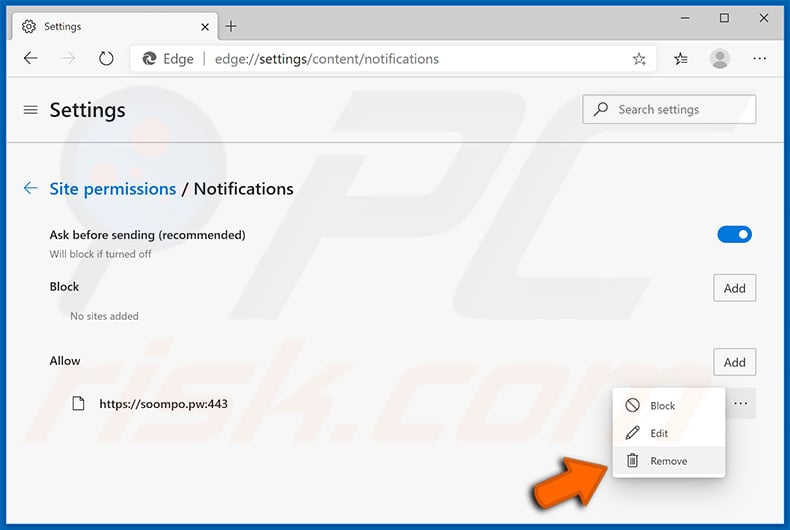
Safari (Mac):
- Click "Safari" button on the left upper corner of the screen and select "Preferences..."
- Select the "Websites" tab and then select "Notifications" section on the left pane
- Check for suspicious URLs and apply the "Deny" option for each

Instant automatic malware removal:
Manual threat removal might be a lengthy and complicated process that requires advanced IT skills. Combo Cleaner is a professional automatic malware removal tool that is recommended to get rid of malware. Download it by clicking the button below:
DOWNLOAD Combo CleanerBy downloading any software listed on this website you agree to our Privacy Policy and Terms of Use. To use full-featured product, you have to purchase a license for Combo Cleaner. 7 days free trial available. Combo Cleaner is owned and operated by RCS LT, the parent company of PCRisk.com.
Quick menu:
- What is yt1s[.]com?
- STEP 1. Uninstall adware applications using Control Panel.
- STEP 2. Remove rogue plug-ins from Google Chrome.
- STEP 3. Remove adware-type extensions from Mozilla Firefox.
- STEP 4. Remove malicious extensions from Safari.
- STEP 5. Remove rogue plug-ins from Microsoft Edge.
- STEP 6. Remove adware from Internet Explorer.
Adware removal:
Windows 11 users:

Right-click on the Start icon, select Apps and Features. In the opened window search for the application you want to uninstall, after locating it, click on the three vertical dots and select Uninstall.
Windows 10 users:

Right-click in the lower left corner of the screen, in the Quick Access Menu select Control Panel. In the opened window choose Programs and Features.
Windows 7 users:

Click Start (Windows Logo at the bottom left corner of your desktop), choose Control Panel. Locate Programs and click Uninstall a program.
macOS (OSX) users:

Click Finder, in the opened screen select Applications. Drag the app from the Applications folder to the Trash (located in your Dock), then right click the Trash icon and select Empty Trash.
![yt1s[.]com adware uninstall via Control Panel](/images/stories/screenshots202106/yt1s-com-website-ads-programs.jpg)
In the uninstall programs window, look for any potentially unwanted applications, select these entries and click "Uninstall" or "Remove".
After uninstalling the potentially unwanted application that causes yt1s[.]com redirects, scan your computer for any remaining unwanted components or possible malware infections. To scan your computer, use recommended malware removal software.
DOWNLOAD remover for malware infections
Combo Cleaner checks if your computer is infected with malware. To use full-featured product, you have to purchase a license for Combo Cleaner. 7 days free trial available. Combo Cleaner is owned and operated by RCS LT, the parent company of PCRisk.com.
Remove adware from Internet browsers:
Video showing how to remove potentially unwanted browser add-ons:
 Remove malicious extensions from Google Chrome:
Remove malicious extensions from Google Chrome:
![Removing yt1s[.]com ads from Google Chrome step 1](/images/stories/screenshots202106/yt1s-com-website-ads-chrome1.jpg)
Click the Chrome menu icon ![]() (at the top right corner of Google Chrome), select "More tools" and click "Extensions". Locate all recently-installed suspicious browser add-ons and remove them.
(at the top right corner of Google Chrome), select "More tools" and click "Extensions". Locate all recently-installed suspicious browser add-ons and remove them.
![Removing yt1s[.]com ads from Google Chrome step 2](/images/stories/screenshots202106/yt1s-com-website-ads-chrome2.jpg)
Optional method:
If you continue to have problems with removal of the ads by yt1s.com, reset your Google Chrome browser settings. Click the Chrome menu icon ![]() (at the top right corner of Google Chrome) and select Settings. Scroll down to the bottom of the screen. Click the Advanced… link.
(at the top right corner of Google Chrome) and select Settings. Scroll down to the bottom of the screen. Click the Advanced… link.

After scrolling to the bottom of the screen, click the Reset (Restore settings to their original defaults) button.

In the opened window, confirm that you wish to reset Google Chrome settings to default by clicking the Reset button.

 Remove malicious plug-ins from Mozilla Firefox:
Remove malicious plug-ins from Mozilla Firefox:
![Removing yt1s[.]com ads from Mozilla Firefox step 1](/images/stories/screenshots202106/yt1s-com-website-ads-ffox1.jpg)
Click the Firefox menu ![]() (at the top right corner of the main window), select "Add-ons". Click "Extensions", in the opened window, remove all recently-installed suspicious browser plug-ins.
(at the top right corner of the main window), select "Add-ons". Click "Extensions", in the opened window, remove all recently-installed suspicious browser plug-ins.
![Removing yt1s[.]com ads from Mozilla Firefox step 2](/images/stories/screenshots202106/yt1s-com-website-ads-ffox2.jpg)
Optional method:
Computer users who have problems with ads by yt1s.com removal can reset their Mozilla Firefox settings.
Open Mozilla Firefox, at the top right corner of the main window, click the Firefox menu, ![]() in the opened menu, click Help.
in the opened menu, click Help.

Select Troubleshooting Information.

In the opened window, click the Refresh Firefox button.

In the opened window, confirm that you wish to reset Mozilla Firefox settings to default by clicking the Refresh Firefox button.

 Remove malicious extensions from Safari:
Remove malicious extensions from Safari:

Make sure your Safari browser is active, click Safari menu, and select Preferences....

In the opened window click Extensions, locate any recently installed suspicious extension, select it and click Uninstall.
Optional method:
Make sure your Safari browser is active and click on Safari menu. From the drop down menu select Clear History and Website Data...

In the opened window select all history and click the Clear History button.

 Remove malicious extensions from Microsoft Edge:
Remove malicious extensions from Microsoft Edge:

Click the Edge menu icon ![]() (at the upper-right corner of Microsoft Edge), select "Extensions". Locate all recently-installed suspicious browser add-ons and click "Remove" below their names.
(at the upper-right corner of Microsoft Edge), select "Extensions". Locate all recently-installed suspicious browser add-ons and click "Remove" below their names.

Optional method:
If you continue to have problems with removal of the ads by yt1s.com, reset your Microsoft Edge browser settings. Click the Edge menu icon ![]() (at the top right corner of Microsoft Edge) and select Settings.
(at the top right corner of Microsoft Edge) and select Settings.

In the opened settings menu select Reset settings.

Select Restore settings to their default values. In the opened window, confirm that you wish to reset Microsoft Edge settings to default by clicking the Reset button.

- If this did not help, follow these alternative instructions explaining how to reset the Microsoft Edge browser.
 Remove malicious add-ons from Internet Explorer:
Remove malicious add-ons from Internet Explorer:
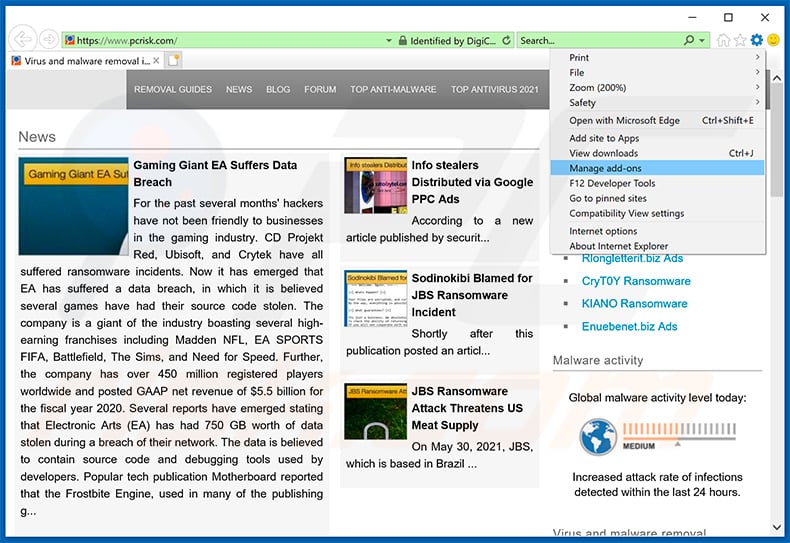
Click the "gear" icon ![]() (at the top right corner of Internet Explorer), select "Manage Add-ons". Look for any recently-installed suspicious browser extensions, select these entries and click "Remove".
(at the top right corner of Internet Explorer), select "Manage Add-ons". Look for any recently-installed suspicious browser extensions, select these entries and click "Remove".
![Removing yt1s[.]com ads from Internet Explorer step 2](/images/stories/screenshots202106/yt1s-com-website-ads-ie2.jpg)
Optional method:
If you continue to have problems with removal of the ads by yt1s.com, reset your Internet Explorer settings to default.
Windows XP users: Click Start, click Run, in the opened window type inetcpl.cpl In the opened window click the Advanced tab, then click Reset.

Windows Vista and Windows 7 users: Click the Windows logo, in the start search box type inetcpl.cpl and click enter. In the opened window click the Advanced tab, then click Reset.

Windows 8 users: Open Internet Explorer and click the gear icon. Select Internet Options.

In the opened window, select the Advanced tab.

Click the Reset button.

Confirm that you wish to reset Internet Explorer settings to default by clicking the Reset button.

Summary:
 Commonly, adware or potentially unwanted applications infiltrate Internet browsers through free software downloads. Note that the safest source for downloading free software is via developers' websites only. To avoid installation of adware, be very attentive when downloading and installing free software. When installing previously-downloaded free programs, choose the custom or advanced installation options – this step will reveal any potentially unwanted applications listed for installation together with your chosen free program.
Commonly, adware or potentially unwanted applications infiltrate Internet browsers through free software downloads. Note that the safest source for downloading free software is via developers' websites only. To avoid installation of adware, be very attentive when downloading and installing free software. When installing previously-downloaded free programs, choose the custom or advanced installation options – this step will reveal any potentially unwanted applications listed for installation together with your chosen free program.
Post a comment:
If you have additional information on ads by yt1s.com or it's removal please share your knowledge in the comments section below.
Share:

Tomas Meskauskas
Expert security researcher, professional malware analyst
I am passionate about computer security and technology. I have an experience of over 10 years working in various companies related to computer technical issue solving and Internet security. I have been working as an author and editor for pcrisk.com since 2010. Follow me on Twitter and LinkedIn to stay informed about the latest online security threats.
PCrisk security portal is brought by a company RCS LT.
Joined forces of security researchers help educate computer users about the latest online security threats. More information about the company RCS LT.
Our malware removal guides are free. However, if you want to support us you can send us a donation.
DonatePCrisk security portal is brought by a company RCS LT.
Joined forces of security researchers help educate computer users about the latest online security threats. More information about the company RCS LT.
Our malware removal guides are free. However, if you want to support us you can send us a donation.
Donate
▼ Show Discussion