How to eliminate CoinHelper malware from your operating system?
TrojanAlso Known As: CoinHelper virus
Get free scan and check if your device is infected.
Remove it nowTo use full-featured product, you have to purchase a license for Combo Cleaner. Seven days free trial available. Combo Cleaner is owned and operated by RCS LT, the parent company of PCRisk.com.
What is CoinHelper?
CoinHelper is a piece of malicious software designed to infect devices with other malware. This program is specifically used to inject systems with cryptocurrency miners. Additionally, CoinHelper is associated with clippers (clipboard replacers).
CoinHelper's campaigns are largely focused on Asia and Europe; it is especially active in Russia and Ukraine. This program has been notably spread through illegal software activation tools ("cracks"), video game cheats, and trojanized program installers.
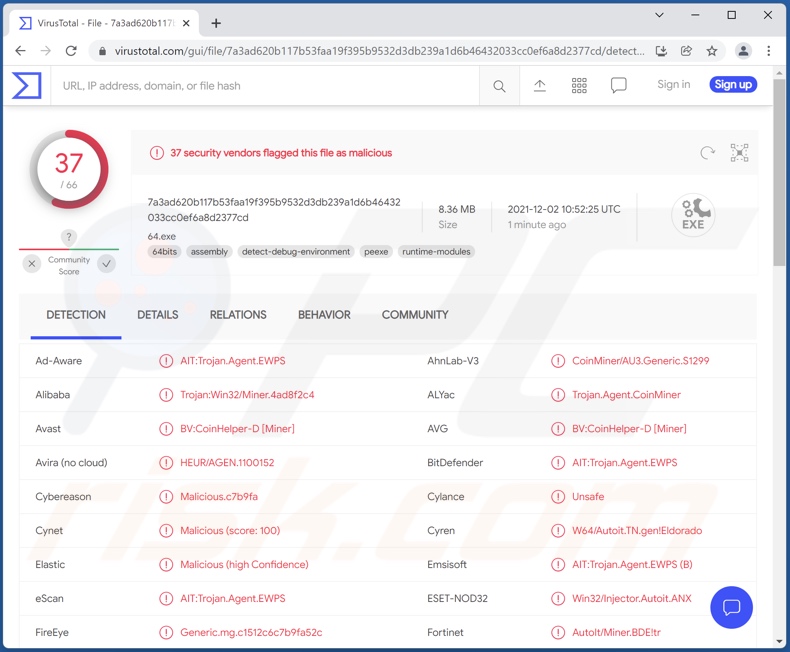
CoinHelper malware overview
CoinHelper first collects the following data about the infected machine - OS version, RAM, CPU, video card, and installed security software - to check whether it is impenetrable and suitable for cryptocurrency mining. If it is, this malware initiates the infection process to introduce a cryptominer to the system.
In simple terms, cryptomining is solving mathematical problems via computers. Malicious miners can abuse the compromised system resources for this process to the point of rendering it inoperable or causing it to fail entirely. The device can even suffer hardware damage due to the heat generated by an overloaded system.
Cryptominers injected by CoinHelper have been focused on mining Monero, Ethereum, and Bitcoin cryptocurrencies (possibly others).
Furthermore, CoinHelper has been proliferated bundled with other malicious software - such as clippers. These programs operate by replacing clipboard (copy/paste buffer) data. This feature is used to change the cryptocurrency wallet addresses copied into the clipboard with those belonging to the cyber criminals - prior to an outgoing transaction. Hence, the funds are redirected to the criminals instead of being transferred to the intended recipients.
To summarize, CoinHelper infections can lead to system failure, hardware damage, data loss, privacy issues, and financial loss. If this (or other) malware is detected - an anti-virus must be used to remove it without delay.
| Name | CoinHelper virus |
| Threat Type | Trojan, password-stealing virus, banking malware, spyware. |
| Detection Names | Avast (BV:CoinHelper-D [Miner]), Combo Cleaner (AIT:Trojan.Agent.EWPS), ESET-NOD32 (Win32/Injector.Autoit.ANX), Kaspersky (UDS:Trojan.Win32.Miner.gen), Microsoft (Trojan:Win32/Woreflint.A!cl), Full List Of Detections (VirusTotal) |
| Symptoms | Trojans are designed to stealthily infiltrate the victim's computer and remain silent, and thus no particular symptoms are clearly visible on an infected machine. |
| Distribution methods | Infected email attachments, malicious online advertisements, social engineering, software 'cracks'. |
| Damage | Stolen passwords and banking information, identity theft, the victim's computer added to a botnet. |
| Malware Removal (Windows) |
To eliminate possible malware infections, scan your computer with legitimate antivirus software. Our security researchers recommend using Combo Cleaner. Download Combo CleanerTo use full-featured product, you have to purchase a license for Combo Cleaner. 7 days free trial available. Combo Cleaner is owned and operated by RCS LT, the parent company of PCRisk.com. |
Malware in general
MosaicLoader, ServHelper, and Nyan Worm are a few examples of malicious programs capable of causing chain infections like CoinHelper. BitCoinMiner, SHA256, XMR Miner - are some notable cryptocurrency miners, and Extended Clipper, BitCoin Clipper, Qulab - malware with clipper abilities.
It must be emphasized that regardless of how malicious software operates - it seriously endangers device and user safety. Therefore, it is paramount to eliminate all threats immediately upon detection.
How did CoinHelper infiltrate my computer?
CoinHelper has been observed being proliferated disguised as, bundled with, and injected into a wide variety of popular software.
This list includes: illegal activation ("cracking") tools and various and cheats/aides from video games (e.g., Counter-Strike: Global Offensive [CS:GO], Cyberpunk 2077, PlayerUnknown's Battlegrounds [PUBG], Call of Duty [CoD], Assassin's Creed Valhalla, Among Us, Minecraft, etc.), Adobe products (e.g., Photoshop, Lightroom, etc.), Microsoft Windows related content (e.g., Windows 11 ISO image, Microsoft Office 2016, etc.), anti-virus tools (e.g., Avast, etc.), virtualization software (e.g., VMware Workstation, etc.), music composing/editing programs (e.g., Steinberg Cubase Pro, etc.), browser-related content (e.g., ChromeSetup, etc.), file archivers (e.g., WinRAR, etc.), communication software (e.g., Zoom, etc.), device drivers (e.g., Logitech drivers for webcams, etc.), and so on.
The primary sources of this malicious content were Peer-to-Peer sharing networks (e.g., Torrent clients, eMule, etc.). However, it is possible that other untrustworthy download channels like unofficial and freeware websites - are used as well.
Another common malware-distribution technique involves email spam campaigns. Spam emails can have infectious files (e.g., executables, archives, PDF and Microsoft Office documents, JavaScript, etc.) attached to them, or the letters can contain download links of these files. When virulent files are opened - the infection chain is triggered.
How to avoid installation of malware?
It is strongly advised to only download from official and verified channels. Furthermore, all programs must be activated and updated with legitimate tools obtained from official sources. Suspicious and irrelevant emails should not be opened, as their attachments and links can cause system infections.
It is crucial to have a dependable anti-virus installed and updated. This software has to be used to perform regular system scans and to remove detected threats. If you believe that your computer is already infected, we recommend running a scan with Combo Cleaner Antivirus for Windows to automatically eliminate infiltrated malware.
Instant automatic malware removal:
Manual threat removal might be a lengthy and complicated process that requires advanced IT skills. Combo Cleaner is a professional automatic malware removal tool that is recommended to get rid of malware. Download it by clicking the button below:
DOWNLOAD Combo CleanerBy downloading any software listed on this website you agree to our Privacy Policy and Terms of Use. To use full-featured product, you have to purchase a license for Combo Cleaner. 7 days free trial available. Combo Cleaner is owned and operated by RCS LT, the parent company of PCRisk.com.
Quick menu:
- What is CoinHelper?
- STEP 1. Manual removal of CoinHelper malware.
- STEP 2. Check if your computer is clean.
How to remove malware manually?
Manual malware removal is a complicated task - usually it is best to allow antivirus or anti-malware programs to do this automatically. To remove this malware we recommend using Combo Cleaner Antivirus for Windows.
If you wish to remove malware manually, the first step is to identify the name of the malware that you are trying to remove. Here is an example of a suspicious program running on a user's computer:

If you checked the list of programs running on your computer, for example, using task manager, and identified a program that looks suspicious, you should continue with these steps:
 Download a program called Autoruns. This program shows auto-start applications, Registry, and file system locations:
Download a program called Autoruns. This program shows auto-start applications, Registry, and file system locations:

 Restart your computer into Safe Mode:
Restart your computer into Safe Mode:
Windows XP and Windows 7 users: Start your computer in Safe Mode. Click Start, click Shut Down, click Restart, click OK. During your computer start process, press the F8 key on your keyboard multiple times until you see the Windows Advanced Option menu, and then select Safe Mode with Networking from the list.

Video showing how to start Windows 7 in "Safe Mode with Networking":
Windows 8 users: Start Windows 8 is Safe Mode with Networking - Go to Windows 8 Start Screen, type Advanced, in the search results select Settings. Click Advanced startup options, in the opened "General PC Settings" window, select Advanced startup.
Click the "Restart now" button. Your computer will now restart into the "Advanced Startup options menu". Click the "Troubleshoot" button, and then click the "Advanced options" button. In the advanced option screen, click "Startup settings".
Click the "Restart" button. Your PC will restart into the Startup Settings screen. Press F5 to boot in Safe Mode with Networking.

Video showing how to start Windows 8 in "Safe Mode with Networking":
Windows 10 users: Click the Windows logo and select the Power icon. In the opened menu click "Restart" while holding "Shift" button on your keyboard. In the "choose an option" window click on the "Troubleshoot", next select "Advanced options".
In the advanced options menu select "Startup Settings" and click on the "Restart" button. In the following window you should click the "F5" button on your keyboard. This will restart your operating system in safe mode with networking.

Video showing how to start Windows 10 in "Safe Mode with Networking":
 Extract the downloaded archive and run the Autoruns.exe file.
Extract the downloaded archive and run the Autoruns.exe file.

 In the Autoruns application, click "Options" at the top and uncheck "Hide Empty Locations" and "Hide Windows Entries" options. After this procedure, click the "Refresh" icon.
In the Autoruns application, click "Options" at the top and uncheck "Hide Empty Locations" and "Hide Windows Entries" options. After this procedure, click the "Refresh" icon.

 Check the list provided by the Autoruns application and locate the malware file that you want to eliminate.
Check the list provided by the Autoruns application and locate the malware file that you want to eliminate.
You should write down its full path and name. Note that some malware hides process names under legitimate Windows process names. At this stage, it is very important to avoid removing system files. After you locate the suspicious program you wish to remove, right click your mouse over its name and choose "Delete".

After removing the malware through the Autoruns application (this ensures that the malware will not run automatically on the next system startup), you should search for the malware name on your computer. Be sure to enable hidden files and folders before proceeding. If you find the filename of the malware, be sure to remove it.

Reboot your computer in normal mode. Following these steps should remove any malware from your computer. Note that manual threat removal requires advanced computer skills. If you do not have these skills, leave malware removal to antivirus and anti-malware programs.
These steps might not work with advanced malware infections. As always it is best to prevent infection than try to remove malware later. To keep your computer safe, install the latest operating system updates and use antivirus software. To be sure your computer is free of malware infections, we recommend scanning it with Combo Cleaner Antivirus for Windows.
Frequently Asked Questions (FAQ)
My computer is infected with CoinHelper malware, should I format my storage device to get rid of it?
No, such drastic measures are unnecessary for CoinHelper's removal.
What are the biggest issues that CoinHelper malware can cause?
The threats posed by a malicious program are dictated by its abilities and the cyber criminals' whims. CoinHelper is associated with clippers (used to replace cryptowallet addresses before outdoing transactions), and it injects systems with cryptominers (which abuse system resources to mine cryptocurrency).
Therefore, the primary threats of CoinHelper infections are system failure, permanent data loss, hardware damage, and financial loss. It is worth mentioning that malware infections are deemed a privacy threat.
What is the purpose of CoinHelper malware?
The main reason behind malware development and proliferation is profit. However, cyber criminals might release this software for their own amusement, to harm specific victim(s), disrupt (e.g., website, service, company, etc.) operations, or even to attack a country (i.e., political/geopolitical motivations).
How did CoinHelper malware infiltrate my computer?
CoinHelper has been actively spread through illegal software activation tools ("cracks"), video game cheats, and trojanized programs. This malicious content has been notably pushed via Peer-to-Peer sharing networks (e.g., Torrent clients, etc.).
Other popular ways of distributing malware include - spam mail, drive-by downloads, online scams, unofficial and free file-hosting sites, fake updates, and so on. Some malicious programs can self-proliferate through local networks and removable storage devices.
Will Combo Cleaner protect me from malware?
Yes, Combo Cleaner can detect and eliminate practically all of the known malware infections. Since sophisticated malicious software tends to hide deep within systems - performing a complete system scan is crucial for its detection/removal.
Share:

Tomas Meskauskas
Expert security researcher, professional malware analyst
I am passionate about computer security and technology. I have an experience of over 10 years working in various companies related to computer technical issue solving and Internet security. I have been working as an author and editor for pcrisk.com since 2010. Follow me on Twitter and LinkedIn to stay informed about the latest online security threats.
PCrisk security portal is brought by a company RCS LT.
Joined forces of security researchers help educate computer users about the latest online security threats. More information about the company RCS LT.
Our malware removal guides are free. However, if you want to support us you can send us a donation.
DonatePCrisk security portal is brought by a company RCS LT.
Joined forces of security researchers help educate computer users about the latest online security threats. More information about the company RCS LT.
Our malware removal guides are free. However, if you want to support us you can send us a donation.
Donate
▼ Show Discussion