Get free scan and check if your device is infected.
Remove it nowTo use full-featured product, you have to purchase a license for Combo Cleaner. Seven days free trial available. Combo Cleaner is owned and operated by RCS LT, the parent company of PCRisk.com.
What is Tradexic?
Tradexic is a rogue application that has adware and browser hijacker functionalities. It is also classified as a PUA (Potentially Unwanted Application) due to the questionable methods used to distribute it.
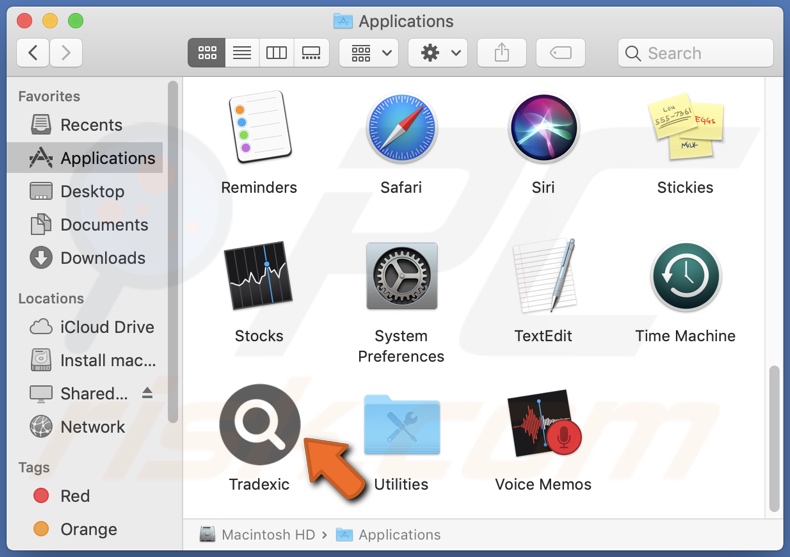
Tradexic adware overview
Adware enables the placement of pop-ups, coupons, surveys, and other intrusive advertisements on visited sites and/or different interfaces. These ads endorse dubious and malicious websites. What is more, some intrusive adverts can download/install software (e.g., PUAs) stealthily - once clicked on.
Browser hijackers assign fake search engine addresses as browsers' default and their homepage, as well as the new tab/window URLs. Therefore, users are redirected to the promoted address when they open new browser tabs/windows or perform web searches via the URL bar.
Fraudulent search engines typically cannot provide search results, so they redirect to legitimate ones (e.g., Google, Bing, Yahoo, etc.). Hijacker software can also stop users from restoring their browsers.
Tradexic can collect information, e.g., URLs visited, pages viewed, search queries typed, personally identifiable details, usernames/passwords, credit card numbers, etc. The gathered data is then monetized by being sold to third-parties.
In summary, the presence of unwanted apps on devices can lead to system infections, serious privacy issues, financial losses, and identity theft.
| Name | Ads by Tradexic |
| Threat Type | Adware, Mac malware, Mac virus |
| Detection Names | Avast (MacOS:AdAgent-AW [Adw]), ESET-NOD32 (A Variant Of OSX/Adware.Synataeb.G), Fortinet (Adware/Synataeb!OSX), GData (OSX.Application.Agent.S4JS9I), Full List (VirusTotal) |
| Additional Information | This application belongs to Adload malware family. |
| Symptoms | Your Mac becomes slower than normal, you see unwanted pop-up ads, you are redirected to dubious websites. |
| Distribution methods | Deceptive pop-up ads, free software installers (bundling), fake Flash Player installers, torrent file downloads. |
| Damage | Internet browser tracking (potential privacy issues), display of unwanted ads, redirects to dubious websites, loss of private information. |
| Malware Removal (Windows) |
To eliminate possible malware infections, scan your computer with legitimate antivirus software. Our security researchers recommend using Combo Cleaner. Download Combo CleanerTo use full-featured product, you have to purchase a license for Combo Cleaner. 7 days free trial available. Combo Cleaner is owned and operated by RCS LT, the parent company of PCRisk.com. |
Adware examples
ConnectProcess, CreateApplication, CharacterVirtualSearch, and FormulaBuffer are some examples of adware. This software looks genuine and promises "handy" features, which seldom work. This is true of nearly all PUAs. The only goal of unwanted applications is to generate profit for the developers; hence, functionality and user safety are irrelevant.
How did Tradexic install on my computer?
PUAs are spread via download/installation setups of other programs. "Bundling" is the name of this deceptive marketing method. Download from untrustworthy channels and/or rushed installation - increases the risk of allowing bundled content into the system.
Additionally, intrusive ads proliferate PUAs. Upon being clicked, the advertisements can make downloads/installations without user consent. PUAs may also have "official" promotional/download sites.
How to avoid installation of potentially unwanted applications?
It is recommended to research software and download from official/verified sources. Dubious download channels, e.g., unofficial and free file-hosting websites, Peer-to-Peer sharing networks, etc. - often offer bundled software/media.
When downloading/installing, it is important to read terms, study possible options, use the "Custom" or "Advanced" settings, and opt-out from all additions. Intrusive adverts appear legitimate yet redirect to highly questionable sites (e.g., gambling, adult-dating, pornography, etc.).
If advertisements/redirects of this type are encountered, all suspicious apps and browser extensions/plug-ins must be removed immediately upon detection. If your computer is already infected with Tradexic, we recommend running a scan with Combo Cleaner Antivirus for Windows to automatically eliminate this adware.
Pop-up window displayed once Tradexic adware's installation is over:
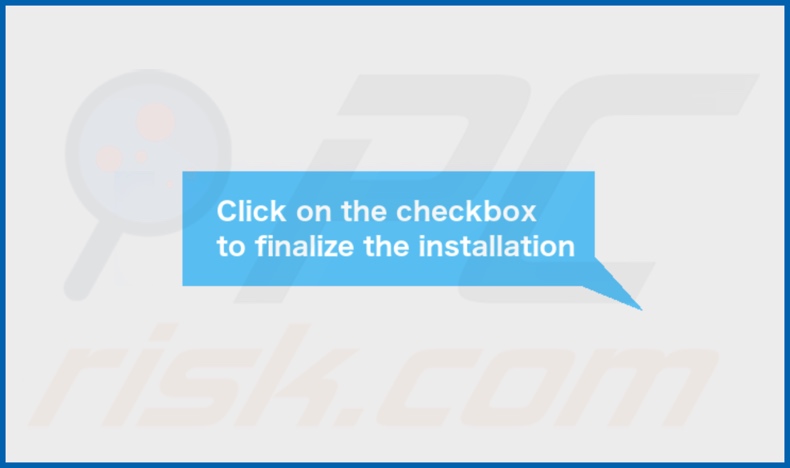
Tradexic adware's installation folder:
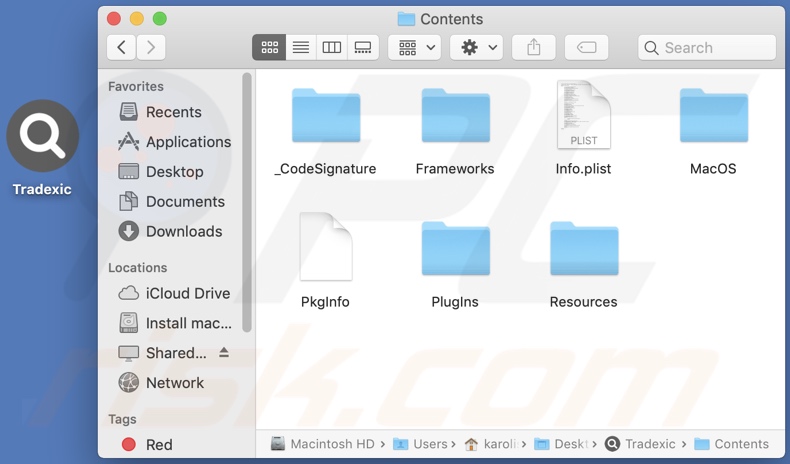
Tradexic adware installed onto a Safari browser:
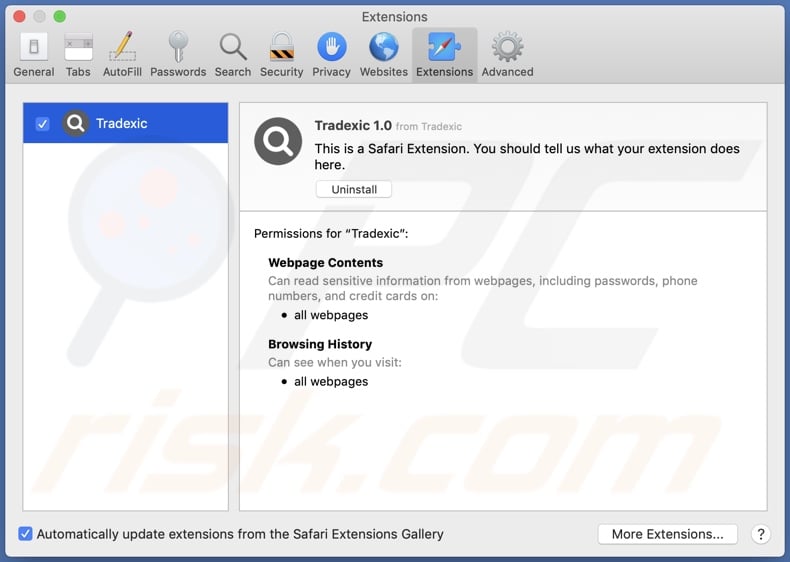
Instant automatic malware removal:
Manual threat removal might be a lengthy and complicated process that requires advanced IT skills. Combo Cleaner is a professional automatic malware removal tool that is recommended to get rid of malware. Download it by clicking the button below:
DOWNLOAD Combo CleanerBy downloading any software listed on this website you agree to our Privacy Policy and Terms of Use. To use full-featured product, you have to purchase a license for Combo Cleaner. 7 days free trial available. Combo Cleaner is owned and operated by RCS LT, the parent company of PCRisk.com.
Quick menu:
- What is Tradexic?
- STEP 1. Remove Tradexic related files and folders from OSX.
- STEP 2. Remove Tradexic ads from Safari.
- STEP 3. Remove Tradexic adware from Google Chrome.
- STEP 4. Remove Tradexic ads from Mozilla Firefox.
Video showing how to remove Tradexic adware using Combo Cleaner:
Tradexic adware removal:
Remove Tradexic-related potentially unwanted applications from your "Applications" folder:

Click the Finder icon. In the Finder window, select "Applications". In the applications folder, look for "MPlayerX","NicePlayer", or other suspicious applications and drag them to the Trash.
After removing the potentially unwanted application(s) that cause online ads, scan your Mac for any remaining unwanted components.
DOWNLOAD remover for malware infections
Combo Cleaner checks if your computer is infected with malware. To use full-featured product, you have to purchase a license for Combo Cleaner. 7 days free trial available. Combo Cleaner is owned and operated by RCS LT, the parent company of PCRisk.com.
Remove adware-related files and folders

Click the Finder icon, from the menu bar. Choose Go, and click Go to Folder...
 Check for adware generated files in the /Library/LaunchAgents/ folder:
Check for adware generated files in the /Library/LaunchAgents/ folder:

In the Go to Folder... bar, type: /Library/LaunchAgents/

In the "LaunchAgents" folder, look for any recently-added suspicious files and move them to the Trash. Examples of files generated by adware - "installmac.AppRemoval.plist", "myppes.download.plist", "mykotlerino.ltvbit.plist", "kuklorest.update.plist", etc. Adware commonly installs several files with the exact same string.
 Check for adware generated files in the ~/Library/Application Support/ folder:
Check for adware generated files in the ~/Library/Application Support/ folder:

In the Go to Folder... bar, type: ~/Library/Application Support/

In the "Application Support" folder, look for any recently-added suspicious folders. For example, "MplayerX" or "NicePlayer", and move these folders to the Trash.
 Check for adware generated files in the ~/Library/LaunchAgents/ folder:
Check for adware generated files in the ~/Library/LaunchAgents/ folder:

In the Go to Folder... bar, type: ~/Library/LaunchAgents/

In the "LaunchAgents" folder, look for any recently-added suspicious files and move them to the Trash. Examples of files generated by adware - "installmac.AppRemoval.plist", "myppes.download.plist", "mykotlerino.ltvbit.plist", "kuklorest.update.plist", etc. Adware commonly installs several files with the exact same string.
 Check for adware generated files in the /Library/LaunchDaemons/ folder:
Check for adware generated files in the /Library/LaunchDaemons/ folder:

In the "Go to Folder..." bar, type: /Library/LaunchDaemons/

In the "LaunchDaemons" folder, look for recently-added suspicious files. For example "com.aoudad.net-preferences.plist", "com.myppes.net-preferences.plist", "com.kuklorest.net-preferences.plist", "com.avickUpd.plist", etc., and move them to the Trash.
 Scan your Mac with Combo Cleaner:
Scan your Mac with Combo Cleaner:
If you have followed all the steps correctly, your Mac should be clean of infections. To ensure your system is not infected, run a scan with Combo Cleaner Antivirus. Download it HERE. After downloading the file, double click combocleaner.dmg installer. In the opened window, drag and drop the Combo Cleaner icon on top of the Applications icon. Now open your launchpad and click on the Combo Cleaner icon. Wait until Combo Cleaner updates its virus definition database and click the "Start Combo Scan" button.

Combo Cleaner will scan your Mac for malware infections. If the antivirus scan displays "no threats found" - this means that you can continue with the removal guide; otherwise, it's recommended to remove any found infections before continuing.

After removing files and folders generated by the adware, continue to remove rogue extensions from your Internet browsers.
Remove malicious extensions from Internet browsers
 Remove malicious Safari extensions:
Remove malicious Safari extensions:

Open the Safari browser, from the menu bar, select "Safari" and click "Preferences...".

In the preferences window, select "Extensions" and look for any recently-installed suspicious extensions. When located, click the "Uninstall" button next to it/them. Note that you can safely uninstall all extensions from your Safari browser - none are crucial for regular browser operation.
- If you continue to have problems with browser redirects and unwanted advertisements - Reset Safari.
 Remove malicious extensions from Google Chrome:
Remove malicious extensions from Google Chrome:

Click the Chrome menu icon ![]() (at the top right corner of Google Chrome), select "More Tools" and click "Extensions". Locate all recently-installed suspicious extensions, select these entries and click "Remove".
(at the top right corner of Google Chrome), select "More Tools" and click "Extensions". Locate all recently-installed suspicious extensions, select these entries and click "Remove".

- If you continue to have problems with browser redirects and unwanted advertisements - Reset Google Chrome.
 Remove malicious extensions from Mozilla Firefox:
Remove malicious extensions from Mozilla Firefox:

Click the Firefox menu ![]() (at the top right corner of the main window) and select "Add-ons and themes". Click "Extensions", in the opened window locate all recently-installed suspicious extensions, click on the three dots and then click "Remove".
(at the top right corner of the main window) and select "Add-ons and themes". Click "Extensions", in the opened window locate all recently-installed suspicious extensions, click on the three dots and then click "Remove".

- If you continue to have problems with browser redirects and unwanted advertisements - Reset Mozilla Firefox.
Frequently Asked Questions (FAQ)
What harm can adware cause?
Adware typically diminishes the browsing experience and may decrease system performance. Tradexic has data tracking abilities (common for adware); hence, it is a serious privacy threat. Furthermore, the content promoted via adware-delivered advertisements can be malicious.
What does adware do?
Adware stands for advertising-supported software. It is designed to display intrusive ads on visited websites and/or other interfaces.
How do adware developers generate revenue?
Most of the revenue is generated through affiliate programs by promoting various sites, applications, products, services, etc.
Will Combo Cleaner remove Tradexic adware?
Yes, Combo Cleaner can scan devices and remove installed adware-type apps. However, manual removal might not be a perfect solution. Sometimes, despite the software being (manually) deleted - leftover files remain hidden within the system. What is more, such remnants can continue running and causing problems. Therefore, it is crucial to remove adware immediately and thoroughly.
Share:

Tomas Meskauskas
Expert security researcher, professional malware analyst
I am passionate about computer security and technology. I have an experience of over 10 years working in various companies related to computer technical issue solving and Internet security. I have been working as an author and editor for pcrisk.com since 2010. Follow me on Twitter and LinkedIn to stay informed about the latest online security threats.
PCrisk security portal is brought by a company RCS LT.
Joined forces of security researchers help educate computer users about the latest online security threats. More information about the company RCS LT.
Our malware removal guides are free. However, if you want to support us you can send us a donation.
DonatePCrisk security portal is brought by a company RCS LT.
Joined forces of security researchers help educate computer users about the latest online security threats. More information about the company RCS LT.
Our malware removal guides are free. However, if you want to support us you can send us a donation.
Donate
▼ Show Discussion