How to remove Talisman remote access trojan from the operating system
TrojanAlso Known As: Talisman remote access trojan
Get free scan and check if your device is infected.
Remove it nowTo use full-featured product, you have to purchase a license for Combo Cleaner. Seven days free trial available. Combo Cleaner is owned and operated by RCS LT, the parent company of PCRisk.com.
What is Talisman?
Talisman is a new variant of the PlugX RAT (Remote Access Trojan). Malware within this classification is designed to enable remote access/control over infected machines, and these trojans are known to be multifunctional. Talisman's functionalities have not undergone any significant alterations compared to recent versions of PlugX; the primary changes concern the program's internal configuration and code modifications.
While PlugX has long been associated with Chinese state-sponsored cyber criminals, research done by other analysts suggests that it is not exclusive.
However, according to a report by Trellix, there is more substantial evidence linking Talisman to China's cyber warfare. Observed campaigns proliferating this RAT targeted Telecommunication and Defense spheres in South Asian countries with motivations aligning with China's geopolitical stances (particularly economics-wise).
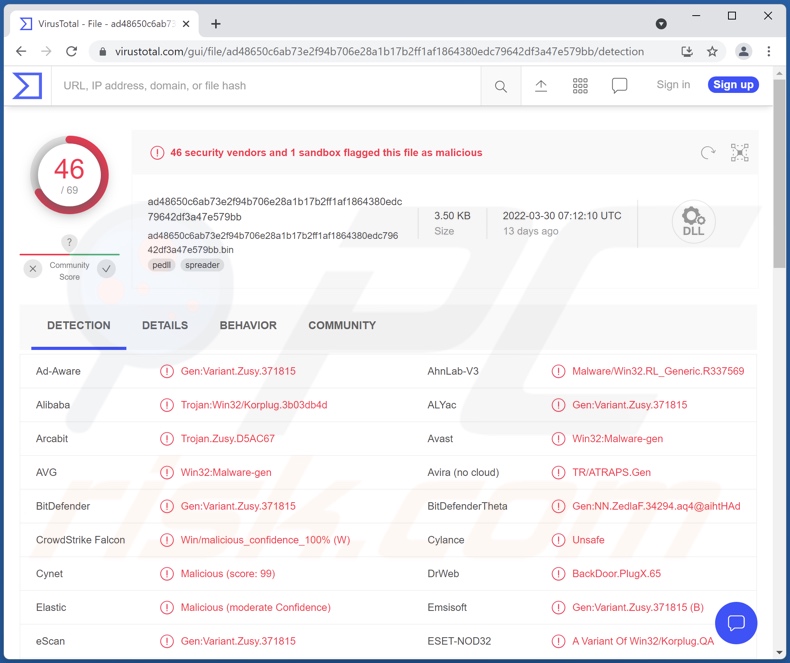
Talisman malware overview
Talisman uses anti-detection and anti-analysis techniques. The former includes the first-stage executables being hidden with legitimate signatures. Trellix has reported that the observed proliferation campaigns of this malware used signatures created and used by security companies. Our analysis confirmed this, and during our testing - we noted that files associated with Talisman were presented as "Symantec" - the former name of NortonLifeLock.
However, the anti-analysis techniques, the obfuscation used by Talisman was not implemented as successfully. Several researchers reported that it did not pose much of a problem when analyzing this trojan.
As mentioned in the introduction, Talisman's list of features differs little from other variants of PlugX. This RAT is likewise capable of executing commands and controlling software and hardware - by interacting and modifying the Windows Registry.
Hence, this malicious program can edit, download, and upload files. Coupled with its ability to execute files - means that Talisman could be used to install additional malware (e.g., ransomware, cryptominers, etc.) onto the compromised system.
Its spying capabilities can be used to record videos using the device's camera or capture the screen. Talisman also has keylogging (i.e., keystroke recording) abilities, which endanger the privacy of all typed information.
To summarize, Talisman can lead to victims experiencing multiple system infections, severe privacy issues, financial losses, and even identity theft. If you suspect that your device is infected with Talisman (or other malware), we strongly recommend using an anti-virus to eliminate it without delay.
| Name | Talisman remote access trojan |
| Threat Type | Trojan, password-stealing virus, banking malware, spyware. |
| Detection Names | Avast (Win32:Malware-gen), Combo Cleaner (Gen:Variant.Zusy.371815), ESET-NOD32 (A Variant Of Win32/Korplug.QA), Kaspersky (Trojan.Win32.Agentb.krtc), Microsoft (Trojan:Win32/Plugx!MSR), Full List Of Detections (VirusTotal) |
| Symptoms | Trojans are designed to stealthily infiltrate the victim's computer and remain silent, and thus no particular symptoms are clearly visible on an infected machine. |
| Distribution methods | Infected email attachments, malicious online advertisements, social engineering, software 'cracks'. |
| Damage | Stolen passwords and banking information, identity theft, the victim's computer added to a botnet. |
| Malware Removal (Windows) |
To eliminate possible malware infections, scan your computer with legitimate antivirus software. Our security researchers recommend using Combo Cleaner. Download Combo CleanerTo use full-featured product, you have to purchase a license for Combo Cleaner. 7 days free trial available. Combo Cleaner is owned and operated by RCS LT, the parent company of PCRisk.com. |
Remote Access Trojan examples
SiMay, Borat, Korplug, PENTAGON, and DarkWatchman are just some examples of the RATs we have analyzed recently.
Malware can have a wide variety of harmful functionalities, which may also be in different combinations. However, regardless of how malicious software operates, its presence on a system endangers device and user safety.
How did Talisman infiltrate my computer?
Malware is primarily spread using phishing and social engineering tactics. Malicious programs are typically disguised as or bundled with ordinary software/media. Virulent files can be executables, archives, Microsoft Office and PDF documents, JavaScript, etc. When such a file is opened - the infection process is triggered.
The most popular distribution techniques include: drive-by (stealthy and deceptive) downloads, malicious attachments/links in spam emails and messages, online scams, freeware and third-party download websites, P2P sharing networks (e.g., Torrent clients, eMule, etc.), illegal program activation tools ("cracks"), and fake updates.
How to avoid installation of malware?
Caution and vigilance are essential to computer safety. We strongly advise downloading from official and trustworthy sources. Furthermore, software must be activated and updated with tools provided by legitimate developers.
The attachments and links present in suspicious/irrelevant emails and messages - must not be opened/clicked, as they may contain malware.
We must emphasize the importance of having a reputable anti-virus installed and kept updated. Security programs must be used to run regular system scans and to remove detected threats/issues. If you believe that your computer is already infected, we recommend running a scan with Combo Cleaner Antivirus for Windows to automatically eliminate infiltrated malware.
Screenshot of files associated with the Talisman malware:
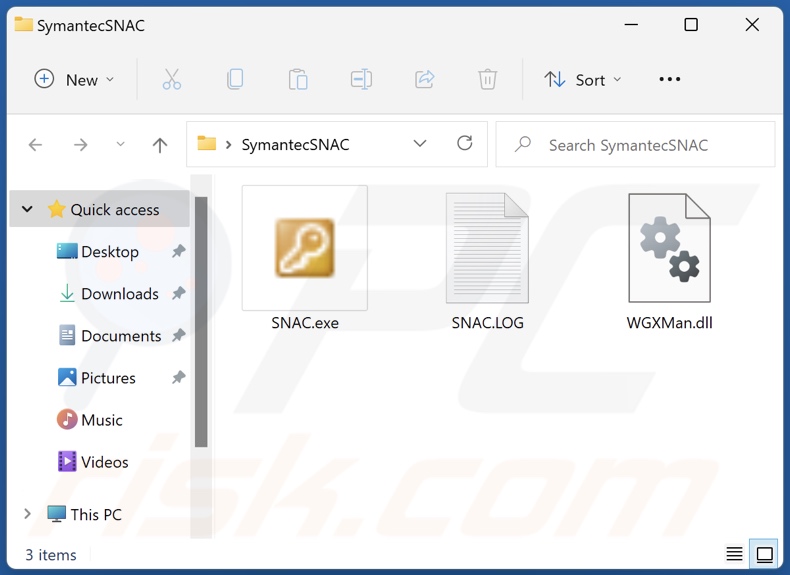
Instant automatic malware removal:
Manual threat removal might be a lengthy and complicated process that requires advanced IT skills. Combo Cleaner is a professional automatic malware removal tool that is recommended to get rid of malware. Download it by clicking the button below:
DOWNLOAD Combo CleanerBy downloading any software listed on this website you agree to our Privacy Policy and Terms of Use. To use full-featured product, you have to purchase a license for Combo Cleaner. 7 days free trial available. Combo Cleaner is owned and operated by RCS LT, the parent company of PCRisk.com.
Quick menu:
- What is Talisman?
- STEP 1. Manual removal of Talisman malware.
- STEP 2. Check if your computer is clean.
How to remove malware manually?
Manual malware removal is a complicated task - usually it is best to allow antivirus or anti-malware programs to do this automatically. To remove this malware we recommend using Combo Cleaner Antivirus for Windows.
If you wish to remove malware manually, the first step is to identify the name of the malware that you are trying to remove. Here is an example of a suspicious program running on a user's computer:

If you checked the list of programs running on your computer, for example, using task manager, and identified a program that looks suspicious, you should continue with these steps:
 Download a program called Autoruns. This program shows auto-start applications, Registry, and file system locations:
Download a program called Autoruns. This program shows auto-start applications, Registry, and file system locations:

 Restart your computer into Safe Mode:
Restart your computer into Safe Mode:
Windows XP and Windows 7 users: Start your computer in Safe Mode. Click Start, click Shut Down, click Restart, click OK. During your computer start process, press the F8 key on your keyboard multiple times until you see the Windows Advanced Option menu, and then select Safe Mode with Networking from the list.

Video showing how to start Windows 7 in "Safe Mode with Networking":
Windows 8 users: Start Windows 8 is Safe Mode with Networking - Go to Windows 8 Start Screen, type Advanced, in the search results select Settings. Click Advanced startup options, in the opened "General PC Settings" window, select Advanced startup.
Click the "Restart now" button. Your computer will now restart into the "Advanced Startup options menu". Click the "Troubleshoot" button, and then click the "Advanced options" button. In the advanced option screen, click "Startup settings".
Click the "Restart" button. Your PC will restart into the Startup Settings screen. Press F5 to boot in Safe Mode with Networking.

Video showing how to start Windows 8 in "Safe Mode with Networking":
Windows 10 users: Click the Windows logo and select the Power icon. In the opened menu click "Restart" while holding "Shift" button on your keyboard. In the "choose an option" window click on the "Troubleshoot", next select "Advanced options".
In the advanced options menu select "Startup Settings" and click on the "Restart" button. In the following window you should click the "F5" button on your keyboard. This will restart your operating system in safe mode with networking.

Video showing how to start Windows 10 in "Safe Mode with Networking":
 Extract the downloaded archive and run the Autoruns.exe file.
Extract the downloaded archive and run the Autoruns.exe file.

 In the Autoruns application, click "Options" at the top and uncheck "Hide Empty Locations" and "Hide Windows Entries" options. After this procedure, click the "Refresh" icon.
In the Autoruns application, click "Options" at the top and uncheck "Hide Empty Locations" and "Hide Windows Entries" options. After this procedure, click the "Refresh" icon.

 Check the list provided by the Autoruns application and locate the malware file that you want to eliminate.
Check the list provided by the Autoruns application and locate the malware file that you want to eliminate.
You should write down its full path and name. Note that some malware hides process names under legitimate Windows process names. At this stage, it is very important to avoid removing system files. After you locate the suspicious program you wish to remove, right click your mouse over its name and choose "Delete".

After removing the malware through the Autoruns application (this ensures that the malware will not run automatically on the next system startup), you should search for the malware name on your computer. Be sure to enable hidden files and folders before proceeding. If you find the filename of the malware, be sure to remove it.

Reboot your computer in normal mode. Following these steps should remove any malware from your computer. Note that manual threat removal requires advanced computer skills. If you do not have these skills, leave malware removal to antivirus and anti-malware programs.
These steps might not work with advanced malware infections. As always it is best to prevent infection than try to remove malware later. To keep your computer safe, install the latest operating system updates and use antivirus software. To be sure your computer is free of malware infections, we recommend scanning it with Combo Cleaner Antivirus for Windows.
Frequently Asked Questions (FAQ)
My computer is infected with Talisman malware, should I format my storage device to get rid of it?
No, formatting is unnecessary for Talisman's removal.
What are the biggest issues that Talisman malware can cause?
Talisman is a RAT (Remote Access Trojan), a piece of malicious software that allows remote control over devices. RATs are typically multifunctional, and Talisman can control devices, extract information, and it has spying capabilities. Since this program can also cause chain infections (e.g., install trojans, ransomware, cryptominers, etc.), its threats are especially broad. Generally, malware infections can result in diminished system performance or failure, serious privacy issues, data loss, hardware damage, financial losses, and identity theft.
What is the purpose of Talisman malware?
There is evidence linking Talisman with Chinese state-backed cyber criminals. Hence, these attacks are likely to have geopolitical undertones. Overall, the most common reason behind malware campaigns is revenue. Other motivations include the criminals' amusement, process disruption (e.g., websites, services, companies, institutions, etc.), and personal vendettas.
How did Talisman malware infiltrate my computer?
Malware is primarily distributed via spam mail, drive-by downloads, online scams, unofficial and free file-hosting websites, Peer-to-Peer sharing networks, illegal software activation tools ("cracks"), and fake updates. Some malicious programs can also self-spread through local networks and removable storage devices (e.g., USB flash drives, external hard drives, etc.).
Will Combo Cleaner protect me from malware?
Yes, Combo Cleaner is capable of scanning systems, detecting and eliminating almost all known malware infections. It must be emphasized that running full system scans is crucial - since sophisticated malware tends to hide deep within systems.
Share:

Tomas Meskauskas
Expert security researcher, professional malware analyst
I am passionate about computer security and technology. I have an experience of over 10 years working in various companies related to computer technical issue solving and Internet security. I have been working as an author and editor for pcrisk.com since 2010. Follow me on Twitter and LinkedIn to stay informed about the latest online security threats.
PCrisk security portal is brought by a company RCS LT.
Joined forces of security researchers help educate computer users about the latest online security threats. More information about the company RCS LT.
Our malware removal guides are free. However, if you want to support us you can send us a donation.
DonatePCrisk security portal is brought by a company RCS LT.
Joined forces of security researchers help educate computer users about the latest online security threats. More information about the company RCS LT.
Our malware removal guides are free. However, if you want to support us you can send us a donation.
Donate
▼ Show Discussion