How to eliminate ModernLoader malware from the operating system
TrojanAlso Known As: ModernLoader virus
Get free scan and check if your device is infected.
Remove it nowTo use full-featured product, you have to purchase a license for Combo Cleaner. Seven days free trial available. Combo Cleaner is owned and operated by RCS LT, the parent company of PCRisk.com.
What is ModernLoader?
ModernLoader, also known as Avatar Bot and AvatarLoader, is a malicious program that has minimalistic loader and RAT (Remote Access Trojan) functionalities.
Loader-type malware is designed to infect devices with additional malicious programs, while RATs enable remote access/control over infected machines. ModernLoader is capable of executing basic commands and injecting malicious modules into systems.
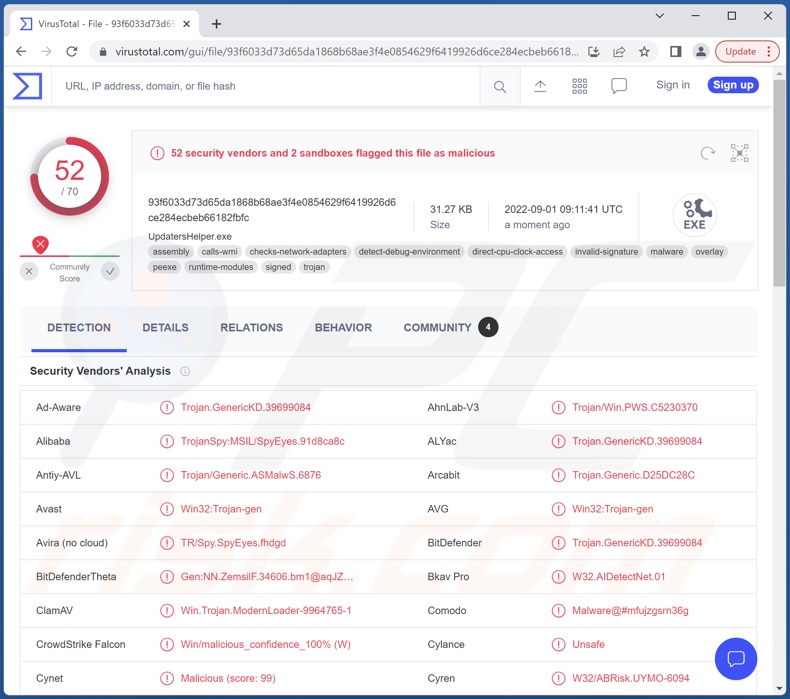
ModernLoader malware overview
As mentioned in the introduction, ModernLoader can perform a set of basic commands on infected devices. It also collects device-related data, e.g., operating system version, CPU, RAM, available disk space, account type (admin/user), IP address, installed security tools, etc.
ModernLoader is capable of downloading and executing files. Hence, this program can inject various malicious modules into systems, which could possess data-stealing, spying, or other functions.
Researchers at Cisco Talos Intelligence Group have noted ModernLoader campaigns infiltrating crypto-mining modules into devices. Cryptocurrency mining is the action of using system resources to generate cryptocurrency; malicious cryptominers can abuse said resources to the point of causing system failure and even hardware damage.
Previously observed ModernLoader campaigns also involved the XMRIG cryptominer, RedLine Stealer, SystemBC malware, and DarkCrystal RAT.
To summarize, the presence of malware like ModernLoader on devices may lead to multiple system infections, data loss, severe privacy issues, hardware damage, financial losses, and identity theft.
If you suspect that your system is infected with ModernLoader (or other malware), we strongly recommend using an anti-virus to remove it without delay.
| Name | ModernLoader virus |
| Threat Type | Trojan, password-stealing virus, banking malware, spyware. |
| Detection Names | Avast (Win32:Trojan-gen), Combo Cleaner (Trojan.GenericKD.39699084), ESET-NOD32 (A Variant Of MSIL/Agent.DUT), Kaspersky (HEUR:Trojan-Spy.MSIL.SpyEyes.gen), Microsoft (Trojan:Win32/Tiggre!rfn), Full List Of Detections (VirusTotal) |
| Symptoms | Trojans are designed to stealthily infiltrate the victim's computer and remain silent, and thus no particular symptoms are clearly visible on an infected machine. |
| Distribution methods | Infected email attachments, malicious online advertisements, social engineering, software 'cracks'. |
| Damage | Stolen passwords and banking information, identity theft, the victim's computer added to a botnet. |
| Malware Removal (Windows) |
To eliminate possible malware infections, scan your computer with legitimate antivirus software. Our security researchers recommend using Combo Cleaner. Download Combo CleanerTo use full-featured product, you have to purchase a license for Combo Cleaner. 7 days free trial available. Combo Cleaner is owned and operated by RCS LT, the parent company of PCRisk.com. |
Similar malware examples
We have inspected thousands of malware samples, e.g., IceXLoader, Nitrokod, GootLoader are a few loader-type programs, and TigerRAT, MagicRAT, VanillaRAT - remote access trojans which we have analyzed recently.
Malicious software can have a wide variety of functionalities - however, it is usually used for the same purpose - to generate revenue. Regardless of how malware operates, its presence endangers device integrity and user safety. Therefore, all threats must be eliminated immediately upon detection.
How did ModernLoader infiltrate my computer?
Malware is proliferated using phishing and social engineering tactics. Malicious programs are usually presented as or bundled with ordinary software/media.
Infectious files can be archives, executables, Microsoft Office and PDF documents, JavaScript, etc. Once a virulent file is executed, run, or otherwise opened - the infection chain is triggered. It is pertinent to mention that ModernLoader-laced files have been disguised as Amazon gift cards; note that other disguises are likely.
The most common malware distribution techniques include: drive-by (stealthy and deceptive) downloads, online scams, untrustworthy download sources (e.g., freeware and third-party websites, Peer-to-Peer sharing networks, etc.), illegal program activation tools ("cracks"), malicious attachments/links in spam emails and messages, fake updates, and malvertising.
How to avoid installation of malware?
We highly recommend downloading from official and verified channels. Additionally, all programs must be activated and updated using tools provided by legitimate developers, as illegal activation tools ("cracks") and fake updates may contain malware.
We advise against opening the attachments and links present in suspicious/irrelevant emails and messages since that can result in a system infection.
It is essential to have a reputable anti-virus installed and kept updated. This software must be used to perform regular system scans to remove threats and issues. If you believe that your computer is already infected, we recommend running a scan with Combo Cleaner Antivirus for Windows to automatically eliminate infiltrated malware.
Instant automatic malware removal:
Manual threat removal might be a lengthy and complicated process that requires advanced IT skills. Combo Cleaner is a professional automatic malware removal tool that is recommended to get rid of malware. Download it by clicking the button below:
DOWNLOAD Combo CleanerBy downloading any software listed on this website you agree to our Privacy Policy and Terms of Use. To use full-featured product, you have to purchase a license for Combo Cleaner. 7 days free trial available. Combo Cleaner is owned and operated by RCS LT, the parent company of PCRisk.com.
Quick menu:
- What is ModernLoader?
- STEP 1. Manual removal of ModernLoader malware.
- STEP 2. Check if your computer is clean.
How to remove malware manually?
Manual malware removal is a complicated task - usually it is best to allow antivirus or anti-malware programs to do this automatically. To remove this malware we recommend using Combo Cleaner Antivirus for Windows.
If you wish to remove malware manually, the first step is to identify the name of the malware that you are trying to remove. Here is an example of a suspicious program running on a user's computer:

If you checked the list of programs running on your computer, for example, using task manager, and identified a program that looks suspicious, you should continue with these steps:
 Download a program called Autoruns. This program shows auto-start applications, Registry, and file system locations:
Download a program called Autoruns. This program shows auto-start applications, Registry, and file system locations:

 Restart your computer into Safe Mode:
Restart your computer into Safe Mode:
Windows XP and Windows 7 users: Start your computer in Safe Mode. Click Start, click Shut Down, click Restart, click OK. During your computer start process, press the F8 key on your keyboard multiple times until you see the Windows Advanced Option menu, and then select Safe Mode with Networking from the list.

Video showing how to start Windows 7 in "Safe Mode with Networking":
Windows 8 users: Start Windows 8 is Safe Mode with Networking - Go to Windows 8 Start Screen, type Advanced, in the search results select Settings. Click Advanced startup options, in the opened "General PC Settings" window, select Advanced startup.
Click the "Restart now" button. Your computer will now restart into the "Advanced Startup options menu". Click the "Troubleshoot" button, and then click the "Advanced options" button. In the advanced option screen, click "Startup settings".
Click the "Restart" button. Your PC will restart into the Startup Settings screen. Press F5 to boot in Safe Mode with Networking.

Video showing how to start Windows 8 in "Safe Mode with Networking":
Windows 10 users: Click the Windows logo and select the Power icon. In the opened menu click "Restart" while holding "Shift" button on your keyboard. In the "choose an option" window click on the "Troubleshoot", next select "Advanced options".
In the advanced options menu select "Startup Settings" and click on the "Restart" button. In the following window you should click the "F5" button on your keyboard. This will restart your operating system in safe mode with networking.

Video showing how to start Windows 10 in "Safe Mode with Networking":
 Extract the downloaded archive and run the Autoruns.exe file.
Extract the downloaded archive and run the Autoruns.exe file.

 In the Autoruns application, click "Options" at the top and uncheck "Hide Empty Locations" and "Hide Windows Entries" options. After this procedure, click the "Refresh" icon.
In the Autoruns application, click "Options" at the top and uncheck "Hide Empty Locations" and "Hide Windows Entries" options. After this procedure, click the "Refresh" icon.

 Check the list provided by the Autoruns application and locate the malware file that you want to eliminate.
Check the list provided by the Autoruns application and locate the malware file that you want to eliminate.
You should write down its full path and name. Note that some malware hides process names under legitimate Windows process names. At this stage, it is very important to avoid removing system files. After you locate the suspicious program you wish to remove, right click your mouse over its name and choose "Delete".

After removing the malware through the Autoruns application (this ensures that the malware will not run automatically on the next system startup), you should search for the malware name on your computer. Be sure to enable hidden files and folders before proceeding. If you find the filename of the malware, be sure to remove it.

Reboot your computer in normal mode. Following these steps should remove any malware from your computer. Note that manual threat removal requires advanced computer skills. If you do not have these skills, leave malware removal to antivirus and anti-malware programs.
These steps might not work with advanced malware infections. As always it is best to prevent infection than try to remove malware later. To keep your computer safe, install the latest operating system updates and use antivirus software. To be sure your computer is free of malware infections, we recommend scanning it with Combo Cleaner Antivirus for Windows.
Frequently Asked Questions (FAQ)
My computer is infected with ModernLoader malware, should I format my storage device to get rid of it?
No, such drastic measures are unnecessary for ModernLoader's removal.
What are the biggest issues that ModernLoader malware can cause?
The threats posed by a malicious program depend on its functionalities and the cyber criminals' aims. Since ModernLoader is capable of causing chain infections, the dangers it poses can be extensive. Generally, malware infections can cause severe privacy issues, data loss, hardware damage, financial losses, and identity theft.
What is the purpose of ModernLoader malware?
While malicious programs operate differently, their goals are usually the same - to generate revenue. However, cyber criminals can also use malware for their own amusement or to carry out personal vendettas, disrupt processes (e.g., websites, services, companies, organizations, institutions, etc.), and even launch politically/geopolitically motivated attacks.
How did ModernLoader malware infiltrate my computer?
Malware is mainly proliferated through drive-by downloads, spam mail, online scams, dubious download channels (e.g., unofficial and freeware sites, P2P sharing networks, etc.), illegal program activation tools ("cracks"), malvertising, and fake updates. Furthermore, some malicious programs are capable of self-spreading via local networks and removable storage devices (e.g., external hard drives, USB flash drives, etc.).
Will Combo Cleaner protect me from malware?
Yes, Combo Cleaner is designed to detect and remove threats. It can eliminate nearly all known malware infections. However, performing a full system scan is paramount - since sophisticated malicious software tends to hide deep within systems.
Share:

Tomas Meskauskas
Expert security researcher, professional malware analyst
I am passionate about computer security and technology. I have an experience of over 10 years working in various companies related to computer technical issue solving and Internet security. I have been working as an author and editor for pcrisk.com since 2010. Follow me on Twitter and LinkedIn to stay informed about the latest online security threats.
PCrisk security portal is brought by a company RCS LT.
Joined forces of security researchers help educate computer users about the latest online security threats. More information about the company RCS LT.
Our malware removal guides are free. However, if you want to support us you can send us a donation.
DonatePCrisk security portal is brought by a company RCS LT.
Joined forces of security researchers help educate computer users about the latest online security threats. More information about the company RCS LT.
Our malware removal guides are free. However, if you want to support us you can send us a donation.
Donate
▼ Show Discussion