How to eliminate the Muldrop trojan infections from your operating system
TrojanAlso Known As: Muldrop malware
Get free scan and check if your device is infected.
Remove it nowTo use full-featured product, you have to purchase a license for Combo Cleaner. Seven days free trial available. Combo Cleaner is owned and operated by RCS LT, the parent company of PCRisk.com.
What is Muldrop?
Muldrop trojan - refers to a type of malware that drops multiple malicious programs onto infected devices. These droppers tend to cause extensive chain infections, which could potentially overload the system to the point of failure. Trojans of this kind can infect devices with just about any type of malware - hence, the threats posed by their infections are extensive.
It is pertinent to mention that Muldrop trojans are commonly distributed through fake "cracked" software download websites.
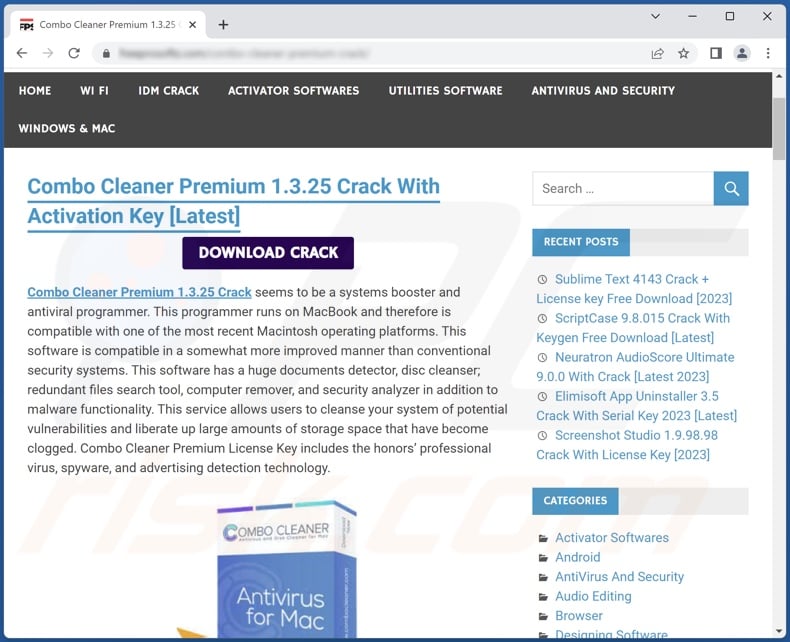
Muldrop malware overview
As mentioned in the introduction, Muldrop trojans are designed to cause chain infections (i.e., download/install additional malware). Research shows that Muldrop malware tends to infect devices with ten to fifteen malicious programs. Typically, the infections do not occur at the same time, but the dropper injects the programs one by one.
Muldrop malware can infect devices with just about anything, e.g., adware, browser hijackers, PUAs (Potentially Unwanted Applications), trojans, ransomware, and so forth.
To elaborate on the potential infections, adware stands for advertising-supported software, and its primary function is to display deceptive/malicious ads on various interfaces. Browser hijackers modify browsers in order to cause redirects to fake search engines, and this software usually spies on users' browsing activity.
PUA is a generic name referring to apps that can be variously disguised; they can promote in-app purchases, operate as adware or browser hijackers, and/or collect private data.
"Trojan" is an umbrella term for a large group of malware, including (but not limited to): loaders/droppers that cause chain infections, spyware that collects data (e.g., keylogging, audio/video recording, taking screenshots, etc.), stealers that extract data from devices and installed applications, RATs (Remote Access Trojans) that enable remote access/control over machines, and clippers that replace clipboard (copy-paste buffer) data.
Ransomware is a type of malware that demands payment for either the decryption of the files it encrypts and/or for access recovery to a device it locks with an unclose-able screen. Cryptominers are malware that abuse system resources to mine cryptocurrency.
The problem with Muldrop droppers is that they can infect the devices with so many malicious programs that the system is rendered inoperable.
To summarize, the presence of a Muldrop trojan on a device may result in multiple system infections, diminished system performance or failure, data loss, hardware damage, serious privacy issues, significant financial losses, and identity theft.
| Name | Muldrop malware |
| Threat Type | Trojan, password-stealing virus, banking malware, spyware. |
| Detection Names | Avast (Win32:DropperX-gen [Drp]), Combo Cleaner (Dropped:Trojan.GenericKD.63556952), ESET-NOD32 (Multiple Detections), Kaspersky (Trojan-Dropper.Win32.Agent.gen), Microsoft (Trojan:Win32/LgoogLoader.MA!MTB), Full List Of Detections (VirusTotal) |
| Symptoms | Trojans are designed to stealthily infiltrate the victim's computer and remain silent, and thus no particular symptoms are clearly visible on an infected machine. |
| Distribution methods | Infected email attachments, malicious online advertisements, social engineering, software 'cracks'. |
| Damage | Stolen passwords and banking information, identity theft, the victim's computer added to a botnet. |
| Malware Removal (Windows) |
To eliminate possible malware infections, scan your computer with legitimate antivirus software. Our security researchers recommend using Combo Cleaner. Download Combo CleanerTo use full-featured product, you have to purchase a license for Combo Cleaner. 7 days free trial available. Combo Cleaner is owned and operated by RCS LT, the parent company of PCRisk.com. |
Similar malware examples
NullMixer is an example of a Muldrop-type program; ModernLoader, IceXLoader, TeamBot, GootLoader, and BATLOADER are some of our newest finds of malware that can cause chain infections.
Pinpointing the exact dangers posed by these kinds of malicious programs is difficult, as they can infect devices with various kinds of malware. However, regardless of how malicious software operates - its presence on a system endangers device integrity and user safety. Therefore, we strongly recommend removing all threats immediately upon detection.
How did Muldrop infiltrate my computer?
Muldrop-type malware has been observed being actively proliferated via websites that offer "cracked/pirated" software for download. While the illegally obtained program disguise that this malware uses varies significantly - it is usually delivered in a password-protected archive file.
It must be mentioned that the malicious "crack" sites often come up as the topmost results in popular search engines when users search for related queries. In most cases, the virulent file does not originate from the initially visited "crack" website. Users are often redirected to a malicious page containing the infectious file when they press "Download" or a similar button.
However, it is likely that Muldrop trojans are distributed using other methods as well. Generally, malware is spread using phishing and social engineering tactics. Malicious files can be in various formats, e.g., archives (ZIP, RAR, etc.), executables (.exe, .run, etc.), Microsoft Office and PDF files, JavaScript, and so on. When such a file is opened - the infection process is initiated.
The most widely used distribution techniques include: untrustworthy download sources (e.g., unofficial and freeware sites, Peer-to-Peer sharing networks, etc.), illegal software activation ("cracking") tools, drive-by (stealthy/deceptive) downloads, malicious attachments/links in spam emails and messages, online scams, malvertising, and fake updates.
How to avoid installation of malware?
We highly recommend researching software and downloading it only from official/verified channels. Additionally, it is essential to activate and update programs using genuine functions/tools, as illegal activation tools ("cracks") and third-party updaters can contain malware.
Another recommendation is to exercise caution while browsing since fraudulent and malicious content usually looks legitimate and harmless. We also advise being careful with incoming emails and other messages. The attachments and links found in suspicious/irrelevant mail must not be opened - as they may cause system infections.
It must be emphasized that having a dependable anti-virus installed and kept up-to-date is paramount to device/user safety. Security software must be used to run regular system scans and to remove threats. If you believe that your computer is already infected, we recommend running a scan with Combo Cleaner Antivirus for Windows to automatically eliminate infiltrated malware.
Screenshots of "cracked" software download websites distributing Muldrop trojans:
Instant automatic malware removal:
Manual threat removal might be a lengthy and complicated process that requires advanced IT skills. Combo Cleaner is a professional automatic malware removal tool that is recommended to get rid of malware. Download it by clicking the button below:
DOWNLOAD Combo CleanerBy downloading any software listed on this website you agree to our Privacy Policy and Terms of Use. To use full-featured product, you have to purchase a license for Combo Cleaner. 7 days free trial available. Combo Cleaner is owned and operated by RCS LT, the parent company of PCRisk.com.
Quick menu:
- What is Muldrop?
- STEP 1. Manual removal of Muldrop malware.
- STEP 2. Check if your computer is clean.
How to remove malware manually?
Manual malware removal is a complicated task - usually it is best to allow antivirus or anti-malware programs to do this automatically. To remove this malware we recommend using Combo Cleaner Antivirus for Windows.
If you wish to remove malware manually, the first step is to identify the name of the malware that you are trying to remove. Here is an example of a suspicious program running on a user's computer:

If you checked the list of programs running on your computer, for example, using task manager, and identified a program that looks suspicious, you should continue with these steps:
 Download a program called Autoruns. This program shows auto-start applications, Registry, and file system locations:
Download a program called Autoruns. This program shows auto-start applications, Registry, and file system locations:

 Restart your computer into Safe Mode:
Restart your computer into Safe Mode:
Windows XP and Windows 7 users: Start your computer in Safe Mode. Click Start, click Shut Down, click Restart, click OK. During your computer start process, press the F8 key on your keyboard multiple times until you see the Windows Advanced Option menu, and then select Safe Mode with Networking from the list.

Video showing how to start Windows 7 in "Safe Mode with Networking":
Windows 8 users: Start Windows 8 is Safe Mode with Networking - Go to Windows 8 Start Screen, type Advanced, in the search results select Settings. Click Advanced startup options, in the opened "General PC Settings" window, select Advanced startup.
Click the "Restart now" button. Your computer will now restart into the "Advanced Startup options menu". Click the "Troubleshoot" button, and then click the "Advanced options" button. In the advanced option screen, click "Startup settings".
Click the "Restart" button. Your PC will restart into the Startup Settings screen. Press F5 to boot in Safe Mode with Networking.

Video showing how to start Windows 8 in "Safe Mode with Networking":
Windows 10 users: Click the Windows logo and select the Power icon. In the opened menu click "Restart" while holding "Shift" button on your keyboard. In the "choose an option" window click on the "Troubleshoot", next select "Advanced options".
In the advanced options menu select "Startup Settings" and click on the "Restart" button. In the following window you should click the "F5" button on your keyboard. This will restart your operating system in safe mode with networking.

Video showing how to start Windows 10 in "Safe Mode with Networking":
 Extract the downloaded archive and run the Autoruns.exe file.
Extract the downloaded archive and run the Autoruns.exe file.

 In the Autoruns application, click "Options" at the top and uncheck "Hide Empty Locations" and "Hide Windows Entries" options. After this procedure, click the "Refresh" icon.
In the Autoruns application, click "Options" at the top and uncheck "Hide Empty Locations" and "Hide Windows Entries" options. After this procedure, click the "Refresh" icon.

 Check the list provided by the Autoruns application and locate the malware file that you want to eliminate.
Check the list provided by the Autoruns application and locate the malware file that you want to eliminate.
You should write down its full path and name. Note that some malware hides process names under legitimate Windows process names. At this stage, it is very important to avoid removing system files. After you locate the suspicious program you wish to remove, right click your mouse over its name and choose "Delete".

After removing the malware through the Autoruns application (this ensures that the malware will not run automatically on the next system startup), you should search for the malware name on your computer. Be sure to enable hidden files and folders before proceeding. If you find the filename of the malware, be sure to remove it.

Reboot your computer in normal mode. Following these steps should remove any malware from your computer. Note that manual threat removal requires advanced computer skills. If you do not have these skills, leave malware removal to antivirus and anti-malware programs.
These steps might not work with advanced malware infections. As always it is best to prevent infection than try to remove malware later. To keep your computer safe, install the latest operating system updates and use antivirus software. To be sure your computer is free of malware infections, we recommend scanning it with Combo Cleaner Antivirus for Windows.
Frequently Asked Questions (FAQ)
My computer is infected with Muldrop malware, should I format my storage device to get rid of it?
Most malicious programs can be removed without formatting.
What are the biggest issues that Muldrop malware can cause?
The threats posed by Muldrop-type trojans are especially broad, as this malware infects devices with multiple malicious programs. Generally, malware infections can result in decreased system performance or failure, permanent data loss, hardware damage, severe privacy issues, financial losses, and identity theft.
What is the purpose of Muldrop malware?
Generally, malware is used to generate revenue. However, other reasons include the attackers' amusement, process disruption (e.g., websites, services, companies, etc.), personal grudges, and political/geopolitical motivations.
How did Muldrop malware infiltrate my computer?
Muldrop trojans have been actively distributed through fake sites offering "cracked" software for download. These malicious websites often come up as the topmost results in search engines when users search for specific keywords. However, this type of malware can be proliferated using other methods as well.
Malicious software is primarily spread via drive-by downloads, dubious download sources (e.g., unofficial and freeware sites, P2P sharing networks, etc.), illegal program activation tools ("cracks"), online scams, spam emails and messages, fake updates, and malvertising. Furthermore, some malware can self-proliferate through local networks and removable storage devices (e.g., external hard drives, USB flash drives, etc.).
Will Combo Cleaner protect me from malware?
Yes, Combo Cleaner is capable of detecting and eliminating practically all known malware infections. It must be mentioned that running a full system scan is paramount - since high-end malicious programs typically hide deep within systems.
Share:

Tomas Meskauskas
Expert security researcher, professional malware analyst
I am passionate about computer security and technology. I have an experience of over 10 years working in various companies related to computer technical issue solving and Internet security. I have been working as an author and editor for pcrisk.com since 2010. Follow me on Twitter and LinkedIn to stay informed about the latest online security threats.
PCrisk security portal is brought by a company RCS LT.
Joined forces of security researchers help educate computer users about the latest online security threats. More information about the company RCS LT.
Our malware removal guides are free. However, if you want to support us you can send us a donation.
DonatePCrisk security portal is brought by a company RCS LT.
Joined forces of security researchers help educate computer users about the latest online security threats. More information about the company RCS LT.
Our malware removal guides are free. However, if you want to support us you can send us a donation.
Donate
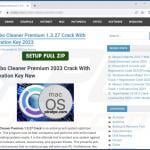
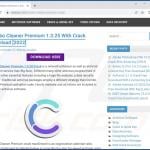
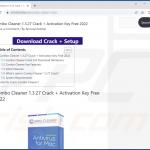
▼ Show Discussion