How to remove the JSOutProx remote access trojan from your operating system
TrojanAlso Known As: JSOutProx remote access trojan
Get free scan and check if your device is infected.
Remove it nowTo use full-featured product, you have to purchase a license for Combo Cleaner. Seven days free trial available. Combo Cleaner is owned and operated by RCS LT, the parent company of PCRisk.com.
What kind of malware is JSOutProx?
JSOutProx is a JScript-based Remote Access Trojan (RAT). Malware within this classification operates by enabling remote access and control over infected machines. RATs tend to be highly multifunctional pieces of software capable of performing various actions.
JSOutProx has been in use since at least as early as 2020. Attacks featuring this RAT were observed targeting the government and finance related entities based in India. JSOutProx infections predominantly originated from malspam campaigns.
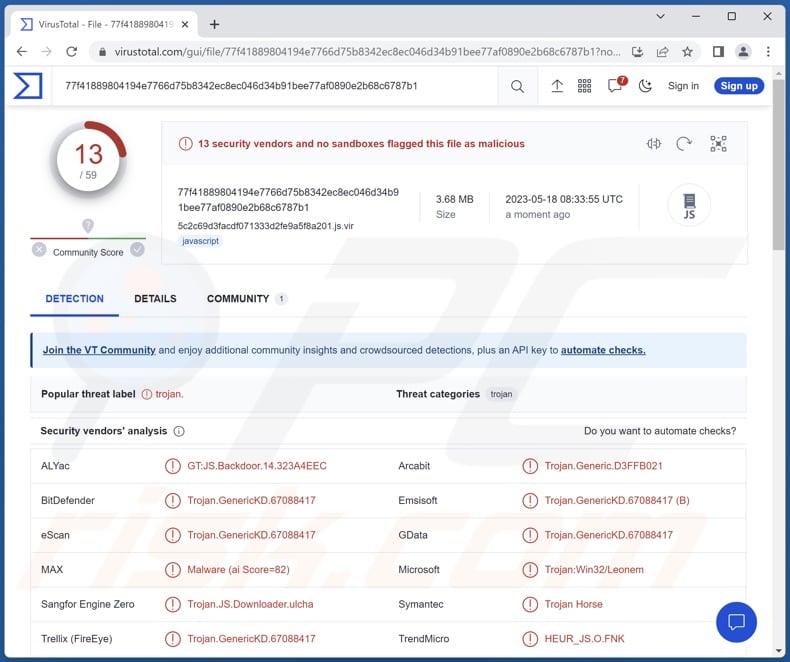
JSOutProx malware overview
As mentioned in the introduction, JSOutProx is a RAT. These trojans are designed to establish access and control over compromised devices. RATs can receive and execute various commands from their C&C servers. JSOutProx operates in this manner as well.
One of this malware's primary capabilities is functioning as a backdoor. Therefore, it can cause chain infections by downloading/installing additional malicious programs or components. Theoretically, backdoors can infiltrate just about any type of malware into a system. However, in most cases, these programs operate within certain limitations.
To expand upon the potential infections, JSOutProx could infiltrate a variety of trojans into infected machines. "Trojan" is an umbrella term referring to a broad range of malicious software: backdoors/loaders/injectors – that cause chain infections, grabbers – that download system/user files, stealers – that exfiltrate information from systems and installed applications, spyware – that records data (e.g., takes screenshots, records/live-streams audio and video, etc.), keyloggers – that record keystrokes, clippers – that replace clipboard content, and so forth.
Ransomware is another popular class of malware; it operates by encrypting files and/or locking the device's screen for the purpose of making ransom demands. Cryptominers abuse system resources (possibly to the point of failure or hardware damage) to generate cryptocurrency.
In summary, the presence of software like JSOutProx on devices can result in multiple system infections, permanent data loss, severe privacy issues, financial losses, and identity theft.
If you suspect that your device is infected with the JSOutProx RAT (or other malware) – perform a complete system scan using an anti-virus and eliminate all threats without delay.
| Name | JSOutProx remote access trojan |
| Threat Type | Remote Access Trojan (RAT), Trojan, password-stealing virus, banking malware, spyware. |
| Detection Names | Combo Cleaner (Trojan.GenericKD.67088417), Emsisoft (Trojan.GenericKD.67088417 (B)), Microsoft (Trojan:Win32/Leonem), Sangfor Engine Zero (Trojan.JS.Downloader.ulcha), TrendMicro (HEUR_JS.O.FNK), Full List Of Detections (VirusTotal) |
| Symptoms | Trojans are designed to stealthily infiltrate the victim's computer and remain silent, and thus no particular symptoms are clearly visible on an infected machine. |
| Distribution methods | Infected email attachments, malicious online advertisements, social engineering, software 'cracks'. |
| Damage | Stolen passwords and banking information, identity theft, the victim's computer added to a botnet. |
| Malware Removal (Windows) |
To eliminate possible malware infections, scan your computer with legitimate antivirus software. Our security researchers recommend using Combo Cleaner. Download Combo CleanerTo use full-featured product, you have to purchase a license for Combo Cleaner. 7 days free trial available. Combo Cleaner is owned and operated by RCS LT, the parent company of PCRisk.com. |
Remote access trojan examples
We have researched thousands of malicious programs; DarkVision, Atharvan, Colour-Blind, M2RAT, and Insekt are merely a few examples of RATs.
Malware can have a wide variety of capabilities, which can be in different combinations. However, it must be stressed that regardless of how a malicious program operates – its presence on a system endangers device integrity and user safety. Therefore, we strongly advise removing all threats immediately upon detection.
How did JSOutProx infiltrate my computer?
JSOutProx has been spread through malicious email spam campaigns JSOutProx has been spread through email spam campaigns targeting governmental bodies and the finance sector of India.
Two notable campaigns were observed in April 2020 and January 2021. Banking-related themes were used for the spam emails. Some of the letters contained archived attachments bearing titles concerning financial transactions. However, other disguises and distribution methods are not unlikely.
In general, malware is primarily proliferated by employing phishing and social engineering tactics. Malicious software is often disguised as or bundled with regular programs/media.
Virulent files come in various formats, e.g., archives (ZIP, RAR, etc.), executables (.exe, .run, etc.), documents (Microsoft Office, Microsoft OneNote, PDF, etc.), JavaScript, and so on. When such a file is executed, run, or otherwise opened – the infection chain is jumpstarted.
The most commonly used malware distribution techniques include: malicious attachments or links in spam mail (e.g., emails, PMs/DMs, SMSes, etc.), drive-by (stealthy/deceptive) downloads, online scams, malvertising, dubious download channels (e.g., unofficial and free file-hosting websites, Peer-to-Peer sharing networks, etc.), illegal software activation tools ("cracks"), and fake updates.
What is more, some malicious programs can self-spread via local networks and removable storage devices (e.g., USB flash drives, external hard drives, etc.).
How to avoid installation of malware?
We strongly recommend treating incoming emails and other messages with caution. The attachments or links found in suspicious/irrelevant mail must not be opened, as they can be malicious and cause infections. The same vigilance must be extended to browsing since fraudulent and dangerous online content usually appears ordinary and harmless.
Another recommendation is to download only from official and verified sources. We advise activating and updating programs by using legitimate functions/tools, as those acquired from third-parties can contain malware.
It is essential for device/user safety to have a reputable anti-virus installed and kept up-to-date. Security software must be used to perform regular system scans and to remove detected threats and issues. If you believe that your computer is already infected, we recommend running a scan with Combo Cleaner Antivirus for Windows to automatically eliminate infiltrated malware.
Update April 5, 2024 – new version of JSOutProx has been detected. It has been observed utilizing implants for capability expansion purposes.
The added functionalities include: bypassing UAC, modifying proxy settings, changing DNS settings, creating/altering shortcut files, data collection and file exfiltration (speculated reason being a follow-up ransomware attack with double-extortion tactics), clipper capabilities, OTP (One-Time Password) theft, and data extraction from Microsoft Outlook. This malware variant also boasted better evasion tactics.
JSOutProx's regions of interest have expanded to South and Southeast Asia, Middle East, and Africa. These attacks target finance-related entities and banking service customers.
Phishing campaigns distributing this version of JSOutProx were reported by the Payment Fraud Disruption department of Visa Inc. in late March of 2024. The spam emails spreading this malware targeted card acquirers, processors, and issuers.
Instant automatic malware removal:
Manual threat removal might be a lengthy and complicated process that requires advanced IT skills. Combo Cleaner is a professional automatic malware removal tool that is recommended to get rid of malware. Download it by clicking the button below:
DOWNLOAD Combo CleanerBy downloading any software listed on this website you agree to our Privacy Policy and Terms of Use. To use full-featured product, you have to purchase a license for Combo Cleaner. 7 days free trial available. Combo Cleaner is owned and operated by RCS LT, the parent company of PCRisk.com.
Quick menu:
- What is JSOutProx?
- STEP 1. Manual removal of JSOutProx malware.
- STEP 2. Check if your computer is clean.
How to remove malware manually?
Manual malware removal is a complicated task - usually it is best to allow antivirus or anti-malware programs to do this automatically. To remove this malware we recommend using Combo Cleaner Antivirus for Windows.
If you wish to remove malware manually, the first step is to identify the name of the malware that you are trying to remove. Here is an example of a suspicious program running on a user's computer:

If you checked the list of programs running on your computer, for example, using task manager, and identified a program that looks suspicious, you should continue with these steps:
 Download a program called Autoruns. This program shows auto-start applications, Registry, and file system locations:
Download a program called Autoruns. This program shows auto-start applications, Registry, and file system locations:

 Restart your computer into Safe Mode:
Restart your computer into Safe Mode:
Windows XP and Windows 7 users: Start your computer in Safe Mode. Click Start, click Shut Down, click Restart, click OK. During your computer start process, press the F8 key on your keyboard multiple times until you see the Windows Advanced Option menu, and then select Safe Mode with Networking from the list.

Video showing how to start Windows 7 in "Safe Mode with Networking":
Windows 8 users: Start Windows 8 is Safe Mode with Networking - Go to Windows 8 Start Screen, type Advanced, in the search results select Settings. Click Advanced startup options, in the opened "General PC Settings" window, select Advanced startup.
Click the "Restart now" button. Your computer will now restart into the "Advanced Startup options menu". Click the "Troubleshoot" button, and then click the "Advanced options" button. In the advanced option screen, click "Startup settings".
Click the "Restart" button. Your PC will restart into the Startup Settings screen. Press F5 to boot in Safe Mode with Networking.

Video showing how to start Windows 8 in "Safe Mode with Networking":
Windows 10 users: Click the Windows logo and select the Power icon. In the opened menu click "Restart" while holding "Shift" button on your keyboard. In the "choose an option" window click on the "Troubleshoot", next select "Advanced options".
In the advanced options menu select "Startup Settings" and click on the "Restart" button. In the following window you should click the "F5" button on your keyboard. This will restart your operating system in safe mode with networking.

Video showing how to start Windows 10 in "Safe Mode with Networking":
 Extract the downloaded archive and run the Autoruns.exe file.
Extract the downloaded archive and run the Autoruns.exe file.

 In the Autoruns application, click "Options" at the top and uncheck "Hide Empty Locations" and "Hide Windows Entries" options. After this procedure, click the "Refresh" icon.
In the Autoruns application, click "Options" at the top and uncheck "Hide Empty Locations" and "Hide Windows Entries" options. After this procedure, click the "Refresh" icon.

 Check the list provided by the Autoruns application and locate the malware file that you want to eliminate.
Check the list provided by the Autoruns application and locate the malware file that you want to eliminate.
You should write down its full path and name. Note that some malware hides process names under legitimate Windows process names. At this stage, it is very important to avoid removing system files. After you locate the suspicious program you wish to remove, right click your mouse over its name and choose "Delete".

After removing the malware through the Autoruns application (this ensures that the malware will not run automatically on the next system startup), you should search for the malware name on your computer. Be sure to enable hidden files and folders before proceeding. If you find the filename of the malware, be sure to remove it.

Reboot your computer in normal mode. Following these steps should remove any malware from your computer. Note that manual threat removal requires advanced computer skills. If you do not have these skills, leave malware removal to antivirus and anti-malware programs.
These steps might not work with advanced malware infections. As always it is best to prevent infection than try to remove malware later. To keep your computer safe, install the latest operating system updates and use antivirus software. To be sure your computer is free of malware infections, we recommend scanning it with Combo Cleaner Antivirus for Windows.
Frequently Asked Questions (FAQ)
My computer is infected with JSOutProx malware, should I format my storage device to get rid of it?
Most malicious programs can be removed without resorting to formatting.
What are the biggest issues that JSOutProx malware can cause?
The threats associated with an infection depend on the program's abilities on the cyber criminals' modus operandi. JSOutProx is a RAT – a type of malware capable of enabling remote access/control over infected devices. It can perform various actions on compromised systems, as well as cause chain infections (e.g., download/install trojans, ransomware, cryptominers, etc.). Generally, RATs can cause multiple system infections, data loss, severe privacy issues, financial losses, and identity theft.
What is the purpose of JSOutProx malware?
Typically, malware is used to generate revenue. However, cyber criminals can also use this software to amuse themselves, carry out personal grudges, disrupt processes (e.g., websites, services, companies, institutions, etc.), and even launch politically/geopolitically motivated attacks.
How did JSOutProx malware infiltrate my computer?
JSOutProx has been notably spread via spam emails targeting India's governmental bodies and banks. However, other distribution techniques could be used to proliferate this RAT as well.
Malware is mainly spread through spam emails/messages, drive-by downloads, untrustworthy download channels (e.g., freeware and third-party sites, Peer-to-Peer sharing networks, etc.), illegal software activation ("cracking") tools, fake updaters, online scams, and malvertising. Furthermore, some malicious programs can self-proliferate via local networks and removable storage devices.
Will Combo Cleaner protect me from malware?
Yes, Combo Cleaner is capable of detecting and eliminating practically all known malware infections. It must be stressed that running a complete system scan is paramount – since high-end malicious programs usually hide deep within systems.
Share:

Tomas Meskauskas
Expert security researcher, professional malware analyst
I am passionate about computer security and technology. I have an experience of over 10 years working in various companies related to computer technical issue solving and Internet security. I have been working as an author and editor for pcrisk.com since 2010. Follow me on Twitter and LinkedIn to stay informed about the latest online security threats.
PCrisk security portal is brought by a company RCS LT.
Joined forces of security researchers help educate computer users about the latest online security threats. More information about the company RCS LT.
Our malware removal guides are free. However, if you want to support us you can send us a donation.
DonatePCrisk security portal is brought by a company RCS LT.
Joined forces of security researchers help educate computer users about the latest online security threats. More information about the company RCS LT.
Our malware removal guides are free. However, if you want to support us you can send us a donation.
Donate
▼ Show Discussion