Get free scan and check if your device is infected.
Remove it nowTo use full-featured product, you have to purchase a license for Combo Cleaner. Seven days free trial available. Combo Cleaner is owned and operated by RCS LT, the parent company of PCRisk.com.
What kind of malware is Pikabot?
Pikabot, also known as PikaBot and iPikaBot, is a malicious program. It is classed as loader-type malware. Pikabot is designed to cause chain infections. In other words, it can download/install additional malicious programs or components.
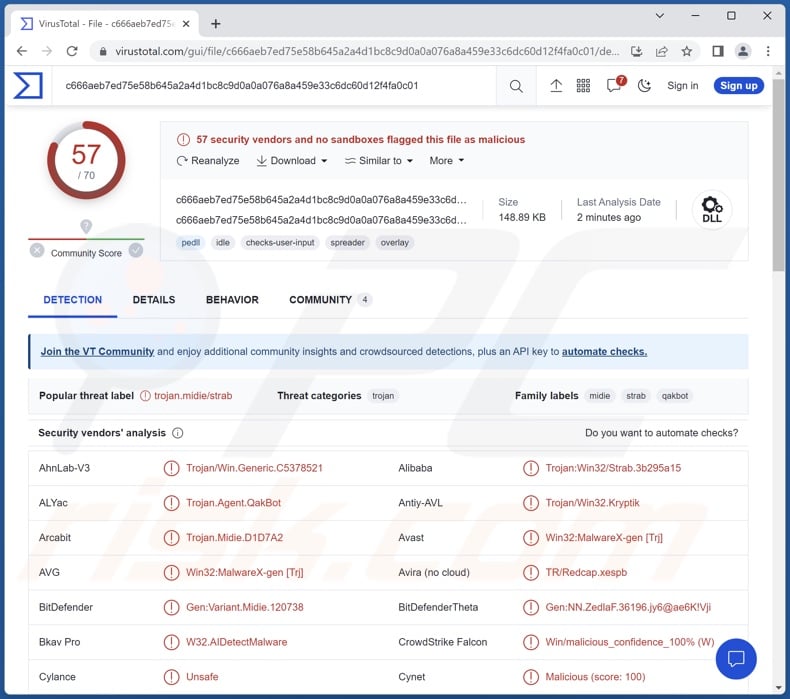
Pikabot malware overview
Pikabot employs various anti-analysis techniques, including numerous anti-debugging and anti-VM features. These traits complicate the malware's analysis by researchers, as it can detect when it is run in debugging programs or launched on Virtual Machines (VMs).
The primary functionality of Pikabot is to "load" additional malicious programs/components onto compromised systems. Theoretically, loaders can infect devices with just about any type of malware. However, in practice, these programs tend to operate within certain limitations.
To elaborate on the most popular malware types – ransomware is designed to encrypt files and/or lock the device's screen for ransom purposes (it may also incorporate double-extortion tactics, wherein victims are threatened with data leaks as well).
The term "trojan" encompasses a wide variety of malware, including but not limited to: loaders/backdoors/droppers/injectors – that cause chain infections, RATs – that enable remote access/control over machines, grabbers – that download files, stealers – that extract/exfiltrate data from systems and installed applications, keyloggers – that record keystrokes, clippers – that replace clipboard content, and so forth.
Cryptominers are another common type, they are designed to abuse system resources in order to generate cryptocurrency.
It is noteworthy that there is evidence suggesting that Pikabot is currently in early development. Therefore, any future iterations could have different/additional functionalities. Information on the newest developments can be found below.
To summarize, the presence of software like Pikabot on devices can result in multiple system infections, decreased system performance or failure, data loss, severe privacy issues, hardware damage, financial losses, and identity theft.
If you suspect that your device is infected with this or other malware – run a full system scan using an anti-virus and remove all threats without delay.
| Name | Pikabot virus |
| Threat Type | Trojan, password-stealing virus, banking malware, spyware. |
| Detection Names | Avast (Win32:MalwareX-gen [Trj]), Combo Cleaner (Gen:Variant.Midie.120738), ESET-NOD32 (A Variant Of Win32/Kryptik.HSPX), Kaspersky (HEUR:Trojan.Win32.Strab.gen), Microsoft (Trojan:Win32/Qbot.AD!MTB), Full List Of Detections (VirusTotal) |
| Symptoms | Trojans are designed to stealthily infiltrate the victim's computer and remain silent, and thus no particular symptoms are clearly visible on an infected machine. |
| Distribution methods | Infected email attachments, malicious online advertisements, social engineering, software 'cracks'. |
| Damage | Stolen passwords and banking information, identity theft, the victim's computer added to a botnet. |
| Malware Removal (Windows) |
To eliminate possible malware infections, scan your computer with legitimate antivirus software. Our security researchers recommend using Combo Cleaner. Download Combo CleanerTo use full-featured product, you have to purchase a license for Combo Cleaner. 7 days free trial available. Combo Cleaner is owned and operated by RCS LT, the parent company of PCRisk.com. |
Loader-type malware examples
We have researched thousands of malware samples; GootLoader, Truebot, ModernLoader, and IceXLoader are just a few examples of programs with loader-type functionalities.
It is pertinent to mention that malicious software can have a broad range of capabilities, which can be in varied combinations. Hence, a loader could have any number of different abilities.
However, regardless of how malware operates – its presence on a system endangers device integrity and user safety. Therefore, it is paramount to eliminate all threats immediately upon detection.
How did Pikabot infiltrate my computer?
Pikabot was noted being spread through a spam campaign via malicious Microsoft OneNote attachments back in February 2023.
Spam mail (e.g., emails, DMs/PMs, SMSes, etc.) is commonly used to proliferate malware. Deceptive messages can contain infectious files as attachments or download links. These files come in various formats, e.g., documents (Microsoft OneNote, Microsoft Office, PDF, etc.), archives (ZIP, RAR, etc.), executables (.exe, .run, etc.), JavaScript, and so on.
Once such a file is executed, run, or otherwise opened – the infection chain (i.e., malware download/installation) is initiated. For example, virulent OneNote documents require users to click on embedded files or links, while Microsoft Office files infect systems by executing malicious macro commands.
It must be mentioned that malware is spread using a wide variety of techniques. Generally, its distribution involves phishing and social engineering tactics to some extent. Malicious software is usually disguised as or bundled with ordinary programs/media.
Aside from spam mail, malware is widely distributed through drive-by (stealthy/deceptive) downloads, dubious download channels (e.g., freeware and third-party sites, Peer-to-Peer sharing networks, etc.), pirated software and illegal program activation ("cracking") tools, fake updates, online scams, and malvertising.
Furthermore, some malicious programs can self-proliferate via local networks and removable storage devices (e.g., external hard drives, USB flash drives, etc.).
How to avoid installation of malware?
We strongly recommend exercising caution with incoming emails and other messages. The attachments or links present in suspect/irrelevant mail must not be opened, as they can be infectious. We advise being careful while browsing since fraudulent and dangerous online content usually appears ordinary and harmless.
Additionally, all downloads must be performed from official and trustworthy sources. Another recommendation is to activate and update software by using legitimate functions/tools, as those acquired from third-parties can contain malware.
We must stress the importance of having a reputable anti-virus installed and kept updated. Security programs must be used to run regular system scans and to remove detected threats/issues. If you believe that your computer is already infected, we recommend running a scan with Combo Cleaner Antivirus for Windows to automatically eliminate infiltrated malware.
Update February 14, 2024 – Pikabot has been observed in use by a threat actor dubbed Water Curupira. This group is known for spreading backdoor-type malware like Cobalt Strike as a prelude to Black Basta ransomware infections.
Pikabot's distribution continues to rely on spam campaigns. However, cyber criminals have moved to utilizing the thread-hijacking technique, wherein spam emails are inserted into existing message exchanges. The goal is to deceive recipients that the malicious email is from a sender they've previously communicated with.
Two file types have been noted – PDF documents and password-locked ZIP archives that contain either an IMG file or a PDF. As for the former, the inserted message is short and directs the recipient to view the attachment. In the latter case, the email is lengthier and provides the password to access the protected archive. Note that both filenames and passwords tend to vary.
More information on these developments can be found in an article on the Trend Micro website.
Screenshot of a malicious MS Excel document used to spread Pikabot malware:
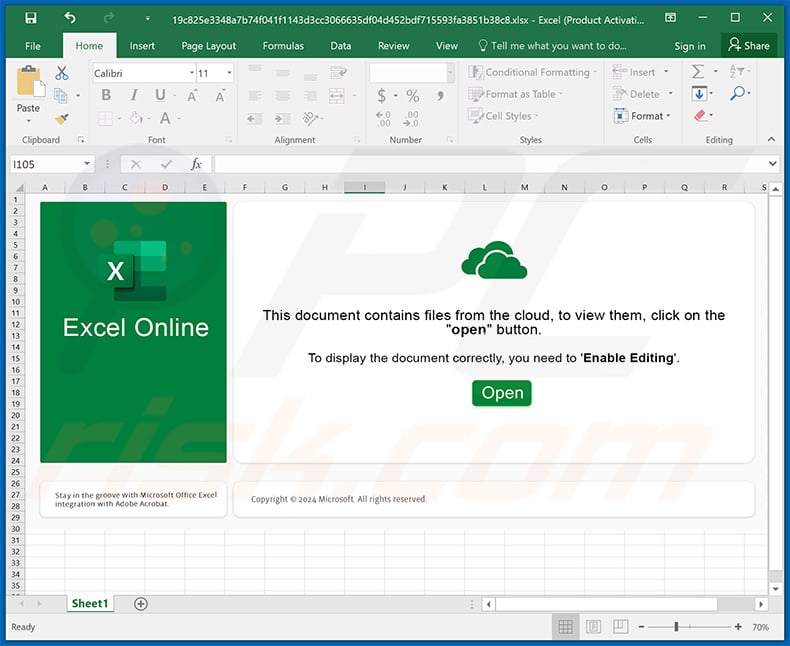
Screenshot of a fake AnyDesk download website (anadesky.ovmv[.]net) spreading Pikabot malware:
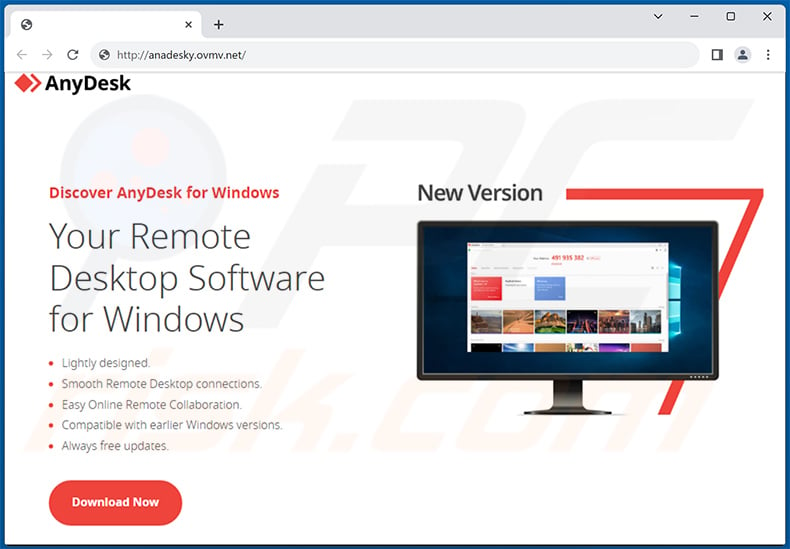
Instant automatic malware removal:
Manual threat removal might be a lengthy and complicated process that requires advanced IT skills. Combo Cleaner is a professional automatic malware removal tool that is recommended to get rid of malware. Download it by clicking the button below:
DOWNLOAD Combo CleanerBy downloading any software listed on this website you agree to our Privacy Policy and Terms of Use. To use full-featured product, you have to purchase a license for Combo Cleaner. 7 days free trial available. Combo Cleaner is owned and operated by RCS LT, the parent company of PCRisk.com.
Quick menu:
- What is Pikabot?
- STEP 1. Manual removal of Pikabot malware.
- STEP 2. Check if your computer is clean.
How to remove malware manually?
Manual malware removal is a complicated task - usually it is best to allow antivirus or anti-malware programs to do this automatically. To remove this malware we recommend using Combo Cleaner Antivirus for Windows.
If you wish to remove malware manually, the first step is to identify the name of the malware that you are trying to remove. Here is an example of a suspicious program running on a user's computer:

If you checked the list of programs running on your computer, for example, using task manager, and identified a program that looks suspicious, you should continue with these steps:
 Download a program called Autoruns. This program shows auto-start applications, Registry, and file system locations:
Download a program called Autoruns. This program shows auto-start applications, Registry, and file system locations:

 Restart your computer into Safe Mode:
Restart your computer into Safe Mode:
Windows XP and Windows 7 users: Start your computer in Safe Mode. Click Start, click Shut Down, click Restart, click OK. During your computer start process, press the F8 key on your keyboard multiple times until you see the Windows Advanced Option menu, and then select Safe Mode with Networking from the list.

Video showing how to start Windows 7 in "Safe Mode with Networking":
Windows 8 users: Start Windows 8 is Safe Mode with Networking - Go to Windows 8 Start Screen, type Advanced, in the search results select Settings. Click Advanced startup options, in the opened "General PC Settings" window, select Advanced startup.
Click the "Restart now" button. Your computer will now restart into the "Advanced Startup options menu". Click the "Troubleshoot" button, and then click the "Advanced options" button. In the advanced option screen, click "Startup settings".
Click the "Restart" button. Your PC will restart into the Startup Settings screen. Press F5 to boot in Safe Mode with Networking.

Video showing how to start Windows 8 in "Safe Mode with Networking":
Windows 10 users: Click the Windows logo and select the Power icon. In the opened menu click "Restart" while holding "Shift" button on your keyboard. In the "choose an option" window click on the "Troubleshoot", next select "Advanced options".
In the advanced options menu select "Startup Settings" and click on the "Restart" button. In the following window you should click the "F5" button on your keyboard. This will restart your operating system in safe mode with networking.

Video showing how to start Windows 10 in "Safe Mode with Networking":
 Extract the downloaded archive and run the Autoruns.exe file.
Extract the downloaded archive and run the Autoruns.exe file.

 In the Autoruns application, click "Options" at the top and uncheck "Hide Empty Locations" and "Hide Windows Entries" options. After this procedure, click the "Refresh" icon.
In the Autoruns application, click "Options" at the top and uncheck "Hide Empty Locations" and "Hide Windows Entries" options. After this procedure, click the "Refresh" icon.

 Check the list provided by the Autoruns application and locate the malware file that you want to eliminate.
Check the list provided by the Autoruns application and locate the malware file that you want to eliminate.
You should write down its full path and name. Note that some malware hides process names under legitimate Windows process names. At this stage, it is very important to avoid removing system files. After you locate the suspicious program you wish to remove, right click your mouse over its name and choose "Delete".

After removing the malware through the Autoruns application (this ensures that the malware will not run automatically on the next system startup), you should search for the malware name on your computer. Be sure to enable hidden files and folders before proceeding. If you find the filename of the malware, be sure to remove it.

Reboot your computer in normal mode. Following these steps should remove any malware from your computer. Note that manual threat removal requires advanced computer skills. If you do not have these skills, leave malware removal to antivirus and anti-malware programs.
These steps might not work with advanced malware infections. As always it is best to prevent infection than try to remove malware later. To keep your computer safe, install the latest operating system updates and use antivirus software. To be sure your computer is free of malware infections, we recommend scanning it with Combo Cleaner Antivirus for Windows.
Frequently Asked Questions (FAQ)
My computer is infected with Pikabot malware, should I format my storage device to get rid of it?
No, most malicious programs can be removed without formatting.
What are the biggest issues that Pikabot malware can cause?
The threats posed by malware depend on its capabilities and the cyber criminals' modus operandi. Pikabot is designed to cause chain infections – hence, the dangers can be especially varied. Generally, malware infections can lead to decreased system performance or failure, data loss, severe privacy issues, hardware damage, financial losses, and identity theft.
What is the purpose of Pikabot malware?
Malware is predominantly used for profit. However, infections can also be driven by the cyber criminals' amusement, personal grudges, attempts at process disruption (e.g., websites, services, companies, etc.), and political/geopolitical motivations.
How did Pikabot malware infiltrate my computer?
Pikabot has been observed being proliferated via malicious Microsoft OneNote attachments in spam mail. However, it could be distributed by employing any number of other methods.
The most widely used malware proliferation techniques include: malicious attachments and links in spam emails/messages, online scams, drive-by downloads, malvertising, dubious download sources (e.g., freeware and free file-hosting sites, P2P sharing networks, etc.), illegal software activation tools ("cracks"), and fake updates. What is more, some malicious programs can self-spread through local networks and removable storage devices.
Will Combo Cleaner protect me from malware?
Yes, Combo Cleaner is designed to detect and remove threats. It can eliminate practically all known malware infections. Keep in mind that since sophisticated malicious programs typically hide deep within systems – performing a complete system scan is crucial.
Share:

Tomas Meskauskas
Expert security researcher, professional malware analyst
I am passionate about computer security and technology. I have an experience of over 10 years working in various companies related to computer technical issue solving and Internet security. I have been working as an author and editor for pcrisk.com since 2010. Follow me on Twitter and LinkedIn to stay informed about the latest online security threats.
PCrisk security portal is brought by a company RCS LT.
Joined forces of security researchers help educate computer users about the latest online security threats. More information about the company RCS LT.
Our malware removal guides are free. However, if you want to support us you can send us a donation.
DonatePCrisk security portal is brought by a company RCS LT.
Joined forces of security researchers help educate computer users about the latest online security threats. More information about the company RCS LT.
Our malware removal guides are free. However, if you want to support us you can send us a donation.
Donate
▼ Show Discussion