Get free scan and check if your device is infected.
Remove it nowTo use full-featured product, you have to purchase a license for Combo Cleaner. Seven days free trial available. Combo Cleaner is owned and operated by RCS LT, the parent company of PCRisk.com.
What kind of malware is TOITOIN?
TOITOIN is a trojan-type malware with information-stealing capabilities. This piece of malicious software has been observed as the final payload in sophisticated multi-stage infections. The attacks were highly targeted and leveraged against businesses based in the Latin American region.
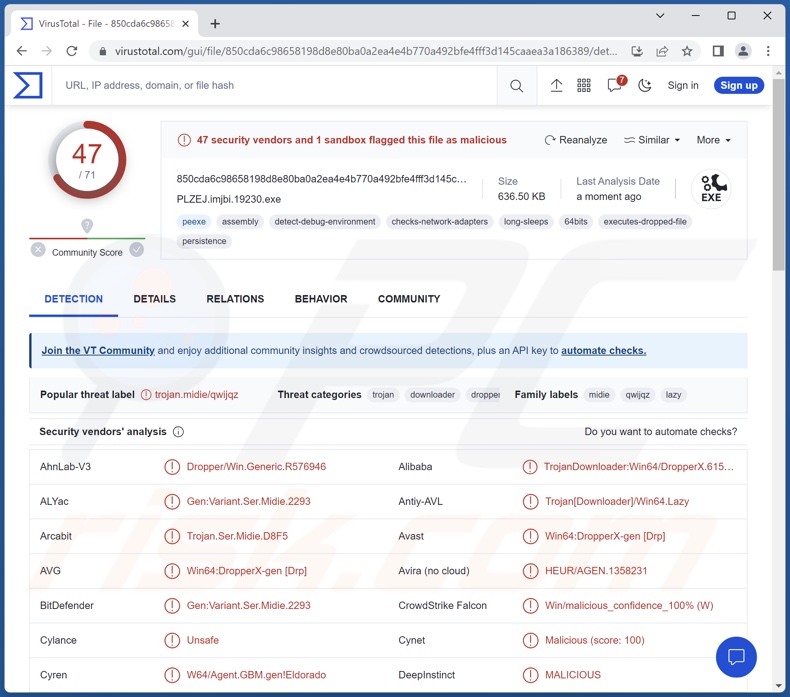
TOITOIN malware overview
The known TOITOIN infections were initiated by malicious files promoted via spam mail. The multi-stage attack included various custom-built modules.
The initial module is a downloader that preps the system for further payloads and downloads them. It also employs several techniques to avoid detection by sandboxes, such as rebooting the system and verifying parent processes. The infection then introduces loader and injector modules. An elevator module elevates the malware to admin privileges, which allows it to manipulate system files and execute various commands.
The final payload is TOITOIN, which can extract sensitive information from the system and installed browsers. This trojan targets Google Chrome, Mozilla Firefox, Microsoft Edge, Internet Explorer, and Opera. Browsers can store a wide variety of vulnerable data, e.g., browsing and search engine histories, Internet cookies, usernames/passwords, personally identifiable details, credit card numbers, and so forth.
It is pertinent to mention that malware developers often improve upon their software and techniques; hence, potential future attacks and variants of TOITOIN could employ different methodologies and/or have additional functionalities.
To summarize, the presence of malicious software like TOITOIN on devices can lead to severe privacy issues, financial losses, and even identity theft.
| Name | TOITOIN malware |
| Threat Type | Trojan, password-stealing virus, banking malware, spyware. |
| Detection Names | Avast (Win64:DropperX-gen [Drp]), Combo Cleaner (Gen:Variant.Ser.Midie.2293), ESET-NOD32 (A Variant Of Win64/TrojanDownloader.Age), Kaspersky (Trojan.Win64.Agent.qwijqz), Microsoft (TrojanDownloader:Win64/Lazy.MRD!MTB), Full List Of Detections (VirusTotal) |
| Symptoms | Trojans are designed to stealthily infiltrate the victim's computer and remain silent, and thus no particular symptoms are clearly visible on an infected machine. |
| Distribution methods | Infected email attachments, malicious online advertisements, social engineering, software 'cracks'. |
| Damage | Stolen passwords and banking information, identity theft, the victim's computer added to a botnet. |
| Malware Removal (Windows) |
To eliminate possible malware infections, scan your computer with legitimate antivirus software. Our security researchers recommend using Combo Cleaner. Download Combo CleanerTo use full-featured product, you have to purchase a license for Combo Cleaner. 7 days free trial available. Combo Cleaner is owned and operated by RCS LT, the parent company of PCRisk.com. |
Malware in general
We have analyzed thousands of malware samples; Phemedrone, Blank, Merdoor, Meduza, Atlas – are just some examples of our latest articles on the subject.
Malicious software can have a broad range of abilities, which can be in different combinations. However, it must be stressed that regardless of how malware operates – its presence on a system endangers device integrity and user safety. Therefore, all threats must be eliminated immediately upon detection.
How did TOITOIN infiltrate my computer?
As previously mentioned, the known TOITOIN infections originated from targeted spam mail. The phishing emails included text bearing some relevance to the intended victims.
The deceptive letters promoted links leading to the download of malicious ZIP archives. It is noteworthy that the archives are downloaded under randomized names, which complicates their identification on a filename basis. These ZIP files contained executables that triggered the download of the infection's first stage.
However, TOITOIN could be distributed using other methods. The most widely used malware proliferation techniques include: malicious attachments and links in spam mail (e.g., emails, PMs/DMs, SMSes, etc.), drive-by (stealthy and deceptive) downloads, online scams, malvertising, untrustworthy download sources (e.g., freeware and free file-hosting websites, Peer-to-Peer sharing networks, etc.), illegal software activation ("cracking") tools, and fake updates.
Furthermore, some malicious programs can self-proliferate via local networks and removable storage devices (e.g., external hard drives, USB flash drives, etc.).
Malicious software is usually disguised as or bundled with ordinary program/media files. They can be archives (ZIP, RAR, etc.), executables (.exe, .run, etc.), documents (Microsoft Office, Microsoft OneNote, PDF, etc.), JavaScript, and so on. When such a file is executed, run, or otherwise opened – the infection chain is initiated.
How to avoid installation of malware?
We strongly advise being cautious with incoming emails and messages. The attachments or links found in suspicious/irrelevant mail must not be opened, as they can be infectious. Another recommendation is to be vigilant while browsing since fake and malicious online content usually appears genuine and innocuous.
Furthermore, all downloads must be performed from official and verified sources. It is just as important to activate and update software by using legitimate functions/tools, as illegal activation tools ("cracks") and third-party updaters can contain malware.
We must emphasize the importance of having an anti-virus installed and kept up-to-date. Security software must be used to run regular system scans and to remove detected threats and issues. If you believe that your computer is already infected, we recommend running a scan with Combo Cleaner Antivirus for Windows to automatically eliminate infiltrated malware.
Instant automatic malware removal:
Manual threat removal might be a lengthy and complicated process that requires advanced IT skills. Combo Cleaner is a professional automatic malware removal tool that is recommended to get rid of malware. Download it by clicking the button below:
DOWNLOAD Combo CleanerBy downloading any software listed on this website you agree to our Privacy Policy and Terms of Use. To use full-featured product, you have to purchase a license for Combo Cleaner. 7 days free trial available. Combo Cleaner is owned and operated by RCS LT, the parent company of PCRisk.com.
Quick menu:
- What is TOITOIN?
- STEP 1. Manual removal of TOITOIN malware.
- STEP 2. Check if your computer is clean.
How to remove malware manually?
Manual malware removal is a complicated task - usually it is best to allow antivirus or anti-malware programs to do this automatically. To remove this malware we recommend using Combo Cleaner Antivirus for Windows.
If you wish to remove malware manually, the first step is to identify the name of the malware that you are trying to remove. Here is an example of a suspicious program running on a user's computer:

If you checked the list of programs running on your computer, for example, using task manager, and identified a program that looks suspicious, you should continue with these steps:
 Download a program called Autoruns. This program shows auto-start applications, Registry, and file system locations:
Download a program called Autoruns. This program shows auto-start applications, Registry, and file system locations:

 Restart your computer into Safe Mode:
Restart your computer into Safe Mode:
Windows XP and Windows 7 users: Start your computer in Safe Mode. Click Start, click Shut Down, click Restart, click OK. During your computer start process, press the F8 key on your keyboard multiple times until you see the Windows Advanced Option menu, and then select Safe Mode with Networking from the list.

Video showing how to start Windows 7 in "Safe Mode with Networking":
Windows 8 users: Start Windows 8 is Safe Mode with Networking - Go to Windows 8 Start Screen, type Advanced, in the search results select Settings. Click Advanced startup options, in the opened "General PC Settings" window, select Advanced startup.
Click the "Restart now" button. Your computer will now restart into the "Advanced Startup options menu". Click the "Troubleshoot" button, and then click the "Advanced options" button. In the advanced option screen, click "Startup settings".
Click the "Restart" button. Your PC will restart into the Startup Settings screen. Press F5 to boot in Safe Mode with Networking.

Video showing how to start Windows 8 in "Safe Mode with Networking":
Windows 10 users: Click the Windows logo and select the Power icon. In the opened menu click "Restart" while holding "Shift" button on your keyboard. In the "choose an option" window click on the "Troubleshoot", next select "Advanced options".
In the advanced options menu select "Startup Settings" and click on the "Restart" button. In the following window you should click the "F5" button on your keyboard. This will restart your operating system in safe mode with networking.

Video showing how to start Windows 10 in "Safe Mode with Networking":
 Extract the downloaded archive and run the Autoruns.exe file.
Extract the downloaded archive and run the Autoruns.exe file.

 In the Autoruns application, click "Options" at the top and uncheck "Hide Empty Locations" and "Hide Windows Entries" options. After this procedure, click the "Refresh" icon.
In the Autoruns application, click "Options" at the top and uncheck "Hide Empty Locations" and "Hide Windows Entries" options. After this procedure, click the "Refresh" icon.

 Check the list provided by the Autoruns application and locate the malware file that you want to eliminate.
Check the list provided by the Autoruns application and locate the malware file that you want to eliminate.
You should write down its full path and name. Note that some malware hides process names under legitimate Windows process names. At this stage, it is very important to avoid removing system files. After you locate the suspicious program you wish to remove, right click your mouse over its name and choose "Delete".

After removing the malware through the Autoruns application (this ensures that the malware will not run automatically on the next system startup), you should search for the malware name on your computer. Be sure to enable hidden files and folders before proceeding. If you find the filename of the malware, be sure to remove it.

Reboot your computer in normal mode. Following these steps should remove any malware from your computer. Note that manual threat removal requires advanced computer skills. If you do not have these skills, leave malware removal to antivirus and anti-malware programs.
These steps might not work with advanced malware infections. As always it is best to prevent infection than try to remove malware later. To keep your computer safe, install the latest operating system updates and use antivirus software. To be sure your computer is free of malware infections, we recommend scanning it with Combo Cleaner Antivirus for Windows.
Frequently Asked Questions (FAQ)
My computer is infected with TOITOIN malware, should I format my storage device to get rid of it?
No, most malware infections can be removed without resorting to formatting.
What are the biggest issues that TOITOIN malware can cause?
The threats posed by an infection depend on the malicious program's functionalities and the cyber criminals' modus operandi. TOITOIN has data-stealing capabilities. Generally, such infections can cause severe privacy issues, financial losses, and identity theft. It is pertinent to mention that TOITOIN has been used in attacks leveraged against Latin American businesses.
What is the purpose of TOITOIN malware?
Most malware attacks are used to generate revenue. However, cyber criminals can also use this software to amuse themselves, carry out personal vendettas, disrupt processes (e.g., websites, services, companies, etc.), and even launch politically/geopolitically motivated attacks.
How did TOITOIN malware infiltrate my computer?
TOITOIN has been distributed through targeted spam emails. However, this malware could be spread using other techniques.
Malicious programs are primarily proliferated via drive-by downloads, dubious download sources (e.g., freeware and free file-hosting sites, P2P sharing networks, etc.), online scams, malvertising, illegal software activation tools ("cracks"), and fake updates. Some malicious programs can even self-spread through local networks and removable storage devices.
Will Combo Cleaner protect me from malware?
Yes, Combo Cleaner is capable of detecting and eliminating nearly all known malware infections. It must be stressed that running a complete system scan is paramount – since high-end malicious software typically hides deep within systems.
Share:

Tomas Meskauskas
Expert security researcher, professional malware analyst
I am passionate about computer security and technology. I have an experience of over 10 years working in various companies related to computer technical issue solving and Internet security. I have been working as an author and editor for pcrisk.com since 2010. Follow me on Twitter and LinkedIn to stay informed about the latest online security threats.
PCrisk security portal is brought by a company RCS LT.
Joined forces of security researchers help educate computer users about the latest online security threats. More information about the company RCS LT.
Our malware removal guides are free. However, if you want to support us you can send us a donation.
DonatePCrisk security portal is brought by a company RCS LT.
Joined forces of security researchers help educate computer users about the latest online security threats. More information about the company RCS LT.
Our malware removal guides are free. However, if you want to support us you can send us a donation.
Donate
▼ Show Discussion