How to eliminate the Ande loader malware from your operating system
TrojanAlso Known As: Ande malware
Get free scan and check if your device is infected.
Remove it nowTo use full-featured product, you have to purchase a license for Combo Cleaner. Seven days free trial available. Combo Cleaner is owned and operated by RCS LT, the parent company of PCRisk.com.
What kind of malware is Ande?
Ande is the name of a loader-type malware. Its purpose is to infect systems with additional malicious software. The Ande loader has been used in campaigns carried out by a threat actor tracked as Blind Eagle (APT-C-36).
These operations targeted Spanish speakers associated with the manufacturing industry based in North America. Known Ande campaigns proliferated the njRAT and Remcos RAT. Previous activities linked to Blind Eagle were focused on various counties in South America.
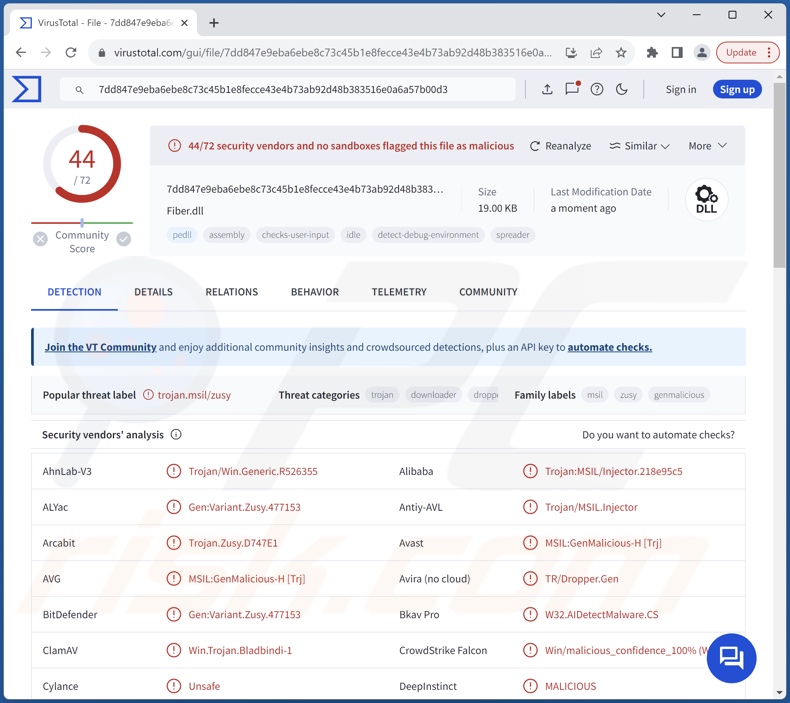
Ande malware overview
Ande loader is a well-obfuscated piece of malicious software. It is designed to cause chain infections. In other words, this program can download/install additional malware.
Ande has been noted infiltrating njRAT and Remcos Remote Access Trojans (RATs) into systems. These trojans tend to be highly versatile; they enable remote access and control over infected machines. However, the server used as C&C (Command and Control) in these attacks hosted other malware, including ArrowRAT, Quasar, and Ursnif.
Theoretically, loaders can be used to download/install just about any type of malware onto devices (e.g., trojans, ransomware, cryptocurrency miners, etc.), but in practice – they tend to operate within certain limitations.
It is pertinent to mention that malware developers commonly improve upon their creations and methodologies; therefore, potential future iterations of Ande could have additional/different features.
In summary, the presence of software like Ande on devices can lead to multiple system infections, severe privacy issues, financial losses, and identity theft.
| Name | Ande malware |
| Threat Type | Trojan, loader. |
| Detection Names | Avast (MSIL:GenMalicious-H [Trj]), Combo Cleaner (Gen:Variant.Zusy.477153), ESET-NOD32 (A Variant Of MSIL/TrojanDownloader.Age), Kaspersky (HEUR:Trojan.MSIL.Agent.gen), Microsoft (Trojan:Win32/Wacatac.B!ml), Full List Of Detections (VirusTotal) |
| Payload | njRAT, Remcos, etc. |
| Symptoms | Trojans are designed to stealthily infiltrate the victim's computer and remain silent, and thus no particular symptoms are clearly visible on an infected machine. |
| Distribution methods | Infected email attachments, malicious online advertisements, social engineering, software 'cracks'. |
| Damage | Stolen passwords and banking information, identity theft, the victim's computer added to a botnet. |
| Malware Removal (Windows) |
To eliminate possible malware infections, scan your computer with legitimate antivirus software. Our security researchers recommend using Combo Cleaner. Download Combo CleanerTo use full-featured product, you have to purchase a license for Combo Cleaner. 7 days free trial available. Combo Cleaner is owned and operated by RCS LT, the parent company of PCRisk.com. |
Loader-type malware examples
We have investigated countless malware samples; PrivateLoader, BottomLoader, BunnyLoader, and DBatLoader are just a few of our articles on loaders. Software designed to cause chain infections can infiltrate just about any malicious programs or components into systems. Final payloads can range from RATs to information stealers.
However, regardless of how malware operates – its presence on a system endangers device integrity and user safety. Hence, all threats must be eliminated immediately upon detection.
How did Ande infiltrate my computer?
The Blind Eagle threat actor has been noted utilizing email spam campaigns to proliferate malware, and that has been the case concerning Ande. This loader was spread using spam emails carrying malicious links to websites hosting RAR or BZ2 format archives, which contain infectious VBS files. It is pertinent to mention that Ande could be distributed using different methods or by other cyber criminals.
Generally, malware is proliferated by relying on phishing and social engineering tactics. Malicious programs are typically disguised as or bundled with ordinary content. Virulent files can be archives (RAR, ZIP, etc.), executables (.exe, .run, etc.), documents (PDF, Microsoft Office, Microsoft OneNote, etc.), JavaScript, and so forth.
Widely used malware distribution methods include: malicious attachments/links in spam mail (e.g., emails, PMs/DMs, SMSes, etc.), drive-by (stealthy and deceptive) downloads, online scams, untrustworthy download sources (e.g., freeware and free file-hosting websites, P2P sharing networks, etc.), illegal software activation tools ("cracks"), fake updates, and malvertising.
Furthermore, some malicious programs can self-proliferate via local networks and removable storage devices (e.g., external hard drives, USB flash drives, etc.).
How to avoid installation of malware?
We strongly recommend being careful with incoming emails and other messages. Attachments or links found in suspicious/irrelevant mail, as they can be malicious. We advise caution when browsing since fraudulent and dangerous online content usually appears genuine and innocuous.
Additionally, all downloads must be performed from official and verified channels. Another recommendation is to activate and update programs using legitimate functions/tools, as illegal activation ("cracking") tools and third-party updaters can contain malware.
We must emphasize the importance of having a dependable anti-virus installed and kept up-to-date. Security software must be used to run regular system scans and to remove detected threats. If you believe that your computer is already infected, we recommend running a scan with Combo Cleaner Antivirus for Windows to automatically eliminate infiltrated malware.
Instant automatic malware removal:
Manual threat removal might be a lengthy and complicated process that requires advanced IT skills. Combo Cleaner is a professional automatic malware removal tool that is recommended to get rid of malware. Download it by clicking the button below:
DOWNLOAD Combo CleanerBy downloading any software listed on this website you agree to our Privacy Policy and Terms of Use. To use full-featured product, you have to purchase a license for Combo Cleaner. 7 days free trial available. Combo Cleaner is owned and operated by RCS LT, the parent company of PCRisk.com.
Quick menu:
How to remove malware manually?
Manual malware removal is a complicated task - usually it is best to allow antivirus or anti-malware programs to do this automatically. To remove this malware we recommend using Combo Cleaner Antivirus for Windows.
If you wish to remove malware manually, the first step is to identify the name of the malware that you are trying to remove. Here is an example of a suspicious program running on a user's computer:

If you checked the list of programs running on your computer, for example, using task manager, and identified a program that looks suspicious, you should continue with these steps:
 Download a program called Autoruns. This program shows auto-start applications, Registry, and file system locations:
Download a program called Autoruns. This program shows auto-start applications, Registry, and file system locations:

 Restart your computer into Safe Mode:
Restart your computer into Safe Mode:
Windows XP and Windows 7 users: Start your computer in Safe Mode. Click Start, click Shut Down, click Restart, click OK. During your computer start process, press the F8 key on your keyboard multiple times until you see the Windows Advanced Option menu, and then select Safe Mode with Networking from the list.

Video showing how to start Windows 7 in "Safe Mode with Networking":
Windows 8 users: Start Windows 8 is Safe Mode with Networking - Go to Windows 8 Start Screen, type Advanced, in the search results select Settings. Click Advanced startup options, in the opened "General PC Settings" window, select Advanced startup.
Click the "Restart now" button. Your computer will now restart into the "Advanced Startup options menu". Click the "Troubleshoot" button, and then click the "Advanced options" button. In the advanced option screen, click "Startup settings".
Click the "Restart" button. Your PC will restart into the Startup Settings screen. Press F5 to boot in Safe Mode with Networking.

Video showing how to start Windows 8 in "Safe Mode with Networking":
Windows 10 users: Click the Windows logo and select the Power icon. In the opened menu click "Restart" while holding "Shift" button on your keyboard. In the "choose an option" window click on the "Troubleshoot", next select "Advanced options".
In the advanced options menu select "Startup Settings" and click on the "Restart" button. In the following window you should click the "F5" button on your keyboard. This will restart your operating system in safe mode with networking.

Video showing how to start Windows 10 in "Safe Mode with Networking":
 Extract the downloaded archive and run the Autoruns.exe file.
Extract the downloaded archive and run the Autoruns.exe file.

 In the Autoruns application, click "Options" at the top and uncheck "Hide Empty Locations" and "Hide Windows Entries" options. After this procedure, click the "Refresh" icon.
In the Autoruns application, click "Options" at the top and uncheck "Hide Empty Locations" and "Hide Windows Entries" options. After this procedure, click the "Refresh" icon.

 Check the list provided by the Autoruns application and locate the malware file that you want to eliminate.
Check the list provided by the Autoruns application and locate the malware file that you want to eliminate.
You should write down its full path and name. Note that some malware hides process names under legitimate Windows process names. At this stage, it is very important to avoid removing system files. After you locate the suspicious program you wish to remove, right click your mouse over its name and choose "Delete".

After removing the malware through the Autoruns application (this ensures that the malware will not run automatically on the next system startup), you should search for the malware name on your computer. Be sure to enable hidden files and folders before proceeding. If you find the filename of the malware, be sure to remove it.

Reboot your computer in normal mode. Following these steps should remove any malware from your computer. Note that manual threat removal requires advanced computer skills. If you do not have these skills, leave malware removal to antivirus and anti-malware programs.
These steps might not work with advanced malware infections. As always it is best to prevent infection than try to remove malware later. To keep your computer safe, install the latest operating system updates and use antivirus software. To be sure your computer is free of malware infections, we recommend scanning it with Combo Cleaner Antivirus for Windows.
Frequently Asked Questions (FAQ)
My computer is infected with Ande malware, should I format my storage device to get rid of it?
Malware removal rarely requires formatting.
What are the biggest issues that Ande malware can cause?
The threats posed by an infection depend on the malware's functionalities and the cyber criminals' goals. Ande is a program designed to cause chain infections, and it has been observed infiltrating RATs into systems, which are incredibly multi-functional programs in their own right.
Hence, the dangers associated with Ande are extensive. This malware could cause multiple system infections, severe privacy issues, financial losses, identity theft, and other serious problems.
What is the purpose of Ande malware?
Malware is mainly used for financial gain. However, it could also be utilized in hacktivism or for process disruption (e.g., websites, services, companies, organizations, etc.). Malware attacks can be random or motivated by personal grudges or political/geopolitical reasons.
How did Ande malware infiltrate my computer?
Ande has been noted being proliferated via spam emails. However, it could be spread using other methods. Generally, malware is distributed through malicious attachments/links in spam (e.g., emails, PMs/DMs, social media posts, SMSes, etc.), drive-by downloads, dubious download sources (e.g., freeware and free file-hosting sites, P2P sharing networks, etc.), online scams, malvertising, illegal software activation ("cracking") tools, and fake updates. Some malicious programs can self-spread via local networks and removable storage devices.
Will Combo Cleaner protect me from malware?
Yes, Combo Cleaner is designed to remove all kinds of threats. It is capable of detecting and eliminating most of the known malware infections. Note that high-end malicious programs usually hide deep within systems – therefore, running a full system scan is crucial.
Share:

Tomas Meskauskas
Expert security researcher, professional malware analyst
I am passionate about computer security and technology. I have an experience of over 10 years working in various companies related to computer technical issue solving and Internet security. I have been working as an author and editor for pcrisk.com since 2010. Follow me on Twitter and LinkedIn to stay informed about the latest online security threats.
PCrisk security portal is brought by a company RCS LT.
Joined forces of security researchers help educate computer users about the latest online security threats. More information about the company RCS LT.
Our malware removal guides are free. However, if you want to support us you can send us a donation.
DonatePCrisk security portal is brought by a company RCS LT.
Joined forces of security researchers help educate computer users about the latest online security threats. More information about the company RCS LT.
Our malware removal guides are free. However, if you want to support us you can send us a donation.
Donate
▼ Show Discussion