Get free scan and check if your device is infected.
Remove it nowTo use full-featured product, you have to purchase a license for Combo Cleaner. Seven days free trial available. Combo Cleaner is owned and operated by RCS LT, the parent company of PCRisk.com.
What kind of application is ActiveSource?
We have examined the ActiveSource app and learned that its purpose is to deliver annoying advertisements. Thus, we have classified ActiveSource as adware. In addition to generating unwanted ads, ActiveSource might gather various data. Thus, it is advisable to avoid installing apps like ActiveSource.
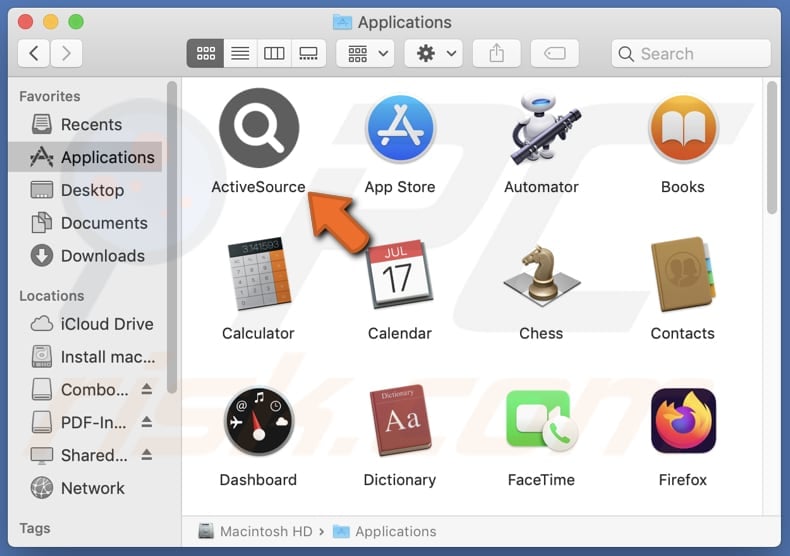
ActiveSource adware in detail
ActiveSource can display a wide range of advertisements, including pop-up ads, banner ads, interstitial ads, coupons, or other ads. It may also show fake alerts, warnings, or other deceptive notifications, tricking users into clicking on them and opening potentially malicious websites.
Ads originating from ActiveSource may redirect users to various destinations, including malicious websites, phishing pages, fake download portals, or sites hosting malware. These destinations may attempt to deceive users into providing personal information, downloading malicious software, or falling victim to scams.
In some cases, clicking on untrustworthy ads from ActiveSource may trigger automatic downloads of unwanted software onto the user's device, compromising its security and privacy. It is also important to mention that ActiveSource may gather sensitive information like credit card details, email addresses, and passwords.
Additionally, ActiveSource may slow down system performance. It may cause sluggish response times, delays in opening programs or files, and even system freezes or crashes. Overall, adware not only disrupts the user experience with its incessant ads but also undermines the smooth operation of the entire system.
| Name | Ads by ActiveSource |
| Threat Type | Adware, Mac malware, Mac virus |
| Detection Names | Avast (MacOS:Adload-AG [Adw]), Combo Cleaner (Gen:Variant.Adware.MAC.AdLoad.13), ESET-NOD32 (A Variant Of OSX/Adware.Synataeb.H), Kaspersky (Not-a-virus:HEUR:AdWare.OSX.Adload.j), Full List (VirusTotal) |
| Additional Information | This application belongs to Adload malware family. |
| Symptoms | Your Mac becomes slower than normal, you see unwanted pop-up ads, you are redirected to dubious websites. |
| Distribution methods | Deceptive pop-up ads, free software installers (bundling), torrent file downloads. |
| Damage | Internet browser tracking (potential privacy issues), display of unwanted ads, redirects to dubious websites, loss of private information. |
| Malware Removal (Windows) |
To eliminate possible malware infections, scan your computer with legitimate antivirus software. Our security researchers recommend using Combo Cleaner. Download Combo CleanerTo use full-featured product, you have to purchase a license for Combo Cleaner. 7 days free trial available. Combo Cleaner is owned and operated by RCS LT, the parent company of PCRisk.com. |
Conclusion
In conclusion, adware disrupts user experience with intrusive ads and may compromise privacy by collecting data, and pose security risks by redirecting to unreliable (potentially malicious) sites. Thus, users should avoid installing advertising-supported apps, especially the ones distributed using questionable methods.
Some examples of apps similar to ActiveSource are EscapeDaemonFormat, AnalyzerCommand, and SharedQuantity.
How did ActiveSource install on my computer?
Users may install adware together with free or shady programs. During installations, they may not notice "Advanced", "Custom", or similar settings (or checkboxes) mentioning additional installations and agree to install the included adware. Interacting with misleading pop-ups, notifications, ads, and similar content on suspicious sites can also result in unwanted installations.
Additionally, users may download and install adware via links in deceptive emails, P2P networks, third-party downloaders, unofficial app stores, and similar channels. Overall, it is common for adware to be distributed using misleading methods.
How to avoid installation of unwanted applications?
Use reputable sources such as official websites or trusted app stores to download apps. Before installing any software, review user reviews and ratings to ensure legitimacy and reliability. During the installation process, opt for custom or advanced settings to deselect any bundled adware or other unwanted apps.
Avoid interacting with suspicious ads, pop-ups, or links, especially those promoting offers that seem too good to be true. Additionally, keep your operating system, web browser, and security software up to date and regularly scan your computer for adware and other unwanted programs using reputable security software.
If your computer is already infected with ActiveSource, we recommend running a scan with Combo Cleaner Antivirus for Windows to automatically eliminate this adware.
A pop-up that appears after the installation of ActiveSource:
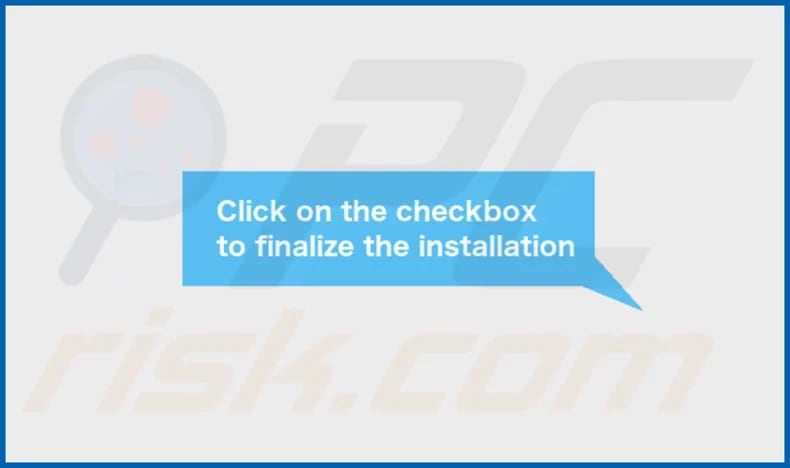
ActiveSource's installation folder:
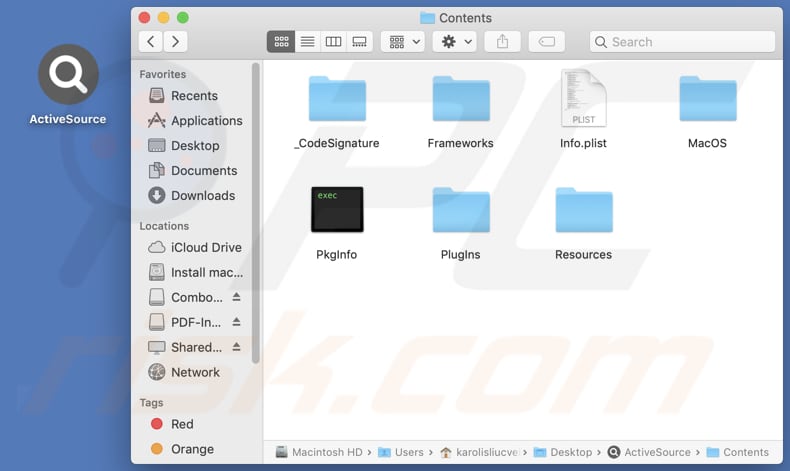
Instant automatic malware removal:
Manual threat removal might be a lengthy and complicated process that requires advanced IT skills. Combo Cleaner is a professional automatic malware removal tool that is recommended to get rid of malware. Download it by clicking the button below:
DOWNLOAD Combo CleanerBy downloading any software listed on this website you agree to our Privacy Policy and Terms of Use. To use full-featured product, you have to purchase a license for Combo Cleaner. 7 days free trial available. Combo Cleaner is owned and operated by RCS LT, the parent company of PCRisk.com.
Quick menu:
- What is ActiveSource?
- STEP 1. Remove ActiveSource related files and folders from OSX.
- STEP 2. Remove ActiveSource ads from Safari.
- STEP 3. Remove ActiveSource adware from Google Chrome.
- STEP 4. Remove ActiveSource ads from Mozilla Firefox.
Video showing how to remove ActiveSource adware using Combo Cleaner:
ActiveSource adware removal:
Remove ActiveSource-related potentially unwanted applications from your "Applications" folder:

Click the Finder icon. In the Finder window, select "Applications". In the applications folder, look for "MPlayerX", "NicePlayer", or other suspicious applications and drag them to the Trash. After removing the potentially unwanted application(s) that cause online ads, scan your Mac for any remaining unwanted components.
DOWNLOAD remover for malware infections
Combo Cleaner checks if your computer is infected with malware. To use full-featured product, you have to purchase a license for Combo Cleaner. 7 days free trial available. Combo Cleaner is owned and operated by RCS LT, the parent company of PCRisk.com.
Remove adware-related files and folders

Click the Finder icon, from the menu bar. Choose Go, and click Go to Folder...
 Check for adware generated files in the /Library/LaunchAgents/ folder:
Check for adware generated files in the /Library/LaunchAgents/ folder:

In the Go to Folder... bar, type: /Library/LaunchAgents/

In the "LaunchAgents" folder, look for any recently-added suspicious files and move them to the Trash. Examples of files generated by adware - "installmac.AppRemoval.plist", "myppes.download.plist", "mykotlerino.ltvbit.plist", "kuklorest.update.plist", etc. Adware commonly installs several files with the exact same string.
 Check for adware generated files in the ~/Library/Application Support/ folder:
Check for adware generated files in the ~/Library/Application Support/ folder:

In the Go to Folder... bar, type: ~/Library/Application Support/

In the "Application Support" folder, look for any recently-added suspicious folders. For example, "MplayerX" or "NicePlayer", and move these folders to the Trash.
 Check for adware generated files in the ~/Library/LaunchAgents/ folder:
Check for adware generated files in the ~/Library/LaunchAgents/ folder:

In the Go to Folder... bar, type: ~/Library/LaunchAgents/

In the "LaunchAgents" folder, look for any recently-added suspicious files and move them to the Trash. Examples of files generated by adware - "installmac.AppRemoval.plist", "myppes.download.plist", "mykotlerino.ltvbit.plist", "kuklorest.update.plist", etc. Adware commonly installs several files with the exact same string.
 Check for adware generated files in the /Library/LaunchDaemons/ folder:
Check for adware generated files in the /Library/LaunchDaemons/ folder:

In the "Go to Folder..." bar, type: /Library/LaunchDaemons/

In the "LaunchDaemons" folder, look for recently-added suspicious files. For example "com.aoudad.net-preferences.plist", "com.myppes.net-preferences.plist", "com.kuklorest.net-preferences.plist", "com.avickUpd.plist", etc., and move them to the Trash.
 Scan your Mac with Combo Cleaner:
Scan your Mac with Combo Cleaner:
If you have followed all the steps correctly, your Mac should be clean of infections. To ensure your system is not infected, run a scan with Combo Cleaner Antivirus. Download it HERE. After downloading the file, double click combocleaner.dmg installer. In the opened window, drag and drop the Combo Cleaner icon on top of the Applications icon. Now open your launchpad and click on the Combo Cleaner icon. Wait until Combo Cleaner updates its virus definition database and click the "Start Combo Scan" button.

Combo Cleaner will scan your Mac for malware infections. If the antivirus scan displays "no threats found" - this means that you can continue with the removal guide; otherwise, it's recommended to remove any found infections before continuing.

After removing files and folders generated by the adware, continue to remove rogue extensions from your Internet browsers.
Remove malicious extensions from Internet browsers
 Remove malicious Safari extensions:
Remove malicious Safari extensions:

Open the Safari browser, from the menu bar, select "Safari" and click "Preferences...".

In the preferences window, select "Extensions" and look for any recently-installed suspicious extensions. When located, click the "Uninstall" button next to it/them. Note that you can safely uninstall all extensions from your Safari browser - none are crucial for regular browser operation.
- If you continue to have problems with browser redirects and unwanted advertisements - Reset Safari.
 Remove malicious extensions from Google Chrome:
Remove malicious extensions from Google Chrome:

Click the Chrome menu icon ![]() (at the top right corner of Google Chrome), select "More Tools" and click "Extensions". Locate all recently-installed suspicious extensions, select these entries and click "Remove".
(at the top right corner of Google Chrome), select "More Tools" and click "Extensions". Locate all recently-installed suspicious extensions, select these entries and click "Remove".

- If you continue to have problems with browser redirects and unwanted advertisements - Reset Google Chrome.
 Remove malicious extensions from Mozilla Firefox:
Remove malicious extensions from Mozilla Firefox:

Click the Firefox menu ![]() (at the top right corner of the main window) and select "Add-ons and themes". Click "Extensions", in the opened window locate all recently-installed suspicious extensions, click on the three dots and then click "Remove".
(at the top right corner of the main window) and select "Add-ons and themes". Click "Extensions", in the opened window locate all recently-installed suspicious extensions, click on the three dots and then click "Remove".

- If you continue to have problems with browser redirects and unwanted advertisements - Reset Mozilla Firefox.
Frequently Asked Questions (FAQ)
What harm can adware cause?
Adware can disrupt user experience with intrusive ads, compromise privacy by tracking data without consent, and pose security risks by exposing users to malicious content. Additionally, it can slow down device performance.
What does adware do?
As a rule, the main purpose of adware is to generate various advertisements. Also, it can gather various information and operate as a browser hijacker.
How do adware developers generate revenue?
Adware developers often earn revenue by promoting a variety of products, websites, or services, primarily through affiliate programs.
Will Combo Cleaner remove ActiveSource adware?
Yes, Combo Cleaner will run a system scan and uninstall installed adware. Manual removal does not always work—some files remain in the system even after the removal. Thus, it is advisable to utilize Combo Cleaner to avoid leaving unwanted data in the system.
Share:

Tomas Meskauskas
Expert security researcher, professional malware analyst
I am passionate about computer security and technology. I have an experience of over 10 years working in various companies related to computer technical issue solving and Internet security. I have been working as an author and editor for pcrisk.com since 2010. Follow me on Twitter and LinkedIn to stay informed about the latest online security threats.
PCrisk security portal is brought by a company RCS LT.
Joined forces of security researchers help educate computer users about the latest online security threats. More information about the company RCS LT.
Our malware removal guides are free. However, if you want to support us you can send us a donation.
DonatePCrisk security portal is brought by a company RCS LT.
Joined forces of security researchers help educate computer users about the latest online security threats. More information about the company RCS LT.
Our malware removal guides are free. However, if you want to support us you can send us a donation.
Donate
▼ Show Discussion