Removal instructions for software that causes redirects to maxask.com
Browser HijackerAlso Known As: Max Ask browser hijacker
Get free scan and check if your device is infected.
Remove it nowTo use full-featured product, you have to purchase a license for Combo Cleaner. Seven days free trial available. Combo Cleaner is owned and operated by RCS LT, the parent company of PCRisk.com.
What kind of website is maxask.com?
Maxask.com is a fake search engine that we discovered while investigating the Max Ask browser hijacker. Unlike most sites of this kind, maxask.com can generate search results, although they are inaccurate. Browser-hijacking software promotes fraudulent search engines via redirects, which are achieved by modifying browser settings.
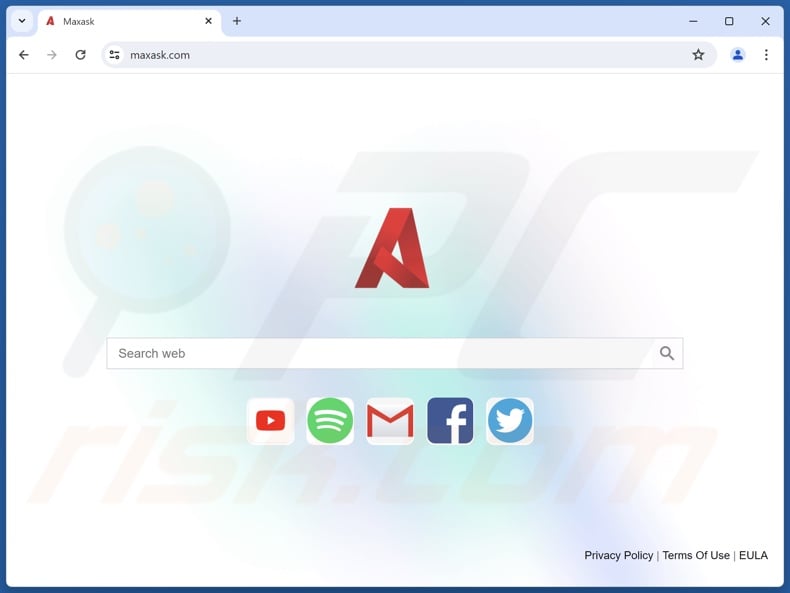
Max Ask browser hijacker overview
Browser hijackers reassign browsers' homepage, default search engine, and new tab/window URLs to the addresses of endorsed sites. Therefore, users may be forced to visit the promoted webpage whenever they search the Web via the URL bar or open a new browser tab/window. In the case of Max Ask, the redirects land on the maxask.com website.
Fake search engines usually cannot generate search results, so they redirect to genuine Internet search sites (e.g., Bing, Yahoo, Google, etc.). Maxask.com is an exception, but while it is capable of providing search results – they are inaccurate and may include sponsored, unreliable, deceptive, and possibly dangerous content.
Furthermore, illegitimate search engines typically gather information about their visitors.
What is more, Max Ask might have data-tracking abilities, as they are standard for browser hijackers. Targeted information may include: visited URLs, viewed pages, searched queries, browser cookies, usernames/passwords, personally identifiable details, finance-related data, etc. The collected information can be monetized via sale to third-parties.
In summary, the presence of browser-hijacking software like Max Ask on devices may result in system infections, serious privacy issues, financial losses, and identity theft.
| Name | Max Ask |
| Threat Type | Browser Hijacker, Redirect, Search Hijacker, Toolbar, Unwanted New Tab |
| Browser Extension(s) | Max Ask |
| Promoted URL | maxask.com |
| Detection Names (maxask.com) | Gridinsoft (Suspicious), Full List Of Detections (VirusTotal) |
| Serving IP Address (maxask.com) | 104.21.35.42 |
| Affected Browser Settings | Homepage, new tab URL, default search engine |
| Symptoms | Manipulated Internet browser settings (homepage, default Internet search engine, new tab settings). Users are forced to visit the hijacker's website and search the Internet using their search engines. |
| Distribution methods | Deceptive pop-up ads, free software installers (bundling). |
| Damage | Internet browser tracking (potential privacy issues), display of unwanted ads, redirects to dubious websites. |
| Malware Removal (Windows) |
To eliminate possible malware infections, scan your computer with legitimate antivirus software. Our security researchers recommend using Combo Cleaner. Download Combo CleanerTo use full-featured product, you have to purchase a license for Combo Cleaner. 7 days free trial available. Combo Cleaner is owned and operated by RCS LT, the parent company of PCRisk.com. |
Fake search engine examples
Foodisgood.xyz, webbearsearch.com, search-fine.com, and findflarex.com are just some of our latest articles on fake search engines and the software promoting them. These websites and browser hijackers usually appear legitimate and offer "useful" features.
However, they seldom operate as advertised, and in most cases – their functionalities do not work at all. It must be emphasized that even if a webpage or a piece of software operates as indicated by its promotional material – that does not guarantee legitimacy or safety.
How did Max Ask install on my computer?
Browser hijackers are promoted on legitimate-looking download pages and scam websites. They are most commonly accessed via redirects generated by sites employing rogue advertising networks, intrusive adverts, spam browser notifications, mistyped URLs, and installed adware.
Browser-hijacking software can also be bundled (packed together) with regular programs. The threat of unintentionally permitting access for bundled content into the device is increased by downloading from untrustworthy channels (e.g., freeware and free file-hosting websites, P2P sharing networks, etc.) and by treating installations with negligence (e.g., using "Easy/Quick" settings, etc.).
Additionally, hijacker software is proliferated by intrusive advertisements. When clicked on, some of these ads can execute scripts to perform downloads/installations without user consent.
How to avoid installation of browser hijackers?
It is important to always research software prior to downloading/purchasing. Furthermore, all downloads must be made from official and verified sources. When installing, we recommend studying terms and options, using the "Custom" or "Advanced" settings, and opting out of all supplements (e.g., apps, extensions, etc.).
We also advise being careful while browsing, as fraudulent and malicious online content usually appears legitimate and harmless. For example, while intrusive adverts may look innocuous – they redirect users to unreliable and questionable sites (e.g., pornography, adult dating, gambling, etc.).
Should you keep encountering ads/redirects of this kind, check the device and immediately remove all suspect applications and browser extensions/plug-ins. If your computer is already infected with Max Ask, we recommend running a scan with Combo Cleaner Antivirus for Windows to automatically eliminate this browser hijacker.
Examples of malicious browser extensions known to cause redirects to maxask.com:
- Cleanup Master Cleaner
- Color Picker
- Font Finder 2000
- Fresh Cleaner
- Full Page Screen Capture Master
- Full Screen Capture
- Full screen capture
- One Click Translate
- PIP (picture in picture)
- RealTwit
- Smart download video
- Spark YouTube AdBlock
- Super Volume Booster
- Superb Copy
- Supreme Copy
- TabColor color picker
- Volume Booster
- X Cleaner
- iTab
Appearance of a maxask.com redirect (GIF):
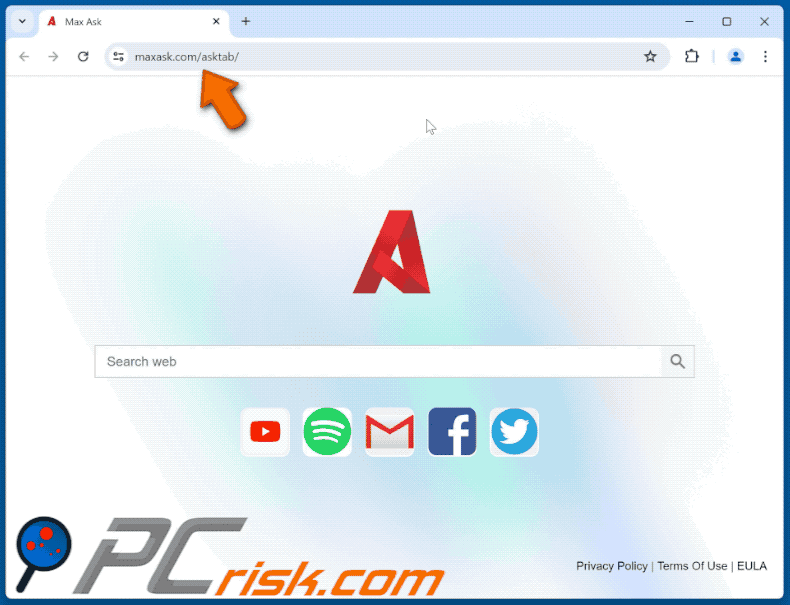
Permissions asked by Max Ask browser hijacker:
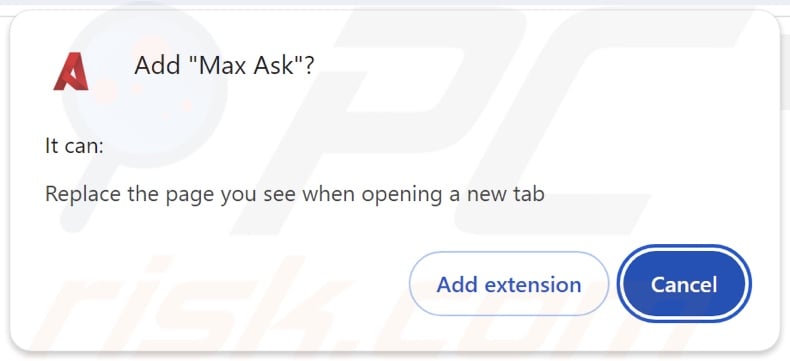
Update September 19, 2024 - maxask.com has been recently promoted using a fake Norton Safe Search Enhance extension.
Appearance of the fake Norton Safe Search Enhance extension:
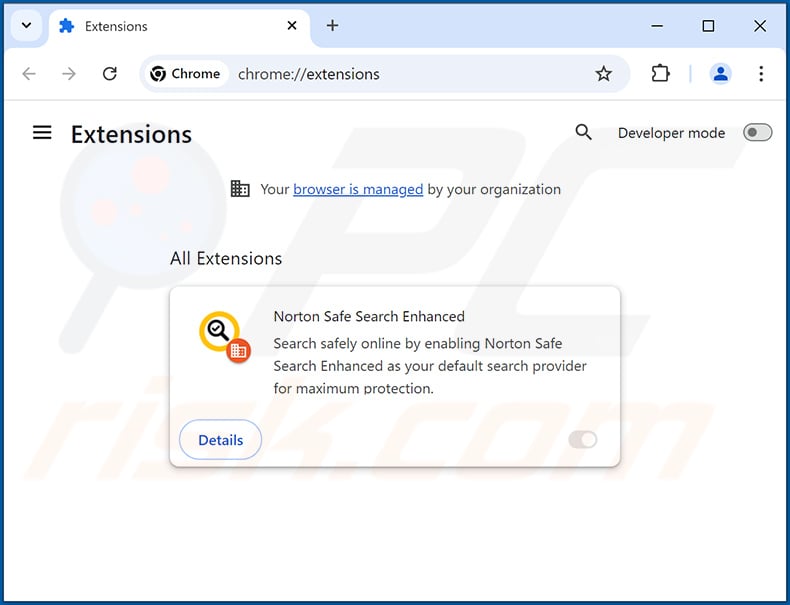
Deceptive site promoting a malicious installer that injects the fake Norton Safe Search Enhance extension:
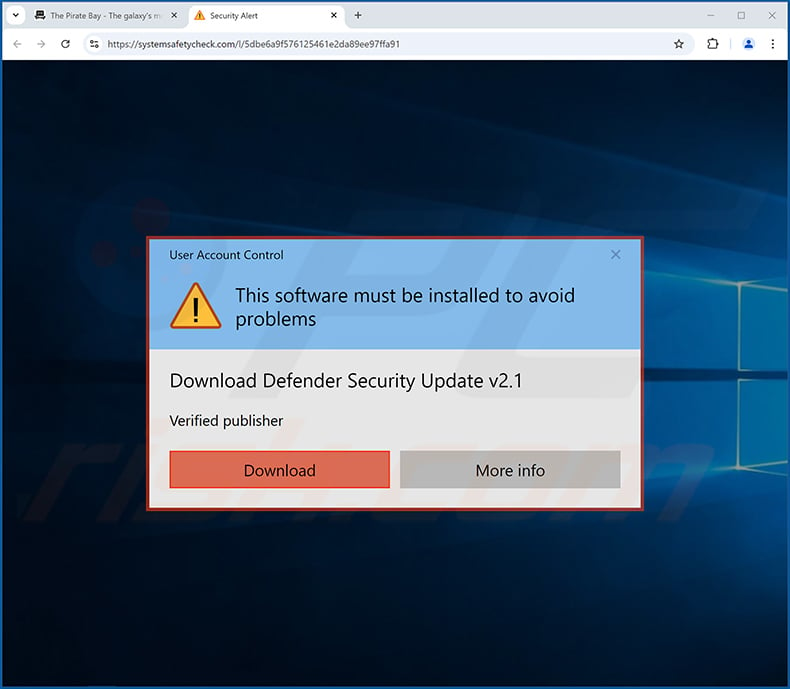
Instant automatic malware removal:
Manual threat removal might be a lengthy and complicated process that requires advanced IT skills. Combo Cleaner is a professional automatic malware removal tool that is recommended to get rid of malware. Download it by clicking the button below:
DOWNLOAD Combo CleanerBy downloading any software listed on this website you agree to our Privacy Policy and Terms of Use. To use full-featured product, you have to purchase a license for Combo Cleaner. 7 days free trial available. Combo Cleaner is owned and operated by RCS LT, the parent company of PCRisk.com.
Quick menu:
- What is Max Ask?
- STEP 1. Uninstall unwanted applications using Control Panel.
- STEP 2. Remove Max Ask browser hijacker from Google Chrome.
- STEP 3. Remove maxask.com homepage and default search engine from Mozilla Firefox.
- STEP 4. Remove maxask.com redirect from Safari.
- STEP 5. Remove rogue plug-ins from Microsoft Edge.
Max Ask browser hijacker removal:
Windows 11 users:

Right-click on the Start icon, select Apps and Features. In the opened window search for the application you want to uninstall, after locating it, click on the three vertical dots and select Uninstall.
Windows 10 users:

Right-click in the lower left corner of the screen, in the Quick Access Menu select Control Panel. In the opened window choose Programs and Features.
Windows 7 users:

Click Start (Windows Logo at the bottom left corner of your desktop), choose Control Panel. Locate Programs and click Uninstall a program.
macOS (OSX) users:

Click Finder, in the opened screen select Applications. Drag the app from the Applications folder to the Trash (located in your Dock), then right click the Trash icon and select Empty Trash.
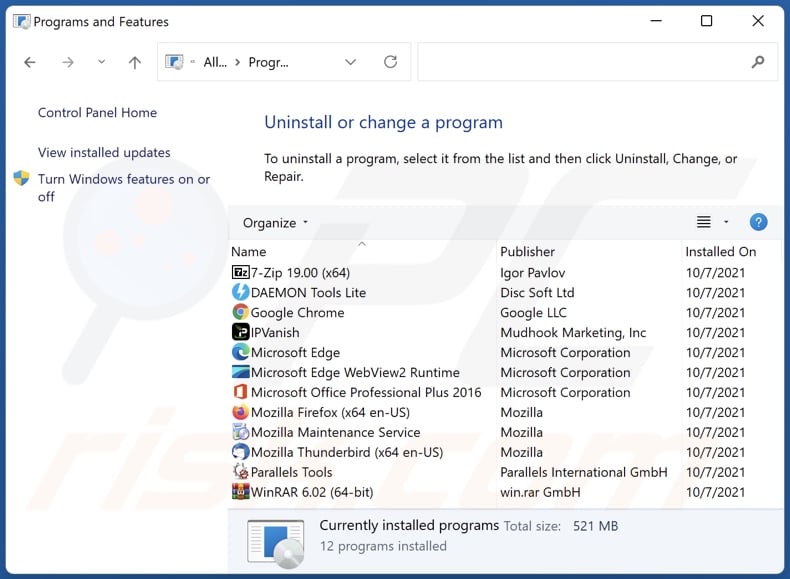
In the uninstall programs window: look for any recently installed suspicious applications, select these entries and click "Uninstall" or "Remove".
After uninstalling the potentially unwanted applications, scan your computer for any remaining unwanted components. To scan your computer, use recommended malware removal software.
DOWNLOAD remover for malware infections
Combo Cleaner checks if your computer is infected with malware. To use full-featured product, you have to purchase a license for Combo Cleaner. 7 days free trial available. Combo Cleaner is owned and operated by RCS LT, the parent company of PCRisk.com.
Max Ask browser hijacker removal from Internet browsers:
Video showing how to remove Max Ask browser hijacker using Combo Cleaner:
 Remove malicious extensions from Google Chrome:
Remove malicious extensions from Google Chrome:
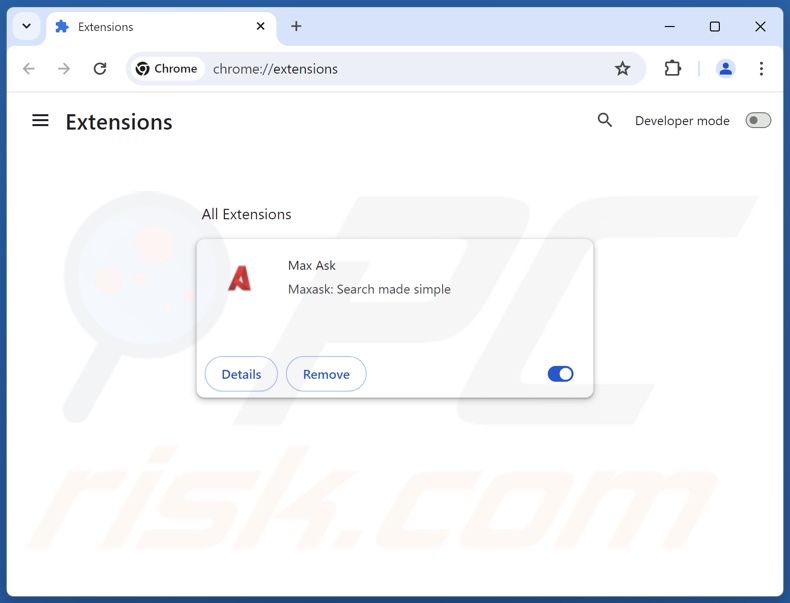
Click the Chrome menu icon ![]() (at the top right corner of Google Chrome), select "Extensions" and click "Manage Extensions". Locate "Max Ask" and other recently-installed suspicious extensions, select these entries and click "Remove".
(at the top right corner of Google Chrome), select "Extensions" and click "Manage Extensions". Locate "Max Ask" and other recently-installed suspicious extensions, select these entries and click "Remove".
Change your homepage:
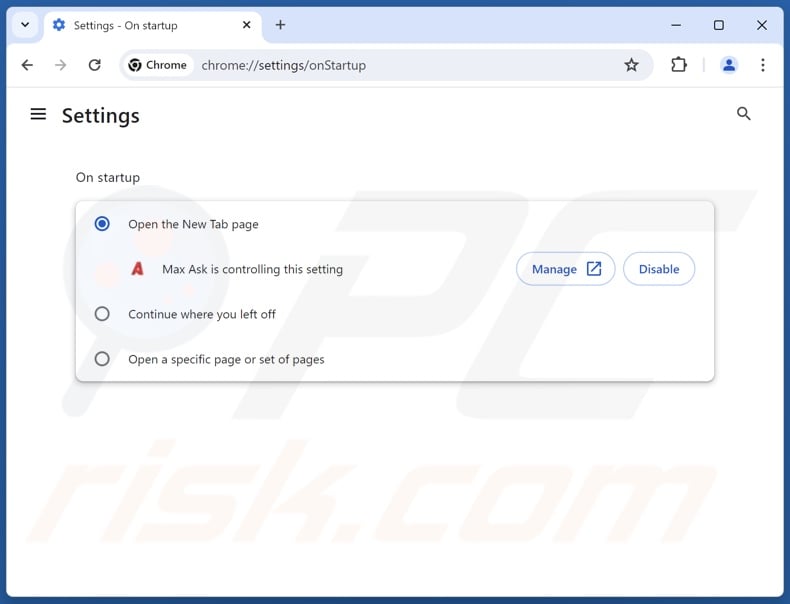
Click the Chrome menu icon ![]() (at the top right corner of Google Chrome), select "Settings". In the "On startup" section, disable "Max Ask", look for a browser hijacker URL (hxxp://www.maxask.com) below the "Open a specific or set of pages" option. If present click on the three vertical dots icon and select "Remove".
(at the top right corner of Google Chrome), select "Settings". In the "On startup" section, disable "Max Ask", look for a browser hijacker URL (hxxp://www.maxask.com) below the "Open a specific or set of pages" option. If present click on the three vertical dots icon and select "Remove".
Change your default search engine:
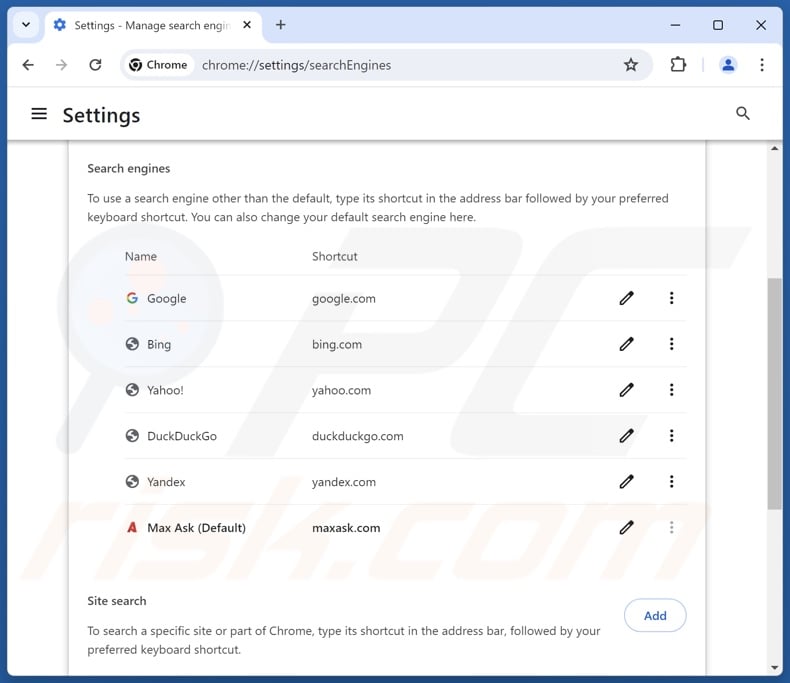
To change your default search engine in Google Chrome: Click the Chrome menu icon ![]() (at the top right corner of Google Chrome), select "Settings", in the "Search engine" section, click "Manage search engines...", in the opened list look for "maxask.com", when located click the three vertical dots near this URL and select "Delete".
(at the top right corner of Google Chrome), select "Settings", in the "Search engine" section, click "Manage search engines...", in the opened list look for "maxask.com", when located click the three vertical dots near this URL and select "Delete".
- If you continue to have problems with browser redirects and unwanted advertisements - Reset Google Chrome.
Optional method:
If you continue to have problems with removal of the max ask browser hijacker, reset your Google Chrome browser settings. Click the Chrome menu icon ![]() (at the top right corner of Google Chrome) and select Settings. Scroll down to the bottom of the screen. Click the Advanced… link.
(at the top right corner of Google Chrome) and select Settings. Scroll down to the bottom of the screen. Click the Advanced… link.

After scrolling to the bottom of the screen, click the Reset (Restore settings to their original defaults) button.

In the opened window, confirm that you wish to reset Google Chrome settings to default by clicking the Reset button.

 Remove malicious extensions from Mozilla Firefox:
Remove malicious extensions from Mozilla Firefox:
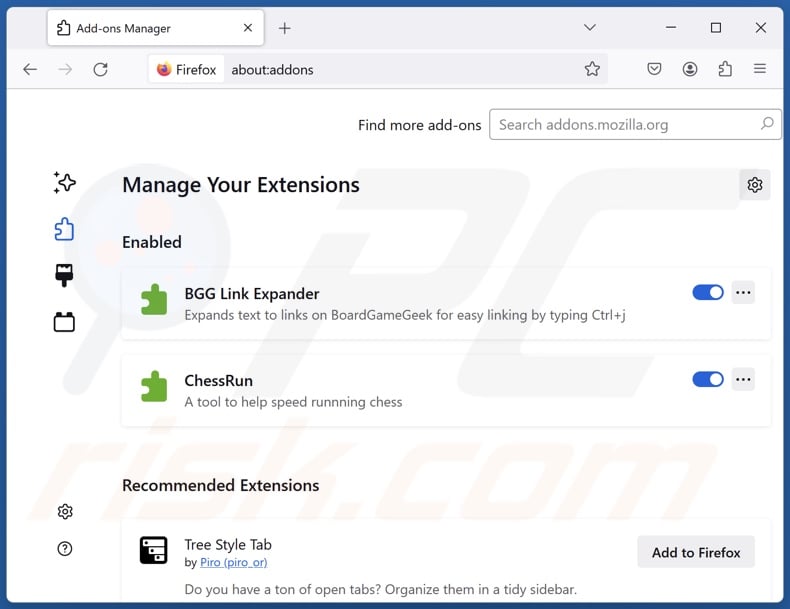
Click the Firefox menu ![]() (at the top right corner of the main window), select "Add-ons and themes". Click "Extensions", in the opened window locate "Max Ask", as well as all recently-installed suspicious extensions, click on the three dots and then click "Remove".
(at the top right corner of the main window), select "Add-ons and themes". Click "Extensions", in the opened window locate "Max Ask", as well as all recently-installed suspicious extensions, click on the three dots and then click "Remove".
Change your homepage:
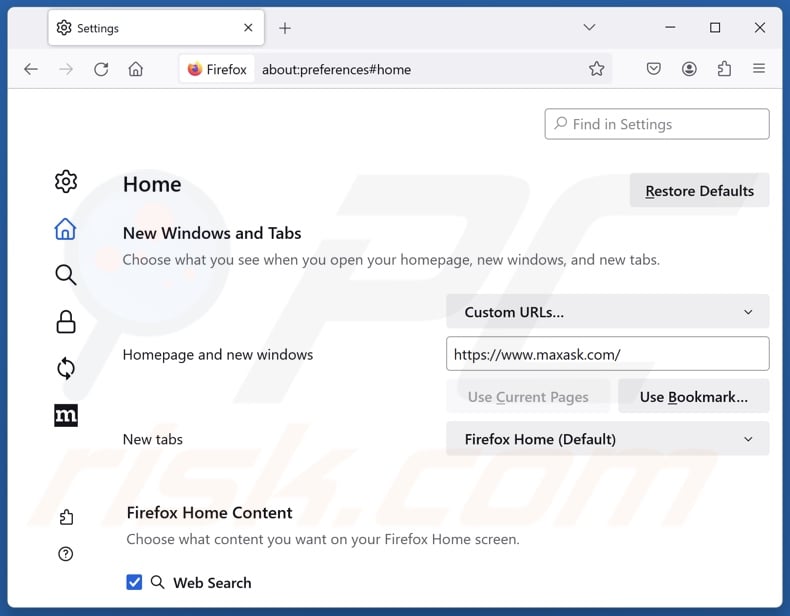
To reset your homepage, click the Firefox menu ![]() (at the top right corner of the main window), then select "Settings", in the opened window disable "Max Ask", remove hxxp://maxask.com and enter your preferred domain, which will open each time you start Mozilla Firefox.
(at the top right corner of the main window), then select "Settings", in the opened window disable "Max Ask", remove hxxp://maxask.com and enter your preferred domain, which will open each time you start Mozilla Firefox.
Change your default search engine:
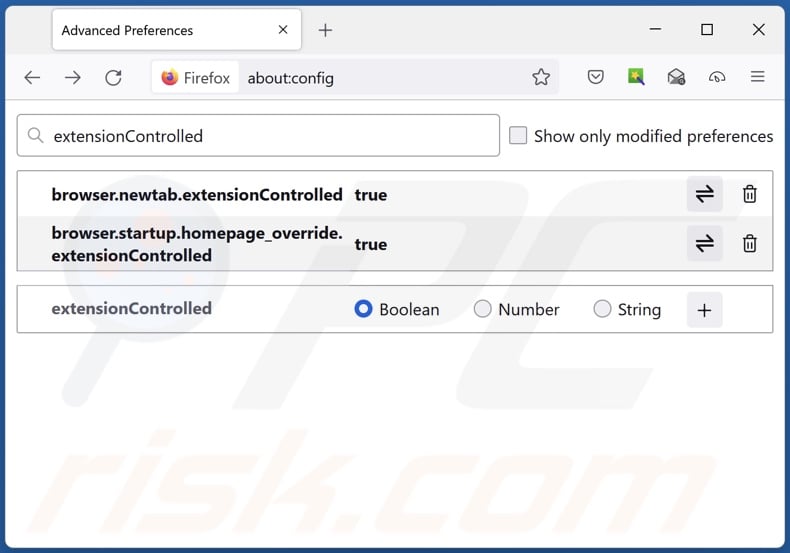
In the URL address bar, type "about:config" and press Enter. Click "Accept the Risk and Continue".
In the search filter at the top, type: "extensionControlled". Set both results to "false" by either double-clicking each entry or clicking the ![]() button.
button.
Optional method:
Computer users who have problems with max ask browser hijacker removal can reset their Mozilla Firefox settings.
Open Mozilla Firefox, at the top right corner of the main window, click the Firefox menu, ![]() in the opened menu, click Help.
in the opened menu, click Help.

Select Troubleshooting Information.

In the opened window, click the Refresh Firefox button.

In the opened window, confirm that you wish to reset Mozilla Firefox settings to default by clicking the Refresh Firefox button.

 Remove malicious extensions from Safari:
Remove malicious extensions from Safari:

Make sure your Safari browser is active and click Safari menu, then select Preferences...

In the preferences window select the Extensions tab. Look for any recently installed suspicious extensions and uninstall them.

In the preferences window select General tab and make sure that your homepage is set to a preferred URL, if its altered by a browser hijacker - change it.

In the preferences window select Search tab and make sure that your preferred Internet search engine is selected.
Optional method:
Make sure your Safari browser is active and click on Safari menu. From the drop down menu select Clear History and Website Data...

In the opened window select all history and click the Clear History button.

 Remove malicious extensions from Microsoft Edge:
Remove malicious extensions from Microsoft Edge:

Click the Edge menu icon ![]() (at the top right corner of Microsoft Edge), select "Extensions". Locate any recently-installed suspicious browser add-ons, and remove them.
(at the top right corner of Microsoft Edge), select "Extensions". Locate any recently-installed suspicious browser add-ons, and remove them.
Change your homepage and new tab settings:

Click the Edge menu icon ![]() (at the top right corner of Microsoft Edge), select "Settings". In the "On startup" section look for the name of the browser hijacker and click "Disable".
(at the top right corner of Microsoft Edge), select "Settings". In the "On startup" section look for the name of the browser hijacker and click "Disable".
Change your default Internet search engine:

To change your default search engine in Microsoft Edge: Click the Edge menu icon ![]() (at the top right corner of Microsoft Edge), select "Privacy and services", scroll to bottom of the page and select "Address bar". In the "Search engines used in address bar" section look for the name of the unwanted Internet search engine, when located click the "Disable" button near it. Alternatively you can click on "Manage search engines", in the opened menu look for unwanted Internet search engine. Click on the puzzle icon
(at the top right corner of Microsoft Edge), select "Privacy and services", scroll to bottom of the page and select "Address bar". In the "Search engines used in address bar" section look for the name of the unwanted Internet search engine, when located click the "Disable" button near it. Alternatively you can click on "Manage search engines", in the opened menu look for unwanted Internet search engine. Click on the puzzle icon ![]() near it and select "Disable".
near it and select "Disable".
Optional method:
If you continue to have problems with removal of the max ask browser hijacker, reset your Microsoft Edge browser settings. Click the Edge menu icon ![]() (at the top right corner of Microsoft Edge) and select Settings.
(at the top right corner of Microsoft Edge) and select Settings.

In the opened settings menu select Reset settings.

Select Restore settings to their default values. In the opened window, confirm that you wish to reset Microsoft Edge settings to default by clicking the Reset button.

- If this did not help, follow these alternative instructions explaining how to reset the Microsoft Edge browser.
Summary:
 A browser hijacker is a type of adware infection that modifies Internet browser settings by assigning the homepage and default Internet search engine settings to some other (unwanted) website URL. Commonly, this type of adware infiltrates operating systems through free software downloads. If your download is managed by a download client, ensure that you decline offers to install advertised toolbars or applications that seek to change your homepage and default Internet search engine settings.
A browser hijacker is a type of adware infection that modifies Internet browser settings by assigning the homepage and default Internet search engine settings to some other (unwanted) website URL. Commonly, this type of adware infiltrates operating systems through free software downloads. If your download is managed by a download client, ensure that you decline offers to install advertised toolbars or applications that seek to change your homepage and default Internet search engine settings.
Post a comment:
If you have additional information on max ask browser hijacker or it's removal please share your knowledge in the comments section below.
Frequently Asked Questions (FAQ)
What is the purpose of forcing users to visit maxask.com website?
Cyber criminals (i.e., developers of browser hijackers and fake search engines) generate revenue through redirects to webpages like maxask.com.
Is visiting maxask.com a threat to my privacy?
Yes, it is considered a minor privacy threat. Websites classed as fake search engines (e.g., maxask.com, etc.) usually gather visitor data. The information may then be sold to third-parties.
How did a browser hijacker infiltrate my computer?
The most prevalent distribution techniques include: bundled installation setups, online scams, freeware and free file-hosting sites, P2P sharing networks, spam browser notifications, and intrusive advertisements.
Will Combo Cleaner help me remove Max Ask browser hijacker?
Yes, Combo Cleaner can scan devices and eliminate all installed browser-hijacking apps. Keep in mind that manual removal (performed without security tools) might be ineffective, especially when multiple browser hijackers have infiltrated the system. In these cases, after one is removed – the others may reinstall it. What is more, removal-related settings might be unmodifiable when this software is present. Hence, it is paramount to eliminate browser hijackers thoroughly and all at once.
Share:

Tomas Meskauskas
Expert security researcher, professional malware analyst
I am passionate about computer security and technology. I have an experience of over 10 years working in various companies related to computer technical issue solving and Internet security. I have been working as an author and editor for pcrisk.com since 2010. Follow me on Twitter and LinkedIn to stay informed about the latest online security threats.
PCrisk security portal is brought by a company RCS LT.
Joined forces of security researchers help educate computer users about the latest online security threats. More information about the company RCS LT.
Our malware removal guides are free. However, if you want to support us you can send us a donation.
DonatePCrisk security portal is brought by a company RCS LT.
Joined forces of security researchers help educate computer users about the latest online security threats. More information about the company RCS LT.
Our malware removal guides are free. However, if you want to support us you can send us a donation.
Donate
▼ Show Discussion