Get free scan and check if your device is infected.
Remove it nowTo use full-featured product, you have to purchase a license for Combo Cleaner. Seven days free trial available. Combo Cleaner is owned and operated by RCS LT, the parent company of PCRisk.com.
What kind of malware is InnoSetup?
InnoSetup is a downloader-type malware. It masquerades as an installation setup and downloads a variety of malicious software when users interact with it. InnoSetup has been observed infiltrating stealer-type trojans, proxyware, and adware onto compromised systems. However, it could proliferate other dangerous programs as well.

InnoSetup malware overview
InnoSetup malware has been noted being promoted via deceptive promotional pages for existing software and illegal product activation tools ("cracks"). It arrived onto systems as an installer.
Malicious activities are typically triggered once an infectious file is executed, run, or otherwise opened. However, InnoSetup's activities are initiated when users interact with the installation setup (i.e., after victims press the second "Next" button).
The purpose of InnoSetup is to serve as a downloader for additional software (i.e., to cause chain infections). The programs that this malware infiltrates into devices are not hardcoded; in other words – they are not predetermined. Hence, the payloads can not only differ between infections but they can also be selected individually for each attack.
InnoSetup collects victims' geolocation data, which may be used to determine what extra malicious software to download and execute. The download/installation is carried out only after a positive response is received from the malware's C&C (Command and Control) server.
InnoSetup has been noted infiltrating the following software: Stealc data-stealer, Socks5Systemz proxyware (similar to Dispout, Walliant, etc.), rogue installer, and an adware-type app and extension – Windows Manager and "Online Security Chrome" (not to be confused with a legitimate browser extension of the same name).
This downloader was also used to install genuine programs (non-trojanized) – the Opera browser and Qihoo 360 products.
It is pertinent to mention that InnoSetup could be used to infiltrate other software into machines. Theoretically, malware of this kind can introduce just about any program into systems (e.g., trojan, ransomware, cryptocurrency miner, etc.) – but they tend to operate within certain limitations.
In summary, the presence of software like InnoSetup on devices can lead to multiple system infections, severe privacy issues, financial losses, and identity theft.
| Name | InnoSetup virus |
| Threat Type | Trojan, downloader, loader. |
| Detection Names | Avast (Win32:Malware-gen), Combo Cleaner (Trojan.GenericKD.72347388), ESET-NOD32 (A Variant Of Win32/Microleaves.B Potenti), Kaspersky (HEUR:Trojan-Proxy.Win64.Microleaves.gen), Microsoft (Trojan:Win32/Mamson.A!ac), Full List Of Detections (VirusTotal) |
| Payload | Stealc stealer, Socks5Systemz proxyware, Windows Manager adware, fake "Online Security Chrome" adware, etc. |
| Symptoms | Trojans are designed to stealthily infiltrate the victim's computer and remain silent, and thus no particular symptoms are clearly visible on an infected machine. |
| Distribution methods | Software 'cracks', infected email attachments, malicious online advertisements, social engineering. |
| Damage | Stolen passwords and banking information, identity theft, the victim's computer added to a botnet. |
| Malware Removal (Windows) |
To eliminate possible malware infections, scan your computer with legitimate antivirus software. Our security researchers recommend using Combo Cleaner. Download Combo CleanerTo use full-featured product, you have to purchase a license for Combo Cleaner. 7 days free trial available. Combo Cleaner is owned and operated by RCS LT, the parent company of PCRisk.com. |
Similar malware examples
Ostap, Ande, PrivateLoader, BunnyLoader, and HijackLoader are merely some examples of malware designed to cause chain infections. As previously mentioned, these programs can download/install just about any type of malicious content onto systems. However, most downloaders/loaders work within certain specifications or limitations.
It must be stressed that regardless of how a piece of malicious software operates – its presence on a device endangers system and user safety. Therefore, all threats must be eliminated immediately upon detection.
If you suspect that your system is already infected with InnoSetup – perform a full system scan with an anti-virus and remove all detected issues.
How did InnoSetup infiltrate my computer?
InnoSetup has been observed being proliferated via deceptive webpages promoting it as legitimate software or illegal program activation tools ("cracks"). Pages of this kind are commonly accessed through redirects caused by sites using rogue advertising networks, intrusive ads, SEO poisoning, mistyped URLs, spam browser notifications, and adware.
The InnoSetup downloader begins its operations after users interact with its installer interface (i.e., after the second click on the "Next" button").
Keep in mind that this malware could be distributed using other techniques. Generally, cyber criminals rely on phishing and social engineering tactics to proliferate malicious software. It is typically disguised as or bundled with ordinary content. Virulent files come in various formats, e.g., archives (ZIP, RAR, etc.), executables (.exe, .run, etc.), documents (PDF, Microsoft Office, Microsoft OneNote, etc.), JavaScript, and so on.
The most widespread malware proliferation methods include: drive-by (stealthy/deceptive downloads), online scams, untrustworthy download channels (e.g., freeware and free file-hosting websites, Peer-to-Peer sharing networks, etc.), malicious attachments/links in spam (e.g., emails, DMs/PMs, SMSes, social media posts, etc.), malvertising, pirated software/media, and fake updates.
Furthermore, some malicious programs can self-spread through local networks and removable storage devices (e.g., external hard drives, USB flash drives, etc.).
How to avoid installation of malware?
We highly recommend researching software and downloading it only from official/verified sources. Additionally, all programs must be activated and updated using legitimate functions/tools, as those acquired from third-parties may contain malware.
Another recommendation is to be careful while browsing since fake and malicious online content usually appears genuine and innocuous. Incoming emails and other messages must be approached with caution. Attachments or links found in dubious/irrelevant mail must not be opened, as they can be infectious.
It is paramount for device integrity and user safety to have a dependable anti-virus installed and kept updated. This software must be used to run regular system scans and to remove threats and issues. If you believe that your computer is already infected, we recommend running a scan with Combo Cleaner Antivirus for Windows to automatically eliminate infiltrated malware.
Screenshot of InnoSetup malware's installer interface (image source – AhnLab Security intelligence Center [ASEC]):
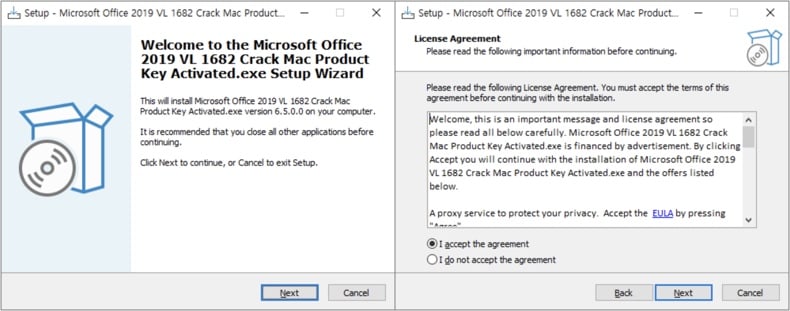
Screenshot of deceptive website proliferating InnoSetup (image source – ASEC):
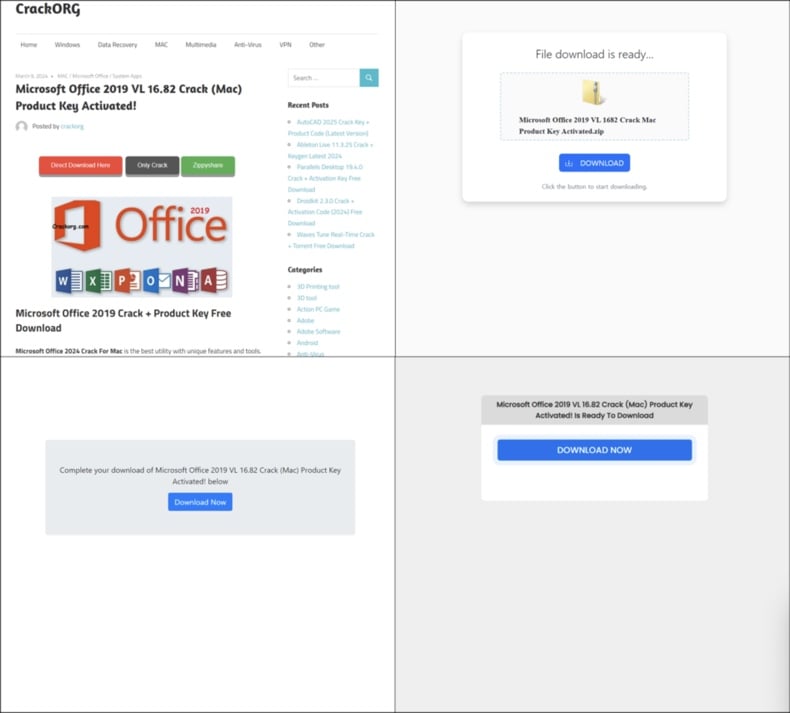
Instant automatic malware removal:
Manual threat removal might be a lengthy and complicated process that requires advanced IT skills. Combo Cleaner is a professional automatic malware removal tool that is recommended to get rid of malware. Download it by clicking the button below:
DOWNLOAD Combo CleanerBy downloading any software listed on this website you agree to our Privacy Policy and Terms of Use. To use full-featured product, you have to purchase a license for Combo Cleaner. 7 days free trial available. Combo Cleaner is owned and operated by RCS LT, the parent company of PCRisk.com.
Quick menu:
- What is InnoSetup?
- STEP 1. Manual removal of InnoSetup malware.
- STEP 2. Check if your computer is clean.
How to remove malware manually?
Manual malware removal is a complicated task - usually it is best to allow antivirus or anti-malware programs to do this automatically. To remove this malware we recommend using Combo Cleaner Antivirus for Windows.
If you wish to remove malware manually, the first step is to identify the name of the malware that you are trying to remove. Here is an example of a suspicious program running on a user's computer:

If you checked the list of programs running on your computer, for example, using task manager, and identified a program that looks suspicious, you should continue with these steps:
 Download a program called Autoruns. This program shows auto-start applications, Registry, and file system locations:
Download a program called Autoruns. This program shows auto-start applications, Registry, and file system locations:

 Restart your computer into Safe Mode:
Restart your computer into Safe Mode:
Windows XP and Windows 7 users: Start your computer in Safe Mode. Click Start, click Shut Down, click Restart, click OK. During your computer start process, press the F8 key on your keyboard multiple times until you see the Windows Advanced Option menu, and then select Safe Mode with Networking from the list.

Video showing how to start Windows 7 in "Safe Mode with Networking":
Windows 8 users: Start Windows 8 is Safe Mode with Networking - Go to Windows 8 Start Screen, type Advanced, in the search results select Settings. Click Advanced startup options, in the opened "General PC Settings" window, select Advanced startup.
Click the "Restart now" button. Your computer will now restart into the "Advanced Startup options menu". Click the "Troubleshoot" button, and then click the "Advanced options" button. In the advanced option screen, click "Startup settings".
Click the "Restart" button. Your PC will restart into the Startup Settings screen. Press F5 to boot in Safe Mode with Networking.

Video showing how to start Windows 8 in "Safe Mode with Networking":
Windows 10 users: Click the Windows logo and select the Power icon. In the opened menu click "Restart" while holding "Shift" button on your keyboard. In the "choose an option" window click on the "Troubleshoot", next select "Advanced options".
In the advanced options menu select "Startup Settings" and click on the "Restart" button. In the following window you should click the "F5" button on your keyboard. This will restart your operating system in safe mode with networking.

Video showing how to start Windows 10 in "Safe Mode with Networking":
 Extract the downloaded archive and run the Autoruns.exe file.
Extract the downloaded archive and run the Autoruns.exe file.

 In the Autoruns application, click "Options" at the top and uncheck "Hide Empty Locations" and "Hide Windows Entries" options. After this procedure, click the "Refresh" icon.
In the Autoruns application, click "Options" at the top and uncheck "Hide Empty Locations" and "Hide Windows Entries" options. After this procedure, click the "Refresh" icon.

 Check the list provided by the Autoruns application and locate the malware file that you want to eliminate.
Check the list provided by the Autoruns application and locate the malware file that you want to eliminate.
You should write down its full path and name. Note that some malware hides process names under legitimate Windows process names. At this stage, it is very important to avoid removing system files. After you locate the suspicious program you wish to remove, right click your mouse over its name and choose "Delete".

After removing the malware through the Autoruns application (this ensures that the malware will not run automatically on the next system startup), you should search for the malware name on your computer. Be sure to enable hidden files and folders before proceeding. If you find the filename of the malware, be sure to remove it.

Reboot your computer in normal mode. Following these steps should remove any malware from your computer. Note that manual threat removal requires advanced computer skills. If you do not have these skills, leave malware removal to antivirus and anti-malware programs.
These steps might not work with advanced malware infections. As always it is best to prevent infection than try to remove malware later. To keep your computer safe, install the latest operating system updates and use antivirus software. To be sure your computer is free of malware infections, we recommend scanning it with Combo Cleaner Antivirus for Windows.
Frequently Asked Questions (FAQ)
My computer is infected with InnoSetup malware, should I format my storage device to get rid of it?
No, malware removal rarely requires formatting.
What are the biggest issues that InnoSetup malware can cause?
The threats posed by an affection depend on the malicious program's capabilities and the cyber criminals' goals. InnoSetup is a downloader-type malware – it is designed to cause chain infections. It has been observed infiltrating the Stealc stealer, Windows Manager app and a fake "Online Security Chrome" extension adware-type programs, as well as a proxyware application into compromised systems.
However, InnoSetup could be used to cause other infections. The dangers linked to this malware include multiple system infections, serious privacy issues, financial losses, and identity theft.
What is the purpose of InnoSetup malware?
Malware is predominantly used to generate revenue. However, cyber criminals can also use malicious software to amuse themselves, realize personal grudges, disrupt processes (e.g., sites, services, companies, etc.), and launch politically/geopolitically motivated attacks.
How did InnoSetup malware infiltrate my computer?
InnoSetup has been spread under the guise of legitimate apps and illegal program activation ("cracking") tools. Deceptive sites promoting this malware may be accessed via redirects generated by webpages utilizing rogue advertising networks, spam browser notifications, intrusive ads, SEO poisoning, misspelled URLs, and adware.
However, other distribution methods are not unlikely. Generally, malware is distributed through drive-by downloads, online scams, dubious download sources (e.g., freeware and free file-hosting websites, P2P sharing networks, etc.), malvertising, spam mail, pirated content, fake updates, and so forth. Some malicious programs can even self-proliferate via local networks and removable storage devices.
Will Combo Cleaner protect me from malware?
Yes, Combo Cleaner is designed to scan devices and remove all kinds of threats. It is capable of detecting and eliminating most of the known malware infections. Note that performing a full system scan is essential since sophisticated malicious programs usually hide deep within systems.
Share:

Tomas Meskauskas
Expert security researcher, professional malware analyst
I am passionate about computer security and technology. I have an experience of over 10 years working in various companies related to computer technical issue solving and Internet security. I have been working as an author and editor for pcrisk.com since 2010. Follow me on Twitter and LinkedIn to stay informed about the latest online security threats.
PCrisk security portal is brought by a company RCS LT.
Joined forces of security researchers help educate computer users about the latest online security threats. More information about the company RCS LT.
Our malware removal guides are free. However, if you want to support us you can send us a donation.
DonatePCrisk security portal is brought by a company RCS LT.
Joined forces of security researchers help educate computer users about the latest online security threats. More information about the company RCS LT.
Our malware removal guides are free. However, if you want to support us you can send us a donation.
Donate
▼ Show Discussion