How to uninstall Bionom Query Utils from computers
Potentially unwanted applicationAlso Known As: Bionom Query Utils harmful application
Get free scan and check if your device is infected.
Remove it nowTo use full-featured product, you have to purchase a license for Combo Cleaner. Seven days free trial available. Combo Cleaner is owned and operated by RCS LT, the parent company of PCRisk.com.
What kind of application is Bionom Query Utils?
Our team has inspected the Bionom Query Utils application and discovered that it is a shady app with no beneficial functionality and contains malicious components. One of the risks of installing Bionom Query Utils is the infiltration of Legion Loader, a piece of malware that can lead to additional computer infections.
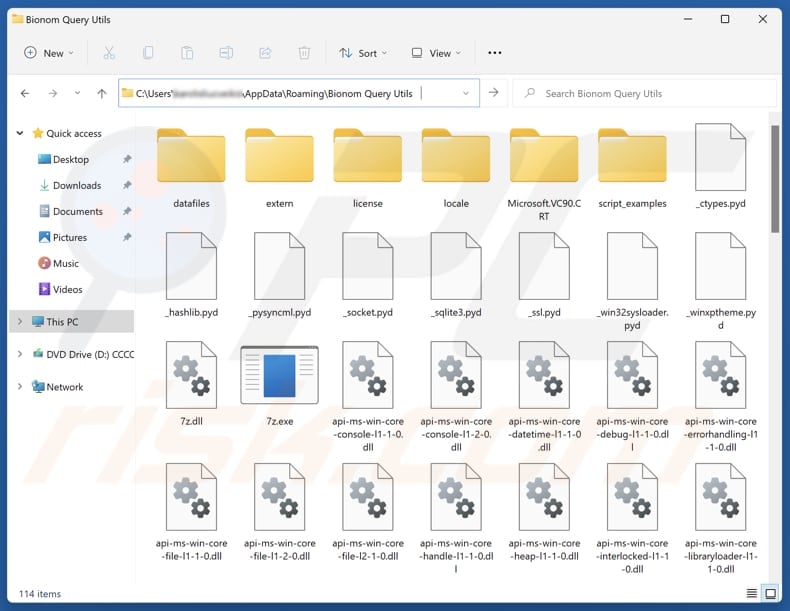
Bionom Query Utils overview
We have classified Bionom Query Utils as an unwanted application because users who install it are exposing their systems to serious risks. One of the key concerns is its association with Legion Loader, a malware loader. Once Bionom Query Utils is installed, Legion Loader can silently infiltrate the system, acting as a gateway for additional malware infections.
This includes the potential delivery of spyware, information stealers, ransomware, or cryptocurrency miners. These threats can cause various damage, including monetary loss, identity theft, file encryption, and system instability. Furthermore, Bionom Query Utils contains another unwanted component - a fake "Save to Google Drive" extension.
If added, this extension can control other browser extensions, view users' browsing history, modify website content, send unwanted notifications, and read or change clipboard contents. These capabilities pose potential privacy risks, may open the door to scams, disrupt normal web activity, and lead to other unexpected problems.
Bionom Query Utils may also harvest personal information, such as browsing activity, location details, and potentially even sensitive data. It may also degrade system performance by using up significant CPU and memory resources, leading to noticeable slowdowns.
Moreover, the app may be designed to generate intrusive advertisements, which can redirect users to scam websites or lead to malware infections. Given these risks, users are strongly advised to avoid installing Bionom Query Utils and to remove the app (and other unwanted components that come with it) immediately if found on their devices.
| Name | Bionom Query Utils harmful application |
| Threat Type | Unwanted Application |
| Detection Names (Installer) | ESET-NOD32 (Win32/Agent.AHMB), Ikarus (Trojan-Spy.Rat), Tencent (Win32.Trojan.Agent.Pnkl), Full List Of Detections (VirusTotal) |
| Symptoms | Slow performance, frequent pop-up ads, unexpected redirects to unfamiliar websites, changes in browser settings, and the presence of unfamiliar programs or toolbars. |
| Distribution Methods | Misleading websites, deceptive pop-up ads, free software installers (bundling) |
| Related Domains | jabbervinemeelaneskylith[.]com |
| Possible Damage | Monetary loss, file encryption, identity theft, unwanted warning pop-ups, slow computer performance. |
| Malware Removal (Windows) |
To eliminate possible malware infections, scan your computer with legitimate antivirus software. Our security researchers recommend using Combo Cleaner. Download Combo CleanerTo use full-featured product, you have to purchase a license for Combo Cleaner. 7 days free trial available. Combo Cleaner is owned and operated by RCS LT, the parent company of PCRisk.com. |
Conclusion
Bionom Query Utils is classified as a potentially harmful application due to its association with malware delivery and its potential invasive behavior. It can ompromise user privacy, slow down system performance, and increases the risk of further infections. Users should be careful online to avoid installing apps like Bionom Query Utils.
Here are examples of similar apps: Tarao Cuviaq Utils, Koqlpo Cynav Tool, and Nviqri Someq Utils.
How did potentially unwanted applications install on my computer?
Bionom Query Utils is distributed using shady websites like jabbervinemeelaneskylith[.]com, where users are informed that their download is ready, and instructions are given on how to download it. Unwanted apps can also be downloaded from other unofficial pages, third-party downloaders, P2P networks, and similar sources.
Clicking misleading pop-ups, ads, links, etc., on unreliable pages can also lead to unwanted downloads. Also, unwanted apps are often bundled with other, mainly free programs. Users unknowingly install them when they do not reject unwanted offers using the provided options (e.g., "Advanced" or "Custom").
How to avoid installation of potentially unwanted applications?
When visiting unfamiliar or suspicious websites, steer clear of clicking on ads, pop-ups, links, or accepting notification requests. Always get your apps and files from reliable sources, such as official websites or app stores like Google Play or the Apple App Store. During software installation, check all options/settings and opt out of any extra and unwanted offers.
Regularly update installed apps and the operating system and use a trustworthy security tool. If your computer is already infected with rogue apps, we recommend running a scan with Combo Cleaner Antivirus for Windows to automatically eliminate them.
Website distributing Bionom Query Utils application (jabbervinemeelaneskylith[.]com):
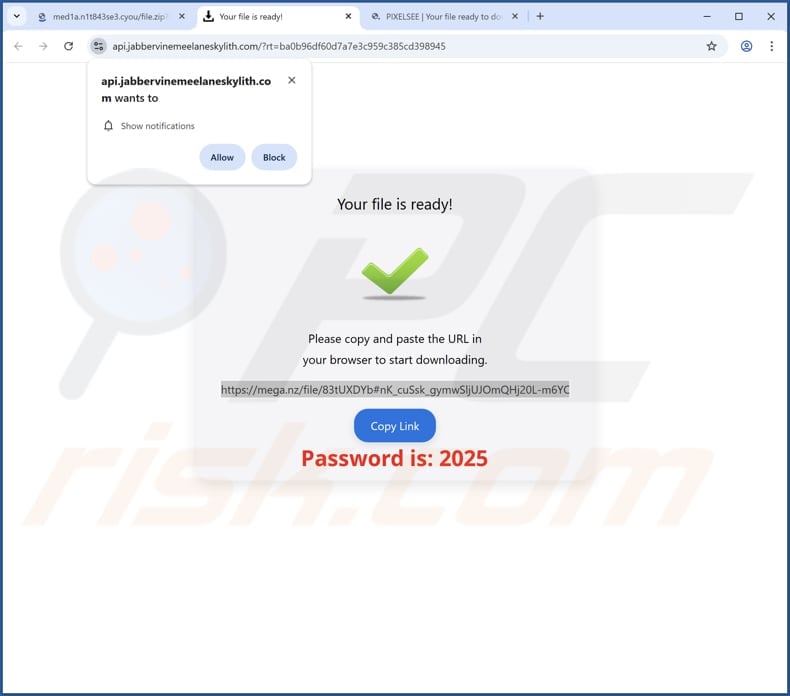
Instant automatic malware removal:
Manual threat removal might be a lengthy and complicated process that requires advanced IT skills. Combo Cleaner is a professional automatic malware removal tool that is recommended to get rid of malware. Download it by clicking the button below:
DOWNLOAD Combo CleanerBy downloading any software listed on this website you agree to our Privacy Policy and Terms of Use. To use full-featured product, you have to purchase a license for Combo Cleaner. 7 days free trial available. Combo Cleaner is owned and operated by RCS LT, the parent company of PCRisk.com.
Quick menu:
- What is Bionom Query Utils?
- STEP 1. Uninstall deceptive applications using Control Panel.
- STEP 2. Remove rogue extensions from Google Chrome.
- STEP 3. Remove potentially unwanted plug-ins from Mozilla Firefox.
- STEP 4. Remove rogue extensions from Safari.
- STEP 5. Remove rogue plug-ins from Microsoft Edge.
Removal of unwanted applications:
Windows 11 users:

Right-click on the Start icon, select Apps and Features. In the opened window search for the application you want to uninstall, after locating it, click on the three vertical dots and select Uninstall.
Windows 10 users:

Right-click in the lower left corner of the screen, in the Quick Access Menu select Control Panel. In the opened window choose Programs and Features.
Windows 7 users:

Click Start (Windows Logo at the bottom left corner of your desktop), choose Control Panel. Locate Programs and click Uninstall a program.
macOS (OSX) users:

Click Finder, in the opened screen select Applications. Drag the app from the Applications folder to the Trash (located in your Dock), then right click the Trash icon and select Empty Trash.
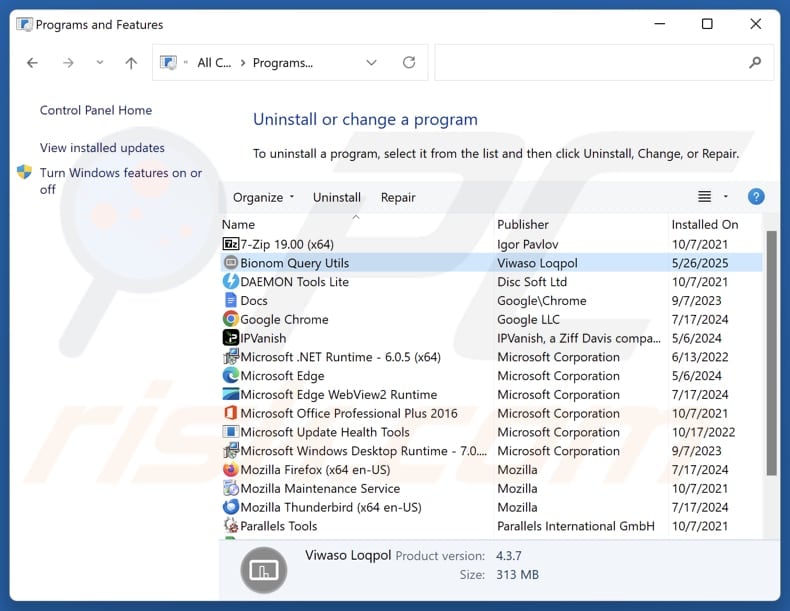
In the uninstall programs window, look for suspicious applications, select these entries and click "Uninstall" or "Remove".
After uninstalling the potentially unwanted application, scan your computer for any remaining unwanted components or possible malware infections. To scan your computer, use recommended malware removal software.
DOWNLOAD remover for malware infections
Combo Cleaner checks if your computer is infected with malware. To use full-featured product, you have to purchase a license for Combo Cleaner. 7 days free trial available. Combo Cleaner is owned and operated by RCS LT, the parent company of PCRisk.com.
Remove rogue extensions from Internet browsers:
At time of research, Bionom Query Utils did not install any unwanted browser extensions, however, some unwanted applications can be installed together with adware and browser hijackers. If you experience unwanted ads or redirects when browsing the Internet, continue with the removal guide below.
Video showing how to remove Bionom Query Utils unwanted application using Combo Cleaner:
 Remove malicious extensions from Google Chrome:
Remove malicious extensions from Google Chrome:
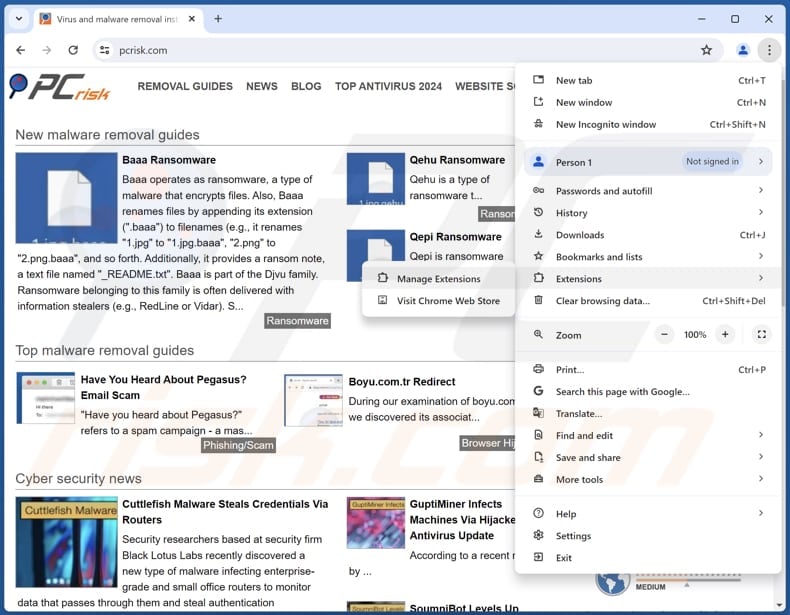
Click the Chrome menu icon ![]() (at the top right corner of Google Chrome), select "Extensions" and click "Manage Extensions". Locate all recently-installed suspicious extensions, select these entries and click "Remove".
(at the top right corner of Google Chrome), select "Extensions" and click "Manage Extensions". Locate all recently-installed suspicious extensions, select these entries and click "Remove".

Optional method:
If you continue to have problems with removal of the bionom query utils harmful application, reset your Google Chrome browser settings. Click the Chrome menu icon ![]() (at the top right corner of Google Chrome) and select Settings. Scroll down to the bottom of the screen. Click the Advanced… link.
(at the top right corner of Google Chrome) and select Settings. Scroll down to the bottom of the screen. Click the Advanced… link.

After scrolling to the bottom of the screen, click the Reset (Restore settings to their original defaults) button.

In the opened window, confirm that you wish to reset Google Chrome settings to default by clicking the Reset button.

 Remove malicious plugins from Mozilla Firefox:
Remove malicious plugins from Mozilla Firefox:
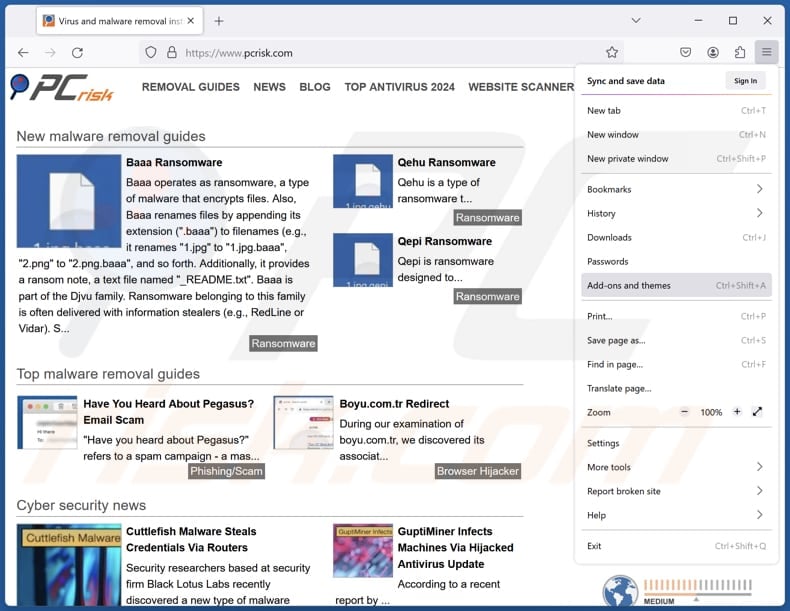
Click the Firefox menu ![]() (at the top right corner of the main window), select "Add-ons and themes". Click "Extensions", in the opened window locate all recently-installed suspicious extensions, click on the three dots and then click "Remove".
(at the top right corner of the main window), select "Add-ons and themes". Click "Extensions", in the opened window locate all recently-installed suspicious extensions, click on the three dots and then click "Remove".
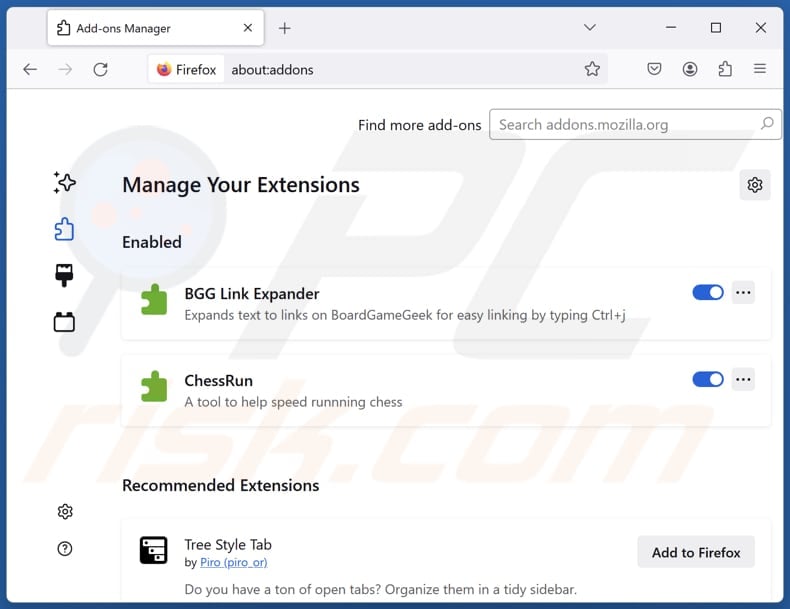
Optional method:
Computer users who have problems with bionom query utils harmful application removal can reset their Mozilla Firefox settings.
Open Mozilla Firefox, at the top right corner of the main window, click the Firefox menu, ![]() in the opened menu, click Help.
in the opened menu, click Help.

Select Troubleshooting Information.

In the opened window, click the Refresh Firefox button.

In the opened window, confirm that you wish to reset Mozilla Firefox settings to default by clicking the Refresh Firefox button.

 Remove malicious extensions from Safari:
Remove malicious extensions from Safari:

Make sure your Safari browser is active, click Safari menu, and select Preferences....

In the opened window click Extensions, locate any recently installed suspicious extension, select it and click Uninstall.
Optional method:
Make sure your Safari browser is active and click on Safari menu. From the drop down menu select Clear History and Website Data...

In the opened window select all history and click the Clear History button.

 Remove malicious extensions from Microsoft Edge:
Remove malicious extensions from Microsoft Edge:

Click the Edge menu icon ![]() (at the upper-right corner of Microsoft Edge), select "Extensions". Locate all recently-installed suspicious browser add-ons and click "Remove" below their names.
(at the upper-right corner of Microsoft Edge), select "Extensions". Locate all recently-installed suspicious browser add-ons and click "Remove" below their names.

Optional method:
If you continue to have problems with removal of the bionom query utils harmful application, reset your Microsoft Edge browser settings. Click the Edge menu icon ![]() (at the top right corner of Microsoft Edge) and select Settings.
(at the top right corner of Microsoft Edge) and select Settings.

In the opened settings menu select Reset settings.

Select Restore settings to their default values. In the opened window, confirm that you wish to reset Microsoft Edge settings to default by clicking the Reset button.

- If this did not help, follow these alternative instructions explaining how to reset the Microsoft Edge browser.
Summary:
 Commonly, adware or potentially unwanted applications infiltrate Internet browsers through free software downloads. Note that the safest source for downloading free software is via developers' websites only. To avoid installation of adware, be very attentive when downloading and installing free software. When installing previously-downloaded free programs, choose the custom or advanced installation options – this step will reveal any potentially unwanted applications listed for installation together with your chosen free program.
Commonly, adware or potentially unwanted applications infiltrate Internet browsers through free software downloads. Note that the safest source for downloading free software is via developers' websites only. To avoid installation of adware, be very attentive when downloading and installing free software. When installing previously-downloaded free programs, choose the custom or advanced installation options – this step will reveal any potentially unwanted applications listed for installation together with your chosen free program.
Post a comment:
If you have additional information on bionom query utils harmful application or it's removal please share your knowledge in the comments section below.
Frequently Asked Questions (FAQ)
What is the purpose of an unwanted application?
Unwanted applications can track users' online activity, change browser settings without consent, flood screens with annoying advertisements, and more. While they may appear harmless, some of these programs can seriously undermine user privacy and system security.
Is Bionom Query Utils unwanted application legal?
Such apps may technically be considered legal due to their End User License Agreements (EULA), which often disclose the app's intended functions and behaviors.
Is having Bionom Query Utils installed on my computer dangerous?
Bionom Query Utils is distributed alongside a malware loader capable of compromising the system by injecting different types of malicious software. These may include info stealers that extract sensitive data, ransomware that encrypts files for ransom, and cryptocurrency miners that exploit system resources.
Will Combo Cleaner help me remove Bionom Query Utils unwanted application?
Combo Cleaner is designed to perform a system scan and eliminate unwanted applications. While manual removal is possible, it often fails to catch all related components, which can continue to operate in the background and potentially reinstall the unwanted software. Using a tool like Combo Cleaner ensures more thorough detection and elimination.
Share:

Tomas Meskauskas
Expert security researcher, professional malware analyst
I am passionate about computer security and technology. I have an experience of over 10 years working in various companies related to computer technical issue solving and Internet security. I have been working as an author and editor for pcrisk.com since 2010. Follow me on Twitter and LinkedIn to stay informed about the latest online security threats.
PCrisk security portal is brought by a company RCS LT.
Joined forces of security researchers help educate computer users about the latest online security threats. More information about the company RCS LT.
Our malware removal guides are free. However, if you want to support us you can send us a donation.
DonatePCrisk security portal is brought by a company RCS LT.
Joined forces of security researchers help educate computer users about the latest online security threats. More information about the company RCS LT.
Our malware removal guides are free. However, if you want to support us you can send us a donation.
Donate
▼ Show Discussion