How to remove BrowserFormula from the operating system
Mac VirusAlso Known As: Ads by BrowserFormula
Get free scan and check if your device is infected.
Remove it nowTo use full-featured product, you have to purchase a license for Combo Cleaner. Seven days free trial available. Combo Cleaner is owned and operated by RCS LT, the parent company of PCRisk.com.
What kind of application is BrowserFormula?
During our inspection of BrowserFormula, we discovered that it is adware, a type of unwanted software that displays annoying advertisements. We also found that security vendors flag BrowserFormula as malicious, meaning its ads may be used to promote malicious content. Thus, users should avoid installing this app.
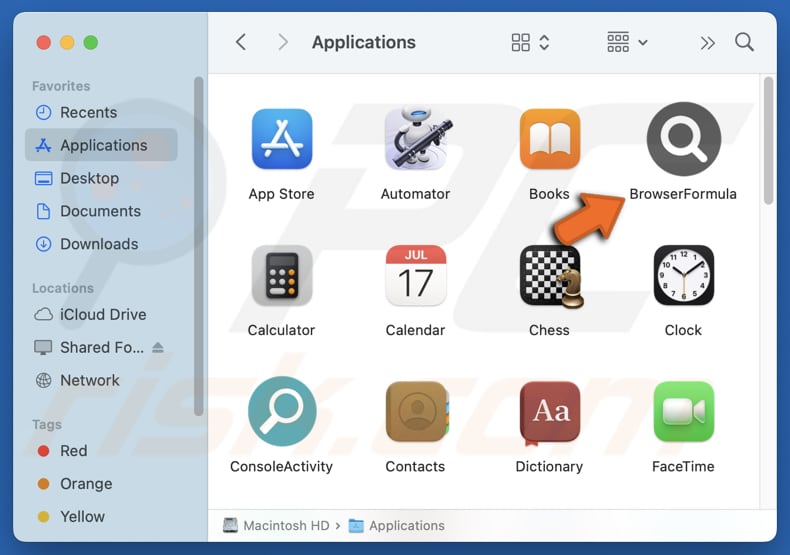
BrowserFormula adware in detail
Upon installation, BrowserFormula can deliver intrusive pop-ups, coupons, banners, and other advertisements. These ads can contain fake offers, alerts, warnings, and similar content. Interacting with ads displayed by BrowserFormula can direct users to untrustworthy websites (or cause unexpected downloads).
These web pages can deceive visitors into paying for fake products or services through fake giveaways, lotteries, technical support, or similar methods. They can also be designed to steal login credentials, credit card information, ID card details, or other information. Moreover, these sites can trick users into downloading potentially malicious applications.
Furthermore, this app may be able to collect data, including visited websites, search queries, device details, and, in some instances, more personal data, such as email addresses or passwords. This kind of activity can compromise privacy and lead to other issues.
In addition, BrowserFormula can consume system resources, which may lead to reduced overall performance. Users might experience slowdowns, system freezes, crashes, or interference with the operation of other software. Lastly, the application can be designed to resist removal. Even after deletion attempts, it may reinstall itself or remain active.
Due to these issues, BrowserFormula is considered a threat and should be removed if it is already installed. If manual removal is unsuccessful, a trusted tool such as Combo Cleaner is recommended to fully eliminate it from the system.
| Name | Ads by BrowserFormula |
| Threat Type | Adware, Mac malware, Mac virus |
| Detection Names | Avast (MacOS:AdAgent-L [Adw]), Combo Cleaner (Gen:Variant.Adware.MAC.Adload.16), ESET-NOD32 (A Variant Of OSX/Adware.Synataeb.H), Kaspersky (Not-a-virus:HEUR:AdWare.OSX.Adload.j), Full List (VirusTotal) |
| Additional Information | This application belongs to Adload malware family. |
| Symptoms | Your Mac becomes slower than normal, you see unwanted pop-up ads, you are redirected to dubious websites. |
| Distribution methods | Deceptive pop-up ads, free software installers (bundling), torrent file downloads. |
| Damage | Internet browser tracking (potential privacy issues), display of unwanted ads, redirects to dubious websites, loss of private information. |
| Malware Removal (Windows) |
To eliminate possible malware infections, scan your computer with legitimate antivirus software. Our security researchers recommend using Combo Cleaner. Download Combo CleanerTo use full-featured product, you have to purchase a license for Combo Cleaner. 7 days free trial available. Combo Cleaner is owned and operated by RCS LT, the parent company of PCRisk.com. |
Conclusion
In conclusion, BrowserFormula is a potentially harmful application that can disrupt system performance, compromise user privacy, and expose users to misleading and dangerous content. Prompt removal is strongly advised to maintain device security and user safety. Some examples of similar apps are AccessCoordinator, Valenciennes.app, and FatHomage.app.
How did BrowserFormula install on my computer?
Adware can spread through deceptive ads or pop-up messages on unreliable websites. It may also be downloaded from sources like unofficial app stores or pages, peer-to-peer (P2P) networks, third-party downloaders, and free file-hosting services.
Additionally, adware is often bundled with other software—usually free or questionable programs—and gets installed when users rush through the setup process. Skipping over sections labeled "Advanced", "Custom", or "Manual" during installation can result in unintentionally agreeing to install adware or other unwanted software.
How to avoid installation of unwanted applications?
Be cautious when installing programs—review each step carefully and deselect any bundled or unwanted components. Only download software from reputable app stores or official websites. Avoid clicking on pop-ups, ads, or suspicious links, and never allow questionable websites to send notifications.
Keep your system protected by regularly updating your operating system and installed software. Use a trusted security tool to scan your computer for threats regularly. If your computer is already infected with BrowserFormula, we recommend running a scan with Combo Cleaner Antivirus for Windows to automatically eliminate this adware.
A pop-up that appears after the installation of BrowserFormula:
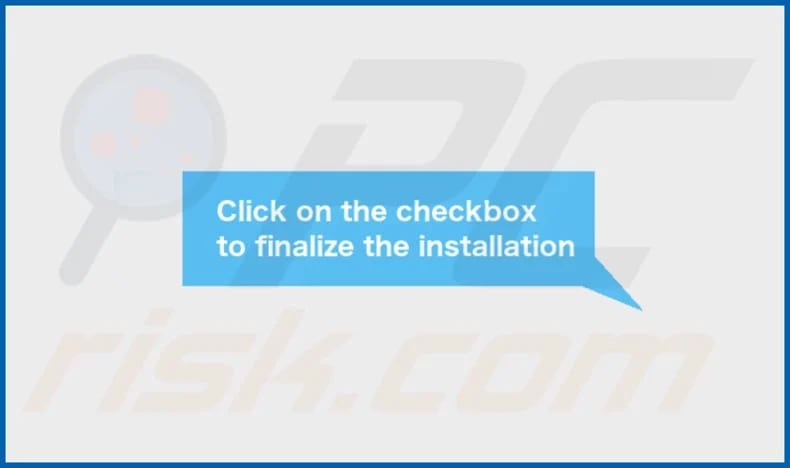
BrowserFormula's installation folder:
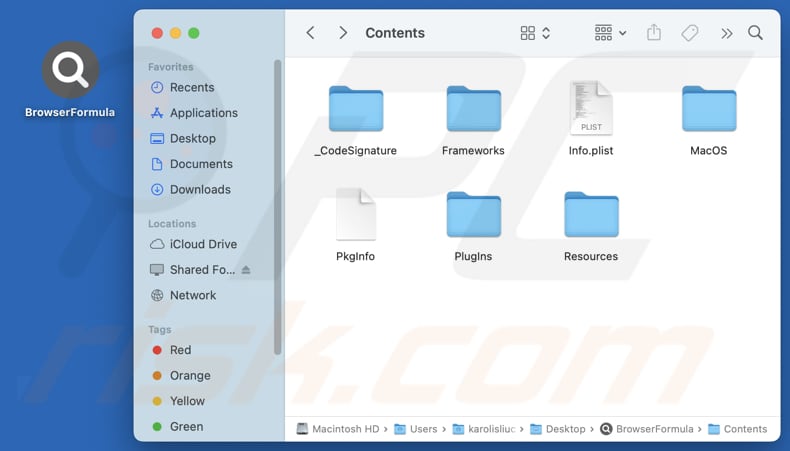
Instant automatic malware removal:
Manual threat removal might be a lengthy and complicated process that requires advanced IT skills. Combo Cleaner is a professional automatic malware removal tool that is recommended to get rid of malware. Download it by clicking the button below:
DOWNLOAD Combo CleanerBy downloading any software listed on this website you agree to our Privacy Policy and Terms of Use. To use full-featured product, you have to purchase a license for Combo Cleaner. 7 days free trial available. Combo Cleaner is owned and operated by RCS LT, the parent company of PCRisk.com.
Quick menu:
- What is BrowserFormula?
- STEP 1. Remove BrowserFormula related files and folders from OSX.
- STEP 2. Remove BrowserFormula ads from Safari.
- STEP 3. Remove BrowserFormula adware from Google Chrome.
- STEP 4. Remove BrowserFormula ads from Mozilla Firefox.
Video showing how to remove BrowserFormula adware using Combo Cleaner:
BrowserFormula adware removal:
Remove BrowserFormula-related potentially unwanted applications from your "Applications" folder:

Click the Finder icon. In the Finder window, select "Applications". In the applications folder, look for "MPlayerX", "NicePlayer", or other suspicious applications and drag them to the Trash. After removing the potentially unwanted application(s) that cause online ads, scan your Mac for any remaining unwanted components.
DOWNLOAD remover for malware infections
Combo Cleaner checks if your computer is infected with malware. To use full-featured product, you have to purchase a license for Combo Cleaner. 7 days free trial available. Combo Cleaner is owned and operated by RCS LT, the parent company of PCRisk.com.
Remove adware-related files and folders

Click the Finder icon, from the menu bar. Choose Go, and click Go to Folder...
 Check for adware generated files in the /Library/LaunchAgents/ folder:
Check for adware generated files in the /Library/LaunchAgents/ folder:

In the Go to Folder... bar, type: /Library/LaunchAgents/

In the "LaunchAgents" folder, look for any recently-added suspicious files and move them to the Trash. Examples of files generated by adware - "installmac.AppRemoval.plist", "myppes.download.plist", "mykotlerino.ltvbit.plist", "kuklorest.update.plist", etc. Adware commonly installs several files with the exact same string.
 Check for adware generated files in the ~/Library/Application Support/ folder:
Check for adware generated files in the ~/Library/Application Support/ folder:

In the Go to Folder... bar, type: ~/Library/Application Support/

In the "Application Support" folder, look for any recently-added suspicious folders. For example, "MplayerX" or "NicePlayer", and move these folders to the Trash.
 Check for adware generated files in the ~/Library/LaunchAgents/ folder:
Check for adware generated files in the ~/Library/LaunchAgents/ folder:

In the Go to Folder... bar, type: ~/Library/LaunchAgents/

In the "LaunchAgents" folder, look for any recently-added suspicious files and move them to the Trash. Examples of files generated by adware - "installmac.AppRemoval.plist", "myppes.download.plist", "mykotlerino.ltvbit.plist", "kuklorest.update.plist", etc. Adware commonly installs several files with the exact same string.
 Check for adware generated files in the /Library/LaunchDaemons/ folder:
Check for adware generated files in the /Library/LaunchDaemons/ folder:

In the "Go to Folder..." bar, type: /Library/LaunchDaemons/

In the "LaunchDaemons" folder, look for recently-added suspicious files. For example "com.aoudad.net-preferences.plist", "com.myppes.net-preferences.plist", "com.kuklorest.net-preferences.plist", "com.avickUpd.plist", etc., and move them to the Trash.
 Scan your Mac with Combo Cleaner:
Scan your Mac with Combo Cleaner:
If you have followed all the steps correctly, your Mac should be clean of infections. To ensure your system is not infected, run a scan with Combo Cleaner Antivirus. Download it HERE. After downloading the file, double click combocleaner.dmg installer. In the opened window, drag and drop the Combo Cleaner icon on top of the Applications icon. Now open your launchpad and click on the Combo Cleaner icon. Wait until Combo Cleaner updates its virus definition database and click the "Start Combo Scan" button.

Combo Cleaner will scan your Mac for malware infections. If the antivirus scan displays "no threats found" - this means that you can continue with the removal guide; otherwise, it's recommended to remove any found infections before continuing.

After removing files and folders generated by the adware, continue to remove rogue extensions from your Internet browsers.
Remove malicious extensions from Internet browsers
 Remove malicious Safari extensions:
Remove malicious Safari extensions:

Open the Safari browser, from the menu bar, select "Safari" and click "Preferences...".

In the preferences window, select "Extensions" and look for any recently-installed suspicious extensions. When located, click the "Uninstall" button next to it/them. Note that you can safely uninstall all extensions from your Safari browser - none are crucial for regular browser operation.
- If you continue to have problems with browser redirects and unwanted advertisements - Reset Safari.
 Remove malicious extensions from Google Chrome:
Remove malicious extensions from Google Chrome:

Click the Chrome menu icon ![]() (at the top right corner of Google Chrome), select "More Tools" and click "Extensions". Locate all recently-installed suspicious extensions, select these entries and click "Remove".
(at the top right corner of Google Chrome), select "More Tools" and click "Extensions". Locate all recently-installed suspicious extensions, select these entries and click "Remove".

- If you continue to have problems with browser redirects and unwanted advertisements - Reset Google Chrome.
 Remove malicious extensions from Mozilla Firefox:
Remove malicious extensions from Mozilla Firefox:

Click the Firefox menu ![]() (at the top right corner of the main window) and select "Add-ons and themes". Click "Extensions", in the opened window locate all recently-installed suspicious extensions, click on the three dots and then click "Remove".
(at the top right corner of the main window) and select "Add-ons and themes". Click "Extensions", in the opened window locate all recently-installed suspicious extensions, click on the three dots and then click "Remove".

- If you continue to have problems with browser redirects and unwanted advertisements - Reset Mozilla Firefox.
Frequently Asked Questions (FAQ)
What harm can adware cause?
Adware commonly leads to frustrating browsing, slower system performance, risks to user privacy, and similar issues.
What does adware do?
This type of software shows unsolicited ads and may also gather user data. Sometimes, adware can hijack web browsers.
How do adware developers generate revenue?
Adware creators typically earn revenue by advertising products, websites, or services. Much of their income comes from affiliate programs that reward them for generating traffic or user engagements.
Will Combo Cleaner remove BrowserFormula adware?
Yes, Combo Cleaner is capable of performing a full scan of your system to detect and remove adware and similar unwanted software. Unlike manual removal methods that might miss hidden files or active processes, Combo Cleaner helps to ensure that all remnants of the adware are fully removed from your device.
Share:

Tomas Meskauskas
Expert security researcher, professional malware analyst
I am passionate about computer security and technology. I have an experience of over 10 years working in various companies related to computer technical issue solving and Internet security. I have been working as an author and editor for pcrisk.com since 2010. Follow me on Twitter and LinkedIn to stay informed about the latest online security threats.
PCrisk security portal is brought by a company RCS LT.
Joined forces of security researchers help educate computer users about the latest online security threats. More information about the company RCS LT.
Our malware removal guides are free. However, if you want to support us you can send us a donation.
DonatePCrisk security portal is brought by a company RCS LT.
Joined forces of security researchers help educate computer users about the latest online security threats. More information about the company RCS LT.
Our malware removal guides are free. However, if you want to support us you can send us a donation.
Donate
▼ Show Discussion