Get free scan and check if your device is infected.
Remove it nowTo use full-featured product, you have to purchase a license for Combo Cleaner. Seven days free trial available. Combo Cleaner is owned and operated by RCS LT, the parent company of PCRisk.com.
What kind of application is FunctionBalance?
Our analysis of FunctionBalance revealed that it functions as adware (unwanted software designed to display intrusive advertisements). Security vendors have also flagged it as malicious, suggesting that its ads could direct users to unreliable websites. Therefore, it is strongly advisable to avoid installing this application.
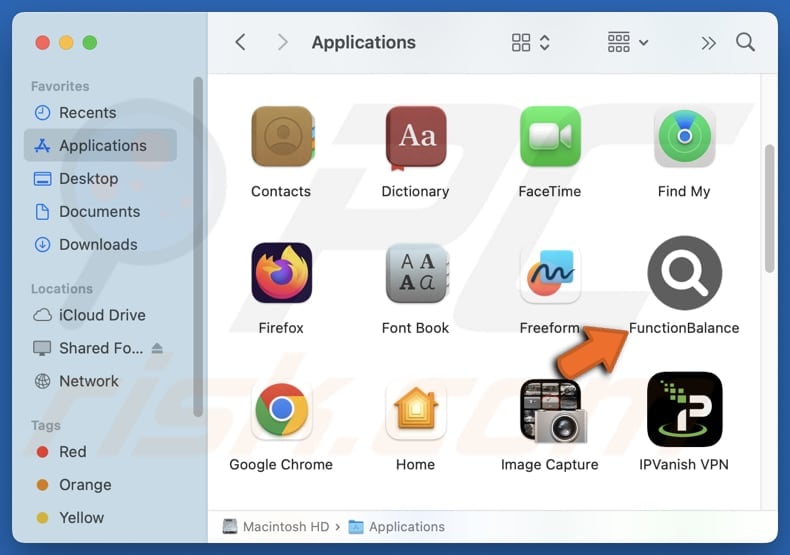
FunctionBalance adware in detail
While active, FunctionBalance displays intrusive ads that include banners, pop-ups, coupons, and other forms of ads. These advertisements can contain fake warnings, offers, or alerts designed to mislead users. Interacting with them can direct users to untrustworthy sites (e.g., scam websites) and initiate unwanted downloads.
Websites advertised by FunctionBalance may be designed to harvest sensitive data like usernames, passwords, credit card details, and identification information. They can also trick users into downloading malicious programs or making fraudulent payments.
In addition, FunctionBalance may track browsing-related information, like visited pages and search queries. Sometimes, apps of this type can capture other data, such as email addresses or passwords. Thus, having FunctionBalance installed may cause privacy issues, especially if the gathered data is sold to third parties or misused for malicious purposes.
Moreover, adware is known to slow down devices, cause unexpected crashes, or affect the performance of other programs. Due to these concerns, FunctionBalance is considered a threat and should be eliminated. If manual removal proves difficult, employing a trusted tool such as Combo Cleaner is advised to eradicate the software.
| Name | Ads by FunctionBalance |
| Threat Type | Adware, Mac malware, Mac virus |
| Detection Names | Avast (MacOS:AdAgent-L [Adw]), Combo Cleaner (Gen:Variant.Adware.MAC.Adload.16), ESET-NOD32 (A Variant Of OSX/Adware.Synataeb.H), Kaspersky (Not-a-virus:HEUR:AdWare.OSX.Adload.j), Full List (VirusTotal) |
| Additional Information | This application belongs to Adload malware family. |
| Symptoms | Your Mac becomes slower than normal, you see unwanted pop-up ads, you are redirected to dubious websites. |
| Distribution methods | Deceptive pop-up ads, free software installers (bundling), torrent file downloads. |
| Damage | Internet browser tracking (potential privacy issues), display of unwanted ads, redirects to dubious websites, loss of private information. |
| Malware Removal (Windows) |
To eliminate possible malware infections, scan your computer with legitimate antivirus software. Our security researchers recommend using Combo Cleaner. Download Combo CleanerTo use full-featured product, you have to purchase a license for Combo Cleaner. 7 days free trial available. Combo Cleaner is owned and operated by RCS LT, the parent company of PCRisk.com. |
Conclusion
In summary, FunctionBalance is a dubious adware-type application that can degrade system performance, compromise user privacy, and expose users to scams and other threats. Users affected by this app should remove it promptly to safeguard their devices and personal data. Similar apps exhibiting these behaviors are AccessCoordinator, Valenciennes.app, and FatHomage.app.
How did FunctionBalance install on my computer?
Adware is often bundled with other programs, especially free or questionable ones, and gets installed when users quickly proceed through setup without adjusting the default settings. Overlooking sections labeled "Advanced", "Custom", or "Manual", or leaving pre-checked boxes selected can lead to installing adware alongside the main software.
Software of this type can also be obtained from sources like unofficial app stores or websites, peer-to-peer (P2P) networks, free file-sharing platforms, third-party download managers, and other similar channels. In other cases, users can install adware via deceptive ads and notifications from unreliable sites.
How to avoid installation of unwanted applications?
Always obtain applications from official websites or reputable app stores. During installation, review each step and deselect any unwanted offers. Do not click on pop-ups, ads, or links on suspicious websites, and never allow such sites to send you notifications. Keep your operating system and all installed software up to date.
Additionally, regularly use a trusted security tool to scan your device and eliminate any threats (if present). If your computer is already infected with FunctionBalance, we recommend running a scan with Combo Cleaner Antivirus for Windows to automatically eliminate this adware.
A pop-up that appears after the installation of FunctionBalance:
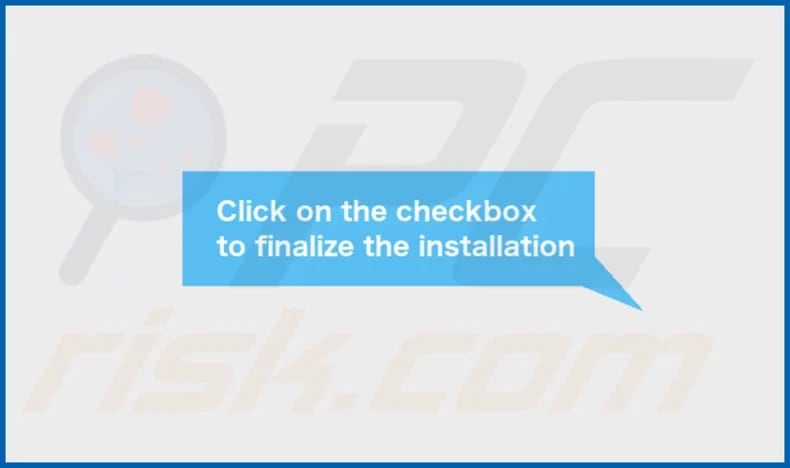
FunctionBalance installation folder:
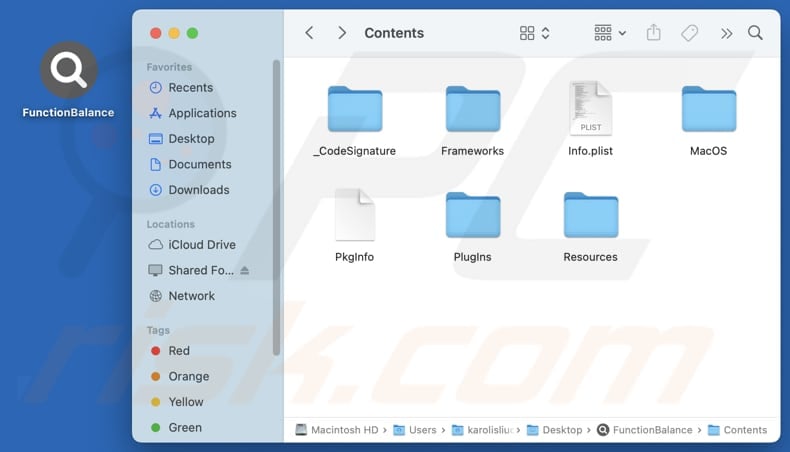
Instant automatic malware removal:
Manual threat removal might be a lengthy and complicated process that requires advanced IT skills. Combo Cleaner is a professional automatic malware removal tool that is recommended to get rid of malware. Download it by clicking the button below:
DOWNLOAD Combo CleanerBy downloading any software listed on this website you agree to our Privacy Policy and Terms of Use. To use full-featured product, you have to purchase a license for Combo Cleaner. 7 days free trial available. Combo Cleaner is owned and operated by RCS LT, the parent company of PCRisk.com.
Quick menu:
- What is FunctionBalance?
- STEP 1. Remove FunctionBalance related files and folders from OSX.
- STEP 2. Remove FunctionBalance ads from Safari.
- STEP 3. Remove FunctionBalance adware from Google Chrome.
- STEP 4. Remove FunctionBalance ads from Mozilla Firefox.
Video showing how to remove FunctionBalance adware using Combo Cleaner:
FunctionBalance adware removal:
Remove FunctionBalance-related potentially unwanted applications from your "Applications" folder:

Click the Finder icon. In the Finder window, select "Applications". In the applications folder, look for "MPlayerX", "NicePlayer", or other suspicious applications and drag them to the Trash. After removing the potentially unwanted application(s) that cause online ads, scan your Mac for any remaining unwanted components.
DOWNLOAD remover for malware infections
Combo Cleaner checks if your computer is infected with malware. To use full-featured product, you have to purchase a license for Combo Cleaner. 7 days free trial available. Combo Cleaner is owned and operated by RCS LT, the parent company of PCRisk.com.
Remove adware-related files and folders

Click the Finder icon, from the menu bar. Choose Go, and click Go to Folder...
 Check for adware generated files in the /Library/LaunchAgents/ folder:
Check for adware generated files in the /Library/LaunchAgents/ folder:

In the Go to Folder... bar, type: /Library/LaunchAgents/

In the "LaunchAgents" folder, look for any recently-added suspicious files and move them to the Trash. Examples of files generated by adware - "installmac.AppRemoval.plist", "myppes.download.plist", "mykotlerino.ltvbit.plist", "kuklorest.update.plist", etc. Adware commonly installs several files with the exact same string.
 Check for adware generated files in the ~/Library/Application Support/ folder:
Check for adware generated files in the ~/Library/Application Support/ folder:

In the Go to Folder... bar, type: ~/Library/Application Support/

In the "Application Support" folder, look for any recently-added suspicious folders. For example, "MplayerX" or "NicePlayer", and move these folders to the Trash.
 Check for adware generated files in the ~/Library/LaunchAgents/ folder:
Check for adware generated files in the ~/Library/LaunchAgents/ folder:

In the Go to Folder... bar, type: ~/Library/LaunchAgents/

In the "LaunchAgents" folder, look for any recently-added suspicious files and move them to the Trash. Examples of files generated by adware - "installmac.AppRemoval.plist", "myppes.download.plist", "mykotlerino.ltvbit.plist", "kuklorest.update.plist", etc. Adware commonly installs several files with the exact same string.
 Check for adware generated files in the /Library/LaunchDaemons/ folder:
Check for adware generated files in the /Library/LaunchDaemons/ folder:

In the "Go to Folder..." bar, type: /Library/LaunchDaemons/

In the "LaunchDaemons" folder, look for recently-added suspicious files. For example "com.aoudad.net-preferences.plist", "com.myppes.net-preferences.plist", "com.kuklorest.net-preferences.plist", "com.avickUpd.plist", etc., and move them to the Trash.
 Scan your Mac with Combo Cleaner:
Scan your Mac with Combo Cleaner:
If you have followed all the steps correctly, your Mac should be clean of infections. To ensure your system is not infected, run a scan with Combo Cleaner Antivirus. Download it HERE. After downloading the file, double click combocleaner.dmg installer. In the opened window, drag and drop the Combo Cleaner icon on top of the Applications icon. Now open your launchpad and click on the Combo Cleaner icon. Wait until Combo Cleaner updates its virus definition database and click the "Start Combo Scan" button.

Combo Cleaner will scan your Mac for malware infections. If the antivirus scan displays "no threats found" - this means that you can continue with the removal guide; otherwise, it's recommended to remove any found infections before continuing.

After removing files and folders generated by the adware, continue to remove rogue extensions from your Internet browsers.
Remove malicious extensions from Internet browsers
 Remove malicious Safari extensions:
Remove malicious Safari extensions:

Open the Safari browser, from the menu bar, select "Safari" and click "Preferences...".

In the preferences window, select "Extensions" and look for any recently-installed suspicious extensions. When located, click the "Uninstall" button next to it/them. Note that you can safely uninstall all extensions from your Safari browser - none are crucial for regular browser operation.
- If you continue to have problems with browser redirects and unwanted advertisements - Reset Safari.
 Remove malicious extensions from Google Chrome:
Remove malicious extensions from Google Chrome:

Click the Chrome menu icon ![]() (at the top right corner of Google Chrome), select "More Tools" and click "Extensions". Locate all recently-installed suspicious extensions, select these entries and click "Remove".
(at the top right corner of Google Chrome), select "More Tools" and click "Extensions". Locate all recently-installed suspicious extensions, select these entries and click "Remove".

- If you continue to have problems with browser redirects and unwanted advertisements - Reset Google Chrome.
 Remove malicious extensions from Mozilla Firefox:
Remove malicious extensions from Mozilla Firefox:

Click the Firefox menu ![]() (at the top right corner of the main window) and select "Add-ons and themes". Click "Extensions", in the opened window locate all recently-installed suspicious extensions, click on the three dots and then click "Remove".
(at the top right corner of the main window) and select "Add-ons and themes". Click "Extensions", in the opened window locate all recently-installed suspicious extensions, click on the three dots and then click "Remove".

- If you continue to have problems with browser redirects and unwanted advertisements - Reset Mozilla Firefox.
Frequently Asked Questions (FAQ)
What harm can adware cause?
Adware can slow down devices, cause frustration, compromise privacy, expose users to online threats, and be hard to remove.
What does adware do?
Adware is designed to bombard users with intrusive ads. Also, it can be used to gather data.
How do adware developers generate revenue?
Adware creators usually earn money by advertising products, websites, or services, with the majority of their income coming from affiliate marketing programs.
Will Combo Cleaner remove FunctionBalance adware?
Yes, Combo Cleaner can scan your computer and remove all adware-type applications. Manual removal is not always completely effective, as leftover files may remain hidden in the system. Even if the main software is deleted, some components might still be active or present.
Share:

Tomas Meskauskas
Expert security researcher, professional malware analyst
I am passionate about computer security and technology. I have an experience of over 10 years working in various companies related to computer technical issue solving and Internet security. I have been working as an author and editor for pcrisk.com since 2010. Follow me on Twitter and LinkedIn to stay informed about the latest online security threats.
PCrisk security portal is brought by a company RCS LT.
Joined forces of security researchers help educate computer users about the latest online security threats. More information about the company RCS LT.
Our malware removal guides are free. However, if you want to support us you can send us a donation.
DonatePCrisk security portal is brought by a company RCS LT.
Joined forces of security researchers help educate computer users about the latest online security threats. More information about the company RCS LT.
Our malware removal guides are free. However, if you want to support us you can send us a donation.
Donate
▼ Show Discussion