Warlock Group (.x2anylock) ransomware virus - removal and decryption options
RansomwareAlso Known As: Warlock Group virus
Get free scan and check if your device is infected.
Remove it nowTo use full-featured product, you have to purchase a license for Combo Cleaner. Seven days free trial available. Combo Cleaner is owned and operated by RCS LT, the parent company of PCRisk.com.
What kind of malware is Warlock Group?
Warlock Group is ransomware that seems to be some variant of the X2anylock ransomware. Once infiltrated, it encrypts data and appends the ".x2anylock" extension to files. For example, it renames "1.jpg" to "1.jpg.x2anylock" and "2.png" to "2.png.x2anylock". Also, Warlock Group creates a ransom note ("How to decrypt my data.txt").
Screenshot of files encrypted by this ransomware:
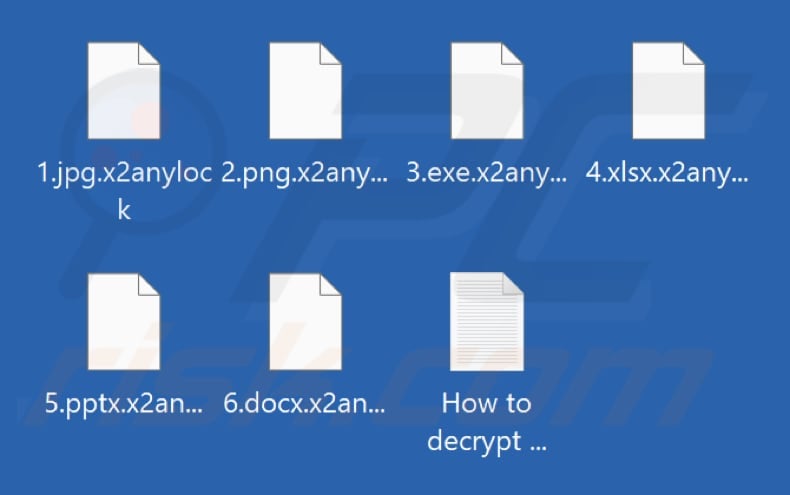
Warlock Group ransom note overview
The ransom note says that Warlock Group has encrypted critical data, including sensitive files, databases, and customer information. It also claims that portions of the data were backed up by the attackers to ensure its "safety".
The note says that the victim's systems have been locked using advanced encryption technology, making files inaccessible without the decryption key, which only the attackers possess. It claims that if the ransom is paid, the attackers will provide the decryption key, offer detailed recovery instructions, and delete any stolen data.
The ransom note says that if the ransom is not paid, the victim risks permanent data loss, public exposure, or sale of sensitive information, damage to reputation, and possible repeated attacks on the network. The ransom note informs the victim that communication should be made through a dark website using a chat key or via qTox using the attackers' provided ID.
More details about ransomware
In most situations, encrypted files can only be recovered using a decryption tool offered by the attackers, unless a third-party tool exists. Usually, the only way to restore files without paying is by using a backup, if one is available. Paying threat actors is discouraged, as there is no guarantee they will actually provide a decryption tool.
It is also essential to remove the ransomware from the infected system. If left on the device, it could continue encrypting files or spread to other systems on the same network.
Ransomware in general
Ransomware is a type of malware that locks your files and demands payment to restore access. To minimize the chances of losing important data permanently, it is important to create regular backups and save them on external storage devices or trusted cloud platforms. Some additional examples of ransomware include RTRUE, GAGAKICK, and WannaChaos666.
How did ransomware infect my computer?
Cybercriminals deploy ransomware using a variety of tactics. One frequent method involves planting the malware in pirated programs, software cracks, or key generators. Other popular delivery methods include fake tech support schemes and deceptive emails containing malicious attachments or links.
Ransomware can also be delivered through software vulnerabilities, malicious advertisements, compromised or deceptive websites, infected USB drives, peer-to-peer networks, and similar ways. The attack usually begins when a user opens an infected file, such as an executable, script, document, or compressed archive like a ZIP or RAR file.
| Name | Warlock Group virus |
| Threat Type | Ransomware, Crypto Virus, Files locker |
| Encrypted Files Extension | .x2anylock |
| Ransom Demanding Message | How to decrypt my data.txt |
| Free Decryptor Available? | No |
| Cyber Criminal Contact | qTox |
| Detection Names | Avast (Win32:MalwareX-gen [Ransom]), Combo Cleaner (Trojan.GenericKD.76936829), ESET-NOD32 (A Variant Of Win32/Filecoder.Babyk.A), Kaspersky (Trojan-Ransom.Win32.Encoder.aeew), Microsoft (Ransom:Win32/WarLock.MKV!MTB), Full List Of Detections (VirusTotal) |
| Symptoms | Cannot open files stored on your computer, previously functional files now have a different extension (for example, my.docx.locked). A ransom demand message is displayed on your desktop. Cyber criminals demand payment of a ransom (usually in bitcoins) to unlock your files. |
| Additional Information | May be associated with the X2anylock ransomware. |
| Distribution methods | Infected email attachments, pirated software, technical support scams, torrent websites, malicious ads. |
| Damage | All files are encrypted and cannot be opened without paying a ransom. Additional password-stealing trojans and malware infections can be installed together with a ransomware infection. |
| Malware Removal (Windows) |
To eliminate possible malware infections, scan your computer with legitimate antivirus software. Our security researchers recommend using Combo Cleaner. Download Combo CleanerTo use full-featured product, you have to purchase a license for Combo Cleaner. 7 days free trial available. Combo Cleaner is owned and operated by RCS LT, the parent company of PCRisk.com. |
How to protect yourself from ransomware infections?
Always be cautious with emails - avoid opening attachments or clicking links if the message appears suspicious, is unexpected, or comes from an unfamiliar sender. Make sure your operating system and apps are always up to date and use trusted antivirus software.
Download software and files from reputable sources, such as official websites or verified app stores. Do not use pirated programs, keygens, and cracking tools. Also, avoid interacting with pop-ups, misleading ads, or buttons on unreliable websites, and never allow such sites to send you notifications.
If your computer is already infected with Warlock Group, we recommend running a scan with Combo Cleaner Antivirus for Windows to automatically eliminate this ransomware.
Screenshot of Warlock Group's text file ("How to decrypt my data.txt"):
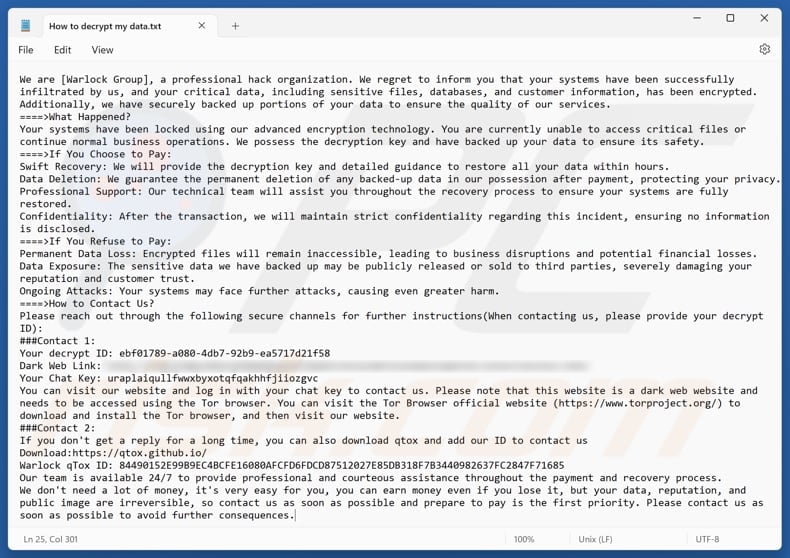
Text in the ransom note:
We are [Warlock Group], a professional hack organization. We regret to inform you that your systems have been successfully infiltrated by us, and your critical data, including sensitive files, databases, and customer information, has been encrypted. Additionally, we have securely backed up portions of your data to ensure the quality of our services.
====>What Happened?
Your systems have been locked using our advanced encryption technology. You are currently unable to access critical files or continue normal business operations. We possess the decryption key and have backed up your data to ensure its safety.
====>If You Choose to Pay:
Swift Recovery: We will provide the decryption key and detailed guidance to restore all your data within hours.
Data Deletion: We guarantee the permanent deletion of any backed-up data in our possession after payment, protecting your privacy.
Professional Support: Our technical team will assist you throughout the recovery process to ensure your systems are fully restored.
Confidentiality: After the transaction, we will maintain strict confidentiality regarding this incident, ensuring no information is disclosed.
====>If You Refuse to Pay:
Permanent Data Loss: Encrypted files will remain inaccessible, leading to business disruptions and potential financial losses.
Data Exposure: The sensitive data we have backed up may be publicly released or sold to third parties, severely damaging your reputation and customer trust.
Ongoing Attacks: Your systems may face further attacks, causing even greater harm.
====>How to Contact Us?
Please reach out through the following secure channels for further instructions(When contacting us, please provide your decrypt ID):
###Contact 1:
Your decrypt ID: -
Dark Web Link: -
Your Chat Key: -
You can visit our website and log in with your chat key to contact us. Please note that this website is a dark web website and needs to be accessed using the Tor browser. You can visit the Tor Browser official website (https://www.torproject.org/) to download and install the Tor browser, and then visit our website.
###Contact 2:
If you don't get a reply for a long time, you can also download qtox and add our ID to contact us
Download:hxxps://qtox.github.io/
Warlock qTox ID: 84490152E99B9EC4BCFE16080AFCFD6FDCD87512027E85DB318F7B3440982637FC2847F71685
Our team is available 24/7 to provide professional and courteous assistance throughout the payment and recovery process.
We don't need a lot of money, it's very easy for you, you can earn money even if you lose it, but your data, reputation, and public image are irreversible, so contact us as soon as possible and prepare to pay is the first priority. Please contact us as soon as possible to avoid further consequences.
Data leaking site:
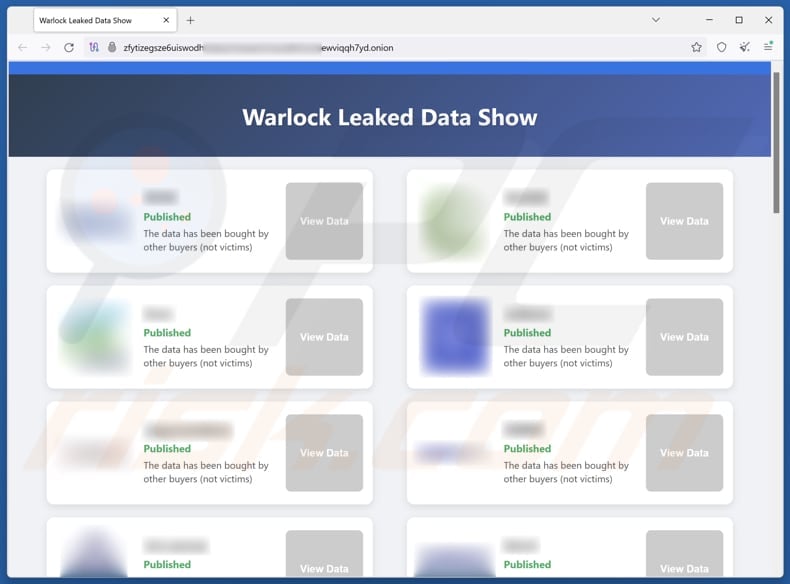
Warlock Group ransomware removal:
Instant automatic malware removal:
Manual threat removal might be a lengthy and complicated process that requires advanced IT skills. Combo Cleaner is a professional automatic malware removal tool that is recommended to get rid of malware. Download it by clicking the button below:
DOWNLOAD Combo CleanerBy downloading any software listed on this website you agree to our Privacy Policy and Terms of Use. To use full-featured product, you have to purchase a license for Combo Cleaner. 7 days free trial available. Combo Cleaner is owned and operated by RCS LT, the parent company of PCRisk.com.
Video suggesting what steps should be taken in case of a ransomware infection:
Quick menu:
- What is Warlock Group virus?
- STEP 1. Reporting ransomware to authorities.
- STEP 2. Isolating the infected device.
- STEP 3. Identifying the ransomware infection.
- STEP 4. Searching for ransomware decryption tools.
- STEP 5. Restoring files with data recovery tools.
- STEP 6. Creating data backups.
If you are a victim of a ransomware attack we recommend reporting this incident to authorities. By providing information to law enforcement agencies you will help track cybercrime and potentially assist in the prosecution of the attackers. Here's a list of authorities where you should report a ransomware attack. For the complete list of local cybersecurity centers and information on why you should report ransomware attacks, read this article.
List of local authorities where ransomware attacks should be reported (choose one depending on your residence address):
USA - Internet Crime Complaint Centre IC3
United Kingdom - Action Fraud
Spain - Policía Nacional
France - Ministère de l'Intérieur
Germany - Polizei
Italy - Polizia di Stato
The Netherlands - Politie
Poland - Policja
Portugal - Polícia Judiciária
Isolating the infected device:
Some ransomware-type infections are designed to encrypt files within external storage devices, infect them, and even spread throughout the entire local network. For this reason, it is very important to isolate the infected device (computer) as soon as possible.
Step 1: Disconnect from the internet.
The easiest way to disconnect a computer from the internet is to unplug the Ethernet cable from the motherboard, however, some devices are connected via a wireless network and for some users (especially those who are not particularly tech-savvy), disconnecting cables may seem troublesome. Therefore, you can also disconnect the system manually via Control Panel:
Navigate to the "Control Panel", click the search bar in the upper-right corner of the screen, enter "Network and Sharing Center" and select search result: 
Click the "Change adapter settings" option in the upper-left corner of the window: 
Right-click on each connection point and select "Disable". Once disabled, the system will no longer be connected to the internet. To re-enable the connection points, simply right-click again and select "Enable". 
Step 2: Unplug all storage devices.
As mentioned above, ransomware might encrypt data and infiltrate all storage devices that are connected to the computer. For this reason, all external storage devices (flash drives, portable hard drives, etc.) should be disconnected immediately, however, we strongly advise you to eject each device before disconnecting to prevent data corruption:
Navigate to "My Computer", right-click on each connected device, and select "Eject": 
Step 3: Log-out of cloud storage accounts.
Some ransomware-type might be able to hijack software that handles data stored within "the Cloud". Therefore, the data could be corrupted/encrypted. For this reason, you should log-out of all cloud storage accounts within browsers and other related software. You should also consider temporarily uninstalling the cloud-management software until the infection is completely removed.
Identify the ransomware infection:
To properly handle an infection, one must first identify it. Some ransomware infections use ransom-demand messages as an introduction (see the WALDO ransomware text file below).

This, however, is rare. In most cases, ransomware infections deliver more direct messages simply stating that data is encrypted and that victims must pay some sort of ransom. Note that ransomware-type infections typically generate messages with different file names (for example, "_readme.txt", "READ-ME.txt", "DECRYPTION_INSTRUCTIONS.txt", "DECRYPT_FILES.html", etc.). Therefore, using the name of a ransom message may seem like a good way to identify the infection. The problem is that most of these names are generic and some infections use the same names, even though the delivered messages are different and the infections themselves are unrelated. Therefore, using the message filename alone can be ineffective and even lead to permanent data loss (for example, by attempting to decrypt data using tools designed for different ransomware infections, users are likely to end up permanently damaging files and decryption will no longer be possible even with the correct tool).
Another way to identify a ransomware infection is to check the file extension, which is appended to each encrypted file. Ransomware infections are often named by the extensions they append (see files encrypted by Qewe ransomware below).

This method is only effective, however, when the appended extension is unique - many ransomware infections append a generic extension (for example, ".encrypted", ".enc", ".crypted", ".locked", etc.). In these cases, identifying ransomware by its appended extension becomes impossible.
One of the easiest and quickest ways to identify a ransomware infection is to use the ID Ransomware website. This service supports most existing ransomware infections. Victims simply upload a ransom message and/or one encrypted file (we advise you to upload both if possible).

The ransomware will be identified within seconds and you will be provided with various details, such as the name of the malware family to which the infection belongs, whether it is decryptable, and so on.
Example 1 (Qewe [Stop/Djvu] ransomware):

Example 2 (.iso [Phobos] ransomware):

If your data happens to be encrypted by ransomware that is not supported by ID Ransomware, you can always try searching the internet by using certain keywords (for example, a ransom message title, file extension, provided contact emails, crypto wallet addresses, etc.).
Search for ransomware decryption tools:
Encryption algorithms used by most ransomware-type infections are extremely sophisticated and, if the encryption is performed properly, only the developer is capable of restoring data. This is because decryption requires a specific key, which is generated during the encryption. Restoring data without the key is impossible. In most cases, cybercriminals store keys on a remote server, rather than using the infected machine as a host. Dharma (CrySis), Phobos, and other families of high-end ransomware infections are virtually flawless, and thus restoring data encrypted without the developers' involvement is simply impossible. Despite this, there are dozens of ransomware-type infections that are poorly developed and contain a number of flaws (for example, the use of identical encryption/decryption keys for each victim, keys stored locally, etc.). Therefore, always check for available decryption tools for any ransomware that infiltrates your computer.
Finding the correct decryption tool on the internet can be very frustrating. For this reason, we recommend that you use the No More Ransom Project and this is where identifying the ransomware infection is useful. The No More Ransom Project website contains a "Decryption Tools" section with a search bar. Enter the name of the identified ransomware, and all available decryptors (if there are any) will be listed.

Restore files with data recovery tools:
Depending on the situation (quality of ransomware infection, type of encryption algorithm used, etc.), restoring data with certain third-party tools might be possible. Therefore, we advise you to use the Recuva tool developed by CCleaner. This tool supports over a thousand data types (graphics, video, audio, documents, etc.) and it is very intuitive (little knowledge is necessary to recover data). In addition, the recovery feature is completely free.
Step 1: Perform a scan.
Run the Recuva application and follow the wizard. You will be prompted with several windows allowing you to choose what file types to look for, which locations should be scanned, etc. All you need to do is select the options you're looking for and start the scan. We advise you to enable the "Deep Scan" before starting, otherwise, the application's scanning capabilities will be restricted.

Wait for Recuva to complete the scan. The scanning duration depends on the volume of files (both in quantity and size) that you are scanning (for example, several hundred gigabytes could take over an hour to scan). Therefore, be patient during the scanning process. We also advise against modifying or deleting existing files, since this might interfere with the scan. If you add additional data (for example, downloading files/content) while scanning, this will prolong the process:

Step 2: Recover data.
Once the process is complete, select the folders/files you wish to restore and simply click "Recover". Note that some free space on your storage drive is necessary to restore data:

Create data backups:
Proper file management and creating backups is essential for data security. Therefore, always be very careful and think ahead.
Partition management: We recommend that you store your data in multiple partitions and avoid storing important files within the partition that contains the entire operating system. If you fall into a situation whereby you cannot boot the system and are forced to format the disk on which the operating system is installed (in most cases, this is where malware infections hide), you will lose all data stored within that drive. This is the advantage of having multiple partitions: if you have the entire storage device assigned to a single partition, you will be forced to delete everything, however, creating multiple partitions and allocating the data properly allows you to prevent such problems. You can easily format a single partition without affecting the others - therefore, one will be cleaned and the others will remain untouched, and your data will be saved. Managing partitions is quite simple and you can find all the necessary information on Microsoft's documentation web page.
Data backups: One of the most reliable backup methods is to use an external storage device and keep it unplugged. Copy your data to an external hard drive, flash (thumb) drive, SSD, HDD, or any other storage device, unplug it and store it in a dry place away from the sun and extreme temperatures. This method is, however, quite inefficient, since data backups and updates need to be made regularly. You can also use a cloud service or remote server. Here, an internet connection is required and there is always the chance of a security breach, although it's a really rare occasion.
We recommend using Microsoft OneDrive for backing up your files. OneDrive lets you store your personal files and data in the cloud, sync files across computers and mobile devices, allowing you to access and edit your files from all of your Windows devices. OneDrive lets you save, share and preview files, access download history, move, delete, and rename files, as well as create new folders, and much more.
You can back up your most important folders and files on your PC (your Desktop, Documents, and Pictures folders). Some of OneDrive’s more notable features include file versioning, which keeps older versions of files for up to 30 days. OneDrive features a recycling bin in which all of your deleted files are stored for a limited time. Deleted files are not counted as part of the user’s allocation.
The service is built using HTML5 technologies and allows you to upload files up to 300 MB via drag and drop into the web browser or up to 10 GB via the OneDrive desktop application. With OneDrive, you can download entire folders as a single ZIP file with up to 10,000 files, although it can’t exceed 15 GB per single download.
OneDrive comes with 5 GB of free storage out of the box, with an additional 100 GB, 1 TB, and 6 TB storage options available for a subscription-based fee. You can get one of these storage plans by either purchasing additional storage separately or with Office 365 subscription.
Creating a data backup:
The backup process is the same for all file types and folders. Here’s how you can back up your files using Microsoft OneDrive
Step 1: Choose the files/folders you want to backup.

Click the OneDrive cloud icon to open the OneDrive menu. While in this menu, you can customize your file backup settings.

Click Help & Settings and then select Settings from the drop-down menu.

Go to the Backup tab and click Manage backup.

In this menu, you can choose to backup the Desktop and all of the files on it, and Documents and Pictures folders, again, with all of the files in them. Click Start backup.
Now, when you add a file or folder in the Desktop and Documents and Pictures folders, they will be automatically backed up on OneDrive.
To add folders and files, not in the locations shown above, you have to add them manually.

Open File Explorer and navigate to the location of the folder/file you want to backup. Select the item, right-click it, and click Copy.

Then, navigate to OneDrive, right-click anywhere in the window and click Paste. Alternatively, you can just drag and drop a file into OneDrive. OneDrive will automatically create a backup of the folder/file.

All of the files added to the OneDrive folder are backed up in the cloud automatically. The green circle with the checkmark in it indicates that the file is available both locally and on OneDrive and that the file version is the same on both. The blue cloud icon indicates that the file has not been synced and is available only on OneDrive. The sync icon indicates that the file is currently syncing.

To access files only located on OneDrive online, go to the Help & Settings drop-down menu and select View online.

Step 2: Restore corrupted files.
OneDrive makes sure that the files stay in sync, so the version of the file on the computer is the same version on the cloud. However, if ransomware has encrypted your files, you can take advantage of OneDrive’s Version history feature that will allow you to restore the file versions prior to encryption.
Microsoft 365 has a ransomware detection feature that notifies you when your OneDrive files have been attacked and guide you through the process of restoring your files. It must be noted, however, that if you don’t have a paid Microsoft 365 subscription, you only get one detection and file recovery for free.
If your OneDrive files get deleted, corrupted, or infected by malware, you can restore your entire OneDrive to a previous state. Here’s how you can restore your entire OneDrive:

1. If you're signed in with a personal account, click the Settings cog at the top of the page. Then, click Options and select Restore your OneDrive.
If you're signed in with a work or school account, click the Settings cog at the top of the page. Then, click Restore your OneDrive.
2. On the Restore your OneDrive page, select a date from the drop-down list. Note that if you're restoring your files after automatic ransomware detection, a restore date will be selected for you.
3. After configuring all of the file restoration options, click Restore to undo all the activities you selected.
The best way to avoid damage from ransomware infections is to maintain regular up-to-date backups.
Frequently Asked Questions (FAQ)
How was my computer hacked and how did hackers encrypt my files?
Cybercriminals spread ransomware through various methods, including pirated software, fake tech support, and phishing emails with malicious links or attachments. It can also be delivered via software flaws, infected USBs, malicious ads, deceptive websites, and peer-to-peer networks. Infections typically start after a user opens a harmful file like an executable, script, document, or archive.
How to open ".x2anylock" files?
Your files have been encrypted due to a ransomware infection and cannot be accessed without decryption.
Where should I look for free decryption tools for Warlock Group ransomware?
In case of a ransomware attack you should check the No More Ransom project website (more information above).
I can pay you a lot of money, can you decrypt files for me?
We do not offer this type of service. In most cases, files locked by ransomware cannot be decrypted without the involvement of the attackers, unless the malware has a known weakness. Third parties claiming to provide paid decryption are often either acting as intermediaries or attempting to scam victims.
Will Combo Cleaner help me remove Warlock Group ransomware?
Yes, Combo Cleaner will scan your system and remove ransomware infections. However, it's important to understand that while antivirus software is essential for stopping the malware, it cannot unlock files that have already been encrypted.
Share:

Tomas Meskauskas
Expert security researcher, professional malware analyst
I am passionate about computer security and technology. I have an experience of over 10 years working in various companies related to computer technical issue solving and Internet security. I have been working as an author and editor for pcrisk.com since 2010. Follow me on Twitter and LinkedIn to stay informed about the latest online security threats.
PCrisk security portal is brought by a company RCS LT.
Joined forces of security researchers help educate computer users about the latest online security threats. More information about the company RCS LT.
Our malware removal guides are free. However, if you want to support us you can send us a donation.
DonatePCrisk security portal is brought by a company RCS LT.
Joined forces of security researchers help educate computer users about the latest online security threats. More information about the company RCS LT.
Our malware removal guides are free. However, if you want to support us you can send us a donation.
Donate
▼ Show Discussion