RTRUE (.RTRUE) ransomware virus - removal and decryption options
RansomwareAlso Known As: RTRUE virus
Get free scan and check if your device is infected.
Remove it nowTo use full-featured product, you have to purchase a license for Combo Cleaner. Seven days free trial available. Combo Cleaner is owned and operated by RCS LT, the parent company of PCRisk.com.
What kind of malware is RTRUE?
We have examined RTRUE and found that it operates as ransomware. Once executed, it encrypts files, appends the ".RTRUE" extension to them, and drops a ransom note ("readme.txt"). An example of how files encrypted by RTRUE are renamed: "1.jpg" is changed to "1.jpg.RTRUE", "2.png" to "2.png.RTRUE", and so forth.
Our team discovered RTRUE while inspecting samples uploaded to VirusTotal.
Screenshot of files encrypted by this ransomware:
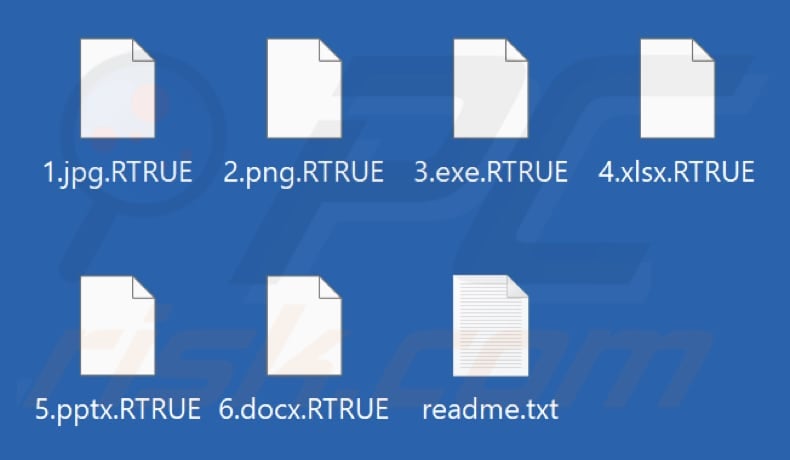
RTRUE ransom note overview
The note says that the attackers have stolen and encrypted the victim's data. If the ransom is not paid, the data will be leaked on TOR darknet sites, where others could purchase it. It is also stated that cybercriminals behind the attack will provide decryption software and delete the stolen data once payment is made.
Victims are warned not to contact law enforcement or modify encrypted files, and threatened that future attacks may also be made if the ransom is not paid. Contact is offered through Tox and Jabber (mygodfather@xmpp.jp) for payment instructions.
More details about ransomware
In most cases, encrypted files can only be unlocked with a decryption tool provided by the attackers, unless a third-party solution is available. The best method to recover your files is to restore them from a backup, if the victim has one. Paying a ransom is not recommended because threat actors may not provide a decryption tool.
It is also crucial to remove the ransomware from the infected system. If it remains active, it may encrypt more files or spread to other devices connected to the same network.
Conclusion
Ransomware is a form of malicious software that blocks access to files and demands a ransom payment for their recovery. To reduce the risk of permanent data loss, it is essential to back up important files regularly and store them on external drives or cloud services. Here are more ransomware examples: WannaChaos666, Cowa, and REVRAC.
How did ransomware infect my computer?
Cybercriminals use different techniques to infect systems with ransomware. A common approach is to hide the malware inside pirated software, cracking tools, or keygens, tricking users into executing it themselves. Tech support scams and emails with malicious links or attachments are also used to spread infections.
Ransomware can also enter systems through outdated software with vulnerabilities, misleading or compromised websites, infected USB devices, malicious ads, peer-to-peer sharing platforms, and similar channels. The infection begins when the victim opens an infected document, executable file, script file, or compressed archive like ZIP or RAR.
| Name | RTRUE virus |
| Threat Type | Ransomware, Crypto Virus, Files locker |
| Encrypted Files Extension | .RTRUE |
| Ransom Demanding Message | readme.txt |
| Free Decryptor Available? | No |
| Cyber Criminal Contact | mygodfather@xmpp.jp (Jabber), Tox chat |
| Detection Names | Avast (Win64:MalwareX-gen [Misc]), Combo Cleaner (Trojan.GenericKD.76935106), ESET-NOD32 (A Variant Of Win64/Agent_AGen.FBG), Kaspersky (UDS:Trojan-Ransom.Win32.Generic), Microsoft (Ransom:Win32/ContiCrypt.MFP!MTB), Full List Of Detections (VirusTotal) |
| Symptoms | Cannot open files stored on your computer, previously functional files now have a different extension (for example, my.docx.locked). A ransom demand message is displayed on your desktop. Cyber criminals demand payment of a ransom (usually in bitcoins) to unlock your files. |
| Distribution methods | Infected email attachments, pirated software, technical support scams, torrent websites, malicious ads. |
| Damage | All files are encrypted and cannot be opened without paying a ransom. Additional password-stealing trojans and malware infections can be installed together with a ransomware infection. |
| Malware Removal (Windows) |
To eliminate possible malware infections, scan your computer with legitimate antivirus software. Our security researchers recommend using Combo Cleaner. Download Combo CleanerTo use full-featured product, you have to purchase a license for Combo Cleaner. 7 days free trial available. Combo Cleaner is owned and operated by RCS LT, the parent company of PCRisk.com. |
How to protect yourself from ransomware infections?
Always inspect emails and avoid opening attachments or clicking links if the message seems suspicious, unexpected, from an unknown sender, etc. Keep your operating system and applications up to date, and run regular scans with reputable antivirus software. Download programs and files from reliable sources, like official websites or trusted app stores.
Avoid using pirated software, key generators, or cracking tools. Be wary of pop-ups, ads, and fake buttons on sketchy websites, and never agree to get notifications from untrustworthy pages. If your computer is already infected with RTRUE, we recommend running a scan with Combo Cleaner Antivirus for Windows to automatically eliminate this ransomware.
RTRUE's text file, "readme.txt" (GIF):
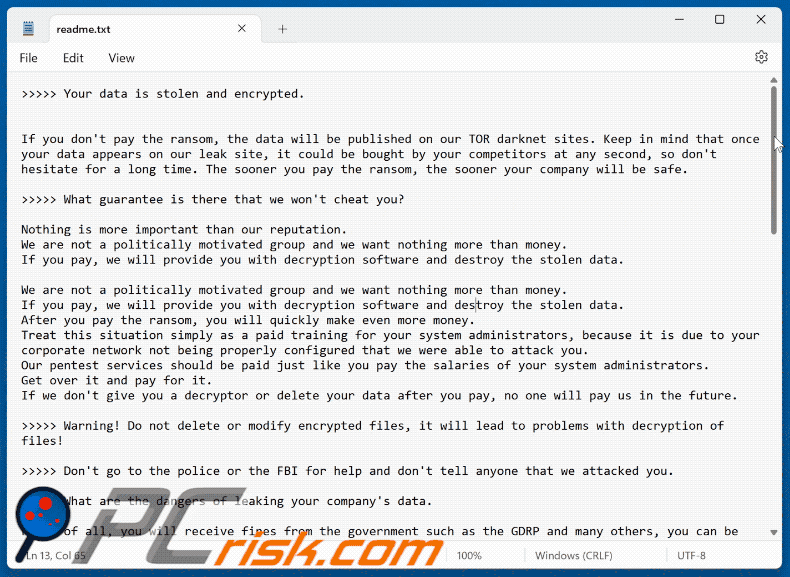
Text in the ransom note:
>>>>> Your data is stolen and encrypted.
If you don't pay the ransom, the data will be published on our TOR darknet sites. Keep in mind that once your data appears on our leak site, it could be bought by your competitors at any second, so don't hesitate for a long time. The sooner you pay the ransom, the sooner your company will be safe.
>>>>> What guarantee is there that we won't cheat you?
Nothing is more important than our reputation.
We are not a politically motivated group and we want nothing more than money.
If you pay, we will provide you with decryption software and destroy the stolen data.We are not a politically motivated group and we want nothing more than money.
If you pay, we will provide you with decryption software and destroy the stolen data.
After you pay the ransom, you will quickly make even more money.
Treat this situation simply as a paid training for your system administrators, because it is due to your corporate network not being properly configured that we were able to attack you.
Our pentest services should be paid just like you pay the salaries of your system administrators.
Get over it and pay for it.
If we don't give you a decryptor or delete your data after you pay, no one will pay us in the future.>>>>> Warning! Do not delete or modify encrypted files, it will lead to problems with decryption of files!
>>>>> Don't go to the police or the FBI for help and don't tell anyone that we attacked you.
>>>>> What are the dangers of leaking your company's data.
First of all, you will receive fines from the government such as the GDRP and many others, you can be sued by customers of your firm for leaking information that was confidential.
Your leaked data will be used by all the hackers on the planet for various unpleasant things.
For example, social engineering, your employees' personal data can be used to re-infiltrate your company.
Bank details and passports can be used to create bank accounts and online wallets through which criminal money will be laundered.
On another vacation trip, you will have to explain to the FBI where you got millions of dollars worth of stolen cryptocurrency transferred through your accounts on cryptocurrency exchanges.
Your personal information could be used to make loans or buy appliances.
You would later have to prove in court that it wasn't you who took out the loan and pay off someone else's loan.
Your competitors may use the stolen information to steal technology or to improve their processes, your working methods, suppliers, investors, sponsors, employees, it will all be in the public domain.
You won't be happy if your competitors lure your employees to other firms offering better wages, will you?
Your competitors will use your information against you.
For example, look for tax violations in the financial documents or any other violations, so you have to close your firm.
According to statistics, two thirds of small and medium-sized companies close within half a year after a data breach.
You will have to find and fix the vulnerabilities in your network, work with the customers affected by data leaks.
All of these are very costly procedures that can exceed the cost of a ransomware buyout by a factor of hundreds.
It's much easier, cheaper and faster to pay us the ransom. Well and most importantly, you will suffer a reputational loss, you have been building your company for many years, and now your reputation will be destroyed.>>>> Very important! For those who have cyber insurance against ransomware attacks.
Insurance companies require you to keep your insurance information secret, this is to never pay the maximum amount specified in the contract or to pay nothing at all, disrupting negotiations. The insurance company will try to derail negotiations in any way they can so that they can later argue that you will be denied coverage because your insurance does not cover the ransom amount. For example your company is insured for 10 million dollars, while negotiating with your insurance agent about the ransom he will offer us the lowest possible amount, for example 100 thousand dollars, we will refuse the paltry amount and ask for example the amount of 15 million dollars, the insurance agent will never offer us the top threshold of your insurance of 10 million dollars. He will do anything to derail negotiations and refuse to pay us out completely and leave you alone with your problem. If you told us anonymously that your company was insured for $10 million and other important details regarding insurance coverage, we would not demand more than $10 million in correspondence with the insurance agent. That way you would have avoided a leak and decrypted your information. But since the sneaky insurance agent purposely negotiates so as not to pay for the insurance claim, only the insurance company wins in this situation. To avoid all this and get the money on the insurance, be sure to inform us anonymously about the availability and terms of insurance coverage, it benefits both you and us, but it does not benefit the insurance company. Poor multimillionaire insurers will not starve and will not become poorer from the payment of the maximum amount specified in the contract, because everyone knows that the contract is more expensive than money, so let them fulfill the conditions prescribed in your insurance contract, thanks to our interaction.
>>>>> If you do not pay the ransom, we will attack your company again in the future.
The faster you reply - the easier and cheaper it will be.
To receive information on the price of the recovery software you can contact our team directly for further instruction.
You can contact us in jabber or tox.Tox ID : 8864611EB46B0254BF469C7507DF4D113FBA1CCC53F42EA5E40E950D1992EE0E4C1C660AC416
XMPP (Jabber) Support: mygodfather@xmpp.jp
Video showing how to remove RTRUE ransomware using Combo Cleaner:
RTRUE ransomware removal:
Instant automatic malware removal:
Manual threat removal might be a lengthy and complicated process that requires advanced IT skills. Combo Cleaner is a professional automatic malware removal tool that is recommended to get rid of malware. Download it by clicking the button below:
DOWNLOAD Combo CleanerBy downloading any software listed on this website you agree to our Privacy Policy and Terms of Use. To use full-featured product, you have to purchase a license for Combo Cleaner. 7 days free trial available. Combo Cleaner is owned and operated by RCS LT, the parent company of PCRisk.com.
Video suggesting what steps should be taken in case of a ransomware infection:
Quick menu:
- What is RTRUE virus?
- STEP 1. Reporting ransomware to authorities.
- STEP 2. Isolating the infected device.
- STEP 3. Identifying the ransomware infection.
- STEP 4. Searching for ransomware decryption tools.
- STEP 5. Restoring files with data recovery tools.
- STEP 6. Creating data backups.
If you are a victim of a ransomware attack we recommend reporting this incident to authorities. By providing information to law enforcement agencies you will help track cybercrime and potentially assist in the prosecution of the attackers. Here's a list of authorities where you should report a ransomware attack. For the complete list of local cybersecurity centers and information on why you should report ransomware attacks, read this article.
List of local authorities where ransomware attacks should be reported (choose one depending on your residence address):
USA - Internet Crime Complaint Centre IC3
United Kingdom - Action Fraud
Spain - Policía Nacional
France - Ministère de l'Intérieur
Germany - Polizei
Italy - Polizia di Stato
The Netherlands - Politie
Poland - Policja
Portugal - Polícia Judiciária
Isolating the infected device:
Some ransomware-type infections are designed to encrypt files within external storage devices, infect them, and even spread throughout the entire local network. For this reason, it is very important to isolate the infected device (computer) as soon as possible.
Step 1: Disconnect from the internet.
The easiest way to disconnect a computer from the internet is to unplug the Ethernet cable from the motherboard, however, some devices are connected via a wireless network and for some users (especially those who are not particularly tech-savvy), disconnecting cables may seem troublesome. Therefore, you can also disconnect the system manually via Control Panel:
Navigate to the "Control Panel", click the search bar in the upper-right corner of the screen, enter "Network and Sharing Center" and select search result: 
Click the "Change adapter settings" option in the upper-left corner of the window: 
Right-click on each connection point and select "Disable". Once disabled, the system will no longer be connected to the internet. To re-enable the connection points, simply right-click again and select "Enable". 
Step 2: Unplug all storage devices.
As mentioned above, ransomware might encrypt data and infiltrate all storage devices that are connected to the computer. For this reason, all external storage devices (flash drives, portable hard drives, etc.) should be disconnected immediately, however, we strongly advise you to eject each device before disconnecting to prevent data corruption:
Navigate to "My Computer", right-click on each connected device, and select "Eject": 
Step 3: Log-out of cloud storage accounts.
Some ransomware-type might be able to hijack software that handles data stored within "the Cloud". Therefore, the data could be corrupted/encrypted. For this reason, you should log-out of all cloud storage accounts within browsers and other related software. You should also consider temporarily uninstalling the cloud-management software until the infection is completely removed.
Identify the ransomware infection:
To properly handle an infection, one must first identify it. Some ransomware infections use ransom-demand messages as an introduction (see the WALDO ransomware text file below).

This, however, is rare. In most cases, ransomware infections deliver more direct messages simply stating that data is encrypted and that victims must pay some sort of ransom. Note that ransomware-type infections typically generate messages with different file names (for example, "_readme.txt", "READ-ME.txt", "DECRYPTION_INSTRUCTIONS.txt", "DECRYPT_FILES.html", etc.). Therefore, using the name of a ransom message may seem like a good way to identify the infection. The problem is that most of these names are generic and some infections use the same names, even though the delivered messages are different and the infections themselves are unrelated. Therefore, using the message filename alone can be ineffective and even lead to permanent data loss (for example, by attempting to decrypt data using tools designed for different ransomware infections, users are likely to end up permanently damaging files and decryption will no longer be possible even with the correct tool).
Another way to identify a ransomware infection is to check the file extension, which is appended to each encrypted file. Ransomware infections are often named by the extensions they append (see files encrypted by Qewe ransomware below).

This method is only effective, however, when the appended extension is unique - many ransomware infections append a generic extension (for example, ".encrypted", ".enc", ".crypted", ".locked", etc.). In these cases, identifying ransomware by its appended extension becomes impossible.
One of the easiest and quickest ways to identify a ransomware infection is to use the ID Ransomware website. This service supports most existing ransomware infections. Victims simply upload a ransom message and/or one encrypted file (we advise you to upload both if possible).

The ransomware will be identified within seconds and you will be provided with various details, such as the name of the malware family to which the infection belongs, whether it is decryptable, and so on.
Example 1 (Qewe [Stop/Djvu] ransomware):

Example 2 (.iso [Phobos] ransomware):

If your data happens to be encrypted by ransomware that is not supported by ID Ransomware, you can always try searching the internet by using certain keywords (for example, a ransom message title, file extension, provided contact emails, crypto wallet addresses, etc.).
Search for ransomware decryption tools:
Encryption algorithms used by most ransomware-type infections are extremely sophisticated and, if the encryption is performed properly, only the developer is capable of restoring data. This is because decryption requires a specific key, which is generated during the encryption. Restoring data without the key is impossible. In most cases, cybercriminals store keys on a remote server, rather than using the infected machine as a host. Dharma (CrySis), Phobos, and other families of high-end ransomware infections are virtually flawless, and thus restoring data encrypted without the developers' involvement is simply impossible. Despite this, there are dozens of ransomware-type infections that are poorly developed and contain a number of flaws (for example, the use of identical encryption/decryption keys for each victim, keys stored locally, etc.). Therefore, always check for available decryption tools for any ransomware that infiltrates your computer.
Finding the correct decryption tool on the internet can be very frustrating. For this reason, we recommend that you use the No More Ransom Project and this is where identifying the ransomware infection is useful. The No More Ransom Project website contains a "Decryption Tools" section with a search bar. Enter the name of the identified ransomware, and all available decryptors (if there are any) will be listed.

Restore files with data recovery tools:
Depending on the situation (quality of ransomware infection, type of encryption algorithm used, etc.), restoring data with certain third-party tools might be possible. Therefore, we advise you to use the Recuva tool developed by CCleaner. This tool supports over a thousand data types (graphics, video, audio, documents, etc.) and it is very intuitive (little knowledge is necessary to recover data). In addition, the recovery feature is completely free.
Step 1: Perform a scan.
Run the Recuva application and follow the wizard. You will be prompted with several windows allowing you to choose what file types to look for, which locations should be scanned, etc. All you need to do is select the options you're looking for and start the scan. We advise you to enable the "Deep Scan" before starting, otherwise, the application's scanning capabilities will be restricted.

Wait for Recuva to complete the scan. The scanning duration depends on the volume of files (both in quantity and size) that you are scanning (for example, several hundred gigabytes could take over an hour to scan). Therefore, be patient during the scanning process. We also advise against modifying or deleting existing files, since this might interfere with the scan. If you add additional data (for example, downloading files/content) while scanning, this will prolong the process:

Step 2: Recover data.
Once the process is complete, select the folders/files you wish to restore and simply click "Recover". Note that some free space on your storage drive is necessary to restore data:

Create data backups:
Proper file management and creating backups is essential for data security. Therefore, always be very careful and think ahead.
Partition management: We recommend that you store your data in multiple partitions and avoid storing important files within the partition that contains the entire operating system. If you fall into a situation whereby you cannot boot the system and are forced to format the disk on which the operating system is installed (in most cases, this is where malware infections hide), you will lose all data stored within that drive. This is the advantage of having multiple partitions: if you have the entire storage device assigned to a single partition, you will be forced to delete everything, however, creating multiple partitions and allocating the data properly allows you to prevent such problems. You can easily format a single partition without affecting the others - therefore, one will be cleaned and the others will remain untouched, and your data will be saved. Managing partitions is quite simple and you can find all the necessary information on Microsoft's documentation web page.
Data backups: One of the most reliable backup methods is to use an external storage device and keep it unplugged. Copy your data to an external hard drive, flash (thumb) drive, SSD, HDD, or any other storage device, unplug it and store it in a dry place away from the sun and extreme temperatures. This method is, however, quite inefficient, since data backups and updates need to be made regularly. You can also use a cloud service or remote server. Here, an internet connection is required and there is always the chance of a security breach, although it's a really rare occasion.
We recommend using Microsoft OneDrive for backing up your files. OneDrive lets you store your personal files and data in the cloud, sync files across computers and mobile devices, allowing you to access and edit your files from all of your Windows devices. OneDrive lets you save, share and preview files, access download history, move, delete, and rename files, as well as create new folders, and much more.
You can back up your most important folders and files on your PC (your Desktop, Documents, and Pictures folders). Some of OneDrive’s more notable features include file versioning, which keeps older versions of files for up to 30 days. OneDrive features a recycling bin in which all of your deleted files are stored for a limited time. Deleted files are not counted as part of the user’s allocation.
The service is built using HTML5 technologies and allows you to upload files up to 300 MB via drag and drop into the web browser or up to 10 GB via the OneDrive desktop application. With OneDrive, you can download entire folders as a single ZIP file with up to 10,000 files, although it can’t exceed 15 GB per single download.
OneDrive comes with 5 GB of free storage out of the box, with an additional 100 GB, 1 TB, and 6 TB storage options available for a subscription-based fee. You can get one of these storage plans by either purchasing additional storage separately or with Office 365 subscription.
Creating a data backup:
The backup process is the same for all file types and folders. Here’s how you can back up your files using Microsoft OneDrive
Step 1: Choose the files/folders you want to backup.

Click the OneDrive cloud icon to open the OneDrive menu. While in this menu, you can customize your file backup settings.

Click Help & Settings and then select Settings from the drop-down menu.

Go to the Backup tab and click Manage backup.

In this menu, you can choose to backup the Desktop and all of the files on it, and Documents and Pictures folders, again, with all of the files in them. Click Start backup.
Now, when you add a file or folder in the Desktop and Documents and Pictures folders, they will be automatically backed up on OneDrive.
To add folders and files, not in the locations shown above, you have to add them manually.

Open File Explorer and navigate to the location of the folder/file you want to backup. Select the item, right-click it, and click Copy.

Then, navigate to OneDrive, right-click anywhere in the window and click Paste. Alternatively, you can just drag and drop a file into OneDrive. OneDrive will automatically create a backup of the folder/file.

All of the files added to the OneDrive folder are backed up in the cloud automatically. The green circle with the checkmark in it indicates that the file is available both locally and on OneDrive and that the file version is the same on both. The blue cloud icon indicates that the file has not been synced and is available only on OneDrive. The sync icon indicates that the file is currently syncing.

To access files only located on OneDrive online, go to the Help & Settings drop-down menu and select View online.

Step 2: Restore corrupted files.
OneDrive makes sure that the files stay in sync, so the version of the file on the computer is the same version on the cloud. However, if ransomware has encrypted your files, you can take advantage of OneDrive’s Version history feature that will allow you to restore the file versions prior to encryption.
Microsoft 365 has a ransomware detection feature that notifies you when your OneDrive files have been attacked and guide you through the process of restoring your files. It must be noted, however, that if you don’t have a paid Microsoft 365 subscription, you only get one detection and file recovery for free.
If your OneDrive files get deleted, corrupted, or infected by malware, you can restore your entire OneDrive to a previous state. Here’s how you can restore your entire OneDrive:

1. If you're signed in with a personal account, click the Settings cog at the top of the page. Then, click Options and select Restore your OneDrive.
If you're signed in with a work or school account, click the Settings cog at the top of the page. Then, click Restore your OneDrive.
2. On the Restore your OneDrive page, select a date from the drop-down list. Note that if you're restoring your files after automatic ransomware detection, a restore date will be selected for you.
3. After configuring all of the file restoration options, click Restore to undo all the activities you selected.
The best way to avoid damage from ransomware infections is to maintain regular up-to-date backups.
Frequently Asked Questions (FAQ)
How was my computer hacked and how did hackers encrypt my files?
Cybercriminals spread ransomware through various methods, including pirated software, cracking tools, tech support scams, and phishing emails. It can also enter through outdated software, malicious websites, infected USBs, ads, or peer-to-peer networks. Infections typically start when a user opens a harmful file like a document, executable, script, or archive and executes the malware.
How to open ".RTRUE" files?
Your files have been encrypted by ransomware and can only be accessed after decryption.
Where should I look for free decryption tools for RTRUE ransomware?
In case of a ransomware attack you should check the No More Ransom project website (more information above).
I can pay you a lot of money, can you decrypt files for me?
We do not offer this service. In most cases, files encrypted by ransomware cannot be decrypted without the involvement of the attackers, unless the ransomware has a weakness. Any third party claiming to provide paid decryption is likely acting as a middleman or attempting to scam you.
Will Combo Cleaner help me remove RTRUE ransomware?
Yes, Combo Cleaner will scan your system and remove any active ransomware infections. However, keep in mind that while antivirus software can prevent additional encryptions and eliminate the malware, it cannot decrypt files that have already been encrypted.
Share:

Tomas Meskauskas
Expert security researcher, professional malware analyst
I am passionate about computer security and technology. I have an experience of over 10 years working in various companies related to computer technical issue solving and Internet security. I have been working as an author and editor for pcrisk.com since 2010. Follow me on Twitter and LinkedIn to stay informed about the latest online security threats.
PCrisk security portal is brought by a company RCS LT.
Joined forces of security researchers help educate computer users about the latest online security threats. More information about the company RCS LT.
Our malware removal guides are free. However, if you want to support us you can send us a donation.
DonatePCrisk security portal is brought by a company RCS LT.
Joined forces of security researchers help educate computer users about the latest online security threats. More information about the company RCS LT.
Our malware removal guides are free. However, if you want to support us you can send us a donation.
Donate
▼ Show Discussion