LockBit 5.0 ransomware virus - removal and decryption options
RansomwareAlso Known As: LockBit 5.0 virus
Get free scan and check if your device is infected.
Remove it nowTo use full-featured product, you have to purchase a license for Combo Cleaner. Seven days free trial available. Combo Cleaner is owned and operated by RCS LT, the parent company of PCRisk.com.
What kind of malware is LockBit 5.0?
LockBit 5.0 is the newest LockBit ransomware. Upon execution, it encrypts files, appends a random extension to filenames (e.g., ".db9785905a3cad2c"), and creates a ransom note ("ReadMeForDecrypt.txt"). An example of how files encrypted by LockBit 5.0 are renamed: "1.jpg" is changed to "1.jpg.db9785905a3cad2c", "2.png" to "2.png.db9785905a3cad2c", etc.
Screenshot of files encrypted by this ransomware:
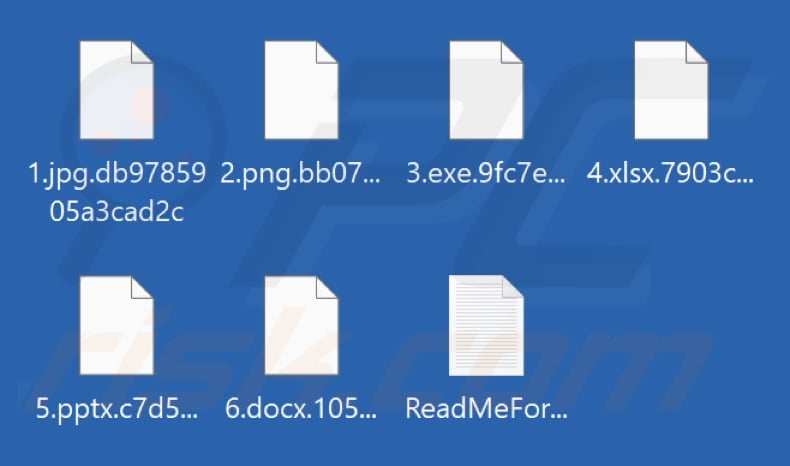
LockBit 5.0 ransom note overview
LockBit 5.0's ransom note says that the victim has been attacked and must pay a ransom. It threatens that stolen information will be published via an anonymized channel if payment is not made.
The ransom note also says that victims should avoid contacting law enforcement or publicizing the incident, and it provides detailed guidance on using anonymizing tools and cryptocurrency to complete payment while attempting to reassure the victim about legal and practical consequences.
It states that communication must occur over Tor using a provided personal identifier.
More details about ransomware
LockBit 5.0 is a refined and more flexible ransomware. Its Windows build presents a cleaner affiliate interface and many configurable options, letting attackers choose how and what they encrypt. This variant makes recovery more difficult by adding randomized 16-character file extensions and removing some usual file markers.
It also uses anti‑analysis measures (for example, disabling some Windows tracing) to hinder research. Like before, it avoids systems in Russia by checking geolocation, and similar capabilities appear in its Linux and ESXi builds. The ESXi variant is especially dangerous because it can encrypt whole virtualized environments at once.
Additionally, LockBit 5.0 is a development of LockBit 4.0 and not a completely new ransomware. Significant portions of the code, including hashing algorithms and dynamic API resolution, are reused, showing that the developers built on the existing LockBit 4.0 codebase.
Ransomware in general
Ransomware is a form of malicious software that prevents access to files by encrypting them. Cybercriminals typically demand a ransom, often in cryptocurrency, in exchange for a decryption tool. Since files are generally unrecoverable without this tool, maintaining regular backups is essential.
These backups should be stored on external drives or in secure cloud services. Examples of ransomware variants include Hype, HiveWare, and Phenol.
How did ransomware infect my computer?
Ransomware is often pushed through deceptive emails containing malicious files or links, fraudulent (or hijacked) websites, technical support scams, and malicious advertisements. Attackers typically use malicious documents, executables, archives, and other file types to trick users into infecting their computers.
In addition, ransomware can be distributed via software vulnerabilities, pirated programs, cracking tools, key generators, P2P networks, third-party downloaders, unofficial app stores, and similar channels.
| Name | LockBit 5.0 virus |
| Threat Type | Ransomware, Crypto Virus, Files locker |
| Encrypted Files Extension | Random characters |
| Ransom Demanding Message | ReadMeForDecrypt.txt |
| Free Decryptor Available? | No |
| Cyber Criminal Contact | Chat link provided in the ransom note |
| Detection Names | Avast (Win64:MalwareX-gen [Misc]), Combo Cleaner (Application.Generic.4156615), ESET-NOD32 (A Variant Of Win64/Injector.ABY), Kaspersky (Backdoor.Win32.PMax.axad), Microsoft (Ransom:Win64/LockBit!rfn), Full List Of Detections (VirusTotal) |
| Symptoms | Cannot open files stored on your computer, previously functional files now have a different extension (for example, my.docx.locked). A ransom demand message is displayed on your desktop. Cyber criminals demand payment of a ransom (usually in bitcoins) to unlock your files. |
| Additional Information | Uses new anti-analysis measures, Linux and ESXi variants can encrypt entire virtualized environments. |
| Distribution methods | Infected email attachments, pirated software, technical support scams, torrent websites, malicious ads. |
| Damage | All files are encrypted and cannot be opened without paying a ransom. Additional password-stealing trojans and malware infections can be installed together with a ransomware infection. |
| Malware Removal (Windows) |
To eliminate possible malware infections, scan your computer with legitimate antivirus software. Our security researchers recommend using Combo Cleaner. Download Combo CleanerTo use full-featured product, you have to purchase a license for Combo Cleaner. 7 days free trial available. Combo Cleaner is owned and operated by RCS LT, the parent company of PCRisk.com. |
How to protect yourself from ransomware infections?
Systems and applications should be up to date, and reliable security tools should be used regularly. Unexpected emails or messages containing links or attachments from unknown sources should be approached with suspicion. Downloads must come exclusively from trusted platforms like official websites or app stores.
Users are also advised to avoid interacting with dubious pop-ups or ads and deny notification permissions to untrustworthy websites. If your computer is already infected with LockBit 5.0, we recommend running a scan with Combo Cleaner Antivirus for Windows to automatically eliminate this ransomware.
The appearance of LockBit 5.0's ransom note, "ReadMeForDecrypt.txt" (GIF):
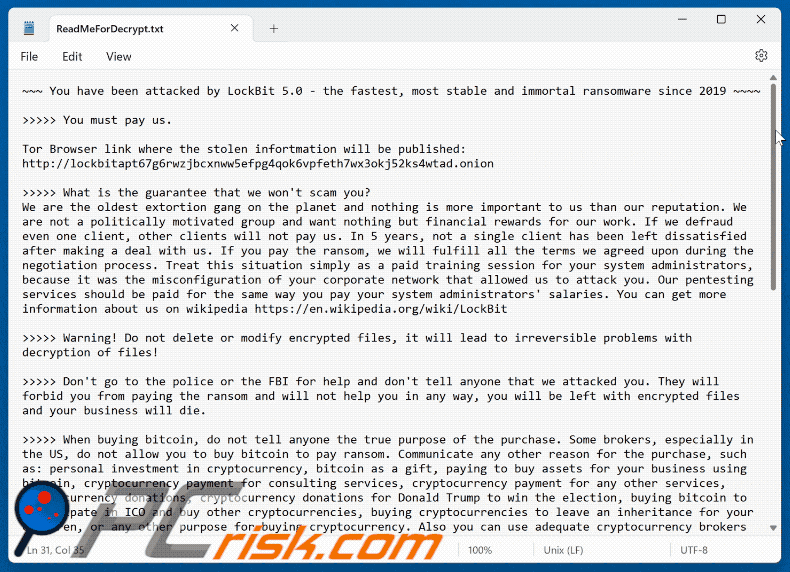
Text presented in LockBit 5.0 ransomware's text file :
~~~ You have been attacked by LockBit 5.0 - the fastest, most stable and immortal ransomware since 2019 ~~~~
>>>>> You must pay us.
Tor Browser link where the stolen infortmation will be published:
-
>>>>> What is the guarantee that we won't scam you?
We are the oldest extortion gang on the planet and nothing is more important to us than our reputation. We are not a politically motivated group and want nothing but financial rewards for our work. If we defraud even one client, other clients will not pay us. In 5 years, not a single client has been left dissatisfied after making a deal with us. If you pay the ransom, we will fulfill all the terms we agreed upon during the negotiation process. Treat this situation simply as a paid training session for your system administrators, because it was the misconfiguration of your corporate network that allowed us to attack you. Our pentesting services should be paid for the same way you pay your system administrators' salaries. You can get more information about us on wikipedia hxxps://en.wikipedia.org/wiki/LockBit>>>>> Warning! Do not delete or modify encrypted files, it will lead to irreversible problems with decryption of files!
>>>>> Don't go to the police or the FBI for help and don't tell anyone that we attacked you. They will forbid you from paying the ransom and will not help you in any way, you will be left with encrypted files and your business will die.
>>>>> When buying bitcoin, do not tell anyone the true purpose of the purchase. Some brokers, especially in the US, do not allow you to buy bitcoin to pay ransom. Communicate any other reason for the purchase, such as: personal investment in cryptocurrency, bitcoin as a gift, paying to buy assets for your business using bitcoin, cryptocurrency payment for consulting services, cryptocurrency payment for any other services, cryptocurrency donations, cryptocurrency donations for Donald Trump to win the election, buying bitcoin to participate in ICO and buy other cryptocurrencies, buying cryptocurrencies to leave an inheritance for your children, or any other purpose for buying cryptocurrency. Also you can use adequate cryptocurrency brokers who do not ask questions for what you buy cryptocurrency.
>>>>> After buying cryptocurrency from a broker, store the cryptocurrency on a cold wallet, such as https://electrum.org/ or any other cold cryptocurrency wallet, more details on https://bitcoin.org By paying the ransom from your personal cold cryptocurrency wallet, you will avoid any problems from regulators, police and brokers.
>>>>> Don't be afraid of any legal consequences, you were very scared, that's why you followed all our instructions, it's not your fault if you are very scared. Not a single company that paid us has had issues. Any excuses are just for insurance company to not pay on their obligation.
>>>>> You need to contact us via TOR sites with your personal ID
Download and install Tor Browser https://www.torproject.org/
Write to the chat room and wait for an answer, we'll guarantee a response from us. If you need a unique ID for correspondence with us that no one will know about, ask it in the chat, we will generate a secret chat for you and give you ID via private one-time memos service, no one can find out this ID but you. Sometimes you will have to wait some time for our reply, this is because we have a lot of work and we attack hundreds of companies around the world.Tor Browser link for chat with us:
-
>>>>>>>>>>>>>>>>>>>>>>>>>>>>>>>>>>>>>>>>>>>>>>>>>>>>>>>>>>
>>>>> Your personal identifier to communicate with us ID: - <<<<<
>>>>>>>>>>>>>>>>>>>>>>>>>>>>>>>>>>>>>>>>>>>>>>>>>>>>>>>>>>>>>>> Advertising:
Want a lamborghini, a ferrari and lots of titty girls? Sign up and start your pentester billionaire journey in 5 minutes with us.
-
After registration, you will receive the most flawless and reliable tools for encrypting almost all operating systems on the planet and a platform for negotiating with attacked companies.Version: ChuongDong v1.01 | x64
Technical Analysis of LockBit 5.0
The LockBit 5.0 Windows version was found to have a better user interface with clean formatting for affiliates compared to previous versions.
It describes various options and settings for executing the ransomware, including basic options like specifying directories to encrypt or bypass, operation modes such as invisible mode and verbose mode, notes settings, encryption settings, filtering options and examples of usage.
"The detailed commands and parameters illustrate the flexibility and customization available to the attacker," the researchers commented.
Upon execution, the ransomware generates its signature ransom note and directs victims to a dedicated leak site. The infrastructure maintains LockBit's established victim interaction model, featuring a streamlined "Chat with Support" section for ransom negotiations.
Notably, the variant adds randomized 16-character file extensions to files following encryption, further complicating recovery. LockBit 5.0 also omits traditional markers at file endings, making analysis harder.
The malware deploys other anti-forensic techniques. This includes patching the EtwEventWrite API by overwriting it with a 0xC3 (return) instruction, disabling Windows Event Tracing capabilities.
As with previous LockBit versions, the new iteration uses geolocation checks, terminating execution when detecting Russian language settings or Russian geolocation.
The features observed in the Windows version were similar to those in the Linux and ESXi variants analyzed.
The ESXi variant specifically targets VMware virtualization infrastructure, which the researchers said represents a "critical escalation" in LockBit's capabilities.
This is because ESXi servers typically host multiple virtual machines, allowing attackers to encrypt entire virtualized environments with a single payload execution.
Video showing how to remove LockBit 5.0 ransomware using Combo Cleaner:
LockBit 5.0 ransomware removal:
Instant automatic malware removal:
Manual threat removal might be a lengthy and complicated process that requires advanced IT skills. Combo Cleaner is a professional automatic malware removal tool that is recommended to get rid of malware. Download it by clicking the button below:
DOWNLOAD Combo CleanerBy downloading any software listed on this website you agree to our Privacy Policy and Terms of Use. To use full-featured product, you have to purchase a license for Combo Cleaner. 7 days free trial available. Combo Cleaner is owned and operated by RCS LT, the parent company of PCRisk.com.
Video suggesting what steps should be taken in case of a ransomware infection:
Quick menu:
- What is LockBit 5.0 virus?
- STEP 1. Reporting ransomware to authorities.
- STEP 2. Isolating the infected device.
- STEP 3. Identifying the ransomware infection.
- STEP 4. Searching for ransomware decryption tools.
- STEP 5. Restoring files with data recovery tools.
- STEP 6. Creating data backups.
If you are a victim of a ransomware attack we recommend reporting this incident to authorities. By providing information to law enforcement agencies you will help track cybercrime and potentially assist in the prosecution of the attackers. Here's a list of authorities where you should report a ransomware attack. For the complete list of local cybersecurity centers and information on why you should report ransomware attacks, read this article.
List of local authorities where ransomware attacks should be reported (choose one depending on your residence address):
USA - Internet Crime Complaint Centre IC3
United Kingdom - Action Fraud
Spain - Policía Nacional
France - Ministère de l'Intérieur
Germany - Polizei
Italy - Polizia di Stato
The Netherlands - Politie
Poland - Policja
Portugal - Polícia Judiciária
Isolating the infected device:
Some ransomware-type infections are designed to encrypt files within external storage devices, infect them, and even spread throughout the entire local network. For this reason, it is very important to isolate the infected device (computer) as soon as possible.
Step 1: Disconnect from the internet.
The easiest way to disconnect a computer from the internet is to unplug the Ethernet cable from the motherboard, however, some devices are connected via a wireless network and for some users (especially those who are not particularly tech-savvy), disconnecting cables may seem troublesome. Therefore, you can also disconnect the system manually via Control Panel:
Navigate to the "Control Panel", click the search bar in the upper-right corner of the screen, enter "Network and Sharing Center" and select search result: 
Click the "Change adapter settings" option in the upper-left corner of the window: 
Right-click on each connection point and select "Disable". Once disabled, the system will no longer be connected to the internet. To re-enable the connection points, simply right-click again and select "Enable". 
Step 2: Unplug all storage devices.
As mentioned above, ransomware might encrypt data and infiltrate all storage devices that are connected to the computer. For this reason, all external storage devices (flash drives, portable hard drives, etc.) should be disconnected immediately, however, we strongly advise you to eject each device before disconnecting to prevent data corruption:
Navigate to "My Computer", right-click on each connected device, and select "Eject": 
Step 3: Log-out of cloud storage accounts.
Some ransomware-type might be able to hijack software that handles data stored within "the Cloud". Therefore, the data could be corrupted/encrypted. For this reason, you should log-out of all cloud storage accounts within browsers and other related software. You should also consider temporarily uninstalling the cloud-management software until the infection is completely removed.
Identify the ransomware infection:
To properly handle an infection, one must first identify it. Some ransomware infections use ransom-demand messages as an introduction (see the WALDO ransomware text file below).

This, however, is rare. In most cases, ransomware infections deliver more direct messages simply stating that data is encrypted and that victims must pay some sort of ransom. Note that ransomware-type infections typically generate messages with different file names (for example, "_readme.txt", "READ-ME.txt", "DECRYPTION_INSTRUCTIONS.txt", "DECRYPT_FILES.html", etc.). Therefore, using the name of a ransom message may seem like a good way to identify the infection. The problem is that most of these names are generic and some infections use the same names, even though the delivered messages are different and the infections themselves are unrelated. Therefore, using the message filename alone can be ineffective and even lead to permanent data loss (for example, by attempting to decrypt data using tools designed for different ransomware infections, users are likely to end up permanently damaging files and decryption will no longer be possible even with the correct tool).
Another way to identify a ransomware infection is to check the file extension, which is appended to each encrypted file. Ransomware infections are often named by the extensions they append (see files encrypted by Qewe ransomware below).

This method is only effective, however, when the appended extension is unique - many ransomware infections append a generic extension (for example, ".encrypted", ".enc", ".crypted", ".locked", etc.). In these cases, identifying ransomware by its appended extension becomes impossible.
One of the easiest and quickest ways to identify a ransomware infection is to use the ID Ransomware website. This service supports most existing ransomware infections. Victims simply upload a ransom message and/or one encrypted file (we advise you to upload both if possible).

The ransomware will be identified within seconds and you will be provided with various details, such as the name of the malware family to which the infection belongs, whether it is decryptable, and so on.
Example 1 (Qewe [Stop/Djvu] ransomware):

Example 2 (.iso [Phobos] ransomware):

If your data happens to be encrypted by ransomware that is not supported by ID Ransomware, you can always try searching the internet by using certain keywords (for example, a ransom message title, file extension, provided contact emails, crypto wallet addresses, etc.).
Search for ransomware decryption tools:
Encryption algorithms used by most ransomware-type infections are extremely sophisticated and, if the encryption is performed properly, only the developer is capable of restoring data. This is because decryption requires a specific key, which is generated during the encryption. Restoring data without the key is impossible. In most cases, cybercriminals store keys on a remote server, rather than using the infected machine as a host. Dharma (CrySis), Phobos, and other families of high-end ransomware infections are virtually flawless, and thus restoring data encrypted without the developers' involvement is simply impossible. Despite this, there are dozens of ransomware-type infections that are poorly developed and contain a number of flaws (for example, the use of identical encryption/decryption keys for each victim, keys stored locally, etc.). Therefore, always check for available decryption tools for any ransomware that infiltrates your computer.
Finding the correct decryption tool on the internet can be very frustrating. For this reason, we recommend that you use the No More Ransom Project and this is where identifying the ransomware infection is useful. The No More Ransom Project website contains a "Decryption Tools" section with a search bar. Enter the name of the identified ransomware, and all available decryptors (if there are any) will be listed.

Restore files with data recovery tools:
Depending on the situation (quality of ransomware infection, type of encryption algorithm used, etc.), restoring data with certain third-party tools might be possible. Therefore, we advise you to use the Recuva tool developed by CCleaner. This tool supports over a thousand data types (graphics, video, audio, documents, etc.) and it is very intuitive (little knowledge is necessary to recover data). In addition, the recovery feature is completely free.
Step 1: Perform a scan.
Run the Recuva application and follow the wizard. You will be prompted with several windows allowing you to choose what file types to look for, which locations should be scanned, etc. All you need to do is select the options you're looking for and start the scan. We advise you to enable the "Deep Scan" before starting, otherwise, the application's scanning capabilities will be restricted.

Wait for Recuva to complete the scan. The scanning duration depends on the volume of files (both in quantity and size) that you are scanning (for example, several hundred gigabytes could take over an hour to scan). Therefore, be patient during the scanning process. We also advise against modifying or deleting existing files, since this might interfere with the scan. If you add additional data (for example, downloading files/content) while scanning, this will prolong the process:

Step 2: Recover data.
Once the process is complete, select the folders/files you wish to restore and simply click "Recover". Note that some free space on your storage drive is necessary to restore data:

Create data backups:
Proper file management and creating backups is essential for data security. Therefore, always be very careful and think ahead.
Partition management: We recommend that you store your data in multiple partitions and avoid storing important files within the partition that contains the entire operating system. If you fall into a situation whereby you cannot boot the system and are forced to format the disk on which the operating system is installed (in most cases, this is where malware infections hide), you will lose all data stored within that drive. This is the advantage of having multiple partitions: if you have the entire storage device assigned to a single partition, you will be forced to delete everything, however, creating multiple partitions and allocating the data properly allows you to prevent such problems. You can easily format a single partition without affecting the others - therefore, one will be cleaned and the others will remain untouched, and your data will be saved. Managing partitions is quite simple and you can find all the necessary information on Microsoft's documentation web page.
Data backups: One of the most reliable backup methods is to use an external storage device and keep it unplugged. Copy your data to an external hard drive, flash (thumb) drive, SSD, HDD, or any other storage device, unplug it and store it in a dry place away from the sun and extreme temperatures. This method is, however, quite inefficient, since data backups and updates need to be made regularly. You can also use a cloud service or remote server. Here, an internet connection is required and there is always the chance of a security breach, although it's a really rare occasion.
We recommend using Microsoft OneDrive for backing up your files. OneDrive lets you store your personal files and data in the cloud, sync files across computers and mobile devices, allowing you to access and edit your files from all of your Windows devices. OneDrive lets you save, share and preview files, access download history, move, delete, and rename files, as well as create new folders, and much more.
You can back up your most important folders and files on your PC (your Desktop, Documents, and Pictures folders). Some of OneDrive’s more notable features include file versioning, which keeps older versions of files for up to 30 days. OneDrive features a recycling bin in which all of your deleted files are stored for a limited time. Deleted files are not counted as part of the user’s allocation.
The service is built using HTML5 technologies and allows you to upload files up to 300 MB via drag and drop into the web browser or up to 10 GB via the OneDrive desktop application. With OneDrive, you can download entire folders as a single ZIP file with up to 10,000 files, although it can’t exceed 15 GB per single download.
OneDrive comes with 5 GB of free storage out of the box, with an additional 100 GB, 1 TB, and 6 TB storage options available for a subscription-based fee. You can get one of these storage plans by either purchasing additional storage separately or with Office 365 subscription.
Creating a data backup:
The backup process is the same for all file types and folders. Here’s how you can back up your files using Microsoft OneDrive
Step 1: Choose the files/folders you want to backup.

Click the OneDrive cloud icon to open the OneDrive menu. While in this menu, you can customize your file backup settings.

Click Help & Settings and then select Settings from the drop-down menu.

Go to the Backup tab and click Manage backup.

In this menu, you can choose to backup the Desktop and all of the files on it, and Documents and Pictures folders, again, with all of the files in them. Click Start backup.
Now, when you add a file or folder in the Desktop and Documents and Pictures folders, they will be automatically backed up on OneDrive.
To add folders and files, not in the locations shown above, you have to add them manually.

Open File Explorer and navigate to the location of the folder/file you want to backup. Select the item, right-click it, and click Copy.

Then, navigate to OneDrive, right-click anywhere in the window and click Paste. Alternatively, you can just drag and drop a file into OneDrive. OneDrive will automatically create a backup of the folder/file.

All of the files added to the OneDrive folder are backed up in the cloud automatically. The green circle with the checkmark in it indicates that the file is available both locally and on OneDrive and that the file version is the same on both. The blue cloud icon indicates that the file has not been synced and is available only on OneDrive. The sync icon indicates that the file is currently syncing.

To access files only located on OneDrive online, go to the Help & Settings drop-down menu and select View online.

Step 2: Restore corrupted files.
OneDrive makes sure that the files stay in sync, so the version of the file on the computer is the same version on the cloud. However, if ransomware has encrypted your files, you can take advantage of OneDrive’s Version history feature that will allow you to restore the file versions prior to encryption.
Microsoft 365 has a ransomware detection feature that notifies you when your OneDrive files have been attacked and guide you through the process of restoring your files. It must be noted, however, that if you don’t have a paid Microsoft 365 subscription, you only get one detection and file recovery for free.
If your OneDrive files get deleted, corrupted, or infected by malware, you can restore your entire OneDrive to a previous state. Here’s how you can restore your entire OneDrive:

1. If you're signed in with a personal account, click the Settings cog at the top of the page. Then, click Options and select Restore your OneDrive.
If you're signed in with a work or school account, click the Settings cog at the top of the page. Then, click Restore your OneDrive.
2. On the Restore your OneDrive page, select a date from the drop-down list. Note that if you're restoring your files after automatic ransomware detection, a restore date will be selected for you.
3. After configuring all of the file restoration options, click Restore to undo all the activities you selected.
The best way to avoid damage from ransomware infections is to maintain regular up-to-date backups.
Frequently Asked Questions (FAQ)
How was my computer hacked and how did hackers encrypt my files?
Ransomware is commonly spread through fraudulent emails (links or attachments), fake or compromised websites, tech support scams, and malicious ads. It can also be distributed via infected USB drives, software vulnerabilities, pirated programs, cracking tools, P2P networks, and unofficial app stores.
How to open files encrypted by LockBit 5.0?
Your files have been encrypted by ransomware and require decryption to be accessed and used.
Where should I look for free decryption tools for LockBit 5.0 ransomware?
In case of a ransomware attack you should check the No More Ransom project website (more information above).
I can pay you a lot of money, can you decrypt files for me?
We do not offer this service. In most cases, files locked by ransomware cannot be decrypted without the attackers' involvement (unless the ransomware contains a flaw). Any third party claiming to provide paid decryption is likely either acting as a middleman or attempting to scam victims, and should not be trusted/paid.
Will Combo Cleaner help me remove LockBit 5.0 ransomware?
Yes, Combo Cleaner can scan your computer and remove detected ransomware. However, while antivirus tools are essential for stopping the threat, they cannot decrypt files that have already been encrypted by ransomware.
Share:

Tomas Meskauskas
Expert security researcher, professional malware analyst
I am passionate about computer security and technology. I have an experience of over 10 years working in various companies related to computer technical issue solving and Internet security. I have been working as an author and editor for pcrisk.com since 2010. Follow me on Twitter and LinkedIn to stay informed about the latest online security threats.
PCrisk security portal is brought by a company RCS LT.
Joined forces of security researchers help educate computer users about the latest online security threats. More information about the company RCS LT.
Our malware removal guides are free. However, if you want to support us you can send us a donation.
DonatePCrisk security portal is brought by a company RCS LT.
Joined forces of security researchers help educate computer users about the latest online security threats. More information about the company RCS LT.
Our malware removal guides are free. However, if you want to support us you can send us a donation.
Donate
▼ Show Discussion