How to remove SnapDo browser hijacker from your browser
Browser HijackerAlso Known As: Search.snapdo.com virus or Snap.do SmartBar
Get free scan and check if your device is infected.
Remove it nowTo use full-featured product, you have to purchase a license for Combo Cleaner. Seven days free trial available. Combo Cleaner is owned and operated by RCS LT, the parent company of PCRisk.com.
What is SnapDo?
The SnapDo browser hijacker infiltrates Internet browsers (Internet Explorer, Google Chrome, and Mozilla Firefox) via free software downloads. Browser redirects to the search.snapdo.com website are caused by an unwanted application called 'Snap.do' created by Resoft Ltd.
Internet users often install SnapDo adware inadvertently without their consent when downloading and installing freeware. At time of research, this browser plugin was distributed using deceptive freeware 'download clients' and fake downloads (including, for example, fake Java updates or fake Internet browser updates).
Following successful infiltration, SnapDo modifies users' Internet browser settings by assigning the homepage and default search engine fields to search.snapdo.com and feed.snapdo.com
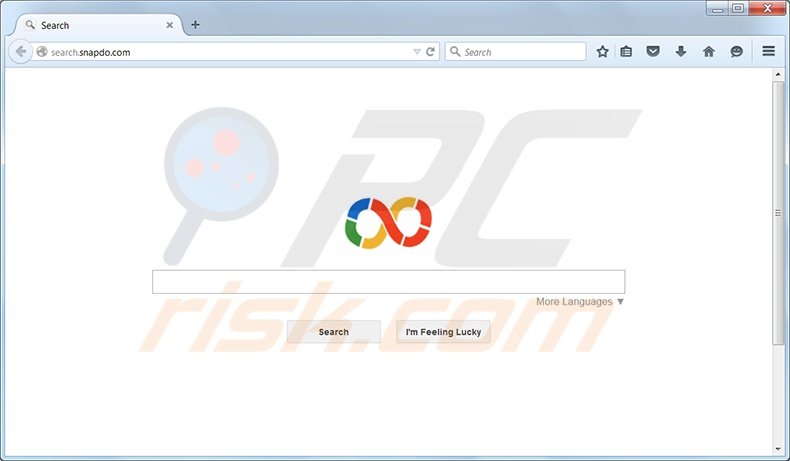
More about SnapDo
Developers of this add-on claim that it enhances users' Internet browsing experience by enabling convenient Facebook photo zooming, PDF conversions, and listening to local radio stations. While this functionality may seem legitimate, be aware that SnapDo is categorized as a browser hijacker or an unwanted application.
This browser settings-changing app is also known to track users' Internet browsing activity by recording IP addresses, web pages visited, browsing history, and other information. This monitoring can lead to privacy issues and identity theft. SnapDo is not technically a virus or malware, however, it is browser settings-changing adware, and therefore, you are advised to eliminate it from your Internet browser/s.
Conclusion
The SnapDo browser hijacker is similar to other browser settings-changing adware, which infiltrates browsers through free software downloads. Examples include Enhanced-search.com, awsomesearchs.info, and trovi.com. The Internet search engine used by this browser hijacker returns dubious results - clicking these can result in installation of additional adware or even malware infections.
To avoid installation of browser settings-changing plug-ins such as these, express caution when downloading and installing free software. Today, most free software download websites employ 'download clients' offering installation of advertised browser plug-ins together with the chosen free software.
Therefore, it is important to inspect each download step and opt-out of adware installation by clicking the 'decline' button. When installing freeware, choose the 'Advanced' or 'Custom' installation options - this will reveal installation of any bundled adware.
Computer users who experience browser redirects to search.snapdo.com or feed.snapdo.com should use this removal guide to eliminate this browser hijacker from their Internet browser/s.
Deceptive free software installers used in snap.do browser hijacker distribution:
Search.snapdo.com browser hijacker installer:
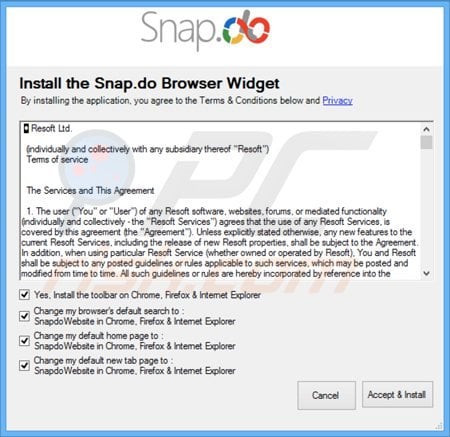
Instant automatic malware removal:
Manual threat removal might be a lengthy and complicated process that requires advanced IT skills. Combo Cleaner is a professional automatic malware removal tool that is recommended to get rid of malware. Download it by clicking the button below:
DOWNLOAD Combo CleanerBy downloading any software listed on this website you agree to our Privacy Policy and Terms of Use. To use full-featured product, you have to purchase a license for Combo Cleaner. 7 days free trial available. Combo Cleaner is owned and operated by RCS LT, the parent company of PCRisk.com.
Quick menu:
- What is SnapDo?
- STEP 1. Uninstall Snap.do applications using Control Panel.
- STEP 2. Remove search.snapdo.com redirect from Internet Explorer.
- STEP 3. Remove search.snapdo.com browser hijacker from Google Chrome.
- STEP 4. Remove search.snapdo.com homepage and default search engine from Mozilla Firefox.
- STEP 5. Remove search.snapdo.com redirect from Safari.
- STEP 6. Remove rogue plug-ins from Microsoft Edge.
SnapDo virus removal:
Windows 11 users:

Right-click on the Start icon, select Apps and Features. In the opened window search for the application you want to uninstall, after locating it, click on the three vertical dots and select Uninstall.
Windows 10 users:

Right-click in the lower left corner of the screen, in the Quick Access Menu select Control Panel. In the opened window choose Programs and Features.
Windows 7 users:

Click Start (Windows Logo at the bottom left corner of your desktop), choose Control Panel. Locate Programs and click Uninstall a program.
macOS (OSX) users:

Click Finder, in the opened screen select Applications. Drag the app from the Applications folder to the Trash (located in your Dock), then right click the Trash icon and select Empty Trash.

In the uninstall programs window: look for "Snap.Do", select this entry and click "Uninstall" or "Remove". Note that the Snap.do application is known to hide under other names such as, for example, "QuickShare". In the "uninstall or change program" window, search for any recently-installed applications, which appear suspicious or out of place, and uninstall it/them.
At time of research, the SnapDo browser hijacker was distributed using the DomaIQ freeware installer. This deceptive free software installer is known to distribute the following: "SearchProtect by Conduit", "Sweet-Page.com" browser hijacker, "v9.com" redirect, "Shopping Helper Smartbar", "webssearches.com" browser hijacker, "Fortunitas" adware, "CostMin", "Remarkit", "Supra Savings", "Web Protect", "Coupon Server", "SmartSaver+", "Wajam", "Feven", "Plus-HD", "PriceMeter", "Value Apps", "Lollipop", "GenesisOffers", "FreeSOFTtoday", and "M6 Processing". If you notice any of these applications within the "uninstall or change program" window, uninstall them.
After uninstalling potentially unwanted programs (which cause browser redirects to the SnapDo.com website), scan your computer for any remaining unwanted components. To scan your computer, use recommended malware removal software.
DOWNLOAD remover for malware infections
Combo Cleaner checks if your computer is infected with malware. To use full-featured product, you have to purchase a license for Combo Cleaner. 7 days free trial available. Combo Cleaner is owned and operated by RCS LT, the parent company of PCRisk.com.
SnapDo removal from Internet browsers:
Video showing how to remove browser redirects:
 Remove malicious add-ons from Internet Explorer:
Remove malicious add-ons from Internet Explorer:
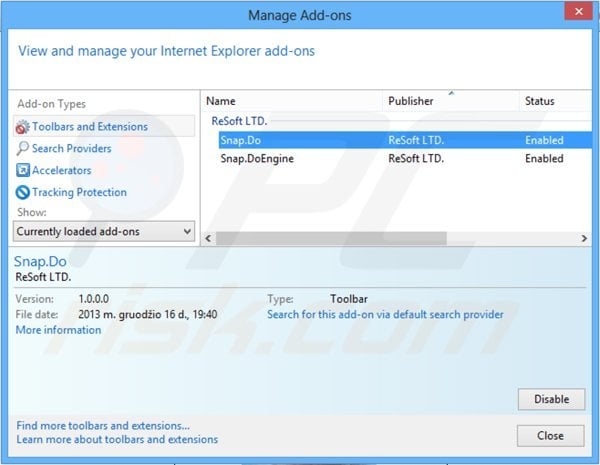
Click the "gear" icon ![]() (at the top right corner of Internet Explorer), select "Manage Add-ons". Look for "Snap.Do" and "Snap.DoEngine", select these entries and click "Remove".
(at the top right corner of Internet Explorer), select "Manage Add-ons". Look for "Snap.Do" and "Snap.DoEngine", select these entries and click "Remove".
Change your homepage:
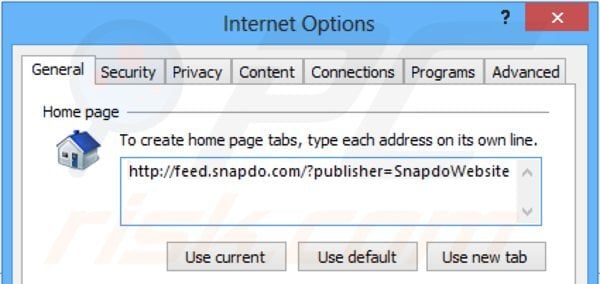
Click the "gear" icon ![]() (at the top right corner of Internet Explorer), select "Internet Options", in the opened window, remove hxxp://feed.snapdo.com and enter your preferred domain, which will open each time you launch Internet Explorer. You can also enter about: blank to open a blank page when you start Internet Explorer.
(at the top right corner of Internet Explorer), select "Internet Options", in the opened window, remove hxxp://feed.snapdo.com and enter your preferred domain, which will open each time you launch Internet Explorer. You can also enter about: blank to open a blank page when you start Internet Explorer.
Change your default search engine:
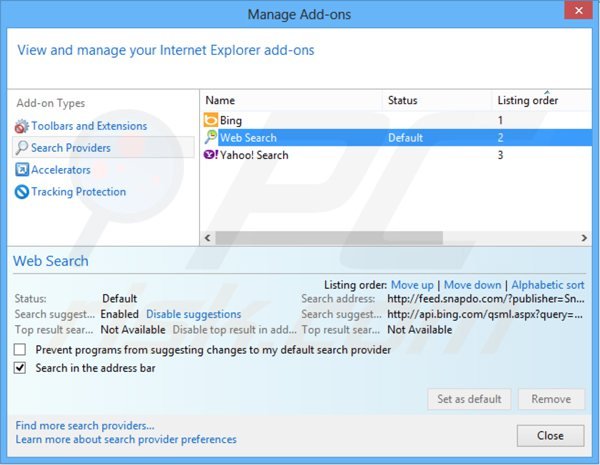
Click the "gear" icon ![]() (at the top right corner of Internet Explorer), select "Manage Add-ons". In the opened window, select "Search Providers", set "Google", "Bing", or any other preferred search engine as your default and then remove "Web Search".
(at the top right corner of Internet Explorer), select "Manage Add-ons". In the opened window, select "Search Providers", set "Google", "Bing", or any other preferred search engine as your default and then remove "Web Search".
Optional method:
If you continue to have problems with removal of the search.snapdo.com virus or snap.do smartbar, reset your Internet Explorer settings to default.
Windows XP users: Click Start, click Run, in the opened window type inetcpl.cpl In the opened window click the Advanced tab, then click Reset.

Windows Vista and Windows 7 users: Click the Windows logo, in the start search box type inetcpl.cpl and click enter. In the opened window click the Advanced tab, then click Reset.

Windows 8 users: Open Internet Explorer and click the gear icon. Select Internet Options.

In the opened window, select the Advanced tab.

Click the Reset button.

Confirm that you wish to reset Internet Explorer settings to default by clicking the Reset button.

 Remove malicious extensions from Google Chrome:
Remove malicious extensions from Google Chrome:
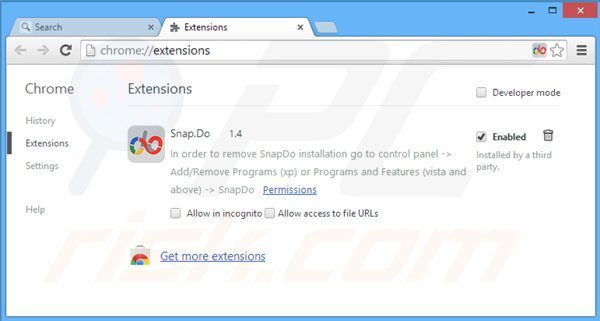
Click the Chrome menu icon ![]() (at the top right of Google Chrome), select "Tools" and click on "Extensions". Locate "Snap.Do", select this entry and click the trash can icon.
(at the top right of Google Chrome), select "Tools" and click on "Extensions". Locate "Snap.Do", select this entry and click the trash can icon.
Change your homepage:
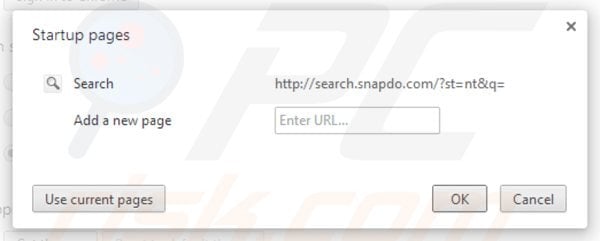
Click the Chrome menu icon ![]() (at the top right of Google Chrome), select "Settings". In the "On startup" section click "set pages", hover your mouse over hxxp://search.snapdo.com and click the x symbol. Now, you can add your preferred website as your homepage.
(at the top right of Google Chrome), select "Settings". In the "On startup" section click "set pages", hover your mouse over hxxp://search.snapdo.com and click the x symbol. Now, you can add your preferred website as your homepage.
Change your default search engine:
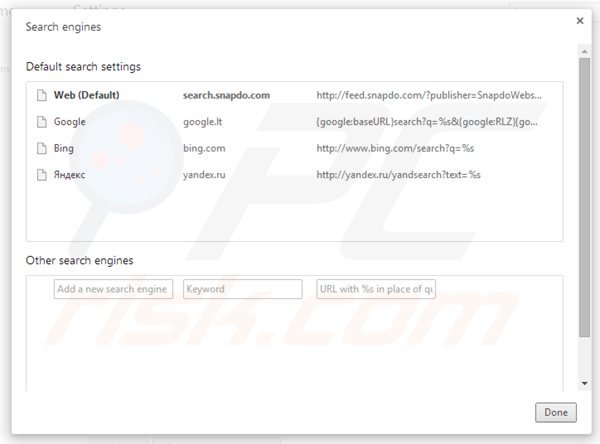
To change your default search engine in Google Chrome: click the Chrome menu icon ![]() (at the top right corner of Google Chrome), select "Settings", in "Search" section, click "Manage Search Engines...", remove "Web" and add or select your preferred domain.
(at the top right corner of Google Chrome), select "Settings", in "Search" section, click "Manage Search Engines...", remove "Web" and add or select your preferred domain.
Optional method:
If you continue to have problems with removal of the search.snapdo.com virus or snap.do smartbar, reset your Google Chrome browser settings. Click the Chrome menu icon ![]() (at the top right corner of Google Chrome) and select Settings. Scroll down to the bottom of the screen. Click the Advanced… link.
(at the top right corner of Google Chrome) and select Settings. Scroll down to the bottom of the screen. Click the Advanced… link.

After scrolling to the bottom of the screen, click the Reset (Restore settings to their original defaults) button.

In the opened window, confirm that you wish to reset Google Chrome settings to default by clicking the Reset button.

 Remove malicious plugins from Mozilla Firefox:
Remove malicious plugins from Mozilla Firefox:
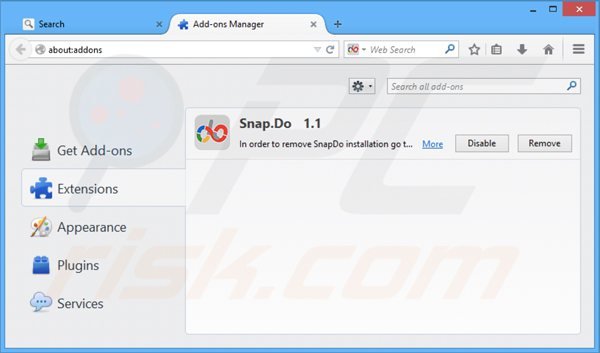
Click the Firefox menu ![]() (at the top right corner of the main window), select "Add-ons". Click on "Extensions" and remove "Snap.Do".
(at the top right corner of the main window), select "Add-ons". Click on "Extensions" and remove "Snap.Do".
Change your homepage:
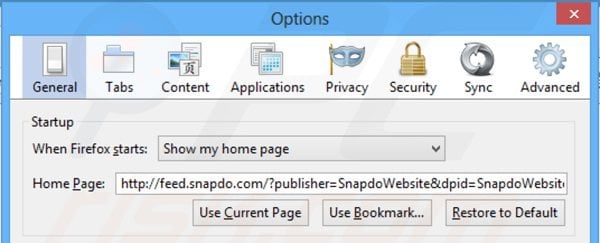
To reset your homepage click on the Firefox menu, ![]() then select "Options", in the opened window remove hxxp://feed.snapdo.com and enter your preferred domain, which will open each time you start Mozilla Firefox.
then select "Options", in the opened window remove hxxp://feed.snapdo.com and enter your preferred domain, which will open each time you start Mozilla Firefox.
Change your default search engine:
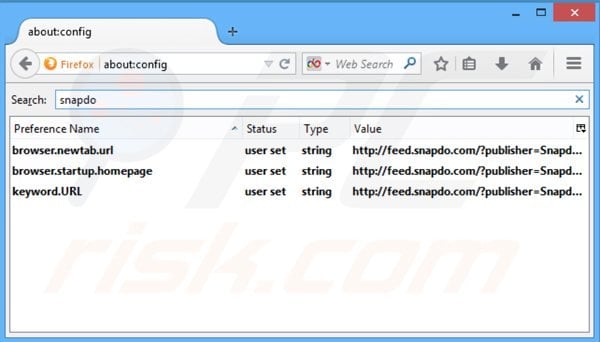
In the URL address bar, type about:config and press Enter.
Click "I'll be careful, I promise!".
In the search filter at the top, type: "snapdo"
Right-click on the found preferences and select "Reset" to restore default values.
Optional method:
Computer users who have problems with search.snapdo.com virus or snap.do smartbar removal can reset their Mozilla Firefox settings.
Open Mozilla Firefox, at the top right corner of the main window, click the Firefox menu, ![]() in the opened menu, click Help.
in the opened menu, click Help.

Select Troubleshooting Information.

In the opened window, click the Refresh Firefox button.

In the opened window, confirm that you wish to reset Mozilla Firefox settings to default by clicking the Refresh Firefox button.

 Remove malicious extensions from Safari:
Remove malicious extensions from Safari:

Make sure your Safari browser is active and click Safari menu, then select Preferences...

In the preferences window select the Extensions tab. Look for any recently installed suspicious extensions and uninstall them.

In the preferences window select General tab and make sure that your homepage is set to a preferred URL, if its altered by a browser hijacker - change it.

In the preferences window select Search tab and make sure that your preferred Internet search engine is selected.
Optional method:
Make sure your Safari browser is active and click on Safari menu. From the drop down menu select Clear History and Website Data...

In the opened window select all history and click the Clear History button.

 Remove malicious extensions from Microsoft Edge:
Remove malicious extensions from Microsoft Edge:

Click the Edge menu icon ![]() (at the top right corner of Microsoft Edge), select "Extensions". Locate any recently-installed suspicious browser add-ons, and remove them.
(at the top right corner of Microsoft Edge), select "Extensions". Locate any recently-installed suspicious browser add-ons, and remove them.
Change your homepage and new tab settings:

Click the Edge menu icon ![]() (at the top right corner of Microsoft Edge), select "Settings". In the "On startup" section look for the name of the browser hijacker and click "Disable".
(at the top right corner of Microsoft Edge), select "Settings". In the "On startup" section look for the name of the browser hijacker and click "Disable".
Change your default Internet search engine:

To change your default search engine in Microsoft Edge: Click the Edge menu icon ![]() (at the top right corner of Microsoft Edge), select "Privacy and services", scroll to bottom of the page and select "Address bar". In the "Search engines used in address bar" section look for the name of the unwanted Internet search engine, when located click the "Disable" button near it. Alternatively you can click on "Manage search engines", in the opened menu look for unwanted Internet search engine. Click on the puzzle icon
(at the top right corner of Microsoft Edge), select "Privacy and services", scroll to bottom of the page and select "Address bar". In the "Search engines used in address bar" section look for the name of the unwanted Internet search engine, when located click the "Disable" button near it. Alternatively you can click on "Manage search engines", in the opened menu look for unwanted Internet search engine. Click on the puzzle icon ![]() near it and select "Disable".
near it and select "Disable".
Optional method:
If you continue to have problems with removal of the search.snapdo.com virus or snap.do smartbar, reset your Microsoft Edge browser settings. Click the Edge menu icon ![]() (at the top right corner of Microsoft Edge) and select Settings.
(at the top right corner of Microsoft Edge) and select Settings.

In the opened settings menu select Reset settings.

Select Restore settings to their default values. In the opened window, confirm that you wish to reset Microsoft Edge settings to default by clicking the Reset button.

- If this did not help, follow these alternative instructions explaining how to reset the Microsoft Edge browser.
Summary:
 A browser hijacker is a type of adware infection that modifies Internet browser settings by assigning the homepage and default Internet search engine settings to some other (unwanted) website URL. Commonly, this type of adware infiltrates operating systems through free software downloads. If your download is managed by a download client, ensure that you decline offers to install advertised toolbars or applications that seek to change your homepage and default Internet search engine settings.
A browser hijacker is a type of adware infection that modifies Internet browser settings by assigning the homepage and default Internet search engine settings to some other (unwanted) website URL. Commonly, this type of adware infiltrates operating systems through free software downloads. If your download is managed by a download client, ensure that you decline offers to install advertised toolbars or applications that seek to change your homepage and default Internet search engine settings.
Post a comment:
If you have additional information on search.snapdo.com virus or snap.do smartbar or it's removal please share your knowledge in the comments section below.
Frequently Asked Questions (FAQ)
What is the purpose of forcing users visit search.snapdo.com website?
The purpose of forcing users to visit a fake search engine like search.snapdo.com typically involves generating web traffic which can be monetized in several ways.
Is visiting search.snapdo.com a threat to my privacy?
Yes, visiting search.snapdo.com can pose a threat to your online privacy. Fake search engines like search.snapdo.com are often associated with privacy-invading practices. These fake search engines may track your search queries, browsing habits, and other online activities.
How did a browser hijacker infiltrate my computer?
Your computer may have been compromised by a browser hijacker through various means, such as downloading and installing bundled software, visiting dubious websites, clicking on deceptive advertisements or links, or succumbing to social engineering tactics.
Will Combo Cleaner help me remove SnapDo browser hijacker?
Combo Cleaner will scan the system and remove browser-hijacking apps. Manual removal may not work in all cases, especially when multiple hijackers are present, as they can reinstall each other. Some settings cannot be changed while a hijacker is present, so all added browser hijackers must be removed simultaneously.
Share:

Tomas Meskauskas
Expert security researcher, professional malware analyst
I am passionate about computer security and technology. I have an experience of over 10 years working in various companies related to computer technical issue solving and Internet security. I have been working as an author and editor for pcrisk.com since 2010. Follow me on Twitter and LinkedIn to stay informed about the latest online security threats.
PCrisk security portal is brought by a company RCS LT.
Joined forces of security researchers help educate computer users about the latest online security threats. More information about the company RCS LT.
Our malware removal guides are free. However, if you want to support us you can send us a donation.
DonatePCrisk security portal is brought by a company RCS LT.
Joined forces of security researchers help educate computer users about the latest online security threats. More information about the company RCS LT.
Our malware removal guides are free. However, if you want to support us you can send us a donation.
Donate
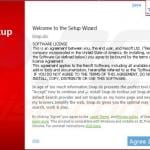
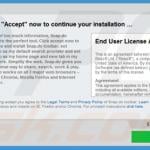
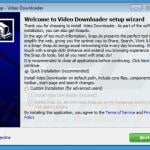
▼ Show Discussion