Get free scan and check if your device is infected.
Remove it nowTo use full-featured product, you have to purchase a license for Combo Cleaner. Seven days free trial available. Combo Cleaner is owned and operated by RCS LT, the parent company of PCRisk.com.
What is eBayWall?
Discovered by malware security researcher, Jakub Kroustek, eBayWall is a ransomware-type virus that stealthily infiltrates systems and encrypts stored data.
In doing so, eBayWall appends filenames with the ".ebay" extension (for example, "sample.jpg" is renamed to "sample.jpg.ebay"). eBayWall then creates an HTML file ("ebay-msg.html"), placing it on the desktop.
The HTML file contains a long message complaining about eBay's recklessness regarding cyber security. The message states that the eBay company is making billions of USD, and yet, investing very little money into the security and, thus, the entire system is at risk. The purpose of this ransomware is presumably to warn users regarding the situation.
It is also suggested that the developer of this malware is an eBay employee. Unlike other ransomware-type viruses, eBayWall does not demand payment of any ransom. Rather, it attempts to blackmail eBay to pay 200000 Monero coins. At time of writing, 1 coin is equivalent to ~$44 and, therefore, the total ransom is approximately $9M.
Once the ransom is paid, all affected files will supposedly be restored. This malware also has some political background, which makes it similar to END Of ISRAEL ransomware. It is currently unknown whether eBayWall uses symmetric or asymmetric cryptography.
In either case, decryption requires a unique key. Criminals store these keys on a remote server and make ransom demands for their release. Unfortunately, there are no tools capable of restoring files encrypted by eBayWall. The only solution is to restore files/system from a backup.
Screenshot of a message encouraging users to pay a ransom to decrypt their compromised data:
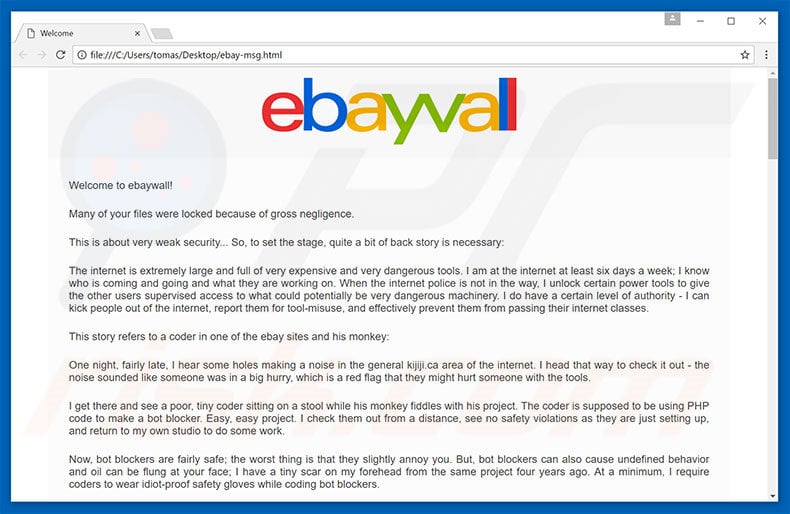
Although eBayWall does not demand anything from regular users (unlike other similar malware), it is virtually identical to dozens of other ransomware-type viruses such as BTCWare, Shade, and Reyptson. Its name is probably inspired by a previously popular ransomware virus called CryptoWall. As with eBayWall, these viruses also encrypt files and make ransom demands.
In fact, the only major differences between these type of malware infections are size of ransom (which usually fluctuates between $500 and $1500) and type of cryptography used.
Most ransomware employs encryption algorithms (for example, AES, RSA) that generate unique decryption keys. Therefore, restoring files manually (without cyber criminals' involvement) is mostly impossible.
How did ransomware infect my computer?
Cyber criminals often proliferate ransomware by employing fake software updaters, trojans, unofficial software download sources (peer-to-peer networks, freeware download websites, free file hosting websites, etc.), and spam emails (with malicious attachments). Fake software update tools exploit bugs/flaws of old software versions to infect the system.
Unofficial distribution sources often proliferate infectious files by presenting them as legitimate software. Malicious attachments are usually delivered in the format of MS Office documents or JavaScript files designed to download/install malware.
How to protect yourself from ransomware infections?
To prevent ransomware infections, be very cautious while browsing the Internet. Download your software from trusted sources only, keep installed software up-to-date, and never open files received from suspicious emails. Using a legitimate anti-virus/anti-spyware suite is also paramount.
The appearance of eBayWall ransomware ebay-msg.html file (GIF):
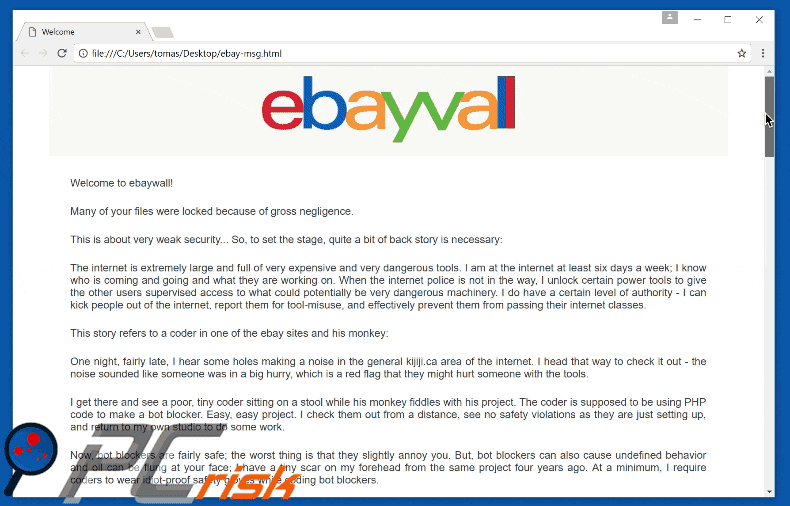
Message presented within eBayWall HTML file ("ebay-msg.html"):
Welcome to ebaywall!
Many of your files were locked because of gross negligence.
This is about very weak security... So, to set the stage, quite a bit of back story is necessary:
The internet is extremely large and full of very expensive and very dangerous tools. I am at the internet at least six days a week; I know who is coming and going and what they are working on. When the internet police is not in the way, I unlock certain power tools to give the other users supervised access to what could potentially be very dangerous machinery. I do have a certain level of authority - I can kick people out of the internet, report them for tool-misuse, and effectively prevent them from passing their internet classes.
This story refers to a coder in one of the ebay sites and his monkey:
One night, fairly late, I hear some holes making a noise in the general kijiji.ca area of the internet. I head that way to check it out - the noise sounded like someone was in a big hurry, which is a red flag that they might hurt someone with the tools.
I get there and see a poor, tiny coder sitting on a stool while his monkey fiddles with his project. The coder is supposed to be using PHP code to make a bot blocker. Easy, easy project. I check them out from a distance, see no safety violations as they are just setting up, and return to my own studio to do some work.
Now, bot blockers are fairly safe; the worst thing is that they slightly annoy you. But, bot blockers can also cause undefined behavior and oil can be flung at your face; I have a tiny scar on my forehead from the same project four years ago. At a minimum, I require coders to wear idiot-proof safety gloves while coding bot blockers.
After about 5 minutes, I go to check up on them again. The monkey has effectively taken over the coder's project and is doing it for him. While that is a violation of the professional honesty code, this story concerns the safety violations and the massive butthurt when I told him to fix them. The monkey is coding some thin digits, his code INCHES from the extremely hot spaghetti zone.
Everyone who takes a coding class is given lengthy hacking demonstrations and are required to sign forms to confirm that they understand what is required in order to use the tools. No form - no tools. The poor coder's monkey technically wasn't even supposed to use the tools and the coder knew. The poor coder also knew that they were both required to wearing safety gloves.
Despite knowing the rules, some people get miffed when I ask them to do something; after all, I am just another coder and can be younger than the people I'm giving directions to. But I am paid to tell people to be safe. So, request 1 is always very low-key and polite.
"Hey ya'll, could you please put on your safety gloves? Thanks!" And then I walk out of the room, giving them opportunity to fix the mistake. When I return a few minutes later, the coder - who isn't even coding - is wearing his safety gloves. The status of the monkey hasn't changed at all. So, request 2 is little more firm as I walk towards them to indicate that I'm not leaving until he put them on.
"Hi, please put on your safety gloves."
The monkey looks up at me and says, "Oh, I'm almost done."
That doesn't fly. So, I crank up the firm politeness, "Sir, you have to wear safety gloves while coding."
Then he says, "Well, I don't have any, I'll only be a minute."
Now, I've heard this a lot. This is why I have The Bucket. I say cheerfully, "No worries, I have plenty." Before I turn to retrieve The Bucket of forgotten, stinking, and dirty safety gloves, I reach over and pull the computer's cord out of the power outlet. While smiling. I can feel the monkey radiating off of his as he give me the side eye.
When I return with The Bucket, I see that he has plugged the computer back in and is back to work. Now, I'm mad. Yes, he is twice my age, but I'm not about to have an idiot endanger others on my watch. The coder's face is beat-red and I can see his shoulders inching up as he hunches over in embarrassment.
I set The Bucket on the table, and start pulling out safety gloves. I personally have three pairs in pristine condition that I loan out to coders, but not to this monkey. I'm looking for a particularly nasty pair, covered in dirt and grime from the bottom of The Bucket. He can see me sorting through the gloves, some pairs that are better than others in my hands. I find the perfectly stinky pair and hand them to him, "Here you go!"
Upon seeing my choice selection, the monkey decides to argue with me: "I don't understand why I have to wear these. This will only take a second." After hearing my safety spiel, he goes for the big no-no: "Who are you to tell me that I have to do anything?"
Stone. Cold. Silence. From the monkey and the poor peanut gallery coder. After a few moments of a staring contest, I continue:
"You have the same three options as THE CODERS in this internet. You can follow the safety rules, you can leave, or you can stay and continue to code without following my directions. If you stay and code without safety gloves, I will report you and your coder. Your coder will lose tool-access, which is a privilege, and he will fail out of the internet because he will not be able to complete the bot blocker. Neither of you will be allowed in this internet again."
EBAY CODERS IGNORED A SINKING BOT BLOCKER FULL OF FLAWS AND LET MORE THAN 5.000.000 USERS DOWN. EBAY DIDN'T GIVE A SHIT ABOUT KIJIJI.CA SAFETY.
Information security is somewhere at or below the bottom of their list of concerns, it is viewed as a byproduct of the business process and given relatively little thought or protection. The purpose of ebay isn't the technology. The purpose is the money. The technology is the tool. They are merely focused on the quarterly "number". Vision and long term strategy are definitely secondary to "the number".
ebay made USD 9 billion last year, and yet it only spent USD 2 billion. Too much greed, not enough investment. You don't have to be an economist to get it.
Sillicon Valley is often criticized for breeding cult like mentality, so it's not that surprising. It's one of those weird areas that prefers to be messed up on any point of day. Extreme wealth and suburban banality are huge around there which generally means shitty coders. They are beholden to the cult they chose to become a part of, and in the process they became convinced they could run shitty apps. I would really like all these types to move away and take their fellow reprobate fools with them.
I thought shit like this only happened in badly written soap operas. F*** this company who deems safety as optional. ebaywall is giving ebay the finger. ebaywall has risen up to demand an end to current negligence.
First, let me say thank you to all of the users who downloaded ebaywall. People are watching, so I want to make sure I get this right. The main cause for the hacks are due to the lack of proper security measures. I'm locking these files to bring the attention to internet users to show how important is to have a proper app at the internet. Hacking ebay outright is not a matter I take lightly. It is not a good "first step". Right now there are only a handful of ebay sites which are neglected, but there is a concern that a blanket overlooking on such sites could potentially endanger a large number of people. Users may not even be aware of the issue. By going the route of hacking, I not only make money, but I also hope that making the issue visible will do more to spread awareness than would sweeping it under the rug. The hacking here is very valuable to me, and I really appreciate not only the money that this generates, but also the visibility it provides to the issue.
It will require user assistance to maintain a list of phone numbers which will receive angry calls. Please message ebay with angry content, or call its numbers. It is ultimately the job of my users to make an informed decision about what constitutes low-quality negligence, and to act according to their own individual set of values.
After looking into the details, I think there may be a cause of action against ebay for most users in this position. When customers signed up for an account, the Terms of Service created a binding legal contract. In any case, there may be a claim against ebay in negligence, because ebay breached a duty of care to you by failing to securely protect users.
Screenshot of files encrypted by eBayWall (".ebay" extension):
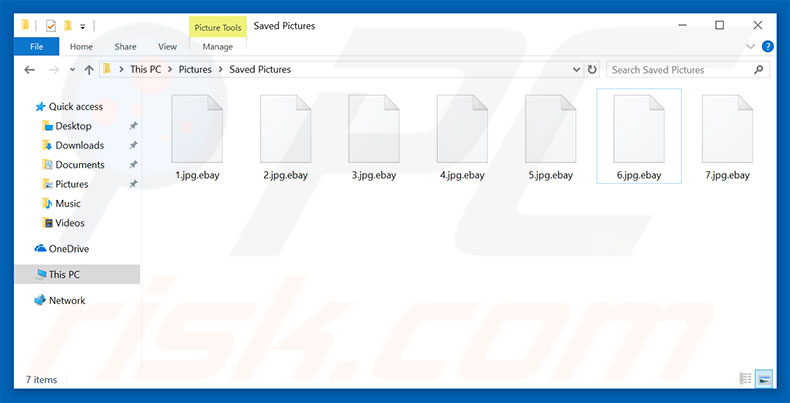
eBayWall ransomware removal:
Instant automatic malware removal:
Manual threat removal might be a lengthy and complicated process that requires advanced IT skills. Combo Cleaner is a professional automatic malware removal tool that is recommended to get rid of malware. Download it by clicking the button below:
DOWNLOAD Combo CleanerBy downloading any software listed on this website you agree to our Privacy Policy and Terms of Use. To use full-featured product, you have to purchase a license for Combo Cleaner. 7 days free trial available. Combo Cleaner is owned and operated by RCS LT, the parent company of PCRisk.com.
Video suggesting what steps should be taken in case of a ransomware infection:
Quick menu:
- What is eBayWall virus?
- STEP 1. Reporting ransomware to authorities.
- STEP 2. Isolating the infected device.
- STEP 3. Identifying the ransomware infection.
- STEP 4. Searching for ransomware decryption tools.
- STEP 5. Restoring files with data recovery tools.
- STEP 6. Creating data backups.
If you are a victim of a ransomware attack we recommend reporting this incident to authorities. By providing information to law enforcement agencies you will help track cybercrime and potentially assist in the prosecution of the attackers. Here's a list of authorities where you should report a ransomware attack. For the complete list of local cybersecurity centers and information on why you should report ransomware attacks, read this article.
List of local authorities where ransomware attacks should be reported (choose one depending on your residence address):
USA - Internet Crime Complaint Centre IC3
United Kingdom - Action Fraud
Spain - Policía Nacional
France - Ministère de l'Intérieur
Germany - Polizei
Italy - Polizia di Stato
The Netherlands - Politie
Poland - Policja
Portugal - Polícia Judiciária
Isolating the infected device:
Some ransomware-type infections are designed to encrypt files within external storage devices, infect them, and even spread throughout the entire local network. For this reason, it is very important to isolate the infected device (computer) as soon as possible.
Step 1: Disconnect from the internet.
The easiest way to disconnect a computer from the internet is to unplug the Ethernet cable from the motherboard, however, some devices are connected via a wireless network and for some users (especially those who are not particularly tech-savvy), disconnecting cables may seem troublesome. Therefore, you can also disconnect the system manually via Control Panel:
Navigate to the "Control Panel", click the search bar in the upper-right corner of the screen, enter "Network and Sharing Center" and select search result: 
Click the "Change adapter settings" option in the upper-left corner of the window: 
Right-click on each connection point and select "Disable". Once disabled, the system will no longer be connected to the internet. To re-enable the connection points, simply right-click again and select "Enable". 
Step 2: Unplug all storage devices.
As mentioned above, ransomware might encrypt data and infiltrate all storage devices that are connected to the computer. For this reason, all external storage devices (flash drives, portable hard drives, etc.) should be disconnected immediately, however, we strongly advise you to eject each device before disconnecting to prevent data corruption:
Navigate to "My Computer", right-click on each connected device, and select "Eject": 
Step 3: Log-out of cloud storage accounts.
Some ransomware-type might be able to hijack software that handles data stored within "the Cloud". Therefore, the data could be corrupted/encrypted. For this reason, you should log-out of all cloud storage accounts within browsers and other related software. You should also consider temporarily uninstalling the cloud-management software until the infection is completely removed.
Identify the ransomware infection:
To properly handle an infection, one must first identify it. Some ransomware infections use ransom-demand messages as an introduction (see the WALDO ransomware text file below).

This, however, is rare. In most cases, ransomware infections deliver more direct messages simply stating that data is encrypted and that victims must pay some sort of ransom. Note that ransomware-type infections typically generate messages with different file names (for example, "_readme.txt", "READ-ME.txt", "DECRYPTION_INSTRUCTIONS.txt", "DECRYPT_FILES.html", etc.). Therefore, using the name of a ransom message may seem like a good way to identify the infection. The problem is that most of these names are generic and some infections use the same names, even though the delivered messages are different and the infections themselves are unrelated. Therefore, using the message filename alone can be ineffective and even lead to permanent data loss (for example, by attempting to decrypt data using tools designed for different ransomware infections, users are likely to end up permanently damaging files and decryption will no longer be possible even with the correct tool).
Another way to identify a ransomware infection is to check the file extension, which is appended to each encrypted file. Ransomware infections are often named by the extensions they append (see files encrypted by Qewe ransomware below).

This method is only effective, however, when the appended extension is unique - many ransomware infections append a generic extension (for example, ".encrypted", ".enc", ".crypted", ".locked", etc.). In these cases, identifying ransomware by its appended extension becomes impossible.
One of the easiest and quickest ways to identify a ransomware infection is to use the ID Ransomware website. This service supports most existing ransomware infections. Victims simply upload a ransom message and/or one encrypted file (we advise you to upload both if possible).

The ransomware will be identified within seconds and you will be provided with various details, such as the name of the malware family to which the infection belongs, whether it is decryptable, and so on.
Example 1 (Qewe [Stop/Djvu] ransomware):

Example 2 (.iso [Phobos] ransomware):

If your data happens to be encrypted by ransomware that is not supported by ID Ransomware, you can always try searching the internet by using certain keywords (for example, a ransom message title, file extension, provided contact emails, crypto wallet addresses, etc.).
Search for ransomware decryption tools:
Encryption algorithms used by most ransomware-type infections are extremely sophisticated and, if the encryption is performed properly, only the developer is capable of restoring data. This is because decryption requires a specific key, which is generated during the encryption. Restoring data without the key is impossible. In most cases, cybercriminals store keys on a remote server, rather than using the infected machine as a host. Dharma (CrySis), Phobos, and other families of high-end ransomware infections are virtually flawless, and thus restoring data encrypted without the developers' involvement is simply impossible. Despite this, there are dozens of ransomware-type infections that are poorly developed and contain a number of flaws (for example, the use of identical encryption/decryption keys for each victim, keys stored locally, etc.). Therefore, always check for available decryption tools for any ransomware that infiltrates your computer.
Finding the correct decryption tool on the internet can be very frustrating. For this reason, we recommend that you use the No More Ransom Project and this is where identifying the ransomware infection is useful. The No More Ransom Project website contains a "Decryption Tools" section with a search bar. Enter the name of the identified ransomware, and all available decryptors (if there are any) will be listed.

Restore files with data recovery tools:
Depending on the situation (quality of ransomware infection, type of encryption algorithm used, etc.), restoring data with certain third-party tools might be possible. Therefore, we advise you to use the Recuva tool developed by CCleaner. This tool supports over a thousand data types (graphics, video, audio, documents, etc.) and it is very intuitive (little knowledge is necessary to recover data). In addition, the recovery feature is completely free.
Step 1: Perform a scan.
Run the Recuva application and follow the wizard. You will be prompted with several windows allowing you to choose what file types to look for, which locations should be scanned, etc. All you need to do is select the options you're looking for and start the scan. We advise you to enable the "Deep Scan" before starting, otherwise, the application's scanning capabilities will be restricted.

Wait for Recuva to complete the scan. The scanning duration depends on the volume of files (both in quantity and size) that you are scanning (for example, several hundred gigabytes could take over an hour to scan). Therefore, be patient during the scanning process. We also advise against modifying or deleting existing files, since this might interfere with the scan. If you add additional data (for example, downloading files/content) while scanning, this will prolong the process:

Step 2: Recover data.
Once the process is complete, select the folders/files you wish to restore and simply click "Recover". Note that some free space on your storage drive is necessary to restore data:

Create data backups:
Proper file management and creating backups is essential for data security. Therefore, always be very careful and think ahead.
Partition management: We recommend that you store your data in multiple partitions and avoid storing important files within the partition that contains the entire operating system. If you fall into a situation whereby you cannot boot the system and are forced to format the disk on which the operating system is installed (in most cases, this is where malware infections hide), you will lose all data stored within that drive. This is the advantage of having multiple partitions: if you have the entire storage device assigned to a single partition, you will be forced to delete everything, however, creating multiple partitions and allocating the data properly allows you to prevent such problems. You can easily format a single partition without affecting the others - therefore, one will be cleaned and the others will remain untouched, and your data will be saved. Managing partitions is quite simple and you can find all the necessary information on Microsoft's documentation web page.
Data backups: One of the most reliable backup methods is to use an external storage device and keep it unplugged. Copy your data to an external hard drive, flash (thumb) drive, SSD, HDD, or any other storage device, unplug it and store it in a dry place away from the sun and extreme temperatures. This method is, however, quite inefficient, since data backups and updates need to be made regularly. You can also use a cloud service or remote server. Here, an internet connection is required and there is always the chance of a security breach, although it's a really rare occasion.
We recommend using Microsoft OneDrive for backing up your files. OneDrive lets you store your personal files and data in the cloud, sync files across computers and mobile devices, allowing you to access and edit your files from all of your Windows devices. OneDrive lets you save, share and preview files, access download history, move, delete, and rename files, as well as create new folders, and much more.
You can back up your most important folders and files on your PC (your Desktop, Documents, and Pictures folders). Some of OneDrive’s more notable features include file versioning, which keeps older versions of files for up to 30 days. OneDrive features a recycling bin in which all of your deleted files are stored for a limited time. Deleted files are not counted as part of the user’s allocation.
The service is built using HTML5 technologies and allows you to upload files up to 300 MB via drag and drop into the web browser or up to 10 GB via the OneDrive desktop application. With OneDrive, you can download entire folders as a single ZIP file with up to 10,000 files, although it can’t exceed 15 GB per single download.
OneDrive comes with 5 GB of free storage out of the box, with an additional 100 GB, 1 TB, and 6 TB storage options available for a subscription-based fee. You can get one of these storage plans by either purchasing additional storage separately or with Office 365 subscription.
Creating a data backup:
The backup process is the same for all file types and folders. Here’s how you can back up your files using Microsoft OneDrive
Step 1: Choose the files/folders you want to backup.

Click the OneDrive cloud icon to open the OneDrive menu. While in this menu, you can customize your file backup settings.

Click Help & Settings and then select Settings from the drop-down menu.

Go to the Backup tab and click Manage backup.

In this menu, you can choose to backup the Desktop and all of the files on it, and Documents and Pictures folders, again, with all of the files in them. Click Start backup.
Now, when you add a file or folder in the Desktop and Documents and Pictures folders, they will be automatically backed up on OneDrive.
To add folders and files, not in the locations shown above, you have to add them manually.

Open File Explorer and navigate to the location of the folder/file you want to backup. Select the item, right-click it, and click Copy.

Then, navigate to OneDrive, right-click anywhere in the window and click Paste. Alternatively, you can just drag and drop a file into OneDrive. OneDrive will automatically create a backup of the folder/file.

All of the files added to the OneDrive folder are backed up in the cloud automatically. The green circle with the checkmark in it indicates that the file is available both locally and on OneDrive and that the file version is the same on both. The blue cloud icon indicates that the file has not been synced and is available only on OneDrive. The sync icon indicates that the file is currently syncing.

To access files only located on OneDrive online, go to the Help & Settings drop-down menu and select View online.

Step 2: Restore corrupted files.
OneDrive makes sure that the files stay in sync, so the version of the file on the computer is the same version on the cloud. However, if ransomware has encrypted your files, you can take advantage of OneDrive’s Version history feature that will allow you to restore the file versions prior to encryption.
Microsoft 365 has a ransomware detection feature that notifies you when your OneDrive files have been attacked and guide you through the process of restoring your files. It must be noted, however, that if you don’t have a paid Microsoft 365 subscription, you only get one detection and file recovery for free.
If your OneDrive files get deleted, corrupted, or infected by malware, you can restore your entire OneDrive to a previous state. Here’s how you can restore your entire OneDrive:

1. If you're signed in with a personal account, click the Settings cog at the top of the page. Then, click Options and select Restore your OneDrive.
If you're signed in with a work or school account, click the Settings cog at the top of the page. Then, click Restore your OneDrive.
2. On the Restore your OneDrive page, select a date from the drop-down list. Note that if you're restoring your files after automatic ransomware detection, a restore date will be selected for you.
3. After configuring all of the file restoration options, click Restore to undo all the activities you selected.
The best way to avoid damage from ransomware infections is to maintain regular up-to-date backups.
Share:

Tomas Meskauskas
Expert security researcher, professional malware analyst
I am passionate about computer security and technology. I have an experience of over 10 years working in various companies related to computer technical issue solving and Internet security. I have been working as an author and editor for pcrisk.com since 2010. Follow me on Twitter and LinkedIn to stay informed about the latest online security threats.
PCrisk security portal is brought by a company RCS LT.
Joined forces of security researchers help educate computer users about the latest online security threats. More information about the company RCS LT.
Our malware removal guides are free. However, if you want to support us you can send us a donation.
DonatePCrisk security portal is brought by a company RCS LT.
Joined forces of security researchers help educate computer users about the latest online security threats. More information about the company RCS LT.
Our malware removal guides are free. However, if you want to support us you can send us a donation.
Donate
▼ Show Discussion