Get free scan and check if your device is infected.
Remove it nowTo use full-featured product, you have to purchase a license for Combo Cleaner. Seven days free trial available. Combo Cleaner is owned and operated by RCS LT, the parent company of PCRisk.com.
What is EMAN?
First discovered by malware security researcher, Rony, EMAN is a new variant of a ransomware-type virus called Matrix. After successfully infiltrating the system, EMAN encrypts most stored data using the AES-128 and RSA-2048 encryption algorithms. During encryption, EMAN renames files using the "[EncodeMan@qq.com].[gibberish].EMAN" filename pattern.
For example, "sample.jpg" might be renamed to a filename such as "[EncodeMan@qq.com].jr9nSe87-BCe8leOY.EMAN". Once encrypted, data immediately becomes unusable and indistinguishable.
In addition, EMAN changes the desktop wallpaper and creates an .rtf file ("#README_EMAN#.rtf"), placing a copy on the desktop. An updated variant of this ransomware uses the ".EMAN50" extension for encrypted files.
Screenshot of files encrypted by EMAN ransomware:
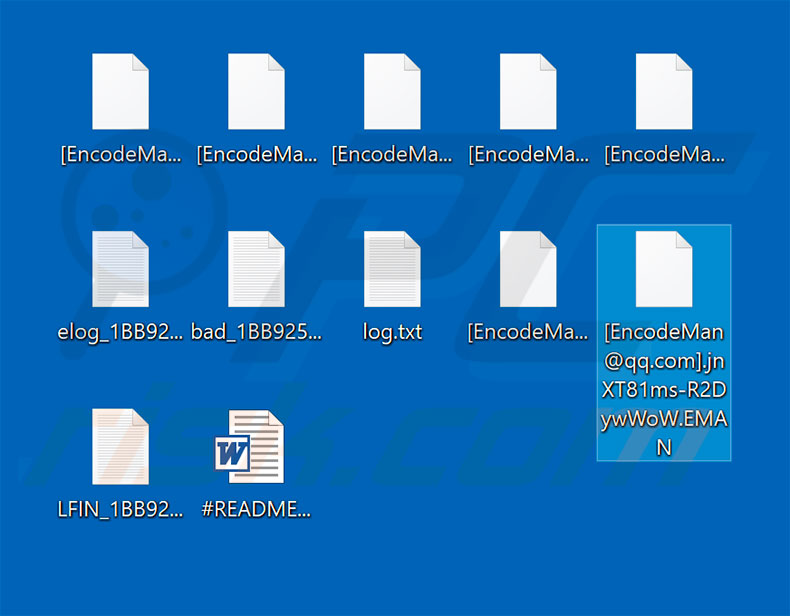
EMAN ransomware overview
The desktop wallpaper and ("#README_EMAN#.rtf") file contain messages stating that data is encrypted and can only be restored using a unique decryption tool together with a key. Unfortunately, this information is accurate. As mentioned above, EMAN encrypts data using AES and RSA cryptographies.
Therefore, each victim receives two decryption keys necessary to restore data. All keys are stored on a remote server controlled by cyber criminals. To receive their keys, victims must contact these people via an email address provided.
It is also stated that victims must do this within seven days following encryption, otherwise the decryption keys are permanently deleted (and decryption becomes impossible). Ransomware developers aim to generate revenue and, therefore, after contacting these criminals, users are asked to pay ransoms.
The cost is currently unknown - this information is provided via email. In most cases, however, cyber criminals demand $500-1500 in Monero, Bitcoins, or other cryptocurrency. Regardless of the cost, do not pay, since cyber criminals cannot be trusted.
Research shows that these people often ignore victims, once payments are submitted. Therefore, paying often gives no positive result and users are simply scammed. Unfortunately, there are no tools capable of cracking EMAN encryption and restoring data free of charge. Therefore, the only solution is to restore everything from a backup .
Ransomware examples
EMAN is virtually identical to Gamma, Scarab-Hitler, Rektware, CryptoConsole, and dozens of other ransomware-type viruses. Although the developers are different, all of these viruses have identical behavior - they encrypt data and attempt to blackmail victims. Research shows that cost of decryption and type of encryption algorithms used are usually the only major differences.
Most of these viruses employ algorithms that generate unique decryption keys. Therefore, unless the virus is still in development or has certain bugs/flaws (the key is hard-coded, stored locally, or similar), restoring files manually is virtually impossible.
You are strongly advised to maintain regular data backups, however, store them on a remote server, unplugged storage device, or similar, otherwise the virus encrypts backups with regular data.
How did ransomware infect my computer?
Cyber criminals proliferate ransomware in various ways, however, the most popular methods/tools are: fake software update tools, unofficial software download sources, peer-to-peer (P2P) networks, spam email campaigns, and trojans.
Fake software update tools infect computers in two ways: 1) by exploiting outdated software bugs/flaws or; 2) downloading and installing viruses rather than promised updates. Third-party download sources (freeware download websites, free file hosting websites, etc.) and P2P networks (eMule, torrents, etc.) present malicious executables as legitimate applications.
Therefore, users are often tricked into downloading and installing malware. Spam campaigns are used to distribute malicious attachments that, once opened, download and install malware. Trojans cause chain infections - one virus proliferates another. Essentially, the main reasons for computer infections are poor knowledge and careless behavior.
| Name | EMAN virus |
| Threat Type | Ransomware, Crypto Virus, Files locker |
| Encrypted Files Extension | .EMAN, .EMAN50 (files are also appended with the cyber criminals' email and a random character string) |
| Ransom Demanding Message | #README_EMAN#.rtf |
| Free Decryptor Available? | No |
| Cyber Criminal Contact | EncodeMan@qq.com, EncodeMan@protonmail.com, EncodeMan@tutanota.com |
| Detection Names | Avast (Win32:RansomX-gen [Ransom]), Combo Cleaner (Generic.Ransom.Matrix.B38FC644), ESET-NOD32 (A Variant Of Win32/Filecoder.LockedFile.I), Kaspersky (HEUR:Trojan-Ransom.Win32.Agent.gen), Microsoft (Ransom:Win32/Gansom.AB!MSR), Full List Of Detections (VirusTotal) |
| Symptoms | Cannot open files stored on your computer, previously functional files now have a different extension (for example, my.docx.locked). A ransom demand message is displayed on your desktop. Cyber criminals demand payment of a ransom (usually in bitcoins) to unlock your files. |
| Distribution methods | Infected email attachments (macros), torrent websites, malicious ads. |
| Damage | All files are encrypted and cannot be opened without paying a ransom. Additional password stealing trojans and malware infections can be installed together with a ransomware infection. |
| Malware Removal (Windows) |
To eliminate possible malware infections, scan your computer with legitimate antivirus software. Our security researchers recommend using Combo Cleaner. Download Combo CleanerTo use full-featured product, you have to purchase a license for Combo Cleaner. 7 days free trial available. Combo Cleaner is owned and operated by RCS LT, the parent company of PCRisk.com. |
How to protect yourself from ransomware infections?
To prevent ransomware infections, be very cautious when browsing the Internet and updating/downloading/installing software. Carefully analyze each email attachment received. Unexpected/irrelevant files and those received from suspicious/unrecognizable email addresses should never be opened. Keep installed applications updated.
To achieve this, however, use implemented functions or tools provided by the official developer only. Furthermore, download your programs from official sources only, using direct download links. Third party download/installation set-ups are likely to include rogue software.
Therefore, these tools should not be used. Have a legitimate anti-virus/anti-spyware suite installed and running. The key to computer safety is caution. If your computer is already infected with EMAN, we recommend running a scan with Combo Cleaner Antivirus for Windows to automatically eliminate this ransomware.
Screenshot of EMAN ransomware's ransom note ("#README_EMAN#.rtf"):
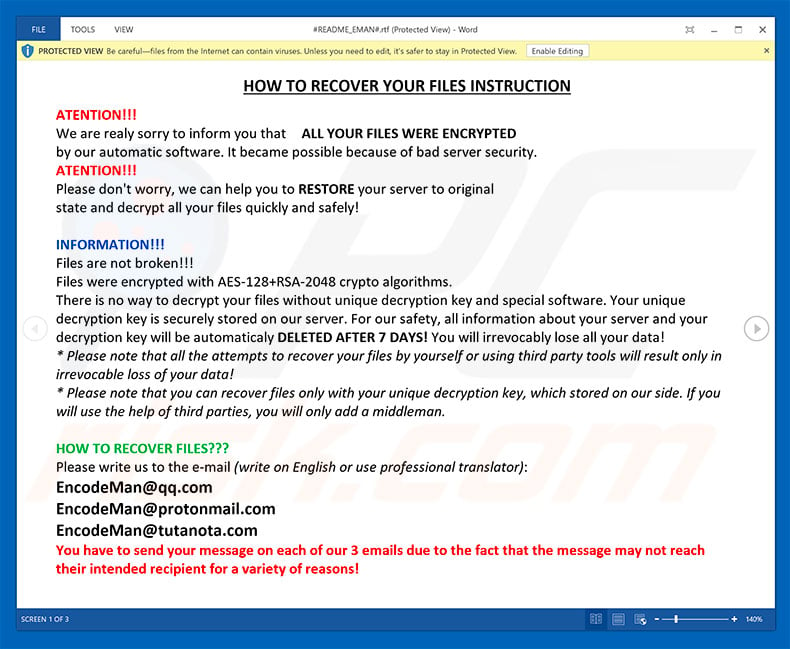
Text presented in this message:
HOW TO RECOVER YOUR FILES INSTRUCTION
ATENTION!!!
We are realy sorry to inform you that ALL YOUR FILES WERE ENCRYPTED
by our automatic software. It became possible because of bad server security.
ATENTION!!!
Please don't worry, we can help you to RESTORE your server to original
state and decrypt all your files quickly and safely!
INFORMATION!!!
Files are not broken!!!
Files were encrypted with AES-128+RSA-2048 crypto algorithms.
There is no way to decrypt your files without unique decryption key and special software. Your unique decryption key is securely stored on our server. For our safety, all information about your server and your decryption key will be automaticaly DELETED AFTER 7 DAYS! You will irrevocably lose all your data!
* Please note that all the attempts to recover your files by yourself or using third party tools will result only in irrevocable loss of your data!
* Please note that you can recover files only with your unique decryption key, which stored on our side. If you will use the help of third parties, you will only add a middleman.
HOW TO RECOVER FILES???
Please write us to the e-mail (write on English or use professional translator):
EncodeMan@qq.com
EncodeMan@protonmail.com
EncodeMan@tutanota.com
You have to send your message on each of our 3 emails due to the fact that the message may not reach their intended recipient for a variety of reasons!
In subject line write your personal ID:
1BB925C37CFF3DB1
We recommed you to attach 3 encrypted files to your message. We will demonstrate that we can recover your files.
* Please note that files must not contain any valuable information and their total size must be less than 5Mb.
OUR ADVICE!!!
Please be sure that we will find common languge. We will restore all the data and give you recommedations how to configure the protection of your server.
We will definitely reach an agreement ;) !!!
ALTERNATIVE COMMUNICATION
If yоu did nоt rеcеivе thе аnswеr frоm thе аfоrеcitеd еmаils fоr mоrе then 24 hours please sеnd us Bitmеssаgеs frоm а wеb brоwsеr thrоugh thе wеbpаgе hxxps://bitmsg.me. Bеlоw is а tutоriаl оn hоw tо sеnd bitmеssаgе viа wеb brоwsеr:
1. Оpеn in yоur brоwsеr thе link hxxps://bitmsg.me/users/sign_up аnd mаkе thе rеgistrаtiоn bу еntеring nаmе еmаil аnd pаsswоrd.
2. Уоu must cоnfirm thе rеgistrаtiоn, rеturn tо уоur еmаil аnd fоllоw thе instructiоns thаt wеrе sеnt tо уоu.
3. Rеturn tо sitе аnd сlick "Lоgin" lаbеl оr usе link hxxps://bitmsg.me/users/sign_in, еntеr уоur еmаil аnd pаsswоrd аnd click thе "Sign in" buttоn.
4. Сlick thе "Сrеаtе Rаndоm аddrеss" buttоn.
5. Сlick thе "Nеw mаssаgе" buttоn.
6. Sеnding mеssаgе:
Tо: Еntеr аddrеss: BM-2cXRWRW5Jv5hxbhgu2HJSJrtPf92iKshhm
Subjесt: Еntеr уоur ID: 1BB925C37CFF3DB1
Mеssаgе: Dеscribе whаt уоu think nеcеssаrу.
Сlick thе "Sеnd mеssаgе" buttоn.
GOBIUMcW
Screenshot of EMAN desktop wallpaper:
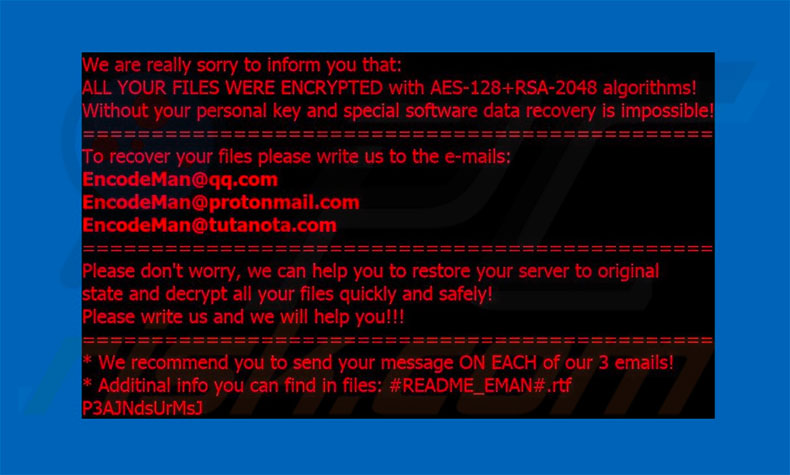
EMAN ransomware removal:
Instant automatic malware removal:
Manual threat removal might be a lengthy and complicated process that requires advanced IT skills. Combo Cleaner is a professional automatic malware removal tool that is recommended to get rid of malware. Download it by clicking the button below:
DOWNLOAD Combo CleanerBy downloading any software listed on this website you agree to our Privacy Policy and Terms of Use. To use full-featured product, you have to purchase a license for Combo Cleaner. 7 days free trial available. Combo Cleaner is owned and operated by RCS LT, the parent company of PCRisk.com.
Video suggesting what steps should be taken in case of a ransomware infection:
Quick menu:
- What is EMAN virus?
- STEP 1. Reporting ransomware to authorities.
- STEP 2. Isolating the infected device.
- STEP 3. Identifying the ransomware infection.
- STEP 4. Searching for ransomware decryption tools.
- STEP 5. Restoring files with data recovery tools.
- STEP 6. Creating data backups.
If you are a victim of a ransomware attack we recommend reporting this incident to authorities. By providing information to law enforcement agencies you will help track cybercrime and potentially assist in the prosecution of the attackers. Here's a list of authorities where you should report a ransomware attack. For the complete list of local cybersecurity centers and information on why you should report ransomware attacks, read this article.
List of local authorities where ransomware attacks should be reported (choose one depending on your residence address):
USA - Internet Crime Complaint Centre IC3
United Kingdom - Action Fraud
Spain - Policía Nacional
France - Ministère de l'Intérieur
Germany - Polizei
Italy - Polizia di Stato
The Netherlands - Politie
Poland - Policja
Portugal - Polícia Judiciária
Isolating the infected device:
Some ransomware-type infections are designed to encrypt files within external storage devices, infect them, and even spread throughout the entire local network. For this reason, it is very important to isolate the infected device (computer) as soon as possible.
Step 1: Disconnect from the internet.
The easiest way to disconnect a computer from the internet is to unplug the Ethernet cable from the motherboard, however, some devices are connected via a wireless network and for some users (especially those who are not particularly tech-savvy), disconnecting cables may seem troublesome. Therefore, you can also disconnect the system manually via Control Panel:
Navigate to the "Control Panel", click the search bar in the upper-right corner of the screen, enter "Network and Sharing Center" and select search result: 
Click the "Change adapter settings" option in the upper-left corner of the window: 
Right-click on each connection point and select "Disable". Once disabled, the system will no longer be connected to the internet. To re-enable the connection points, simply right-click again and select "Enable". 
Step 2: Unplug all storage devices.
As mentioned above, ransomware might encrypt data and infiltrate all storage devices that are connected to the computer. For this reason, all external storage devices (flash drives, portable hard drives, etc.) should be disconnected immediately, however, we strongly advise you to eject each device before disconnecting to prevent data corruption:
Navigate to "My Computer", right-click on each connected device, and select "Eject": 
Step 3: Log-out of cloud storage accounts.
Some ransomware-type might be able to hijack software that handles data stored within "the Cloud". Therefore, the data could be corrupted/encrypted. For this reason, you should log-out of all cloud storage accounts within browsers and other related software. You should also consider temporarily uninstalling the cloud-management software until the infection is completely removed.
Identify the ransomware infection:
To properly handle an infection, one must first identify it. Some ransomware infections use ransom-demand messages as an introduction (see the WALDO ransomware text file below).

This, however, is rare. In most cases, ransomware infections deliver more direct messages simply stating that data is encrypted and that victims must pay some sort of ransom. Note that ransomware-type infections typically generate messages with different file names (for example, "_readme.txt", "READ-ME.txt", "DECRYPTION_INSTRUCTIONS.txt", "DECRYPT_FILES.html", etc.). Therefore, using the name of a ransom message may seem like a good way to identify the infection. The problem is that most of these names are generic and some infections use the same names, even though the delivered messages are different and the infections themselves are unrelated. Therefore, using the message filename alone can be ineffective and even lead to permanent data loss (for example, by attempting to decrypt data using tools designed for different ransomware infections, users are likely to end up permanently damaging files and decryption will no longer be possible even with the correct tool).
Another way to identify a ransomware infection is to check the file extension, which is appended to each encrypted file. Ransomware infections are often named by the extensions they append (see files encrypted by Qewe ransomware below).

This method is only effective, however, when the appended extension is unique - many ransomware infections append a generic extension (for example, ".encrypted", ".enc", ".crypted", ".locked", etc.). In these cases, identifying ransomware by its appended extension becomes impossible.
One of the easiest and quickest ways to identify a ransomware infection is to use the ID Ransomware website. This service supports most existing ransomware infections. Victims simply upload a ransom message and/or one encrypted file (we advise you to upload both if possible).

The ransomware will be identified within seconds and you will be provided with various details, such as the name of the malware family to which the infection belongs, whether it is decryptable, and so on.
Example 1 (Qewe [Stop/Djvu] ransomware):

Example 2 (.iso [Phobos] ransomware):

If your data happens to be encrypted by ransomware that is not supported by ID Ransomware, you can always try searching the internet by using certain keywords (for example, a ransom message title, file extension, provided contact emails, crypto wallet addresses, etc.).
Search for ransomware decryption tools:
Encryption algorithms used by most ransomware-type infections are extremely sophisticated and, if the encryption is performed properly, only the developer is capable of restoring data. This is because decryption requires a specific key, which is generated during the encryption. Restoring data without the key is impossible. In most cases, cybercriminals store keys on a remote server, rather than using the infected machine as a host. Dharma (CrySis), Phobos, and other families of high-end ransomware infections are virtually flawless, and thus restoring data encrypted without the developers' involvement is simply impossible. Despite this, there are dozens of ransomware-type infections that are poorly developed and contain a number of flaws (for example, the use of identical encryption/decryption keys for each victim, keys stored locally, etc.). Therefore, always check for available decryption tools for any ransomware that infiltrates your computer.
Finding the correct decryption tool on the internet can be very frustrating. For this reason, we recommend that you use the No More Ransom Project and this is where identifying the ransomware infection is useful. The No More Ransom Project website contains a "Decryption Tools" section with a search bar. Enter the name of the identified ransomware, and all available decryptors (if there are any) will be listed.

Restore files with data recovery tools:
Depending on the situation (quality of ransomware infection, type of encryption algorithm used, etc.), restoring data with certain third-party tools might be possible. Therefore, we advise you to use the Recuva tool developed by CCleaner. This tool supports over a thousand data types (graphics, video, audio, documents, etc.) and it is very intuitive (little knowledge is necessary to recover data). In addition, the recovery feature is completely free.
Step 1: Perform a scan.
Run the Recuva application and follow the wizard. You will be prompted with several windows allowing you to choose what file types to look for, which locations should be scanned, etc. All you need to do is select the options you're looking for and start the scan. We advise you to enable the "Deep Scan" before starting, otherwise, the application's scanning capabilities will be restricted.

Wait for Recuva to complete the scan. The scanning duration depends on the volume of files (both in quantity and size) that you are scanning (for example, several hundred gigabytes could take over an hour to scan). Therefore, be patient during the scanning process. We also advise against modifying or deleting existing files, since this might interfere with the scan. If you add additional data (for example, downloading files/content) while scanning, this will prolong the process:

Step 2: Recover data.
Once the process is complete, select the folders/files you wish to restore and simply click "Recover". Note that some free space on your storage drive is necessary to restore data:

Create data backups:
Proper file management and creating backups is essential for data security. Therefore, always be very careful and think ahead.
Partition management: We recommend that you store your data in multiple partitions and avoid storing important files within the partition that contains the entire operating system. If you fall into a situation whereby you cannot boot the system and are forced to format the disk on which the operating system is installed (in most cases, this is where malware infections hide), you will lose all data stored within that drive. This is the advantage of having multiple partitions: if you have the entire storage device assigned to a single partition, you will be forced to delete everything, however, creating multiple partitions and allocating the data properly allows you to prevent such problems. You can easily format a single partition without affecting the others - therefore, one will be cleaned and the others will remain untouched, and your data will be saved. Managing partitions is quite simple and you can find all the necessary information on Microsoft's documentation web page.
Data backups: One of the most reliable backup methods is to use an external storage device and keep it unplugged. Copy your data to an external hard drive, flash (thumb) drive, SSD, HDD, or any other storage device, unplug it and store it in a dry place away from the sun and extreme temperatures. This method is, however, quite inefficient, since data backups and updates need to be made regularly. You can also use a cloud service or remote server. Here, an internet connection is required and there is always the chance of a security breach, although it's a really rare occasion.
We recommend using Microsoft OneDrive for backing up your files. OneDrive lets you store your personal files and data in the cloud, sync files across computers and mobile devices, allowing you to access and edit your files from all of your Windows devices. OneDrive lets you save, share and preview files, access download history, move, delete, and rename files, as well as create new folders, and much more.
You can back up your most important folders and files on your PC (your Desktop, Documents, and Pictures folders). Some of OneDrive’s more notable features include file versioning, which keeps older versions of files for up to 30 days. OneDrive features a recycling bin in which all of your deleted files are stored for a limited time. Deleted files are not counted as part of the user’s allocation.
The service is built using HTML5 technologies and allows you to upload files up to 300 MB via drag and drop into the web browser or up to 10 GB via the OneDrive desktop application. With OneDrive, you can download entire folders as a single ZIP file with up to 10,000 files, although it can’t exceed 15 GB per single download.
OneDrive comes with 5 GB of free storage out of the box, with an additional 100 GB, 1 TB, and 6 TB storage options available for a subscription-based fee. You can get one of these storage plans by either purchasing additional storage separately or with Office 365 subscription.
Creating a data backup:
The backup process is the same for all file types and folders. Here’s how you can back up your files using Microsoft OneDrive
Step 1: Choose the files/folders you want to backup.

Click the OneDrive cloud icon to open the OneDrive menu. While in this menu, you can customize your file backup settings.

Click Help & Settings and then select Settings from the drop-down menu.

Go to the Backup tab and click Manage backup.

In this menu, you can choose to backup the Desktop and all of the files on it, and Documents and Pictures folders, again, with all of the files in them. Click Start backup.
Now, when you add a file or folder in the Desktop and Documents and Pictures folders, they will be automatically backed up on OneDrive.
To add folders and files, not in the locations shown above, you have to add them manually.

Open File Explorer and navigate to the location of the folder/file you want to backup. Select the item, right-click it, and click Copy.

Then, navigate to OneDrive, right-click anywhere in the window and click Paste. Alternatively, you can just drag and drop a file into OneDrive. OneDrive will automatically create a backup of the folder/file.

All of the files added to the OneDrive folder are backed up in the cloud automatically. The green circle with the checkmark in it indicates that the file is available both locally and on OneDrive and that the file version is the same on both. The blue cloud icon indicates that the file has not been synced and is available only on OneDrive. The sync icon indicates that the file is currently syncing.

To access files only located on OneDrive online, go to the Help & Settings drop-down menu and select View online.

Step 2: Restore corrupted files.
OneDrive makes sure that the files stay in sync, so the version of the file on the computer is the same version on the cloud. However, if ransomware has encrypted your files, you can take advantage of OneDrive’s Version history feature that will allow you to restore the file versions prior to encryption.
Microsoft 365 has a ransomware detection feature that notifies you when your OneDrive files have been attacked and guide you through the process of restoring your files. It must be noted, however, that if you don’t have a paid Microsoft 365 subscription, you only get one detection and file recovery for free.
If your OneDrive files get deleted, corrupted, or infected by malware, you can restore your entire OneDrive to a previous state. Here’s how you can restore your entire OneDrive:

1. If you're signed in with a personal account, click the Settings cog at the top of the page. Then, click Options and select Restore your OneDrive.
If you're signed in with a work or school account, click the Settings cog at the top of the page. Then, click Restore your OneDrive.
2. On the Restore your OneDrive page, select a date from the drop-down list. Note that if you're restoring your files after automatic ransomware detection, a restore date will be selected for you.
3. After configuring all of the file restoration options, click Restore to undo all the activities you selected.
The best way to avoid damage from ransomware infections is to maintain regular up-to-date backups.
Frequently Asked Questions (FAQ)
How was my computer hacked and how did hackers encrypt my files?
In many cases, victims themselves open ransomware executables since these files are typically disguised as or bundled with ordinary content. This and other types of malware are primarily spread via drive-by downloads, spam emails and messages, online scams, malvertising, dubious download channels (e.g., unofficial and freeware sites, P2P sharing networks, etc.), illegal program activation tools ("cracks"), and fake updates.
How to open files encrypted by EMAN ransomware?
Encrypted (".EMAN"/".EMAN50") files cannot be opened/used unless they are decrypted.
Where should I look for free decryption tools for EMAN ransomware?
In case of a ransomware attack, we advise checking out the No More Ransom project website (more information above).
I can pay you a lot of money, can you decrypt files for me?
We do not offer services of this kind. In fact, decryption is usually impossible without the cyber criminals' interference. Therefore, third-parties offering paid decryption are likely scams or middleman services between victims and criminals.
Will Combo Cleaner help me remove EMAN ransomware?
Yes, Combo Cleaner can scan computers and eliminate active ransomware infections. It must be emphasized that while using anti-virus software is the first step in ransomware recovery, security programs are incapable of restoring encrypted files.
Share:

Tomas Meskauskas
Expert security researcher, professional malware analyst
I am passionate about computer security and technology. I have an experience of over 10 years working in various companies related to computer technical issue solving and Internet security. I have been working as an author and editor for pcrisk.com since 2010. Follow me on Twitter and LinkedIn to stay informed about the latest online security threats.
PCrisk security portal is brought by a company RCS LT.
Joined forces of security researchers help educate computer users about the latest online security threats. More information about the company RCS LT.
Our malware removal guides are free. However, if you want to support us you can send us a donation.
DonatePCrisk security portal is brought by a company RCS LT.
Joined forces of security researchers help educate computer users about the latest online security threats. More information about the company RCS LT.
Our malware removal guides are free. However, if you want to support us you can send us a donation.
Donate
▼ Show Discussion