How to remove Djvu ransomware and prevent it from encrypting more data?
RansomwareAlso Known As: Djvu virus
Get free scan and check if your device is infected.
Remove it nowTo use full-featured product, you have to purchase a license for Combo Cleaner. Seven days free trial available. Combo Cleaner is owned and operated by RCS LT, the parent company of PCRisk.com.
What is Djvu ransomware?
Djvu is a high-risk virus that belongs to STOP malware family. It was firstly discovered by Michael Gillespie. It is categorized as ransomware and designed to lock (encrypt) files using a cryptography algorithm.
Djvu renames each encrypted file by adding the ".djvu" or ".djvu*" extension (updated variants of this ransomware use ".djvuu", ".udjvu", ".djvuq", ".uudjvu", ".djvus", ".djuvt", ".djvur", and ".DJVUT" extensions for encrypted files). For example, "1.jpg" becomes "1.jpg.djvu" or "1.jpg.djvu*". All Djvu victims are provided with a ransom-demand message in a "_openme.txt" text file.
Screenshot of files encrypted by Djvu ransomware:
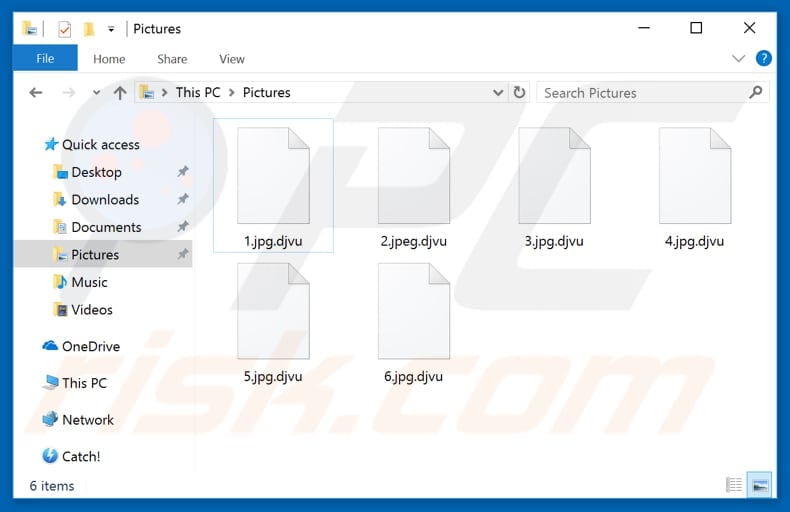
Djvu ransomware overview
According to the ransom message created by Djvu's developers, all files (photos, documents, databases, documents, and so on) were encrypted using a strong encryption algorithm. To retrieve them, victims are encouraged to purchase a decryption tool (in effect, pay a ransom).
They provide two email addresses (helpshadow@india.com and helpshadow@firemail.cc), one of which should be used when contacting Djvu's developers. They also assign a personal ID to be used in the email subject so that cyber criminals can identify individual victims.
When contacted, they are likely to provide a Bitcoin (or other cryptocurrency) wallet for transfer of the ransom payment. According to ransomware developers, they will provide a 50% discount for victims who contact them within 72 hours following encryption. Furthermore, they offer free decryption of one file as 'proof' that they are capable of decryption and can be trusted.
Cyber criminals behind this malicious program also warn victims against using other decryption tools, since this will supposedly cause permanent data loss. Typically, people who design these infections use cryptographies that generate unique keys and often store them on remote servers controlled by them.
Therefore, only Djvu's developers can provide victims with decryption tools/keys. This ransomware is thus 'uncrackable' and there are no tools currently capable of decryption free of charge.
Note that, in any case, most cyber criminals cannot be trusted. They do not provide decryption keys/tools even if their ransom demands are met. In these cases, the only free way to restore files is to use an existing data backup.
Ransomware examples
This ransomware-type virus is very similar to .shadow (the ransom-demand message is identical), however, other infections of this type (such as .SYS and Mercury) are also very similar. Most ransomware viruses are designed to encrypt data and make ransom demands.
The only differences are the cryptography algorithm (symmetric or asymmetric) used to encrypt the files and cost of a decryption key or tool.
Unfortunately, decryption without involvement of certain ransomware developers is impossible, unless the program is still in development or contains bugs/flaws. To avoid data loss caused by these viruses, maintain regular backups and store them on remote servers or unplugged storage devices.
How did ransomware infect my computer?
There are several common ways to proliferate ransomware-type programs such as Djvu, however, it is unknown exactly how cyber criminals proliferate this particular infection. Typically, ransomware developers distribute malware through untrustworthy software download sources, fake (unofficial) software updaters, spam email campaigns, and malicious programs such as trojans.
Some examples of untrustworthy software download sources are: peer-to-peer networks (such as torrent clients, eMule), freeware download websites, file hosting websites, various unofficial websites, and so on.
By using these sources, cyber criminals present their malicious programs as legitimate and trick people into downloading and installing high-risk infections (or other unwanted apps). Unofficial software update tools (fake updaters) are used to download and install malicious programs rather than the expected/promised software updates.
These tools are capable of exploiting bugs/flaws of outdated software. Spam email campaigns are used to trick people into downloading and opening the presented malicious attachments or opening web links that lead to unwanted software downloads and/or installations.
These attachments are often MS Office documents (such as Word, Excel, etc.), archive files (ZIP, RAR, etc.), PDF documents, executable (.exe) files, and so on. Trojans are malicious programs that, when installed, cause chain infections (proliferate other infections).
| Name | Djvu virus |
| Threat Type | Ransomware, Crypto Virus, Files locker |
| Encrypted Files Extension | .djvu; djvu*; .djvuu; .udjvu; .djvuq; .uudjvu; .djvus; .djuvt; .djvur; .DJVUT |
| Ransom Demanding Message | _openme.txt |
| Free Decryptor Available? | Partial (more information below). |
| Cyber Criminal Contact | helpshadow@india.com; helpshadow@firemail.cc |
| Symptoms | Cannot open files stored on your computer, previously functional files now have a different extension (for example, my.docx.locked). A ransom demand message is displayed on your desktop. Cyber criminals demand payment of a ransom (usually in bitcoins) to unlock your files. |
| Additional Information | This malware is designed to show a fake Windows Update window and modify the Windows "hosts" file to prevent users from accessing cyber security websites (more information below). |
| Distribution methods | Infected email attachments (macros), torrent websites, malicious ads, unofficial activation and updating tools. |
| Damage | All files are encrypted and cannot be opened without paying a ransom. Additional password-stealing trojans and malware infections can be installed together with a ransomware infection. |
| Malware Removal (Windows) |
To eliminate possible malware infections, scan your computer with legitimate antivirus software. Our security researchers recommend using Combo Cleaner. Download Combo CleanerTo use full-featured product, you have to purchase a license for Combo Cleaner. 7 days free trial available. Combo Cleaner is owned and operated by RCS LT, the parent company of PCRisk.com. |
How to protect yourself from ransomware infections?
To avoid ransomware-type infections (and other threats), carefully study each received email, especially if it contains attachment. If the email seems irrelevant (does not concern you), or is sent from an unknown/suspicious address, do not download or open the attachment, or any web link.
Use official software update tools only - implemented functions or updaters provided by official software developers. Any other (unofficial) updaters/tools should not be trusted. Download apps, files (software) using official websites (or other official sources). Do not use third party channels, since they are often used to distribute various rogue downloaders/installers or even malware.
Have a reputable anti-virus or anti-spyware suite installed and active. These tools deal with various threats and computer infections, and often detect and eliminate them before any damage is done. If your computer is already infected with Djvu, we recommend running a scan with Combo Cleaner Antivirus for Windows to automatically eliminate this ransomware.
Screenshot of the message encouraging victims to pay a ransom to decrypt their compromised data ("_openme.txt"):
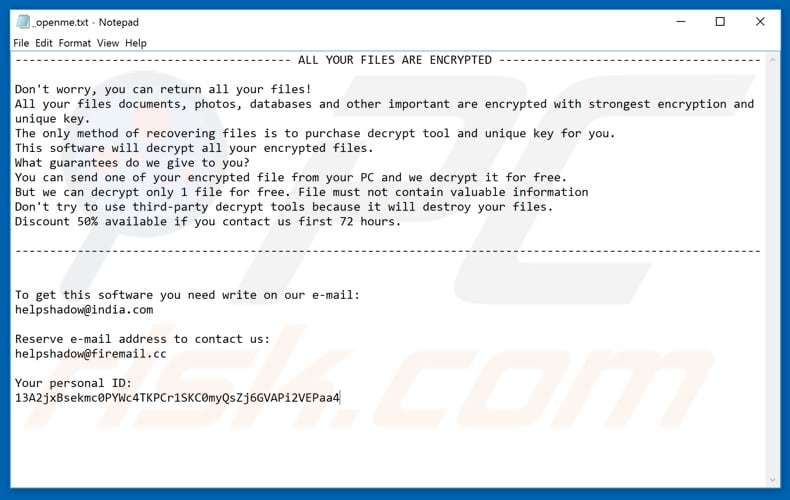
Text presented in this message:
------------------------ ALL YOUR FILES ARE ENCRYPTED ------------------------
Don't worry, you can return all your files!
All your files documents, photos, databases and other important are encrypted with strongest encryption and unique key.
The only method of recovering files is to purchase decrypt tool and unique key for you.
This software will decrypt all your encrypted files.
What guarantees do we give to you?
You can send one of your encrypted file from your PC and we decrypt it for free.
But we can decrypt only 1 file for free. File must not contain valuable information
Don't try to use third-party decrypt tools because it will destroy your files.
Discount 50% available if you contact us first 72 hours.-------------------------------------------------------------------------------------------------------
To get this software you need write on our e-mail:
helpshadow@india.comReserve e-mail address to contact us:
helpshadow@firemail.ccYour personal ID:
13A2jxBsekmc0PYWc4TKPCr1SKC0myQsZj6GVAPi2VEPaa4
Update January 2, 2019 - There have recently been a number of reports of users stating that their computers have been infected with Djvu ransomware after downloading KMSpico Windows cracking tool from officialkmspico(.)com website. Most of software cracking tools are malicious and fake - they're used to spread malware rather than giving any real value.
What's more, many users do not realize that using software cracks is considered a theft, since you bypass the activation and avoid paying for the actual software developer. It doesn't matter if it's an operating system or any other program - you should never use pirated software.
Update June 8, 2020 - The Djvu ransomware family continues to remain as one of the most popular ransomware infection. Every week a new variant of Djvu is released, meaning that there are thousands of victims who seek for help. We have recently discovered a fake Djvu ransomware decrypter, which disguises yet another ransomware called ZORAB.
Once the malicious file is executed, a fake decryption window is displayed. However, this is a mere disguise - the ZORAB encryption process starts the moment malicious executable is opened. Victims will notice an additional extension (".ZRB") as well as another ransom note ("--DECRYPT--ZORAB.txt").
Using a fake decryption tool to inject a second ransomware is rather uncommon, since encrypted files are already unusable and victims are very unlikely to pay twice (for both Djvu and ZORAB ransomwares' developers). Nonetheless, hiding malware under a fake Djvu decryption is efficient due to this ransomware's popularity.
Screenshot of the fake Djvu ransomware decryptor designed to inject ZORAB ransomware into the system (VirusTotal detection list):
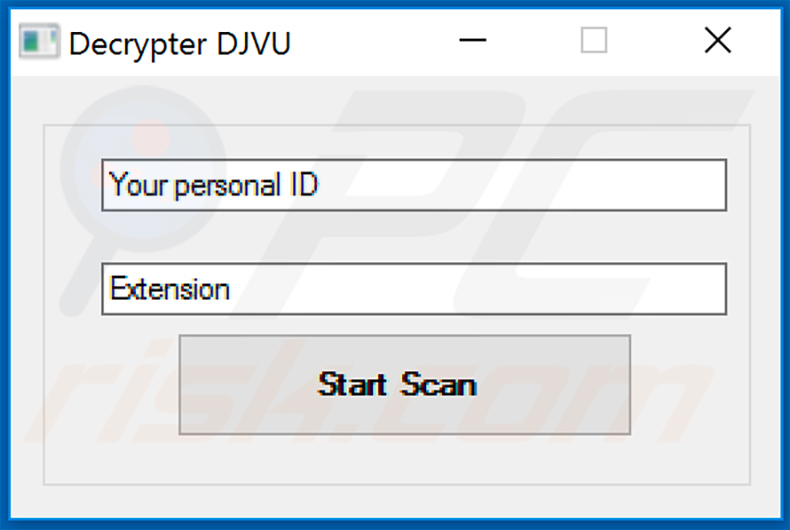
Screenshot of fake Windows update pop-up displayed during the encryption:
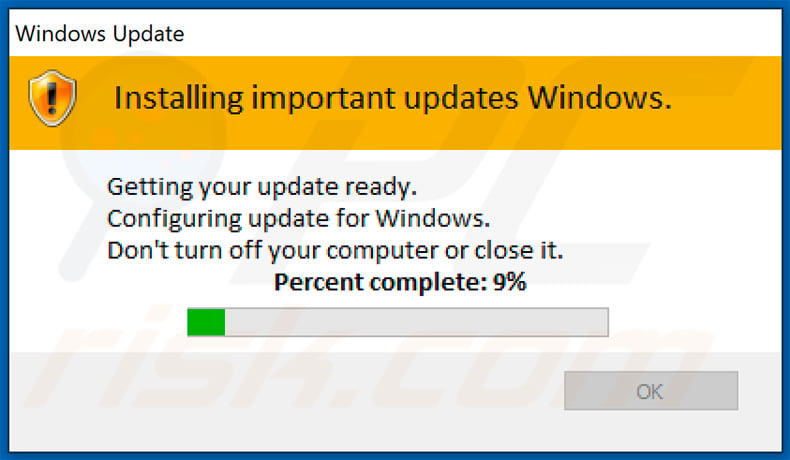
IMPORTANT NOTE! - As well as encrypting data, ransomware-type infections from the Djvu malware family also add a number of entries to the Windows "hosts" file. The entries contain URLs of various websites, most of which are related to malware removal. This is done to prevent users from accessing malware security websites and seeking help. Our website (PCrisk.com) is also on the list.
Removing these entries, however, is simple - you can find detailed instructions in this article (note that, although the steps are shown in the Windows 10 environment, the process is virtually identical on all versions of the Microsoft Windows operating system).
Screenshot of websites added to Windows hosts file:
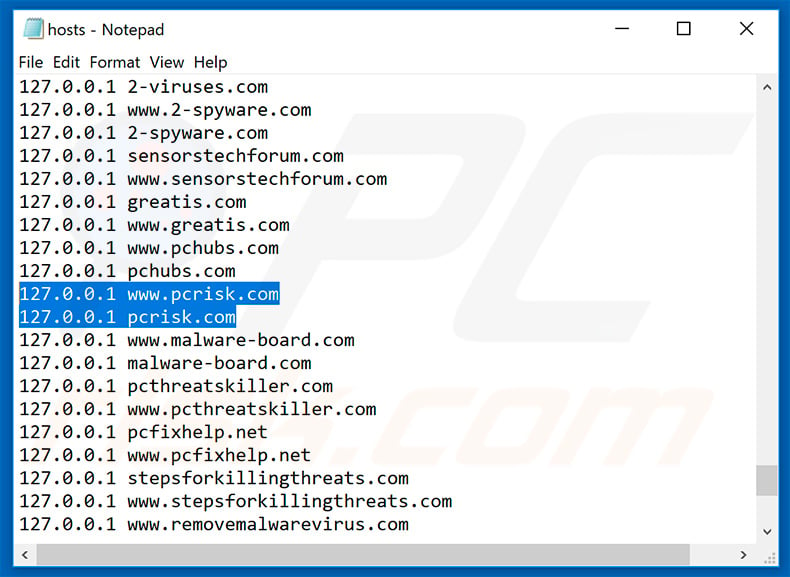
There are currently two versions of Djvu ransomware infections: old and new. The old versions were designed to encrypt data by using a hard-coded "offline key" whenever the infected machine had no internet connection or the server was timing out/not responding.
Therefore, some victims were able to decrypt data using a tool developed by cyber security researcher, Michael Gillespie, however, since the encryption mechanism has been slightly changed (hence the new version, released in August, 2019), the decrypter no longer works and it is not supported anymore.
If your data has been encrypted by an older version, you might be able to restore it with the another tool developed by Emsisoft and Michael Gillespie. It supports a total of 148 Djvu's variants and you can find more information, as well as download link and decryption instructions in Emsisoft's official page.
Screenshot of Djvu decryption tool by Emsisoft and Michael Gillespie:
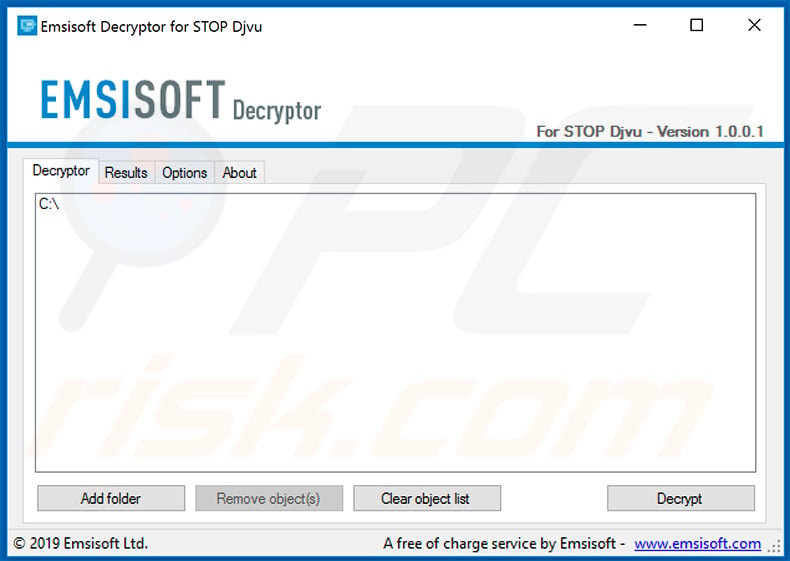
Additionally, Emsisoft is now providing a service that allows to decrypt data (again, only if it was encrypted by Djvu variants released before August, 2019) for those victims who have a pair of the same file before and after the encryption. All victims have to do is upload a pair of original and encrypted file to Emsisoft's Djvu decryption page and download the aforementioned decryption tool (the download link will be provided after uploading files).
Note that the file processing may take some time so be patient. It is also worth mentioning that the system must have an Internet connection during the entire decryption process, otherwise it will fail.
Screenshot of Emsisoft's Djvu decryption service page:
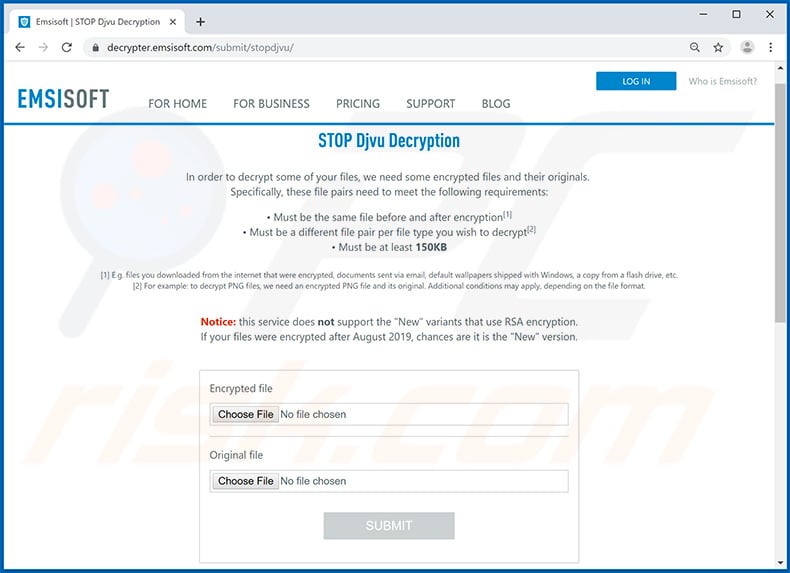
Some victims state that they've successfully restored a part of encrypted data using PhotoRec tool developed by CGSecurity (Christophe Grenier). You can download this tool from CGSecurity's official website.
Screenshot of PhotoRec application:
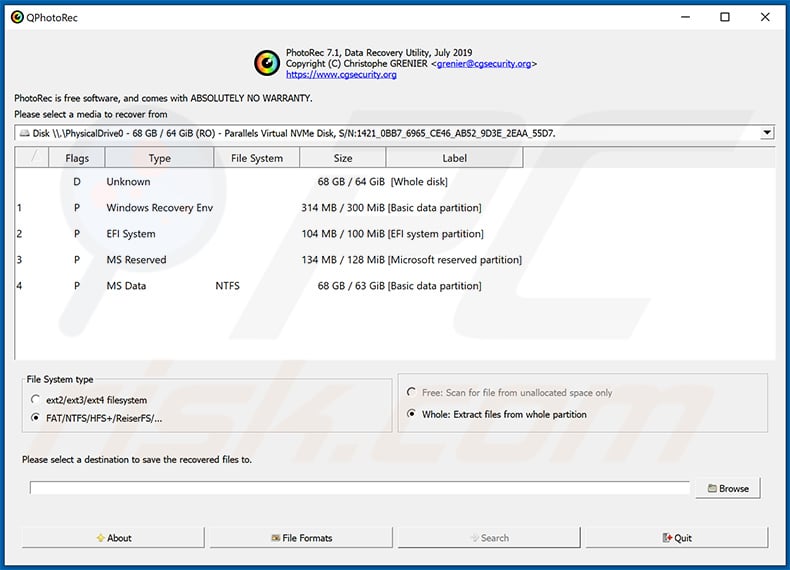
Now it is worth noting that Djvu ransomware does not encrypt the entire file. Instead, it encrypts only a portion (start) of the file, thereby making it unusable. Luckily, in some cases it is possible to restore other part of the file, which is not encrypted. This is useful when it comes to audio/video files, because even though the start won't be restored, you'll still be able to use most of it.
To restore audio/video data we advise you to use Media_Repair tool developed by DiskTuna. This tool is extremely simple and completely free. You can find the user manual as well as download the tool directly from DiskTuna's website.
Screenshot of Media_Repair application developed by DiskTuna:
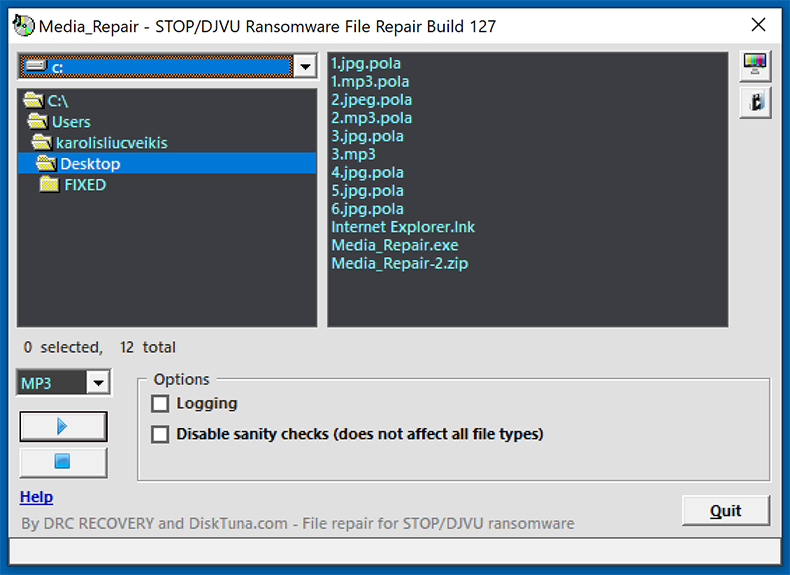
G DATA company has also released a "vaccine" capable of preventing Djvu ransomware from encrypting data. This does not mean that the malware won't be able to enter the system or to perform other actions (e.g., change system settings). However, the encryption will be prevented nevertheless. You can download the vaccination tool from this GitHub page.
Screenshot of G DATA's Djvu ransomware vaccination tool:
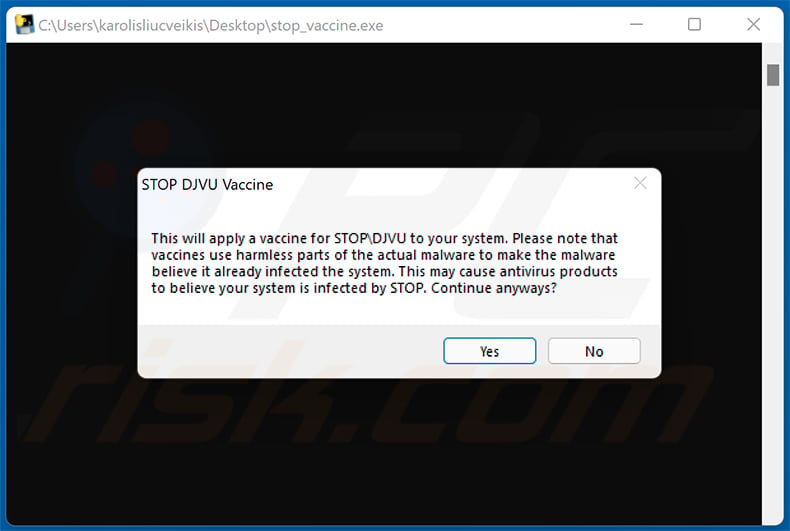
Djvu ransomware removal:
Instant automatic malware removal:
Manual threat removal might be a lengthy and complicated process that requires advanced IT skills. Combo Cleaner is a professional automatic malware removal tool that is recommended to get rid of malware. Download it by clicking the button below:
DOWNLOAD Combo CleanerBy downloading any software listed on this website you agree to our Privacy Policy and Terms of Use. To use full-featured product, you have to purchase a license for Combo Cleaner. 7 days free trial available. Combo Cleaner is owned and operated by RCS LT, the parent company of PCRisk.com.
Video suggesting what steps should be taken in case of a ransomware infection:
Quick menu:
- What is Djvu virus?
- STEP 1. Reporting ransomware to authorities.
- STEP 2. Isolating the infected device.
- STEP 3. Identifying the ransomware infection.
- STEP 4. Searching for ransomware decryption tools.
- STEP 5. Restoring files with data recovery tools.
- STEP 6. Creating data backups.
If you are a victim of a ransomware attack we recommend reporting this incident to authorities. By providing information to law enforcement agencies you will help track cybercrime and potentially assist in the prosecution of the attackers. Here's a list of authorities where you should report a ransomware attack. For the complete list of local cybersecurity centers and information on why you should report ransomware attacks, read this article.
List of local authorities where ransomware attacks should be reported (choose one depending on your residence address):
USA - Internet Crime Complaint Centre IC3
United Kingdom - Action Fraud
Spain - Policía Nacional
France - Ministère de l'Intérieur
Germany - Polizei
Italy - Polizia di Stato
The Netherlands - Politie
Poland - Policja
Portugal - Polícia Judiciária
Isolating the infected device:
Some ransomware-type infections are designed to encrypt files within external storage devices, infect them, and even spread throughout the entire local network. For this reason, it is very important to isolate the infected device (computer) as soon as possible.
Step 1: Disconnect from the internet.
The easiest way to disconnect a computer from the internet is to unplug the Ethernet cable from the motherboard, however, some devices are connected via a wireless network and for some users (especially those who are not particularly tech-savvy), disconnecting cables may seem troublesome. Therefore, you can also disconnect the system manually via Control Panel:
Navigate to the "Control Panel", click the search bar in the upper-right corner of the screen, enter "Network and Sharing Center" and select search result: 
Click the "Change adapter settings" option in the upper-left corner of the window: 
Right-click on each connection point and select "Disable". Once disabled, the system will no longer be connected to the internet. To re-enable the connection points, simply right-click again and select "Enable". 
Step 2: Unplug all storage devices.
As mentioned above, ransomware might encrypt data and infiltrate all storage devices that are connected to the computer. For this reason, all external storage devices (flash drives, portable hard drives, etc.) should be disconnected immediately, however, we strongly advise you to eject each device before disconnecting to prevent data corruption:
Navigate to "My Computer", right-click on each connected device, and select "Eject": 
Step 3: Log-out of cloud storage accounts.
Some ransomware-type might be able to hijack software that handles data stored within "the Cloud". Therefore, the data could be corrupted/encrypted. For this reason, you should log-out of all cloud storage accounts within browsers and other related software. You should also consider temporarily uninstalling the cloud-management software until the infection is completely removed.
Identify the ransomware infection:
To properly handle an infection, one must first identify it. Some ransomware infections use ransom-demand messages as an introduction (see the WALDO ransomware text file below).

This, however, is rare. In most cases, ransomware infections deliver more direct messages simply stating that data is encrypted and that victims must pay some sort of ransom. Note that ransomware-type infections typically generate messages with different file names (for example, "_readme.txt", "READ-ME.txt", "DECRYPTION_INSTRUCTIONS.txt", "DECRYPT_FILES.html", etc.). Therefore, using the name of a ransom message may seem like a good way to identify the infection. The problem is that most of these names are generic and some infections use the same names, even though the delivered messages are different and the infections themselves are unrelated. Therefore, using the message filename alone can be ineffective and even lead to permanent data loss (for example, by attempting to decrypt data using tools designed for different ransomware infections, users are likely to end up permanently damaging files and decryption will no longer be possible even with the correct tool).
Another way to identify a ransomware infection is to check the file extension, which is appended to each encrypted file. Ransomware infections are often named by the extensions they append (see files encrypted by Qewe ransomware below).

This method is only effective, however, when the appended extension is unique - many ransomware infections append a generic extension (for example, ".encrypted", ".enc", ".crypted", ".locked", etc.). In these cases, identifying ransomware by its appended extension becomes impossible.
One of the easiest and quickest ways to identify a ransomware infection is to use the ID Ransomware website. This service supports most existing ransomware infections. Victims simply upload a ransom message and/or one encrypted file (we advise you to upload both if possible).

The ransomware will be identified within seconds and you will be provided with various details, such as the name of the malware family to which the infection belongs, whether it is decryptable, and so on.
Example 1 (Qewe [Stop/Djvu] ransomware):

Example 2 (.iso [Phobos] ransomware):

If your data happens to be encrypted by ransomware that is not supported by ID Ransomware, you can always try searching the internet by using certain keywords (for example, a ransom message title, file extension, provided contact emails, crypto wallet addresses, etc.).
Search for ransomware decryption tools:
Encryption algorithms used by most ransomware-type infections are extremely sophisticated and, if the encryption is performed properly, only the developer is capable of restoring data. This is because decryption requires a specific key, which is generated during the encryption. Restoring data without the key is impossible. In most cases, cybercriminals store keys on a remote server, rather than using the infected machine as a host. Dharma (CrySis), Phobos, and other families of high-end ransomware infections are virtually flawless, and thus restoring data encrypted without the developers' involvement is simply impossible. Despite this, there are dozens of ransomware-type infections that are poorly developed and contain a number of flaws (for example, the use of identical encryption/decryption keys for each victim, keys stored locally, etc.). Therefore, always check for available decryption tools for any ransomware that infiltrates your computer.
Finding the correct decryption tool on the internet can be very frustrating. For this reason, we recommend that you use the No More Ransom Project and this is where identifying the ransomware infection is useful. The No More Ransom Project website contains a "Decryption Tools" section with a search bar. Enter the name of the identified ransomware, and all available decryptors (if there are any) will be listed.

Restore files with data recovery tools:
Depending on the situation (quality of ransomware infection, type of encryption algorithm used, etc.), restoring data with certain third-party tools might be possible. Therefore, we advise you to use the Recuva tool developed by CCleaner. This tool supports over a thousand data types (graphics, video, audio, documents, etc.) and it is very intuitive (little knowledge is necessary to recover data). In addition, the recovery feature is completely free.
Step 1: Perform a scan.
Run the Recuva application and follow the wizard. You will be prompted with several windows allowing you to choose what file types to look for, which locations should be scanned, etc. All you need to do is select the options you're looking for and start the scan. We advise you to enable the "Deep Scan" before starting, otherwise, the application's scanning capabilities will be restricted.

Wait for Recuva to complete the scan. The scanning duration depends on the volume of files (both in quantity and size) that you are scanning (for example, several hundred gigabytes could take over an hour to scan). Therefore, be patient during the scanning process. We also advise against modifying or deleting existing files, since this might interfere with the scan. If you add additional data (for example, downloading files/content) while scanning, this will prolong the process:

Step 2: Recover data.
Once the process is complete, select the folders/files you wish to restore and simply click "Recover". Note that some free space on your storage drive is necessary to restore data:

Create data backups:
Proper file management and creating backups is essential for data security. Therefore, always be very careful and think ahead.
Partition management: We recommend that you store your data in multiple partitions and avoid storing important files within the partition that contains the entire operating system. If you fall into a situation whereby you cannot boot the system and are forced to format the disk on which the operating system is installed (in most cases, this is where malware infections hide), you will lose all data stored within that drive. This is the advantage of having multiple partitions: if you have the entire storage device assigned to a single partition, you will be forced to delete everything, however, creating multiple partitions and allocating the data properly allows you to prevent such problems. You can easily format a single partition without affecting the others - therefore, one will be cleaned and the others will remain untouched, and your data will be saved. Managing partitions is quite simple and you can find all the necessary information on Microsoft's documentation web page.
Data backups: One of the most reliable backup methods is to use an external storage device and keep it unplugged. Copy your data to an external hard drive, flash (thumb) drive, SSD, HDD, or any other storage device, unplug it and store it in a dry place away from the sun and extreme temperatures. This method is, however, quite inefficient, since data backups and updates need to be made regularly. You can also use a cloud service or remote server. Here, an internet connection is required and there is always the chance of a security breach, although it's a really rare occasion.
We recommend using Microsoft OneDrive for backing up your files. OneDrive lets you store your personal files and data in the cloud, sync files across computers and mobile devices, allowing you to access and edit your files from all of your Windows devices. OneDrive lets you save, share and preview files, access download history, move, delete, and rename files, as well as create new folders, and much more.
You can back up your most important folders and files on your PC (your Desktop, Documents, and Pictures folders). Some of OneDrive’s more notable features include file versioning, which keeps older versions of files for up to 30 days. OneDrive features a recycling bin in which all of your deleted files are stored for a limited time. Deleted files are not counted as part of the user’s allocation.
The service is built using HTML5 technologies and allows you to upload files up to 300 MB via drag and drop into the web browser or up to 10 GB via the OneDrive desktop application. With OneDrive, you can download entire folders as a single ZIP file with up to 10,000 files, although it can’t exceed 15 GB per single download.
OneDrive comes with 5 GB of free storage out of the box, with an additional 100 GB, 1 TB, and 6 TB storage options available for a subscription-based fee. You can get one of these storage plans by either purchasing additional storage separately or with Office 365 subscription.
Creating a data backup:
The backup process is the same for all file types and folders. Here’s how you can back up your files using Microsoft OneDrive
Step 1: Choose the files/folders you want to backup.

Click the OneDrive cloud icon to open the OneDrive menu. While in this menu, you can customize your file backup settings.

Click Help & Settings and then select Settings from the drop-down menu.

Go to the Backup tab and click Manage backup.

In this menu, you can choose to backup the Desktop and all of the files on it, and Documents and Pictures folders, again, with all of the files in them. Click Start backup.
Now, when you add a file or folder in the Desktop and Documents and Pictures folders, they will be automatically backed up on OneDrive.
To add folders and files, not in the locations shown above, you have to add them manually.

Open File Explorer and navigate to the location of the folder/file you want to backup. Select the item, right-click it, and click Copy.

Then, navigate to OneDrive, right-click anywhere in the window and click Paste. Alternatively, you can just drag and drop a file into OneDrive. OneDrive will automatically create a backup of the folder/file.

All of the files added to the OneDrive folder are backed up in the cloud automatically. The green circle with the checkmark in it indicates that the file is available both locally and on OneDrive and that the file version is the same on both. The blue cloud icon indicates that the file has not been synced and is available only on OneDrive. The sync icon indicates that the file is currently syncing.

To access files only located on OneDrive online, go to the Help & Settings drop-down menu and select View online.

Step 2: Restore corrupted files.
OneDrive makes sure that the files stay in sync, so the version of the file on the computer is the same version on the cloud. However, if ransomware has encrypted your files, you can take advantage of OneDrive’s Version history feature that will allow you to restore the file versions prior to encryption.
Microsoft 365 has a ransomware detection feature that notifies you when your OneDrive files have been attacked and guide you through the process of restoring your files. It must be noted, however, that if you don’t have a paid Microsoft 365 subscription, you only get one detection and file recovery for free.
If your OneDrive files get deleted, corrupted, or infected by malware, you can restore your entire OneDrive to a previous state. Here’s how you can restore your entire OneDrive:

1. If you're signed in with a personal account, click the Settings cog at the top of the page. Then, click Options and select Restore your OneDrive.
If you're signed in with a work or school account, click the Settings cog at the top of the page. Then, click Restore your OneDrive.
2. On the Restore your OneDrive page, select a date from the drop-down list. Note that if you're restoring your files after automatic ransomware detection, a restore date will be selected for you.
3. After configuring all of the file restoration options, click Restore to undo all the activities you selected.
The best way to avoid damage from ransomware infections is to maintain regular up-to-date backups.
Frequently Asked Questions (FAQ)
How was my computer hacked and how did hackers encrypt my files?
Ransomware executables are often opened victims themselves, as they are usually presented as or bundled with ordinary software/media. This malware is proliferated using phishing and social engineering techniques. For example, ransomware-type programs are distributed via drive-by downloads, spam mail, online scams, unofficial and free file-hosting websites, Peer-to-Peer sharing networks, illegal software activation tools ("cracks"), fake updates, and so forth.
How to open encrypted files?
Ransomware-encrypted files require decryption for continued usage. In other words, encrypted files can neither be opened nor otherwise used - unless they are decrypted.
How can I decrypt files for free?
Most commonly, Stop/Djvu ransomware encrypts files using an online key; in these cases - free decryption is impossible without the cyber criminals' interference. In rare instances when files are encrypted with an offline key - you may be able to restore your data with Emsisoft's Djvu decryption software (more information above).
Should I pay a ransom?
It is strongly advised against meeting the ransom demands. Paying cyber criminals will not only support their illegal activities but there are also no guarantees that you will receive working decryption software. Therefore, your files can remain inaccessible/unusable, and you will also experience a financial loss.
Will Combo Cleaner help me remove Djvu ransomware?
Yes, Combo Cleaner will scan your device and eliminate detected ransomware infections. It is noteworthy that while using an antivirus is the first step in ransomware recovery - security programs are incapable of decrypting files.
Share:

Tomas Meskauskas
Expert security researcher, professional malware analyst
I am passionate about computer security and technology. I have an experience of over 10 years working in various companies related to computer technical issue solving and Internet security. I have been working as an author and editor for pcrisk.com since 2010. Follow me on Twitter and LinkedIn to stay informed about the latest online security threats.
PCrisk security portal is brought by a company RCS LT.
Joined forces of security researchers help educate computer users about the latest online security threats. More information about the company RCS LT.
Our malware removal guides are free. However, if you want to support us you can send us a donation.
DonatePCrisk security portal is brought by a company RCS LT.
Joined forces of security researchers help educate computer users about the latest online security threats. More information about the company RCS LT.
Our malware removal guides are free. However, if you want to support us you can send us a donation.
Donate
▼ Show Discussion