Avoid being scammed by criminals who misuse GoToAssist software
Mac VirusAlso Known As: GoToAssist pop-up scam
Get free scan and check if your device is infected.
Remove it nowTo use full-featured product, you have to purchase a license for Combo Cleaner. Seven days free trial available. Combo Cleaner is owned and operated by RCS LT, the parent company of PCRisk.com.
What is GoToAssist scam?
GoToAssist (now called RescueAssist) is a legitimate remote support platform that is used mainly by customer support organizations and support teams, however, scammers also use this platform. In this case, they attempt to trick people into downloading and installing GoToAssist using a tech-support scam web page.
This site implies that visitors' computers are infected with viruses and encourages them to use the aforementioned software to solve the problem/remove detected viruses. Most people do not visit these websites intentionally - they are redirected to them by potentially unwanted applications (PUAs).
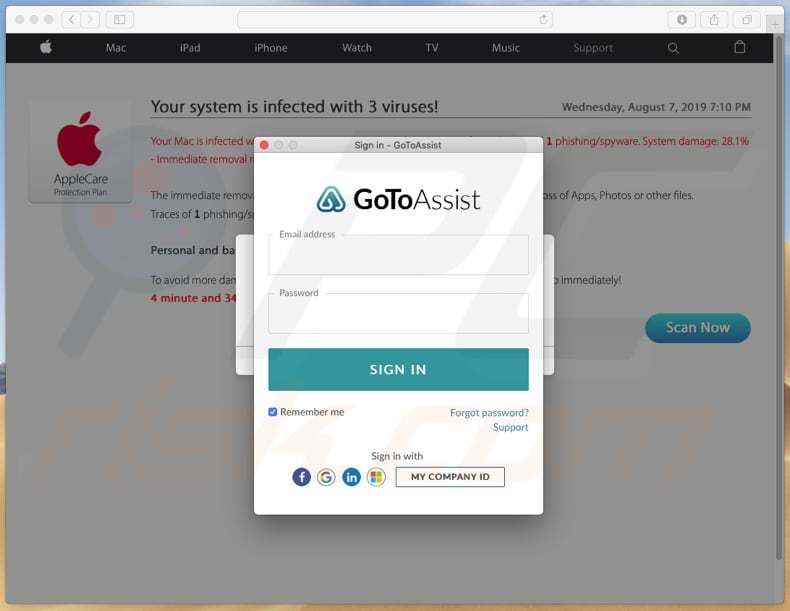
GoToAssist scam overview
According to this tech-support scam, the user's Mac computer (MacOs) is infected with three viruses: two malware infections and one phishing/spyware infection. It is stated that these malicious programs might put personal and banking information at risk.
To remove malware, users are encouraged to download and install GoToAssist so that scammers can connect to their computers remotely and "help" to remove detected malicious software. Typically, scammers perform fake scans and try to sell various computer protection packages, which usually cost in the of region of $200 and $1000.
They might also attempt to install various PUAs (supposedly anti-virus/anti-spyware software) and encourage users to purchase them (pay for software activation). This particular scam page advertises an unwanted application called Cleanup My Mac. Note that tech-support scams should never be trusted, and the software advertised on them should never be downloaded or installed.
Scammers might use programs such as GoToAssist to install other malware such as ransomware - these programs cause data and financial loss. If your browser opens a scam web page, the best option is to ignore the information included and close it.
Scam sites are opened by PUAs installed on browsers or operating systems, however, this is not the only problem that they cause. PUAs gather data and display ads. They collect IP addresses, addresses of opened pages, entered search queries, geolocations, and other information.
Developers send the data to other parties (potentially, cyber criminals) who misuse it to generate revenue. Additionally, PUAs display unwanted ads (in the form of coupons, banners, surveys, pop-ups, etc.) - if clicked, these open malicious pages or even lead to download/installation of other PUAs.
| Name | GoToAssist pop-up scam |
| Threat Type | Mac malware, Mac virus |
| Fake Claim | According to this scam page, the user's computer is infected with viruses. |
| Related Domain | apple.com-scan-mac[.]live |
| Serving IP Address (apple.com-scan-mac[.]live) | 52.29.39.28 |
| Promoted Software | GoToAssist and Cleanup My Mac. |
| Symptoms | Your Mac becomes slower than normal, you see unwanted pop-up ads, you are redirected to dubious websites. |
| Distribution methods | Deceptive pop-up ads, free software installers (bundling), fake flash player installers, torrent file downloads. |
| Additional Information | GoToAssist is legitimate software that is often misused by scammers. They use it to remotely connect to computers and install unwanted software. |
| Damage | Internet browser tracking (potential privacy issues), display of unwanted ads, redirects to dubious websites, loss of private information, financial loss, installation of unwanted applications (possibly malware). |
| Malware Removal (Windows) |
To eliminate possible malware infections, scan your computer with legitimate antivirus software. Our security researchers recommend using Combo Cleaner. Download Combo CleanerTo use full-featured product, you have to purchase a license for Combo Cleaner. 7 days free trial available. Combo Cleaner is owned and operated by RCS LT, the parent company of PCRisk.com. |
Online scams in general
GoToAssist is one of a number of programs that scammers try to trick people into installing through scam sites. Another example is TeamViewer. Typically, these scam pages display virus alerts to trick visitors into believing that their computers are infected with a malicious program.
To remove the programs, they are encouraged to download and install (or even purchase) certain software. Their main goal is to extort money from unsuspecting people. Examples of similar scam pages are apple.com-scan-mac[.]live, "We Detected Unwanted Pop-Ups on Your Mac", and apple.com-shield-devices[.]live.
In most cases, these sites are opened by PUAs, which are advertised as 'useful' and 'legitimate'. In fact, they open scam sites (and others), display ads, and gather information.
How did potentially unwanted applications install on my computer?
People often download and install PUAs through intrusive ads or together with regular software. They are often tricked into these unwanted downloads or installations when software developers use a marketing called "bundling" - they include PUAs into download or installation set-ups of other programs.
Information relating to this additional software is usually hidden in "Custom", "Advanced" and other similar parts of the set-ups. Furthermore, many people download/install programs without checking the available options, or they click intrusive ads - this causes unwanted downloads and installations.
How to avoid installation of potentially unwanted applications?
Download your files and programs using official websites and direct download links. Channels such as third party downloaders, dubious, unofficial websites, Peer-to-Peer networks (and other similar sources) should not be trusted. Do not install programs using third party installers.
Furthermore, all downloads and installations should be performed properly. If a setup includes "Custom", "Advanced", and other settings, ensure that you check them (they often contain offers to download and install unwanted programs). Any such offers should be dismissed before completing the download or installation.
It is not safe to click intrusive ads, especially if they are displayed on dubious websites. They can open other, potentially malicious pages or lead to unwanted downloads and installations. Typically, browsers display ads and open dubious pages when there are unwanted apps installed on them.
To prevent this situation, uninstall unwanted, suspicious extensions, plug-ins, and add-ons. Also remove any unknown or unwanted programs installed on the operating system. If your computer is already infected with PUAs, we recommend running a scan with Combo Cleaner Antivirus for Windows to automatically eliminate them.
Cleanup My Mac unwanted app:
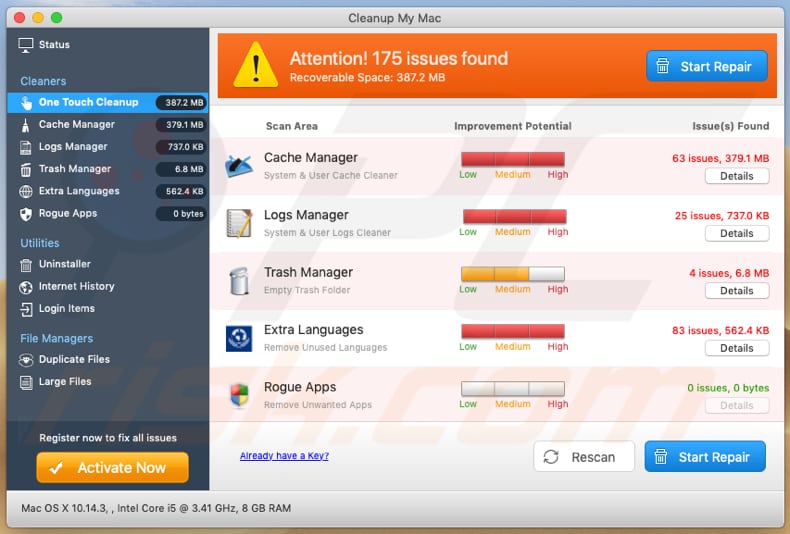
Instant automatic malware removal:
Manual threat removal might be a lengthy and complicated process that requires advanced IT skills. Combo Cleaner is a professional automatic malware removal tool that is recommended to get rid of malware. Download it by clicking the button below:
DOWNLOAD Combo CleanerBy downloading any software listed on this website you agree to our Privacy Policy and Terms of Use. To use full-featured product, you have to purchase a license for Combo Cleaner. 7 days free trial available. Combo Cleaner is owned and operated by RCS LT, the parent company of PCRisk.com.
Quick menu:
- What is GoToAssist scam?
- STEP 1. Remove PUA related files and folders from OSX.
- STEP 2. Remove rogue extensions from Safari.
- STEP 3. Remove rogue add-ons from Google Chrome.
- STEP 4. Remove potentially unwanted plug-ins from Mozilla Firefox.
Video showing how to remove adware and browser hijackers from a Mac computer:
Potentially unwanted applications removal:
Remove potentially unwanted applications from your "Applications" folder:

Click the Finder icon. In the Finder window, select "Applications". In the applications folder, look for "MPlayerX", "NicePlayer", or other suspicious applications and drag them to the Trash. After removing the potentially unwanted application(s) that cause online ads, scan your Mac for any remaining unwanted components.
DOWNLOAD remover for malware infections
Combo Cleaner checks if your computer is infected with malware. To use full-featured product, you have to purchase a license for Combo Cleaner. 7 days free trial available. Combo Cleaner is owned and operated by RCS LT, the parent company of PCRisk.com.
Remove adware-related files and folders

Click the Finder icon, from the menu bar. Choose Go, and click Go to Folder...
 Check for adware generated files in the /Library/LaunchAgents/ folder:
Check for adware generated files in the /Library/LaunchAgents/ folder:

In the Go to Folder... bar, type: /Library/LaunchAgents/

In the "LaunchAgents" folder, look for any recently-added suspicious files and move them to the Trash. Examples of files generated by adware - "installmac.AppRemoval.plist", "myppes.download.plist", "mykotlerino.ltvbit.plist", "kuklorest.update.plist", etc. Adware commonly installs several files with the exact same string.
 Check for adware generated files in the ~/Library/Application Support/ folder:
Check for adware generated files in the ~/Library/Application Support/ folder:

In the Go to Folder... bar, type: ~/Library/Application Support/

In the "Application Support" folder, look for any recently-added suspicious folders. For example, "MplayerX" or "NicePlayer", and move these folders to the Trash.
 Check for adware generated files in the ~/Library/LaunchAgents/ folder:
Check for adware generated files in the ~/Library/LaunchAgents/ folder:

In the Go to Folder... bar, type: ~/Library/LaunchAgents/

In the "LaunchAgents" folder, look for any recently-added suspicious files and move them to the Trash. Examples of files generated by adware - "installmac.AppRemoval.plist", "myppes.download.plist", "mykotlerino.ltvbit.plist", "kuklorest.update.plist", etc. Adware commonly installs several files with the exact same string.
 Check for adware generated files in the /Library/LaunchDaemons/ folder:
Check for adware generated files in the /Library/LaunchDaemons/ folder:

In the "Go to Folder..." bar, type: /Library/LaunchDaemons/

In the "LaunchDaemons" folder, look for recently-added suspicious files. For example "com.aoudad.net-preferences.plist", "com.myppes.net-preferences.plist", "com.kuklorest.net-preferences.plist", "com.avickUpd.plist", etc., and move them to the Trash.
 Scan your Mac with Combo Cleaner:
Scan your Mac with Combo Cleaner:
If you have followed all the steps correctly, your Mac should be clean of infections. To ensure your system is not infected, run a scan with Combo Cleaner Antivirus. Download it HERE. After downloading the file, double click combocleaner.dmg installer. In the opened window, drag and drop the Combo Cleaner icon on top of the Applications icon. Now open your launchpad and click on the Combo Cleaner icon. Wait until Combo Cleaner updates its virus definition database and click the "Start Combo Scan" button.

Combo Cleaner will scan your Mac for malware infections. If the antivirus scan displays "no threats found" - this means that you can continue with the removal guide; otherwise, it's recommended to remove any found infections before continuing.

After removing files and folders generated by the adware, continue to remove rogue extensions from your Internet browsers.
Remove malicious extensions from Internet browsers
 Remove malicious Safari extensions:
Remove malicious Safari extensions:

Open the Safari browser, from the menu bar, select "Safari" and click "Preferences...".

In the preferences window, select "Extensions" and look for any recently-installed suspicious extensions. When located, click the "Uninstall" button next to it/them. Note that you can safely uninstall all extensions from your Safari browser - none are crucial for regular browser operation.
- If you continue to have problems with browser redirects and unwanted advertisements - Reset Safari.
 Remove malicious extensions from Google Chrome:
Remove malicious extensions from Google Chrome:

Click the Chrome menu icon ![]() (at the top right corner of Google Chrome), select "More Tools" and click "Extensions". Locate all recently-installed suspicious extensions, select these entries and click "Remove".
(at the top right corner of Google Chrome), select "More Tools" and click "Extensions". Locate all recently-installed suspicious extensions, select these entries and click "Remove".

- If you continue to have problems with browser redirects and unwanted advertisements - Reset Google Chrome.
 Remove malicious extensions from Mozilla Firefox:
Remove malicious extensions from Mozilla Firefox:

Click the Firefox menu ![]() (at the top right corner of the main window) and select "Add-ons and themes". Click "Extensions", in the opened window locate all recently-installed suspicious extensions, click on the three dots and then click "Remove".
(at the top right corner of the main window) and select "Add-ons and themes". Click "Extensions", in the opened window locate all recently-installed suspicious extensions, click on the three dots and then click "Remove".

- If you continue to have problems with browser redirects and unwanted advertisements - Reset Mozilla Firefox.
Frequently Asked Questions (FAQ)
What is a pop-up scam?
Pop-up scams are essentially deceptive messages designed to trick users into performing specific actions, e.g., calling fake support helplines, enabling cyber criminals to remotely access devices, disclosing private data, transferring money/ digital currency, downloading/installing software, purchasing products, etc.
What is the purpose of a pop-up scam?
Pop-up scams aim to generate revenue at victims' expense. Scammers primarily profit by obtaining funds through deception, abusing or selling sensitive information, promoting content, or proliferating malware.
Why do I encounter fake pop-ups?
Pop-up scams are promoted on rogue webpages that are seldom accessed intentionally. Most users enter such sites via redirects caused by pages using rogue advertising networks, misspelled URLs, spam browser notifications, intrusive ads, or installed adware.
I cannot exit a scam page, how do I close it?
If you cannot close a scam page – use the Windows Task Manager to end the browser's process. Keep in mind that when the browser is opened again, the previous browsing sessions must not be restored since that will reopen the deceptive site.
I have allowed cyber criminals to remotely access my computer, what should I do?
If you've allowed cyber criminals to access your device remotely, disconnect it from the Internet. Once disconnected, remove the remote access software used by the scammers (e.g., GoToAssist/GoTo Resolve, AnyDesk, UltraViewer, TeamViewer, etc.), as they may not need your consent to reaccess the computer. Lastly, perform a complete system scan with an anti-virus and remove all detected threats.
I have provided my personal information when tricked by a pop-up scam, what should I do?
If you have provided your log-in credentials – change the passwords of all potentially exposed accounts and inform their official support without delay. And if you've disclosed other private information (e.g., ID card details, credit card numbers, etc.) – immediately contact the appropriate authorities.
Will Combo Cleaner protect me from pop-up scams and the malware they proliferate?
Combo Cleaner is designed to scan systems and eliminate threats. It can detect when users access rogue, deceptive/scam, and malicious websites. Additionally, it can restrict all further access to such sites.
Furthermore, Combo Cleaner is capable of scanning devices and removing practically all known malware infections. Keep in mind that performing a full system scan is paramount – since sophisticated malicious software typically hides deep within systems.
Share:

Tomas Meskauskas
Expert security researcher, professional malware analyst
I am passionate about computer security and technology. I have an experience of over 10 years working in various companies related to computer technical issue solving and Internet security. I have been working as an author and editor for pcrisk.com since 2010. Follow me on Twitter and LinkedIn to stay informed about the latest online security threats.
PCrisk security portal is brought by a company RCS LT.
Joined forces of security researchers help educate computer users about the latest online security threats. More information about the company RCS LT.
Our malware removal guides are free. However, if you want to support us you can send us a donation.
DonatePCrisk security portal is brought by a company RCS LT.
Joined forces of security researchers help educate computer users about the latest online security threats. More information about the company RCS LT.
Our malware removal guides are free. However, if you want to support us you can send us a donation.
Donate
▼ Show Discussion