Stop getting scammed by apple.com-scan-mac.xyz
Mac VirusAlso Known As: apple.com-scan-mac.xyz pop-up
Get free scan and check if your device is infected.
Remove it nowTo use full-featured product, you have to purchase a license for Combo Cleaner. Seven days free trial available. Combo Cleaner is owned and operated by RCS LT, the parent company of PCRisk.com.
What is "apple.com-scan-mac[.]xyz"?
Apple.com-scan-mac[.]xyz is a scam website, created for the promotion of the Cleanup My Mac application. This site functions by alerting users of fake threats it has detected. However, it should be emphasized that any viruses it finds are imaginary. It is strongly advised to never trust such sites, and refrain from download/installing suggested software.
It is also noteworthy, that any apps such webpages offer are likely to be fraudulent and therefore nonoperational. Most visitors to apple.com-scan-mac[.]xyz, happen upon it accidentally. It is mostly accessed through rogue redirects caused by PUAs (potentially unwanted applications) already present on users' Mac operating systems.
![apple.com-scan-mac[.]xyz scam](/images/stories/screenshots201906/applecom-scan-macxyz-homepage.jpg)
Once accessed, the first thing apple.com-scan-mac[.]xyz displays is a pop-up window, alerting users of a detected trojan virus (e.tre456_worm_osx) on their system. The background page displays a list of other issues found: two malwares and one phishing/spyware.
Additionally, it shows a countdown 'til the system damage becomes permanent and tells that personal and banking data is endangered. It urges users to take immediate action against said threats.
The "Scan Now" button initiates a fake scan that detects three viruses (named: Tapsnake, CronDNS and Dubfishicv) and lists infected files. If the "REMOVE VIRUSES NOW" button is clicked, it downloads the maccleaner.pkg file. Said file and others similar to it - are known proliferators (spreaders) of unwanted applications.
Downloading and installing this file is expressly advised against, as any apps it installs are likely to be fake and nonfunctional. The same extends to Cleanup My Mac - the advertised cleaner and Mac Cleanup Pro, Mac Speedup Pro, MacOptimizer, as well as many others.
These applications are considered to be PUAs, require to be purchased (ask for payment to be activated) and are liable to be nonoperational.
All PUAs are designed for maximum legitimacy and sport relatively innocuous looks. They offer wide varieties of "practical" and "advantageous" features, further luring users into installing them. However, it must be said, that these features rarely work as advertised and most cannot operate at all.
The only goal that PUAs have is to generate revenue for their developers; to users they have no genuine value. Instead of working as promised, they cause redirects to sale-based, unreliable and malicious websites; hijack browsers; deliver intrusive advertisement campaigns (pop-ups, banners, surveys, coupons, etc.) and some can even gather sensitive information.
By monitoring browsing activity data-tracking applications can gather personal information (IP address, geolocation and real-life user identity details). This data is then sold to third parties and may end up being used for criminal purposes.
To summarize, PUAs can cause various system and browser invasions/infection, and lead to severe privacy issues (even culminate in identity theft). To ensure device and user safety, all dubious applications must be removed instantly upon detection.
| Name | apple.com-scan-mac.xyz pop-up |
| Threat Type | Mac malware, Mac virus |
| Symptoms | Your Mac became slower than normal, you see unwanted pop-up ads, you get redirected to shady websites. |
| Fake Claim | The website performs a fake system scan and displays results of supposedly existing viruses/errors that must be eliminated. |
| Promoted Unwanted Application | Cleanup My Mac |
| Serving IP Address | 94.237.52.84 |
| Detection Names | Forcepoint ThreatSeeker (Suspicious), Full List Of Detections (VirusTotal) |
| Distribution methods | Deceptive pop-up ads, free software installers (bundling), fake flash player installers, torrent file downloads. |
| Damage | Internet browsing tracking (potential privacy issues), displaying of unwanted ads, redirects to shady websites, loss of private information. |
| Malware Removal (Windows) |
To eliminate possible malware infections, scan your computer with legitimate antivirus software. Our security researchers recommend using Combo Cleaner. Download Combo CleanerTo use full-featured product, you have to purchase a license for Combo Cleaner. 7 days free trial available. Combo Cleaner is owned and operated by RCS LT, the parent company of PCRisk.com. |
Apple.com-scan-mac[.]xyz is practically identical to apple.com-mac-optimizer.icu, apple.com-shield-guard.live, apple.com-shield.live and shares similarities with many others. Most scam websites are used to promote one fake application or another.
They trick users into downloading/installing their offered content by frightening them with various warnings of detected threats and existing vulnerabilities. The products they promote are intended to fix the imaginary issues, however it is highly unlikely that any of them have any abilities that they advertise.
How did potentially unwanted applications install on my computer?
PUAs can be downloaded/installed by users themselves or without their consent/knowledge. Some undesirable applications have "official" websites, which usually promote them as free software.
Said apps can also invade devices through install packs/bundles. "Bundling" is a deceptive marketing technique, by which ordinary programs are packed together with unwanted content.
By rushing through the download/installation setups, users can miss the presence of malignant additions and unknowingly allow them onto their devices. Intrusive adverts, once clicked, can execute scripts to make rogue downloads/installs of PUAs.
How to avoid installation of potentially unwanted applications?
Only verified sources should be used for downloading, preferably direct download links. It is ill-advised to use third party downloaders, as they are more likely to present bundled content. Installation recommendations include: exploring terms and possible options, using "Custom/Advanced" settings and declining to download/install additional applications and/or features.
It should be known, that intrusive advertisements typically look completely appropriate and arouse no immediate suspicion. However, their illegitimacy can be verified by the unreliable websites they redirect to (e.g. pornography, adult-dating, gambling and similar pages).
Should such ads/redirects be encountered, checking the system and removing all dubious apps and/or browser extensions/plug-ins is highly recommended. If your computer is already infected with PUAs, we recommend running a scan with Combo Cleaner Antivirus for Windows to automatically eliminate them.
Text in the pop-up window:
IMMEDIATE ACTION REQUIRED
We have detected a trojan virus (e.tre456_worm_osx) on your Mac.
Press OK to begin the repair process.
Screenshot of the background page:
![apple.com-scan-mac[.]xyz background page](/images/stories/screenshots201906/applecom-scan-macxyz-2.jpg)
Text in this page:
Your system is infected with 3 viruses! Tuesday, August 13, 2019 5:20 PM
Your Mac is infected with 3 viruses. Our security check found traces of 2 malware and 1 phishing/spyware. System damage: 28.1% - Immediate removal required!
The immediate removal of the viruses is required to prevent further system damage, loss of Apps, Photos or other files.
Traces of 1 phishing/spyware were found on your Mac with MacOS 10.14 Mojave.Personal and banking information is at risk.
To avoid more damage click on 'Scan Now' immediately. Our deep scan will provide help immediately!
4 minute and 28 seconds remaining before damage is permanent.Scan Now
Screenshot of fake scan results:
![apple.com-scan-mac[.]xyz fake scan results](/images/stories/screenshots201906/applecom-scan-macxyz-3.jpg)
Text in this page:
DOWNLOAD REQUIRED
Your Mac is heavily damaged! (33.2%)
Please download the Advanced Mac Cleaner application to remove 3 Viruses from your Mac.
VIRUS INFORMATIONVirus Name: Tapsnake; CronDNS; Dubfishicv
Risk: HIGH
Infected Files: /os/apps/hidden/os-component/X/snake.icv; /os/local/conf/keyboard/retype.icv...
REMOVE VIRUSES NOW
VIRUS REMOVALApplication: Advanced Mac Cleaner
Rating: 9.9/10
Price: Free
Appearance of "apple.com-scan-mac[.]xyz" scam (GIF):
![Appearance of apple.com-scan-mac[.]xyz scam (GIF)](/images/stories/screenshots201906/applecom-scan-macxyz-gif.gif)
Screenshot of the installation setup for Cleanup My Mac:
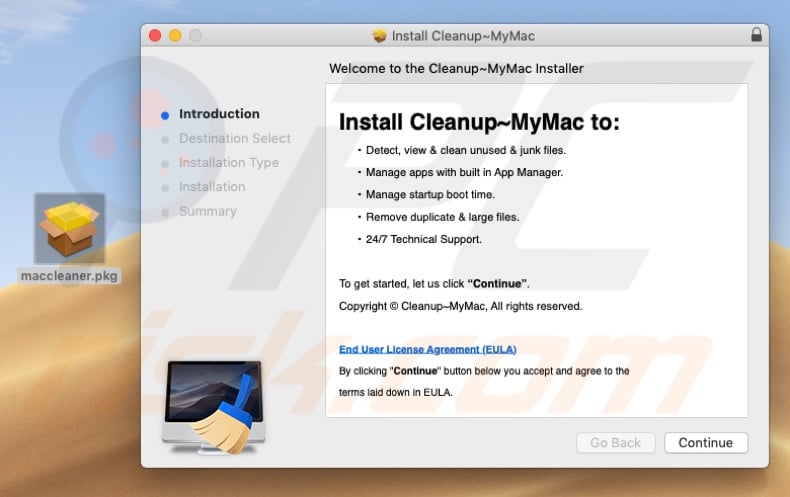
Screenshot of the Cleanup My Mac potentially unwanted app:
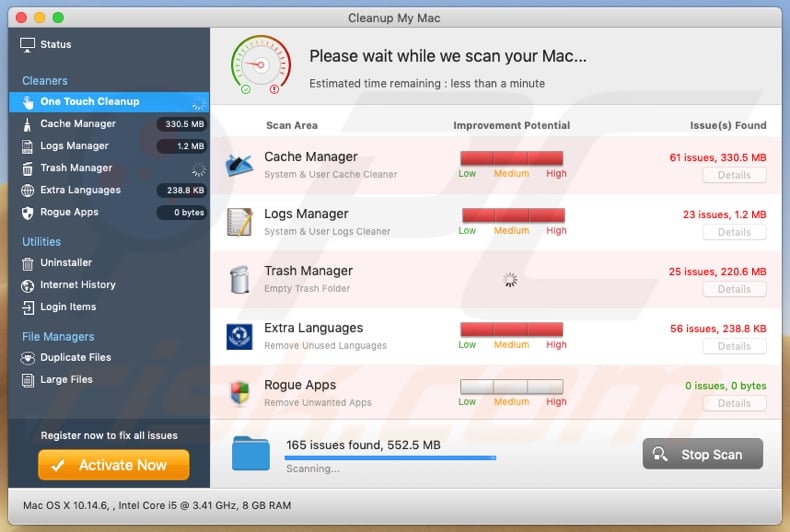
Instant automatic malware removal:
Manual threat removal might be a lengthy and complicated process that requires advanced IT skills. Combo Cleaner is a professional automatic malware removal tool that is recommended to get rid of malware. Download it by clicking the button below:
DOWNLOAD Combo CleanerBy downloading any software listed on this website you agree to our Privacy Policy and Terms of Use. To use full-featured product, you have to purchase a license for Combo Cleaner. 7 days free trial available. Combo Cleaner is owned and operated by RCS LT, the parent company of PCRisk.com.
Quick menu:
- What is apple.com-scan-mac.xyz pop-up?
- How to identify a pop-up scam?
- How do pop-up scams work?
- How to remove fake pop-ups?
- How to prevent fake pop-ups?
- What to do if you fell for a pop-up scam?
How to identify a pop-up scam?
Pop-up windows with various fake messages are a common type of lures cybercriminals use. They collect sensitive personal data, trick Internet users into calling fake tech support numbers, subscribe to useless online services, invest in shady cryptocurrency schemes, etc.
While in the majority of cases these pop-ups don't infect users' devices with malware, they can cause direct monetary loss or could result in identity theft.
Cybercriminals strive to create their rogue pop-up windows to look trustworthy, however, scams typically have the following characteristics:
- Spelling mistakes and non-professional images - Closely inspect the information displayed in a pop-up. Spelling mistakes and unprofessional images could be a sign of a scam.
- Sense of urgency - Countdown timer with a couple of minutes on it, asking you to enter your personal information or subscribe to some online service.
- Statements that you won something - If you haven't participated in a lottery, online competition, etc., and you see a pop-up window stating that you won.
- Computer or mobile device scan - A pop-up window that scans your device and informs of detected issues - is undoubtedly a scam; webpages cannot perform such actions.
- Exclusivity - Pop-up windows stating that only you are given secret access to a financial scheme that can quickly make you rich.
Example of a pop-up scam:

How do pop-up scams work?
Cybercriminals and deceptive marketers usually use various advertising networks, search engine poisoning techniques, and shady websites to generate traffic to their pop-ups. Users land on their online lures after clicking on fake download buttons, using a torrent website, or simply clicking on an Internet search engine result.
Based on users' location and device information, they are presented with a scam pop-up. Lures presented in such pop-ups range from get-rich-quick schemes to fake virus scans.
How to remove fake pop-ups?
In most cases, pop-up scams do not infect users' devices with malware. If you encountered a scam pop-up, simply closing it should be enough. In some cases scam, pop-ups may be hard to close; in such cases - close your Internet browser and restart it.
In extremely rare cases, you might need to reset your Internet browser. For this, use our instructions explaining how to reset Internet browser settings.
How to prevent fake pop-ups?
To prevent seeing pop-up scams, you should visit only reputable websites. Torrent, Crack, free online movie streaming, YouTube video download, and other websites of similar reputation commonly redirect Internet users to pop-up scams.
To minimize the risk of encountering pop-up scams, you should keep your Internet browsers up-to-date and use reputable anti-malware application. For this purpose, we recommend Combo Cleaner Antivirus for Windows.
What to do if you fell for a pop-up scam?
This depends on the type of scam that you fell for. Most commonly, pop-up scams try to trick users into sending money, giving away personal information, or giving access to one's device.
- If you sent money to scammers: You should contact your financial institution and explain that you were scammed. If informed promptly, there's a chance to get your money back.
- If you gave away your personal information: You should change your passwords and enable two-factor authentication in all online services that you use. Visit Federal Trade Commission to report identity theft and get personalized recovery steps.
- If you let scammers connect to your device: You should scan your computer with reputable anti-malware (we recommend Combo Cleaner Antivirus for Windows) - cyber criminals could have planted trojans, keyloggers, and other malware, don't use your computer until removing possible threats.
- Help other Internet users: report Internet scams to Federal Trade Commission.
Share:

Tomas Meskauskas
Expert security researcher, professional malware analyst
I am passionate about computer security and technology. I have an experience of over 10 years working in various companies related to computer technical issue solving and Internet security. I have been working as an author and editor for pcrisk.com since 2010. Follow me on Twitter and LinkedIn to stay informed about the latest online security threats.
PCrisk security portal is brought by a company RCS LT.
Joined forces of security researchers help educate computer users about the latest online security threats. More information about the company RCS LT.
Our malware removal guides are free. However, if you want to support us you can send us a donation.
DonatePCrisk security portal is brought by a company RCS LT.
Joined forces of security researchers help educate computer users about the latest online security threats. More information about the company RCS LT.
Our malware removal guides are free. However, if you want to support us you can send us a donation.
Donate
▼ Show Discussion