Remove "* will damage your computer. You should move it to the Trash." pop-ups
Mac VirusAlso Known As: "* will damage your computer. You should move it to the Bin." pop-up
Get free scan and check if your device is infected.
Remove it nowTo use full-featured product, you have to purchase a license for Combo Cleaner. Seven days free trial available. Combo Cleaner is owned and operated by RCS LT, the parent company of PCRisk.com.
What is "* will damage your computer. You should move it to the Trash."?
"* will damage your computer. You should move it to the Trash." is a message that can appear within a pop-up window on MacOS Catalina operating systems. In other cases, these pop-ups contain a message stating, "* will damage your computer. You should move it to the Bin.".
In any case, they are displayed when adware, browser hijackers, or unwanted applications are present on the system. People generally see these pop-ups when unwanted apps were installed prior to updating their operating systems to Catalina.
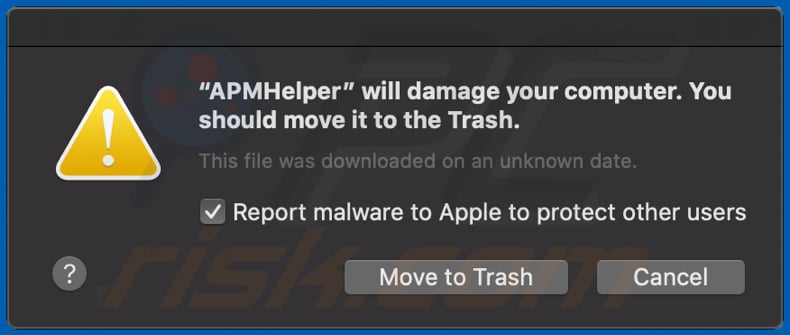
"* will damage your computer. You should move it to the Trash." overview
Apps that cause "* will damage your computer. You should move it to the Trash." and similar pop-ups are installed through the set-ups of unwanted apps. These are usually promoted through untrustworthy, deceptive web pages. Some examples of these unwanted apps include Mac Cleanup Pro, Smart Mac Booster, and Advanced Mac Cleaner.
People who install them are often tricked into installing other unwanted apps, which also cause the aforementioned pop-ups. In many cases, the set-ups of unwanted apps are used to distribute adware, browser hijackers, and other unwanted software. Therefore, apps that display pop-ups such as "* will damage your computer.
You should move it to the Trash." might serve ads, gather various information, and so on. We advise you to remove all apps of this type installed on computers/systems or browsers immediately. There is a high probability that there will be some remnants (unwanted files) even if you remove these apps manually.
Therefore, perform a full system scan and delete any detected files using a reputable anti-virus/anti-spyware suite (e.g., Combo Cleaner).
| Name | "* will damage your computer. You should move it to the Trash." pop-up. |
| Threat Type | Mac malware, Mac virus. |
| Symptoms | Your Mac becomes slower than normal, you see unwanted pop-up ads, you are redirected to dubious websites. |
| Distribution methods | Deceptive pop-up ads, free software installers (bundling), fake flash player installers, torrent file downloads. |
| Damage | Internet browser tracking (potential privacy issues), display of unwanted ads, redirects to dubious websites, loss of private information. |
| Malware Removal (Windows) |
To eliminate possible malware infections, scan your computer with legitimate antivirus software. Our security researchers recommend using Combo Cleaner. Download Combo CleanerTo use full-featured product, you have to purchase a license for Combo Cleaner. 7 days free trial available. Combo Cleaner is owned and operated by RCS LT, the parent company of PCRisk.com. |
Examples of software causing the display of "* will damage your computer. You should move it to the Trash."
Examples of apps that are mentioned in the pop-ups are APMHelper, FocusReportingService, HIPRADE, Helperamc, Helpermcp, MapsAndDirections-1668307, ProntoApp, Smbstrhlpr, Source.app, WebSocketServerApp, hlpradc, maftask, and spchlpr.
If any of these apps are installed on MacOS Catalina, remove them with reputable antivirus software such as Combo Cleaner immediately. Instructions are provided below.
How did potentially unwanted applications install on my computer?
In some cases, potentially unwanted apps can be downloaded from their individual web pages, however, most people download and install them through intrusive ads that they have intentionally or unintentionally clicked, or when software developers use a deceptive marketing method called "bundling".
Developers use this method to trick people into unwanted downloads/installations. I.e., they include unwanted apps in download or installations set-ups of other software and hide related information in "Custom", "Advanced", and other similar settings. People who leave the settings unchecked and unchanged often agree by default with additional download/installation of unwanted apps.
How to avoid installation of potentially unwanted applications
Do not to use third party downloader/installer tools, Peer-to-Peer networks such as torrent clients, eMule, unofficial websites, or other similar download sources. The safest way to download programs and files is to use official and trustworthy websites/sources and direct download links.
Check all settings available in any download/installation setup and dismiss offers to download/install additionally-included apps. It is not safe to click ads that are displayed on dubious web pages (relating to gambling, pornography, adult dating, and so on).
To prevent the browser from opening untrustworthy sites or showing ads, uninstall all unwanted extensions, plug-ins, and add-ons that are installed, and also apply this to programs of this type installed on the operating system. If your computer is already infected with PUAs, we recommend running a scan with Combo Cleaner Antivirus for Windows to automatically eliminate them.
Examples of messages displayed in these pop-up windows:
Example 1:
"app_name" will damage your computer.
You should move it to the Trash.
This file was downloaded on an unknown date.
Report malware to Apple to protect other users
Example 2:
"app_name" will damage your computer.
You should move it to the Bin.
This file was downloaded on an unknown date.
Report malware to Apple to protect other users
Examples of pop-ups displayed when these rogue apps are present:
IMPORTANT NOTE! Most of these rogue applications are hidden deep in the system and do not appear in any list of installed software. Therefore, the removal process might be complicated. Taking the aforementioned Smbstrhlpr app as an example:
The main list of files that are associated with Smbstrhlpr, which should be removed from the operating system, includes:
- ~/Library/Application Support/smbstr/smbstrhlpr
- ~/Library/Application Support/smbstr/smbstruninstall
- ~/Library/Application Support/smbstr/com.smbstrhlpr.smbstrhlpr.plist
- ~/Library/Application Support/smbstr/com.smbstruninstall.smbstruninstall.plist
- ~/Library/LaunchAgents/com.smbstrhlpr.smbstrhlpr.plist
Simply deleting these files will not work, since deleting this application without firstly terminating its associated process is impossible. The problem is that the process is automatically re-started immediately it is terminated. Therefore, to remove this application, you must perform the following steps:
1) Navigate to the "~/Library/Application Support/smbstr/" directory, right-click on the "smbstrhlpr" application, and select "Show Package Contents":
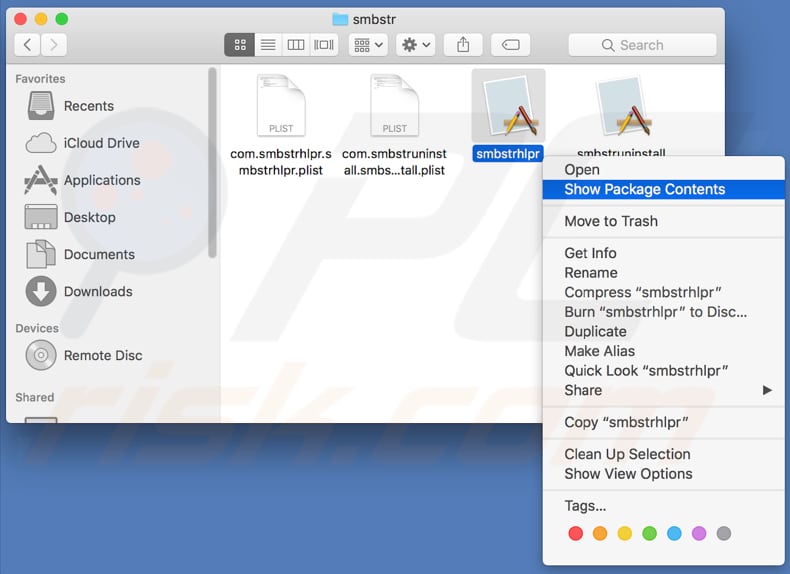
2) Navigate to the "Contents/MacOS" directory and delete the "smbstrhlpr" application:
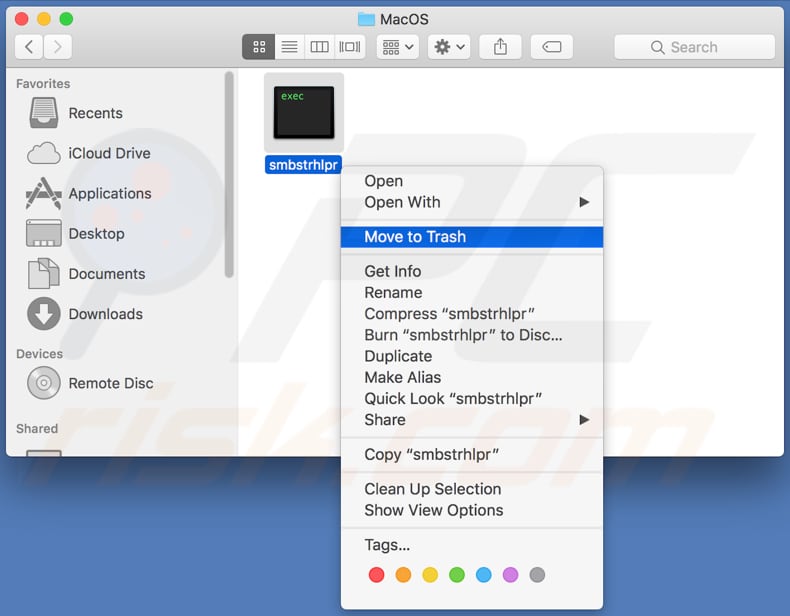
3) Once the previous steps are performed, the process associated with the Smbstrhlpr application will no longer be automatically re-started and you will be able to easily terminate it and remove the remaining application files:
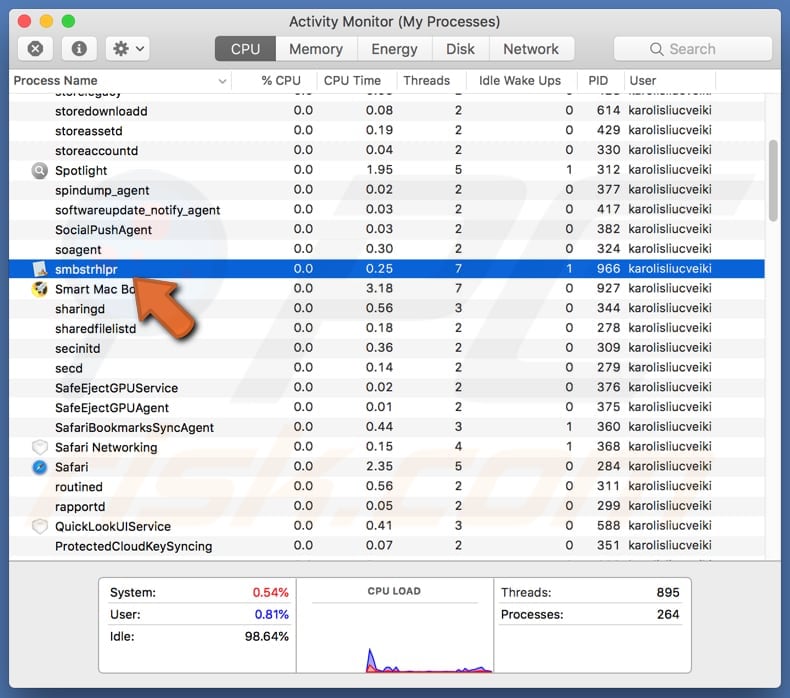
Note that Smbstrhlpr is only one of many examples - files of other apps will be stored in different locations. Yet it is almost certain that they will be stored somewhere in the "~/Library/Application Support/" directory.
For instance, Helperamc's files are stored in "~/Library/Application Support/amc/", Helpermcp's files are stored in "~/Library/Application Support/mcp/", and so forth. Therefore, users who encounter these pop-ups should closely study the entire "~/Library/Application Support/" directory and search for sub-directories with dubious names.
If found, perform the aforementioned steps (right-click the executable and select "Show Package Contents", navigate to the "Contents/MacOS" directory, and delete the executable within, etc.) Additionally, we strongly advise you to scan the system with a reputable anti-virus/anti-spyware suite (especially if you have not found any suspect files) such as Combo Cleaner and eliminate all detected threats.
In doing so, you will ensure that the system is clean and no longer contains files that might cause damage.
Instant automatic malware removal:
Manual threat removal might be a lengthy and complicated process that requires advanced IT skills. Combo Cleaner is a professional automatic malware removal tool that is recommended to get rid of malware. Download it by clicking the button below:
DOWNLOAD Combo CleanerBy downloading any software listed on this website you agree to our Privacy Policy and Terms of Use. To use full-featured product, you have to purchase a license for Combo Cleaner. 7 days free trial available. Combo Cleaner is owned and operated by RCS LT, the parent company of PCRisk.com.
Quick menu:
- What is "* will damage your computer. You should move it to the Trash."?
- STEP 1. Remove PUA related files and folders from OSX.
- STEP 2. Remove rogue extensions from Safari.
- STEP 3. Remove rogue add-ons from Google Chrome.
- STEP 4. Remove potentially unwanted plug-ins from Mozilla Firefox.
Video showing how to remove applications causing "* Will Damage Your Computer. You Should Move It To The Trash." pop-up messages using Combo Cleaner:
Potentially unwanted applications removal:
Remove potentially unwanted applications from your "Applications" folder:

Click the Finder icon. In the Finder window, select "Applications". In the applications folder, look for "MPlayerX", "NicePlayer", or other suspicious applications and drag them to the Trash. After removing the potentially unwanted application(s) that cause online ads, scan your Mac for any remaining unwanted components.
DOWNLOAD remover for malware infections
Combo Cleaner checks if your computer is infected with malware. To use full-featured product, you have to purchase a license for Combo Cleaner. 7 days free trial available. Combo Cleaner is owned and operated by RCS LT, the parent company of PCRisk.com.
Remove adware-related files and folders

Click the Finder icon, from the menu bar. Choose Go, and click Go to Folder...
 Check for adware generated files in the /Library/LaunchAgents/ folder:
Check for adware generated files in the /Library/LaunchAgents/ folder:

In the Go to Folder... bar, type: /Library/LaunchAgents/

In the "LaunchAgents" folder, look for any recently-added suspicious files and move them to the Trash. Examples of files generated by adware - "installmac.AppRemoval.plist", "myppes.download.plist", "mykotlerino.ltvbit.plist", "kuklorest.update.plist", etc. Adware commonly installs several files with the exact same string.
 Check for adware generated files in the ~/Library/Application Support/ folder:
Check for adware generated files in the ~/Library/Application Support/ folder:

In the Go to Folder... bar, type: ~/Library/Application Support/

In the "Application Support" folder, look for any recently-added suspicious folders. For example, "MplayerX" or "NicePlayer", and move these folders to the Trash.
 Check for adware generated files in the ~/Library/LaunchAgents/ folder:
Check for adware generated files in the ~/Library/LaunchAgents/ folder:

In the Go to Folder... bar, type: ~/Library/LaunchAgents/

In the "LaunchAgents" folder, look for any recently-added suspicious files and move them to the Trash. Examples of files generated by adware - "installmac.AppRemoval.plist", "myppes.download.plist", "mykotlerino.ltvbit.plist", "kuklorest.update.plist", etc. Adware commonly installs several files with the exact same string.
 Check for adware generated files in the /Library/LaunchDaemons/ folder:
Check for adware generated files in the /Library/LaunchDaemons/ folder:

In the "Go to Folder..." bar, type: /Library/LaunchDaemons/

In the "LaunchDaemons" folder, look for recently-added suspicious files. For example "com.aoudad.net-preferences.plist", "com.myppes.net-preferences.plist", "com.kuklorest.net-preferences.plist", "com.avickUpd.plist", etc., and move them to the Trash.
 Scan your Mac with Combo Cleaner:
Scan your Mac with Combo Cleaner:
If you have followed all the steps correctly, your Mac should be clean of infections. To ensure your system is not infected, run a scan with Combo Cleaner Antivirus. Download it HERE. After downloading the file, double click combocleaner.dmg installer. In the opened window, drag and drop the Combo Cleaner icon on top of the Applications icon. Now open your launchpad and click on the Combo Cleaner icon. Wait until Combo Cleaner updates its virus definition database and click the "Start Combo Scan" button.

Combo Cleaner will scan your Mac for malware infections. If the antivirus scan displays "no threats found" - this means that you can continue with the removal guide; otherwise, it's recommended to remove any found infections before continuing.

After removing files and folders generated by the adware, continue to remove rogue extensions from your Internet browsers.
Remove malicious extensions from Internet browsers
 Remove malicious Safari extensions:
Remove malicious Safari extensions:

Open the Safari browser, from the menu bar, select "Safari" and click "Preferences...".

In the preferences window, select "Extensions" and look for any recently-installed suspicious extensions. When located, click the "Uninstall" button next to it/them. Note that you can safely uninstall all extensions from your Safari browser - none are crucial for regular browser operation.
- If you continue to have problems with browser redirects and unwanted advertisements - Reset Safari.
 Remove malicious extensions from Google Chrome:
Remove malicious extensions from Google Chrome:

Click the Chrome menu icon ![]() (at the top right corner of Google Chrome), select "More Tools" and click "Extensions". Locate all recently-installed suspicious extensions, select these entries and click "Remove".
(at the top right corner of Google Chrome), select "More Tools" and click "Extensions". Locate all recently-installed suspicious extensions, select these entries and click "Remove".

- If you continue to have problems with browser redirects and unwanted advertisements - Reset Google Chrome.
 Remove malicious extensions from Mozilla Firefox:
Remove malicious extensions from Mozilla Firefox:

Click the Firefox menu ![]() (at the top right corner of the main window) and select "Add-ons and themes". Click "Extensions", in the opened window locate all recently-installed suspicious extensions, click on the three dots and then click "Remove".
(at the top right corner of the main window) and select "Add-ons and themes". Click "Extensions", in the opened window locate all recently-installed suspicious extensions, click on the three dots and then click "Remove".

- If you continue to have problems with browser redirects and unwanted advertisements - Reset Mozilla Firefox.
Frequently Asked Questions (FAQ)
What is "* will damage your computer. You should move it to the Trash."?
"* will damage your computer. You should move it to the Trash." is a pop-up displayed on MacOS Catalina when adware, browser hijackers, PUAs, or other untrustworthy applications are present in the operating system.
What is adware?
Adware enables the placement of advertisements on visited websites and/or other interfaces. This software may also be capable of force-opening webpages and collecting private information.
What is a browser hijacker?
Browser hijackers modify browser settings to promote (by causing redirects to) fake search engines. Note that the promoted search engines typically redirect to legitimate ones since they are incapable of generating search results. Both browser-hijacking software and illegitimate search engines are known to gather sensitive data.
What is a PUA (Potentially Unwanted Application)?
PUAs are designed to generate revenue for their developers. These apps can do so by promoting in-app purchases (often for fake functionalities), displaying ads, causing redirects, collecting vulnerable information, etc.
What harm can adware, browser hijackers, and PUAs cause?
These dubious programs may cause system infections, serious privacy issues, financial losses, and even identity theft.
Will Combo Cleaner protect me from threats posed by harmful software?
Yes, Combo Cleaner can detect and eliminate adware, browser hijackers, PUAs, and malware. Security software provides thorough removal of unwanted/malicious software - hence, various remnants (files) will not be left within the system, as can be the case with manual removal. When high-end malware infections are suspected, it is crucial to perform a complete system scan since these programs tend to hide deep within systems.
Share:

Tomas Meskauskas
Expert security researcher, professional malware analyst
I am passionate about computer security and technology. I have an experience of over 10 years working in various companies related to computer technical issue solving and Internet security. I have been working as an author and editor for pcrisk.com since 2010. Follow me on Twitter and LinkedIn to stay informed about the latest online security threats.
PCrisk security portal is brought by a company RCS LT.
Joined forces of security researchers help educate computer users about the latest online security threats. More information about the company RCS LT.
Our malware removal guides are free. However, if you want to support us you can send us a donation.
DonatePCrisk security portal is brought by a company RCS LT.
Joined forces of security researchers help educate computer users about the latest online security threats. More information about the company RCS LT.
Our malware removal guides are free. However, if you want to support us you can send us a donation.
Donate
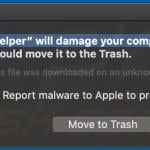
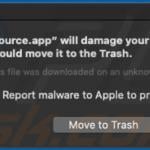
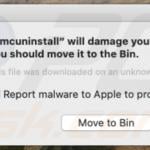
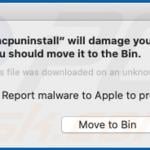
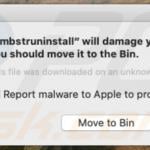
▼ Show Discussion