Get free scan and check if your device is infected.
Remove it nowTo use full-featured product, you have to purchase a license for Combo Cleaner. Seven days free trial available. Combo Cleaner is owned and operated by RCS LT, the parent company of PCRisk.com.
What kind of malware is Tarmac?
Tarmac is malicious software categorized as a trojan and also known by the name OSX/Tarmac. This trojan is distributed through other malware called OSX/Shlayer.D, which is a new variant of the OSX/Shlayer malicious program. OSX/Shlayer.D typically injects Tarmac via fake Adobe Flash updaters/installers.
Tarmac can be used to download, install, and execute malicious apps. I.e., to infect computers with other malware. To prevent this, we strongly recommend that you remove Tarmac from your system immediately.
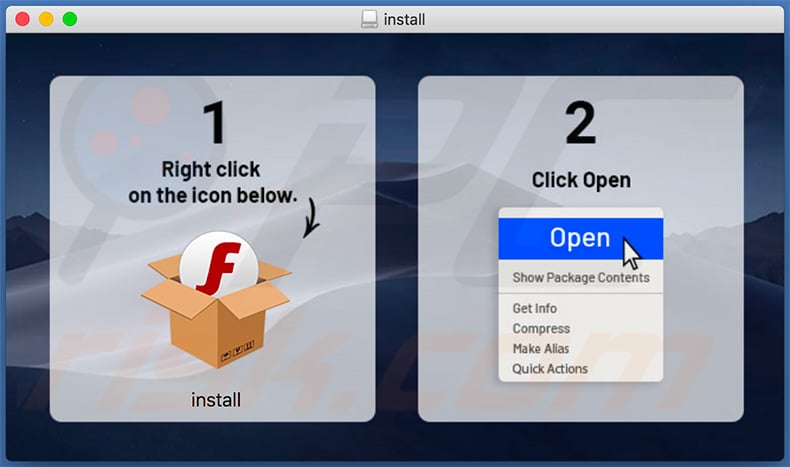
More about the Tarmac malware
OSX/Shlayer.D malware downloads and executes Tarmac using two applications that embed two code-signed and RSA-encrypted scripts. The OSX/Shlayer.D script achieves this by connecting to the Control and Command server of Tarmac malware, downloading and then executing an encrypted archive that contains Tarmac.
The Tarmac launcher loads this malware from its folder (Player.app/Contents/Resources/Player.app/Contents/MacOS/CB61E0A8408E) with administrator privileges. Once this is done, it asks the user to enter the administrator's password.
If the victim enters it, Tarmac loads WebView, which mimics the installer of Flash Player, however, the malware will run even if the credentials are not entered - entering them will simply lead to opening the fake Adobe Flash Player installer and, potentially, login/password theft (this data is often saved to a remote server).
Once installation of Tarmac is complete, WebView loads a legitimate installer of Flash Player just to trick users into believing that the installation is successful. Tarmac receives commands through the Command & Control server. These can be used to perform various actions.
For example, to force browsers to open addresses that lead to the download web pages of software (possibly, malware). Other commands might be used to download, install, and execute various applications. It is likely that cyber criminals use Tarmac to proliferate malware (infect computers with other malicious programs).
For example, ransomware, banking malware, etc. In most cases, trojans are used to proliferate software that is capable of stealing personal information, including passwords, logins, and other sensitive details. Furthermore, installed malware can be designed encrypt data so that cyber criminals are able to blackmail victims by forcing them to pay ransoms.
In any case, Tarmac/OSX/Tarmac must be removed immediately. The same applies to OSX/Shlayer.D malware.
| Name | OSX/Tarmac trojan |
| Threat Type | Mac malware, Mac virus. |
| Detection Names | Avast (Other:Malware-gen [Trj]), BitDefender (Adware.MAC.Bundlore.DPS), eScan (Adware.MAC.Bundlore.DPS), Kaspersky (HEUR:Trojan-Downloader.OSX.Shlayer.a), Full List (VirusTotal) |
| Symptoms | Trojans are designed to stealthily infiltrate the victim's computer and remain silent, and thus no particular symptoms are clearly visible on an infected machine. |
| Distribution methods | Fake flash updater, infected email attachments, malicious online advertisements, social engineering, software 'cracks'. |
| Damage | Stolen passwords and banking information, identity theft, the victim's computer added to a botnet, installation of malware. |
| Malware Removal (Windows) |
To eliminate possible malware infections, scan your computer with legitimate antivirus software. Our security researchers recommend using Combo Cleaner. Download Combo CleanerTo use full-featured product, you have to purchase a license for Combo Cleaner. 7 days free trial available. Combo Cleaner is owned and operated by RCS LT, the parent company of PCRisk.com. |
Examples of similar malware
More examples of trojans (programs that are often used to spread other malware) are Casbaneiro, Tortoiseshell, and Torpig.
Their payloads might be different, however, cyber criminals commonly use software of this type to distribute high-risk malware. Therefore, a computer infected with trojan-type software can lead to serious problems. Information about how to avoid installation of malware is provided below.
How did malware install on my computer?
Tarmac is distributed through OSX/Shlayer.D, another malware infection that installs it through an 'installer' disguised as an installer/updater of Adobe Flash Player. Research shows that OSX/Shlayer.D is distributed through various deceptive web pages, which inform visitors that the installed Adobe Flash Player is out-of-date.
It encourages them to update it by downloading a file that, if executed, infects computer with OSX/Shlayer.D malware. This, in turn, injects Tarmac. In summary, computers infected with Tarmac are often the result of using a fake installation promoted on a deceptive, unofficial website.
How to avoid installation of unwanted applications
Download and installation of malware can be avoided by not using fake software updaters/installers. Software must be updated using only tools, implemented functions and/or websites owned/created by official software developers. The same applies to activation of licensed software.
Unofficial ('cracking') tools are illegal and are often designed to proliferate malware. Do not download programs or files from dubious, unofficial websites, through Peer-to-Peer networks, third party downloaders, etc. The safest way to download programs and files is using official web pages and direct download links.
Emails that are sent from unknown, suspicious addresses and contain attachments should not be trusted. Cyber criminals often disguise them as official, important, etc., however, when the attached file is opened, it installs malware. Finally, have reputable antivirus or anti-spyware software installed and scan the operating system with it regularly.
If your computer is already infected with PUAs, we recommend running a scan with Combo Cleaner Antivirus for Windows to automatically eliminate them.
Screenshots of deceptive websites encouraging visitors to update Flash Player with a fake updater:
Screenshots of a fake Flash Player installer:
Tarmac installer asking for administrator privileges:
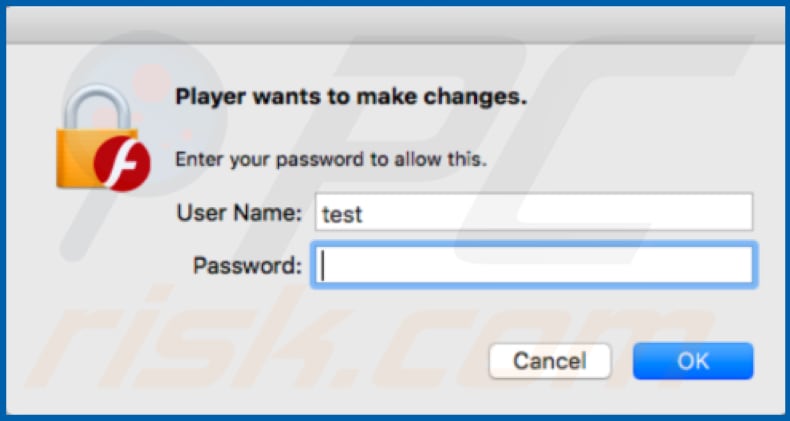
Website that is opened after installation of Tarmac:
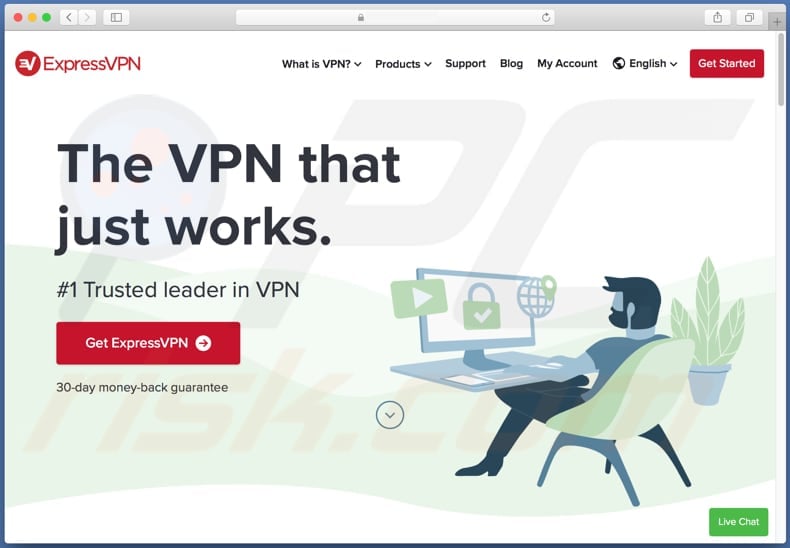
Instant automatic malware removal:
Manual threat removal might be a lengthy and complicated process that requires advanced IT skills. Combo Cleaner is a professional automatic malware removal tool that is recommended to get rid of malware. Download it by clicking the button below:
DOWNLOAD Combo CleanerBy downloading any software listed on this website you agree to our Privacy Policy and Terms of Use. To use full-featured product, you have to purchase a license for Combo Cleaner. 7 days free trial available. Combo Cleaner is owned and operated by RCS LT, the parent company of PCRisk.com.
Quick menu:
- What is Tarmac?
- STEP 1. Remove PUA related files and folders from OSX.
- STEP 2. Remove rogue extensions from Safari.
- STEP 3. Remove rogue add-ons from Google Chrome.
- STEP 4. Remove potentially unwanted plug-ins from Mozilla Firefox.
Video showing how to remove adware and browser hijackers from a Mac computer:
Potentially unwanted applications removal:
Remove potentially unwanted applications from your "Applications" folder:

Click the Finder icon. In the Finder window, select "Applications". In the applications folder, look for "MPlayerX", "NicePlayer", or other suspicious applications and drag them to the Trash. After removing the potentially unwanted application(s) that cause online ads, scan your Mac for any remaining unwanted components.
DOWNLOAD remover for malware infections
Combo Cleaner checks if your computer is infected with malware. To use full-featured product, you have to purchase a license for Combo Cleaner. 7 days free trial available. Combo Cleaner is owned and operated by RCS LT, the parent company of PCRisk.com.
Remove adware-related files and folders

Click the Finder icon, from the menu bar. Choose Go, and click Go to Folder...
 Check for adware generated files in the /Library/LaunchAgents/ folder:
Check for adware generated files in the /Library/LaunchAgents/ folder:

In the Go to Folder... bar, type: /Library/LaunchAgents/

In the "LaunchAgents" folder, look for any recently-added suspicious files and move them to the Trash. Examples of files generated by adware - "installmac.AppRemoval.plist", "myppes.download.plist", "mykotlerino.ltvbit.plist", "kuklorest.update.plist", etc. Adware commonly installs several files with the exact same string.
 Check for adware generated files in the ~/Library/Application Support/ folder:
Check for adware generated files in the ~/Library/Application Support/ folder:

In the Go to Folder... bar, type: ~/Library/Application Support/

In the "Application Support" folder, look for any recently-added suspicious folders. For example, "MplayerX" or "NicePlayer", and move these folders to the Trash.
 Check for adware generated files in the ~/Library/LaunchAgents/ folder:
Check for adware generated files in the ~/Library/LaunchAgents/ folder:

In the Go to Folder... bar, type: ~/Library/LaunchAgents/

In the "LaunchAgents" folder, look for any recently-added suspicious files and move them to the Trash. Examples of files generated by adware - "installmac.AppRemoval.plist", "myppes.download.plist", "mykotlerino.ltvbit.plist", "kuklorest.update.plist", etc. Adware commonly installs several files with the exact same string.
 Check for adware generated files in the /Library/LaunchDaemons/ folder:
Check for adware generated files in the /Library/LaunchDaemons/ folder:

In the "Go to Folder..." bar, type: /Library/LaunchDaemons/

In the "LaunchDaemons" folder, look for recently-added suspicious files. For example "com.aoudad.net-preferences.plist", "com.myppes.net-preferences.plist", "com.kuklorest.net-preferences.plist", "com.avickUpd.plist", etc., and move them to the Trash.
 Scan your Mac with Combo Cleaner:
Scan your Mac with Combo Cleaner:
If you have followed all the steps correctly, your Mac should be clean of infections. To ensure your system is not infected, run a scan with Combo Cleaner Antivirus. Download it HERE. After downloading the file, double click combocleaner.dmg installer. In the opened window, drag and drop the Combo Cleaner icon on top of the Applications icon. Now open your launchpad and click on the Combo Cleaner icon. Wait until Combo Cleaner updates its virus definition database and click the "Start Combo Scan" button.

Combo Cleaner will scan your Mac for malware infections. If the antivirus scan displays "no threats found" - this means that you can continue with the removal guide; otherwise, it's recommended to remove any found infections before continuing.

After removing files and folders generated by the adware, continue to remove rogue extensions from your Internet browsers.
Remove malicious extensions from Internet browsers
 Remove malicious Safari extensions:
Remove malicious Safari extensions:

Open the Safari browser, from the menu bar, select "Safari" and click "Preferences...".

In the preferences window, select "Extensions" and look for any recently-installed suspicious extensions. When located, click the "Uninstall" button next to it/them. Note that you can safely uninstall all extensions from your Safari browser - none are crucial for regular browser operation.
- If you continue to have problems with browser redirects and unwanted advertisements - Reset Safari.
 Remove malicious extensions from Google Chrome:
Remove malicious extensions from Google Chrome:

Click the Chrome menu icon ![]() (at the top right corner of Google Chrome), select "More Tools" and click "Extensions". Locate all recently-installed suspicious extensions, select these entries and click "Remove".
(at the top right corner of Google Chrome), select "More Tools" and click "Extensions". Locate all recently-installed suspicious extensions, select these entries and click "Remove".

- If you continue to have problems with browser redirects and unwanted advertisements - Reset Google Chrome.
 Remove malicious extensions from Mozilla Firefox:
Remove malicious extensions from Mozilla Firefox:

Click the Firefox menu ![]() (at the top right corner of the main window) and select "Add-ons and themes". Click "Extensions", in the opened window locate all recently-installed suspicious extensions, click on the three dots and then click "Remove".
(at the top right corner of the main window) and select "Add-ons and themes". Click "Extensions", in the opened window locate all recently-installed suspicious extensions, click on the three dots and then click "Remove".

- If you continue to have problems with browser redirects and unwanted advertisements - Reset Mozilla Firefox.
Frequently Asked Questions (FAQ)
My computer is infected with Tarmac malware, should I format my storage device to get rid of it?
In most cases, users can remove malware using reputed antivirus software. Thus, it is rarely necessary to format the storage device to eliminate malware.
What are the biggest issues that malware can cause?
Victims of malware attacks lose files and (or) money, cannot access online accounts, have their computers infected with other malware or used to mine cryptocurrency, become victims of identity theft, and encounter other issues.
What is the purpose of Tarmac malware?
Tarmac can download, install and execute malicious malware. Cybercriminals can use it to infect computers with other malware (e.g., ransomware, information stealer, or crypto-mining malware).
How did Tarmac malware infiltrate my computer?
Tarmac is dropped via OSX/Shlayer.D - other malware that is distributed via fake installers. Users infect computers by using deceptive installers downloaded from pages claiming that the Adobe Flash Player or other software is outdated.
Will Combo Cleaner protect me from malware?
Yes, Combo Cleaner will remove malware. It can detect almost all known malware. Since high-end malware usually hides deep in the system, running a full system to remove that malware scan is a must.
Share:

Tomas Meskauskas
Expert security researcher, professional malware analyst
I am passionate about computer security and technology. I have an experience of over 10 years working in various companies related to computer technical issue solving and Internet security. I have been working as an author and editor for pcrisk.com since 2010. Follow me on Twitter and LinkedIn to stay informed about the latest online security threats.
PCrisk security portal is brought by a company RCS LT.
Joined forces of security researchers help educate computer users about the latest online security threats. More information about the company RCS LT.
Our malware removal guides are free. However, if you want to support us you can send us a donation.
DonatePCrisk security portal is brought by a company RCS LT.
Joined forces of security researchers help educate computer users about the latest online security threats. More information about the company RCS LT.
Our malware removal guides are free. However, if you want to support us you can send us a donation.
Donate
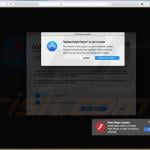
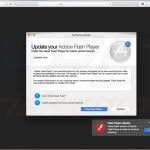
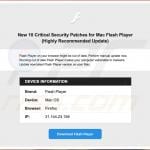

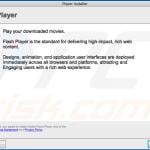
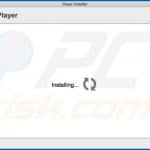
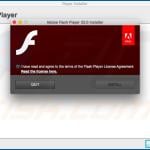
▼ Show Discussion