How to remove Hmopt files from the operating system
Mac VirusAlso Known As: Hmopt unwanted application
Get free scan and check if your device is infected.
Remove it nowTo use full-featured product, you have to purchase a license for Combo Cleaner. Seven days free trial available. Combo Cleaner is owned and operated by RCS LT, the parent company of PCRisk.com.
What is "Hmopt"?
The pop-up message "hmopt will damage your computer. You should move it to the Trash" is linked to the MacOptimizer application.
Files relating to Hmopt originate from the installation of this rogue app. This is more commonly experienced by users with the Catalina version of MacOS (Mac Operating System). You are strongly advised to immediately remove Hmopt and all associated files. Mhptask, Nspchlpr, and Ummhlpr are other examples of applications similar to Hmopt.
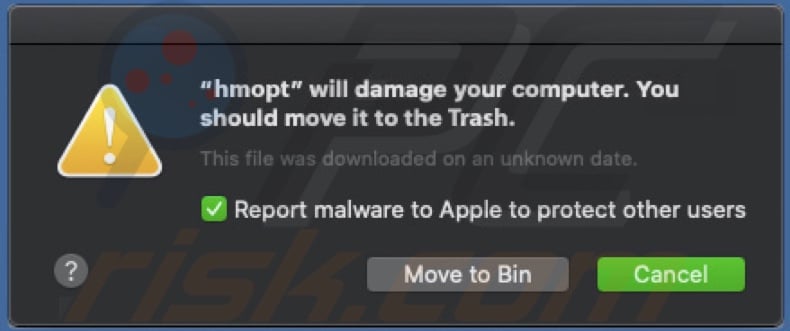
The installation setup of MacOptimizer is the origin of Hmopt and all files relating to it. MacOptimizer is classified as a Potentially Unwanted Application (PUA) and it is likely that Hmopt also falls within this classification. Note that download/installation set-ups used to proliferate these applications often contain more than one PUA (e.g. adware or browser hijackers).
PUAs are designed for several malicious purposes. They can generate redirects to sale-based, untrustworthy, compromised, deceptive/scam, and even malicious websites. Some operate by running intrusive advertisement campaigns.
They employ tools to enable third party graphical content to be displayed on any site, thereby delivering ads (pop-ups, banners, coupons, surveys, etc.) that significantly diminish the browsing experience. Furthermore, these ads carry certain risks (through redirects to harmful sites and rogue downloads/installs).
Other PUAs hijack browsers and promote fake search engines. PUAs commonly have data tracking capabilities, which they use to monitor users' browsing activity (URLs visited, pages viewed, search queries typed, etc.) and collect personal information (IP addresses, geolocations, and other details).
This private data is then shared with third parties (potentially, cyber criminals) seeking to misuse it for financial gain. To summarize, PUAs can cause browser and system infiltration/infections, and lead to serious privacy issues, financial loss and even identity theft.
These risks are associated with MacOptimizer and Hmopt. Therefore, both should be uninstalled. To ensure device and user safety, remove all dubious applications and browser extensions/plug-ins immediately upon detection. The removal steps of Hmopt are listed below. Before uninstalling, the "hmopt" process should be terminated using Activity Monitor.
| Name | Hmopt unwanted application |
| Threat Type | Mac malware, Mac virus. |
| Detection Names | Avast (Other:Malware-gen [Trj]), BitDefender (Gen:Variant.Application.MAC.OSX.AMCleanerCA.1), DrWeb (Program.Mac.Unwanted.AMC.106), ESET-NOD32 (A Variant Of OSX/GT32SupportGeeks.H Potentially Unwanted), Full List (VirusTotal) |
| Related Unwanted Application | MacOptimizer |
| Symptoms | Your Mac becomes slower than normal, you see unwanted pop-up ads, you are redirected to dubious websites. |
| Distribution methods | Deceptive pop-up ads, free software installers (bundling), fake Flash Player installers, torrent file downloads. |
| Damage | Internet browser tracking (potential privacy issues), display of unwanted ads, redirects to dubious websites, loss of private information. |
| Malware Removal (Windows) |
To eliminate possible malware infections, scan your computer with legitimate antivirus software. Our security researchers recommend using Combo Cleaner. Download Combo CleanerTo use full-featured product, you have to purchase a license for Combo Cleaner. 7 days free trial available. Combo Cleaner is owned and operated by RCS LT, the parent company of PCRisk.com. |
In general, PUAs share certain common traits. For example, K9-MacOptimizer, Mac Magician, and Advanced Mac Booster are similar to MacOptimizer. These apps may seem legitimate and tempt users to install by offering "useful" and "beneficial" features/functions.
These features rarely work as advertised and, in most cases, are nonoperational. PUAs have just one purpose - to generate revenue for the developers. Regular users receive no value. Rather than delivering any useful features, these unwanted applications cause redirects, deliver ads, hijack browsers, and collect sensitive data.
How did potentially unwanted applications install on my computer?
The most common mode of PUA proliferation is via the download/installation set-ups of other programs. This deceptive marketing technique of pre-packing regular software with unwanted or malicious content is called "bundling".
By rushing through the download/installation processes (ignoring or skimming terms, using pre-set options, skipping steps and sections, etc.), many users risk unintentionally allowing bundled programs onto devices. Some PUAs also have "official" download websites on which they are typically endorsed as "free" and "useful" software.
When clicked, intrusive advertisements can be triggered to download/install these apps without users' permission (by executing scripts designed for this purpose).
How to avoid installation of potentially unwanted applications
Research software and content to verify its legitimacy, before downloading/installing. Use only trustworthy and verified download channels.
Do not use Peer-to-Peer sharing networks (BitTorrent, eMule, Gnutella, etc.), unofficial and free file-hosting sites, third party downloaders, or similar sources - these are classed as untrustworthy and more likely to offer deceptive and/or bundled software. Treat download and installation processes with caution.
Read the terms, explore all possible options, use the "Custom/Advanced" settings, and decline offers to download/install additional apps, tools, features, etc. Intrusive ads usually seem normal and harmless, however, they often redirect to rogue web pages (e.g. gambling, pornography, adult-dating, and others).
If you experience ads/redirects of this type, inspect the device and immediately remove all suspicious applications and/or browser extensions/plug-ins. If your computer is already infected with PUAs, we recommend running a scan with Combo Cleaner Antivirus for Windows to automatically eliminate them.
Text presented in the pop-up window:
"hmopt" will damage your computer.
You should move it to the Trash.
This file was downloaded on an unknown date.
Report malware to Apple to protect other users
Screenshot of Hmopt files in the "~/Library/Application Support/mopt" folder:
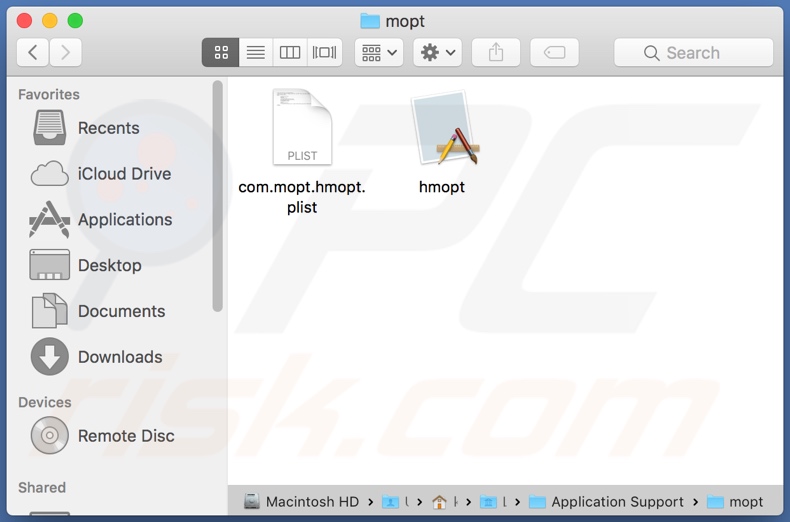
List of files that are associated with Hmopt and should be removed from the operating system:
- ~/Library/Application Support/hmopt
- ~/Library/Application Support/com.mopt.hmopt.plist
- ~/Library/Launch Agents/com.mopt.hmopt.plist
IMPORTANT NOTE! Removing the Hmopt application is a rather complicated process, since deleting this application without firstly terminating its associated process is impossible - the process is automatically re-started immediately after termination. Therefore, to remove this application, you must perform the following steps:
1) Navigate to the "~/Library/Application Support/mopt/" directory, right-click on the "hmopt" application, and select "Show Package Contents":
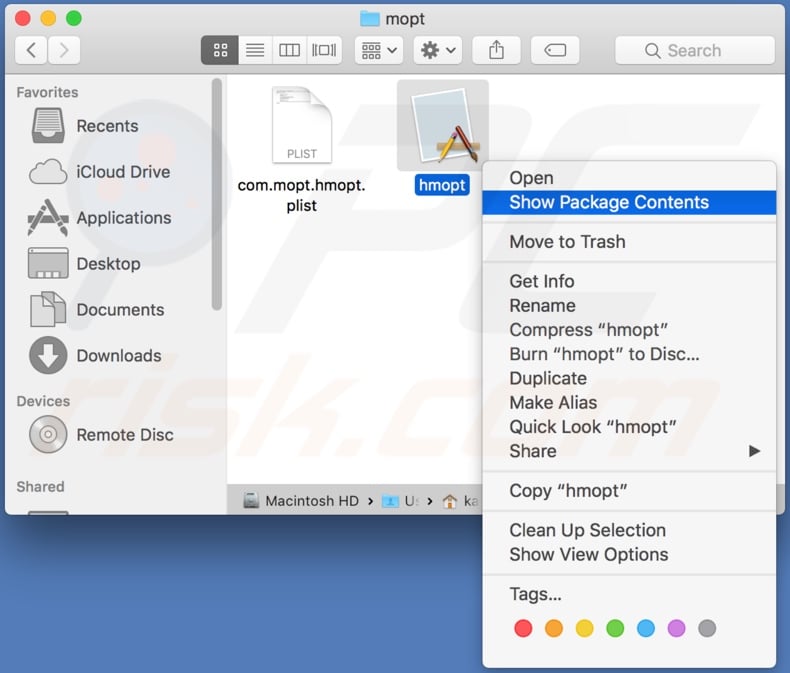
2) Navigate to the "Contents/MacOS" directory and delete the "hmopt" application:
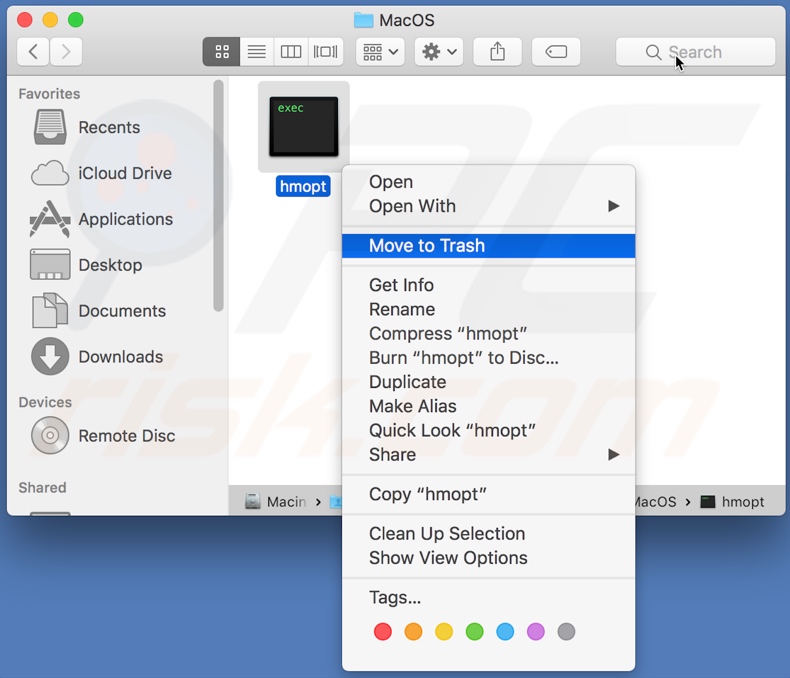
3) Once the previous steps are performed, the process associated with the Hmopt application will no longer be automatically re-started and you will be able to easily terminate it and remove the remaining application files:
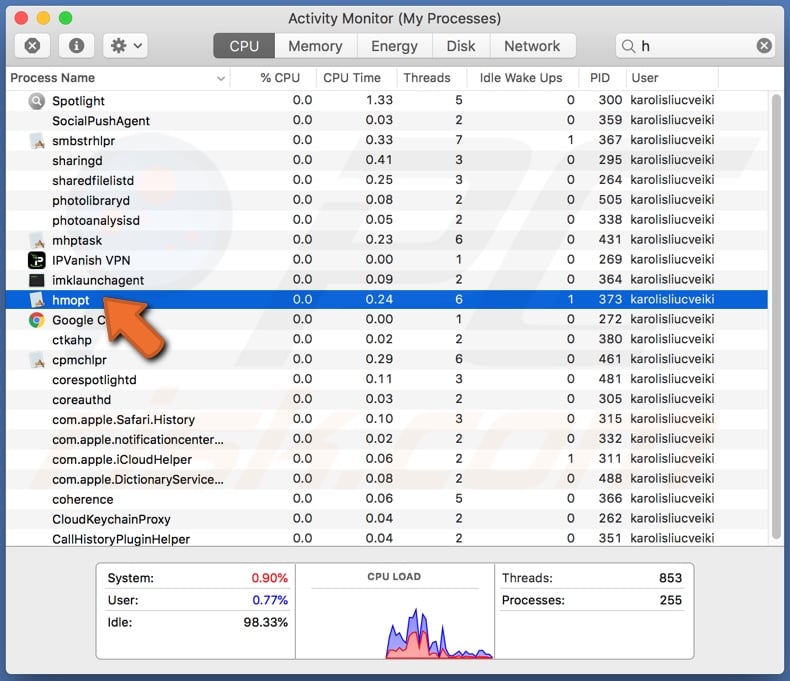
Instant automatic malware removal:
Manual threat removal might be a lengthy and complicated process that requires advanced IT skills. Combo Cleaner is a professional automatic malware removal tool that is recommended to get rid of malware. Download it by clicking the button below:
DOWNLOAD Combo CleanerBy downloading any software listed on this website you agree to our Privacy Policy and Terms of Use. To use full-featured product, you have to purchase a license for Combo Cleaner. 7 days free trial available. Combo Cleaner is owned and operated by RCS LT, the parent company of PCRisk.com.
Quick menu:
- What is "Hmopt"?
- STEP 1. Remove PUA related files and folders from OSX.
- STEP 2. Remove rogue extensions from Safari.
- STEP 3. Remove rogue add-ons from Google Chrome.
- STEP 4. Remove potentially unwanted plug-ins from Mozilla Firefox.
Video showing how to remove adware and browser hijackers from a Mac computer:
Potentially unwanted applications removal:
Remove potentially unwanted applications from your "Applications" folder:

Click the Finder icon. In the Finder window, select "Applications". In the applications folder, look for "MPlayerX","NicePlayer", or other suspicious applications and drag them to the Trash. After removing the potentially unwanted application(s) that cause online ads, scan your Mac for any remaining unwanted components.
DOWNLOAD remover for malware infections
Combo Cleaner checks if your computer is infected with malware. To use full-featured product, you have to purchase a license for Combo Cleaner. 7 days free trial available. Combo Cleaner is owned and operated by RCS LT, the parent company of PCRisk.com.
Remove adware-related files and folders

Click the Finder icon, from the menu bar. Choose Go, and click Go to Folder...
 Check for adware generated files in the /Library/LaunchAgents/ folder:
Check for adware generated files in the /Library/LaunchAgents/ folder:

In the Go to Folder... bar, type: /Library/LaunchAgents/

In the "LaunchAgents" folder, look for any recently-added suspicious files and move them to the Trash. Examples of files generated by adware - "installmac.AppRemoval.plist", "myppes.download.plist", "mykotlerino.ltvbit.plist", "kuklorest.update.plist", etc. Adware commonly installs several files with the exact same string.
 Check for adware generated files in the ~/Library/Application Support/ folder:
Check for adware generated files in the ~/Library/Application Support/ folder:

In the Go to Folder... bar, type: ~/Library/Application Support/

In the "Application Support" folder, look for any recently-added suspicious folders. For example, "MplayerX" or "NicePlayer", and move these folders to the Trash.
 Check for adware generated files in the ~/Library/LaunchAgents/ folder:
Check for adware generated files in the ~/Library/LaunchAgents/ folder:

In the Go to Folder... bar, type: ~/Library/LaunchAgents/

In the "LaunchAgents" folder, look for any recently-added suspicious files and move them to the Trash. Examples of files generated by adware - "installmac.AppRemoval.plist", "myppes.download.plist", "mykotlerino.ltvbit.plist", "kuklorest.update.plist", etc. Adware commonly installs several files with the exact same string.
 Check for adware generated files in the /Library/LaunchDaemons/ folder:
Check for adware generated files in the /Library/LaunchDaemons/ folder:

In the "Go to Folder..." bar, type: /Library/LaunchDaemons/

In the "LaunchDaemons" folder, look for recently-added suspicious files. For example "com.aoudad.net-preferences.plist", "com.myppes.net-preferences.plist", "com.kuklorest.net-preferences.plist", "com.avickUpd.plist", etc., and move them to the Trash.
 Scan your Mac with Combo Cleaner:
Scan your Mac with Combo Cleaner:
If you have followed all the steps correctly, your Mac should be clean of infections. To ensure your system is not infected, run a scan with Combo Cleaner Antivirus. Download it HERE. After downloading the file, double click combocleaner.dmg installer. In the opened window, drag and drop the Combo Cleaner icon on top of the Applications icon. Now open your launchpad and click on the Combo Cleaner icon. Wait until Combo Cleaner updates its virus definition database and click the "Start Combo Scan" button.

Combo Cleaner will scan your Mac for malware infections. If the antivirus scan displays "no threats found" - this means that you can continue with the removal guide; otherwise, it's recommended to remove any found infections before continuing.

After removing files and folders generated by the adware, continue to remove rogue extensions from your Internet browsers.
Remove malicious extensions from Internet browsers
 Remove malicious Safari extensions:
Remove malicious Safari extensions:

Open the Safari browser, from the menu bar, select "Safari" and click "Preferences...".

In the preferences window, select "Extensions" and look for any recently-installed suspicious extensions. When located, click the "Uninstall" button next to it/them. Note that you can safely uninstall all extensions from your Safari browser - none are crucial for regular browser operation.
- If you continue to have problems with browser redirects and unwanted advertisements - Reset Safari.
 Remove malicious extensions from Google Chrome:
Remove malicious extensions from Google Chrome:

Click the Chrome menu icon ![]() (at the top right corner of Google Chrome), select "More Tools" and click "Extensions". Locate all recently-installed suspicious extensions, select these entries and click "Remove".
(at the top right corner of Google Chrome), select "More Tools" and click "Extensions". Locate all recently-installed suspicious extensions, select these entries and click "Remove".

- If you continue to have problems with browser redirects and unwanted advertisements - Reset Google Chrome.
 Remove malicious extensions from Mozilla Firefox:
Remove malicious extensions from Mozilla Firefox:

Click the Firefox menu ![]() (at the top right corner of the main window) and select "Add-ons and themes". Click "Extensions", in the opened window locate all recently-installed suspicious extensions, click on the three dots and then click "Remove".
(at the top right corner of the main window) and select "Add-ons and themes". Click "Extensions", in the opened window locate all recently-installed suspicious extensions, click on the three dots and then click "Remove".

- If you continue to have problems with browser redirects and unwanted advertisements - Reset Mozilla Firefox.
Share:

Tomas Meskauskas
Expert security researcher, professional malware analyst
I am passionate about computer security and technology. I have an experience of over 10 years working in various companies related to computer technical issue solving and Internet security. I have been working as an author and editor for pcrisk.com since 2010. Follow me on Twitter and LinkedIn to stay informed about the latest online security threats.
PCrisk security portal is brought by a company RCS LT.
Joined forces of security researchers help educate computer users about the latest online security threats. More information about the company RCS LT.
Our malware removal guides are free. However, if you want to support us you can send us a donation.
DonatePCrisk security portal is brought by a company RCS LT.
Joined forces of security researchers help educate computer users about the latest online security threats. More information about the company RCS LT.
Our malware removal guides are free. However, if you want to support us you can send us a donation.
Donate
▼ Show Discussion