How to keep computers safe from Файл Зашифрован ransomware attacks
RansomwareAlso Known As: Файл Зашифрован virus
Get free scan and check if your device is infected.
Remove it nowTo use full-featured product, you have to purchase a license for Combo Cleaner. Seven days free trial available. Combo Cleaner is owned and operated by RCS LT, the parent company of PCRisk.com.
What is Файл Зашифрован?
Файл Зашифрован is the name of ransomware and a new, similar variant of WannaCash. This ransomware encrypts files and compresses them into the .zip format. Victims cannot access their files without a unique key, which can be purchased only from the cyber criminals who designed Файл Зашифрован.
This malicious software names each zipped file using the name of the original file and adding "Файл Зашифрован" to the filename. For example, a compromised file called "1.jpg" becomes "Файл зашифрован [1.jpg] .zip", and so on. Instructions about how to recover files are provided in the "как расшифровать файлы.txt" text file, a ransom message in Russian.
The "как расшифровать файлы.txt" file states that Файл Зашифрован encrypts files using the AES-256 algorithm. Before paying the ransom, victims are permitted to send developers a number of encrypted files to the absolutefreedom@cock.li email address.
These cyber criminals supposedly decrypt them free of charge. Criminals commonly offer free decryption of files to 'prove' to victims that they can help them with decryption and have valid decryption tools/keys. In this case, the cost of a decryption is unknown - it is likely that developers of Файл Зашифрован will provide these details after the email is sent.
They encourage victims to contact them within 14 days of encryption, after which, decryption keys are deleted and victims will be unable to decrypt their files. Victims are instructed not to rename any encrypted files or try to decrypt them with third party software, since this might lead to permanent data loss.
There are currently no tools capable of decoding files encrypted by Файл Зашифрован. Therefore, the only way to recover data without paying a ransom is to restore them from a backup. Note that removing Файл Зашифрован from the operating system will not make files accessible, it will simply prevent this ransomware from causing any further data encryption.
Screenshot of a message encouraging users to pay a ransom to decrypt their compromised data:
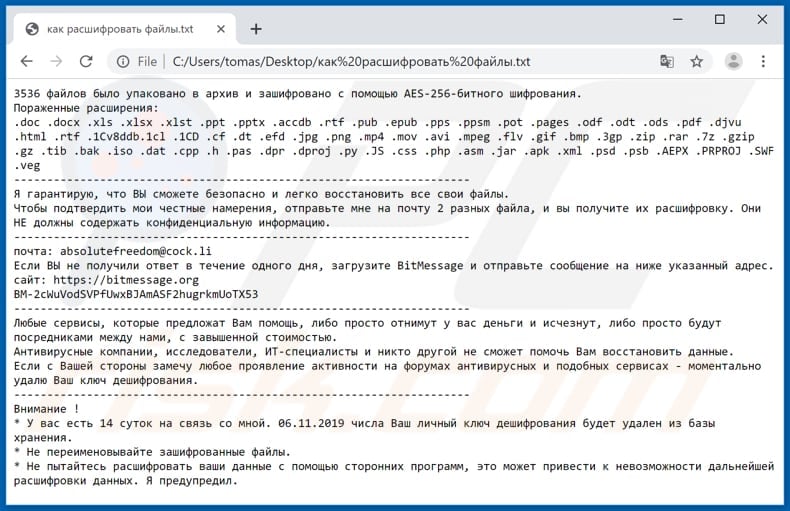
Most ransomware-type programs are similar. They are used to encrypt files and keep them inaccessible unless victim pay the ransom (purchase decryption tools/keys). The main differences are usually cost of decryption, and cryptographic algorithm (symmetric or asymmetric) used to block access to files.
Unfortunately, many victims are tempted to contact cyber criminals, since it is impossible to decrypt files without specific tools. Files can only be recovered if the ransomware is not fully developed, has bugs/flaws, and so on.
To avoid data and financial loss, maintain data backups and keep them on a remote server and/or unplugged storage device. Some examples of other programs of this type include Elder, PBD, and Wiki.
How did ransomware infect my computer?
Most cyber criminals distribute ransomware via spam campaigns, Trojans, dubious software download sources, fake software updating tools and unofficial software activation tools. They try to infect computers by sending emails that contain malicious attachments.
They attempt to trick people into opening attached files, which then install malware. Some examples of files that they attach are executable files (.exe and others), archives such as RAR, ZIP, PDF and Microsoft Office documents, JavaScript files, etc.
Trojans are malicious programs that proliferate other malware, thus causing chain infections, however, they must first be installed. Free file hosting, freeware download websites, Peer-to-Peer networks such as torrent clients, eMule, unofficial websites and other untrustworthy software download sources are often used to distribute malware.
Cyber criminals upload malicious files and disguise them as harmless and legitimate. When people download and open them, however, they install high-risk malware. Fake software update tools proliferate computer infections by downloading malicious programs rather than the updates/fixes, or by exploiting bugs/flaws of installed software that is out-of-date.
Tools that people use to bypass paid software activation can be used to proliferate malicious programs. They install malicious programs rather than activating any installed programs or operating systems.
| Name | Файл Зашифрован virus |
| Threat Type | Ransomware, Crypto Virus, Files locker. |
| Encrypted Files Extension | This ransomware compresses encrypted files with ZIP. |
| Ransom Demanding Message | как расшифровать файлы.txt |
| Cyber Criminal Contact | absolutefreedom@cock.li, justsurrender@rape.lol, tox chat. |
| Detection Names | AVG (FileRepMetagen [Malware]), BitDefender (Trojan.GenericKD.41936828), ESET-NOD32 (A Variant Of Win32/Filecoder.NXA), Kaspersky (HEUR:Trojan-PSW.Win32.Coins.gen), Full List Of Detections (VirusTotal) |
| Symptoms | Cannot open files stored on your computer, previously functional files now have a different extension (for example, my.docx.locked). A ransom demand message is displayed on your desktop. Cyber criminals demand payment of a ransom (usually in bitcoins) to unlock your files. |
| Additional Information | Файл Зашифрован compresses files with ZIP, compressed files cannot be extracted. |
| Distribution methods | Infected email attachments (macros), torrent websites, malicious ads. |
| Damage | All files are encrypted and cannot be opened without paying a ransom. Additional password-stealing trojans and malware infections can be installed together with a ransomware infection. |
| Malware Removal (Windows) |
To eliminate possible malware infections, scan your computer with legitimate antivirus software. Our security researchers recommend using Combo Cleaner. Download Combo CleanerTo use full-featured product, you have to purchase a license for Combo Cleaner. 7 days free trial available. Combo Cleaner is owned and operated by RCS LT, the parent company of PCRisk.com. |
How to protect yourself from ransomware infections?
Files attached to irrelevant emails that are received from unknown, suspicious addresses, should not be opened. The same applies to website links in emails. All software should be downloaded from official websites and using direct links. Other sources (such as those that we mentioned above) should not be used.
Installed programs or operating systems should be updated using tools or implemented functions that are provided by official software developers. If installed software is not free, it should be activated properly. Various 'cracking' tools are illegal and often lead to installation of malicious programs.
Keep your computer safe by having reputable anti-virus or anti-spyware software installed and scan system with it regularly. If your computer is already infected with Файл Зашифрован, we recommend running a scan with Combo Cleaner Antivirus for Windows to automatically eliminate this ransomware.
Text presented in Файл Зашифрован ransomware text file ("как расшифровать файлы.txt"):
3536 файлов было упаковано в архив и зашифровано с помощью AES-256-битного шифрования.
Пораженные расширения:
.doc .docx .xls .xlsx .xlst .ppt .pptx .accdb .rtf .pub .epub .pps .ppsm .pot .pages .odf .odt .ods .pdf .djvu .html .rtf .1Cv8ddb.1cl .1CD .cf .dt .efd .jpg .png .mp4 .mov .avi .mpeg .flv .gif .bmp .3gp .zip .rar .7z .gzip .gz .tib .bak .iso .dat .cpp .h .pas .dpr .dproj .py .JS .css .php .asm .jar .apk .xml .psd .psb .AEPX .PRPROJ .SWF .veg
------------------------
Я гарантирую, что ВЫ сможете безопасно и легко восстановить все свои файлы.
Чтобы подтвердить мои честные намерения, отправьте мне на почту 2 разных файла, и вы получите их расшифровку. Они НЕ должны содержать конфиденциальную информацию.
------------------------
почта: absolutefreedom@cock.li
Если ВЫ не получили ответ в течение одного дня, загрузите BitMessage и отправьте сообщение на ниже указанный адрес. сайт: hxxps://bitmessage.org
BM-2cWuVodSVPfUwxBJAmASF2hugrkmUoTX53
------------------------
Любые сервисы, которые предложат Вам помощь, либо просто отнимут у вас деньги и исчезнут, либо просто будут посредниками между нами, с завышенной стоимостью.
Антивирусные компании, исследователи, ИТ-специалисты и никто другой не сможет помочь Вам восстановить данные.
Если с Вашей стороны замечу любое проявление активности на форумах антивирусных и подобных сервисах - моментально удалю Ваш ключ дешифрования.
------------------------
Внимание !
* У вас есть 14 суток на связь со мной. 06.11.2019 числа Ваш личный ключ дешифрования будет удален из базы хранения.
* Не переименовывайте зашифрованные файлы.
* Не пытайтесь расшифровать ваши данные с помощью сторонних программ, это может привести к невозможности дальнейшей расшифровки данных. Я предупредил.
Screenshot of files encrypted by Файл Зашифрован:
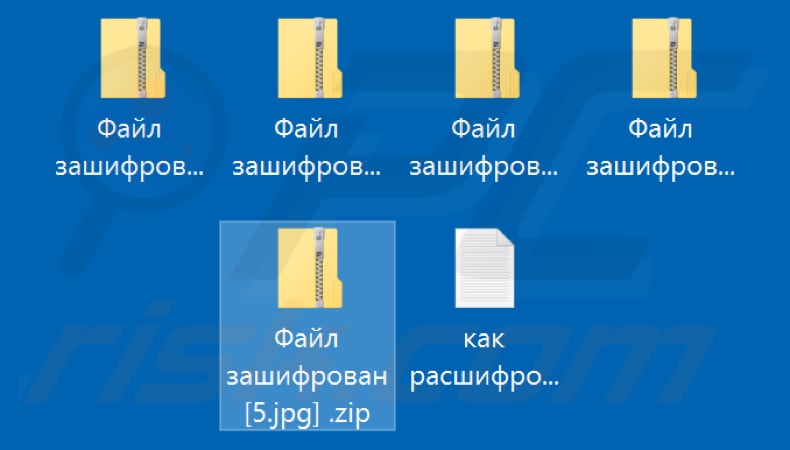
Update November 25, 2019 - Cyber criminals have recently released an updated variant of Файл Зашифрован ransomware. The updated variant renames and encrypts files in an identical way. The only difference is the content of the created text file ("как расшифровать файлы.txt").
Screenshot of updated Файл Зашифрован ransom message:
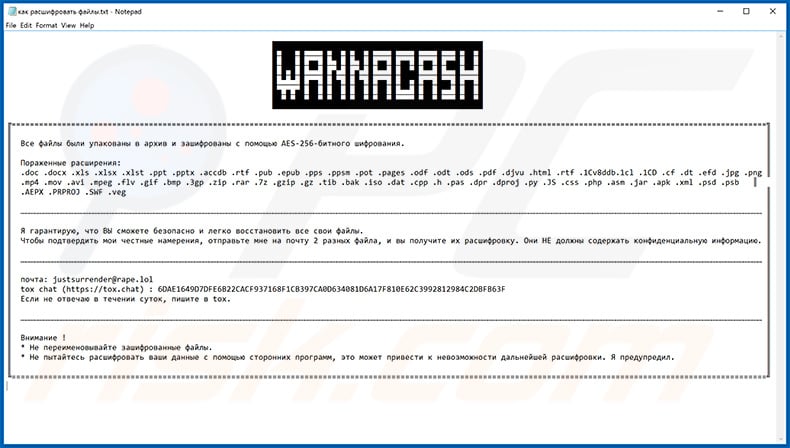
Text presented within this file:
╔===============╗
║
║ Все файлы были упакованы в архив и зашифрованы с помощью AES-256-битного шифрования.║
║
║ Пораженные расширения:║
║ .doc .docx .xls .xlsx .xlst .ppt .pptx .accdb .rtf .pub .epub .pps .ppsm .pot .pages .odf .odt .ods .pdf .djvu .html .rtf .1Cv8ddb.1cl .1CD .cf .dt .efd .jpg .png ║
║ .mp4 .mov .avi .mpeg .flv .gif .bmp .3gp .zip .rar .7z .gzip .gz .tib .bak .iso .dat .cpp .h .pas .dpr .dproj .py .JS .css .php .asm .jar .apk .xml .psd .psb ║
║ .AEPX .PRPROJ .SWF .veg ║
║
║ Я гарантирую, что ВЫ сможете безопасно и легко восстановить все свои файлы. ║
║ Чтобы подтвердить мои честные намерения, отправьте мне на почту 2 разных файла, и вы получите их расшифровку. Они НЕ должны содержать конфиденциальную информацию. ║
║
║ почта: justsurrender@rape.lol
║ tox chat (hxxps://tox.chat) : 6DAE1649D7DFE6B2 2CACF937168F1CB397CA0D6340 81D6A17F810E62C3 992812984C2DBFB63F ║
║ Если не отвечаю в течении суток, пишите в tox. ║
║
║ Внимание ! ║
║ * Не переименовывайте зашифрованные файлы.║
║ * Не пытайтесь расшифровать ваши данные с помощью сторонних программ, это может привести к невозможности дальнейшей расшифровки. Я предупредил.║
║
╚===============╝
Файл Зашифрован ransomware removal:
Instant automatic malware removal:
Manual threat removal might be a lengthy and complicated process that requires advanced IT skills. Combo Cleaner is a professional automatic malware removal tool that is recommended to get rid of malware. Download it by clicking the button below:
DOWNLOAD Combo CleanerBy downloading any software listed on this website you agree to our Privacy Policy and Terms of Use. To use full-featured product, you have to purchase a license for Combo Cleaner. 7 days free trial available. Combo Cleaner is owned and operated by RCS LT, the parent company of PCRisk.com.
Video suggesting what steps should be taken in case of a ransomware infection:
Quick menu:
- What is Файл Зашифрован virus?
- STEP 1. Reporting ransomware to authorities.
- STEP 2. Isolating the infected device.
- STEP 3. Identifying the ransomware infection.
- STEP 4. Searching for ransomware decryption tools.
- STEP 5. Restoring files with data recovery tools.
- STEP 6. Creating data backups.
If you are a victim of a ransomware attack we recommend reporting this incident to authorities. By providing information to law enforcement agencies you will help track cybercrime and potentially assist in the prosecution of the attackers. Here's a list of authorities where you should report a ransomware attack. For the complete list of local cybersecurity centers and information on why you should report ransomware attacks, read this article.
List of local authorities where ransomware attacks should be reported (choose one depending on your residence address):
USA - Internet Crime Complaint Centre IC3
United Kingdom - Action Fraud
Spain - Policía Nacional
France - Ministère de l'Intérieur
Germany - Polizei
Italy - Polizia di Stato
The Netherlands - Politie
Poland - Policja
Portugal - Polícia Judiciária
Isolating the infected device:
Some ransomware-type infections are designed to encrypt files within external storage devices, infect them, and even spread throughout the entire local network. For this reason, it is very important to isolate the infected device (computer) as soon as possible.
Step 1: Disconnect from the internet.
The easiest way to disconnect a computer from the internet is to unplug the Ethernet cable from the motherboard, however, some devices are connected via a wireless network and for some users (especially those who are not particularly tech-savvy), disconnecting cables may seem troublesome. Therefore, you can also disconnect the system manually via Control Panel:
Navigate to the "Control Panel", click the search bar in the upper-right corner of the screen, enter "Network and Sharing Center" and select search result: 
Click the "Change adapter settings" option in the upper-left corner of the window: 
Right-click on each connection point and select "Disable". Once disabled, the system will no longer be connected to the internet. To re-enable the connection points, simply right-click again and select "Enable". 
Step 2: Unplug all storage devices.
As mentioned above, ransomware might encrypt data and infiltrate all storage devices that are connected to the computer. For this reason, all external storage devices (flash drives, portable hard drives, etc.) should be disconnected immediately, however, we strongly advise you to eject each device before disconnecting to prevent data corruption:
Navigate to "My Computer", right-click on each connected device, and select "Eject": 
Step 3: Log-out of cloud storage accounts.
Some ransomware-type might be able to hijack software that handles data stored within "the Cloud". Therefore, the data could be corrupted/encrypted. For this reason, you should log-out of all cloud storage accounts within browsers and other related software. You should also consider temporarily uninstalling the cloud-management software until the infection is completely removed.
Identify the ransomware infection:
To properly handle an infection, one must first identify it. Some ransomware infections use ransom-demand messages as an introduction (see the WALDO ransomware text file below).

This, however, is rare. In most cases, ransomware infections deliver more direct messages simply stating that data is encrypted and that victims must pay some sort of ransom. Note that ransomware-type infections typically generate messages with different file names (for example, "_readme.txt", "READ-ME.txt", "DECRYPTION_INSTRUCTIONS.txt", "DECRYPT_FILES.html", etc.). Therefore, using the name of a ransom message may seem like a good way to identify the infection. The problem is that most of these names are generic and some infections use the same names, even though the delivered messages are different and the infections themselves are unrelated. Therefore, using the message filename alone can be ineffective and even lead to permanent data loss (for example, by attempting to decrypt data using tools designed for different ransomware infections, users are likely to end up permanently damaging files and decryption will no longer be possible even with the correct tool).
Another way to identify a ransomware infection is to check the file extension, which is appended to each encrypted file. Ransomware infections are often named by the extensions they append (see files encrypted by Qewe ransomware below).

This method is only effective, however, when the appended extension is unique - many ransomware infections append a generic extension (for example, ".encrypted", ".enc", ".crypted", ".locked", etc.). In these cases, identifying ransomware by its appended extension becomes impossible.
One of the easiest and quickest ways to identify a ransomware infection is to use the ID Ransomware website. This service supports most existing ransomware infections. Victims simply upload a ransom message and/or one encrypted file (we advise you to upload both if possible).

The ransomware will be identified within seconds and you will be provided with various details, such as the name of the malware family to which the infection belongs, whether it is decryptable, and so on.
Example 1 (Qewe [Stop/Djvu] ransomware):

Example 2 (.iso [Phobos] ransomware):

If your data happens to be encrypted by ransomware that is not supported by ID Ransomware, you can always try searching the internet by using certain keywords (for example, a ransom message title, file extension, provided contact emails, crypto wallet addresses, etc.).
Search for ransomware decryption tools:
Encryption algorithms used by most ransomware-type infections are extremely sophisticated and, if the encryption is performed properly, only the developer is capable of restoring data. This is because decryption requires a specific key, which is generated during the encryption. Restoring data without the key is impossible. In most cases, cybercriminals store keys on a remote server, rather than using the infected machine as a host. Dharma (CrySis), Phobos, and other families of high-end ransomware infections are virtually flawless, and thus restoring data encrypted without the developers' involvement is simply impossible. Despite this, there are dozens of ransomware-type infections that are poorly developed and contain a number of flaws (for example, the use of identical encryption/decryption keys for each victim, keys stored locally, etc.). Therefore, always check for available decryption tools for any ransomware that infiltrates your computer.
Finding the correct decryption tool on the internet can be very frustrating. For this reason, we recommend that you use the No More Ransom Project and this is where identifying the ransomware infection is useful. The No More Ransom Project website contains a "Decryption Tools" section with a search bar. Enter the name of the identified ransomware, and all available decryptors (if there are any) will be listed.

Restore files with data recovery tools:
Depending on the situation (quality of ransomware infection, type of encryption algorithm used, etc.), restoring data with certain third-party tools might be possible. Therefore, we advise you to use the Recuva tool developed by CCleaner. This tool supports over a thousand data types (graphics, video, audio, documents, etc.) and it is very intuitive (little knowledge is necessary to recover data). In addition, the recovery feature is completely free.
Step 1: Perform a scan.
Run the Recuva application and follow the wizard. You will be prompted with several windows allowing you to choose what file types to look for, which locations should be scanned, etc. All you need to do is select the options you're looking for and start the scan. We advise you to enable the "Deep Scan" before starting, otherwise, the application's scanning capabilities will be restricted.

Wait for Recuva to complete the scan. The scanning duration depends on the volume of files (both in quantity and size) that you are scanning (for example, several hundred gigabytes could take over an hour to scan). Therefore, be patient during the scanning process. We also advise against modifying or deleting existing files, since this might interfere with the scan. If you add additional data (for example, downloading files/content) while scanning, this will prolong the process:

Step 2: Recover data.
Once the process is complete, select the folders/files you wish to restore and simply click "Recover". Note that some free space on your storage drive is necessary to restore data:

Create data backups:
Proper file management and creating backups is essential for data security. Therefore, always be very careful and think ahead.
Partition management: We recommend that you store your data in multiple partitions and avoid storing important files within the partition that contains the entire operating system. If you fall into a situation whereby you cannot boot the system and are forced to format the disk on which the operating system is installed (in most cases, this is where malware infections hide), you will lose all data stored within that drive. This is the advantage of having multiple partitions: if you have the entire storage device assigned to a single partition, you will be forced to delete everything, however, creating multiple partitions and allocating the data properly allows you to prevent such problems. You can easily format a single partition without affecting the others - therefore, one will be cleaned and the others will remain untouched, and your data will be saved. Managing partitions is quite simple and you can find all the necessary information on Microsoft's documentation web page.
Data backups: One of the most reliable backup methods is to use an external storage device and keep it unplugged. Copy your data to an external hard drive, flash (thumb) drive, SSD, HDD, or any other storage device, unplug it and store it in a dry place away from the sun and extreme temperatures. This method is, however, quite inefficient, since data backups and updates need to be made regularly. You can also use a cloud service or remote server. Here, an internet connection is required and there is always the chance of a security breach, although it's a really rare occasion.
We recommend using Microsoft OneDrive for backing up your files. OneDrive lets you store your personal files and data in the cloud, sync files across computers and mobile devices, allowing you to access and edit your files from all of your Windows devices. OneDrive lets you save, share and preview files, access download history, move, delete, and rename files, as well as create new folders, and much more.
You can back up your most important folders and files on your PC (your Desktop, Documents, and Pictures folders). Some of OneDrive’s more notable features include file versioning, which keeps older versions of files for up to 30 days. OneDrive features a recycling bin in which all of your deleted files are stored for a limited time. Deleted files are not counted as part of the user’s allocation.
The service is built using HTML5 technologies and allows you to upload files up to 300 MB via drag and drop into the web browser or up to 10 GB via the OneDrive desktop application. With OneDrive, you can download entire folders as a single ZIP file with up to 10,000 files, although it can’t exceed 15 GB per single download.
OneDrive comes with 5 GB of free storage out of the box, with an additional 100 GB, 1 TB, and 6 TB storage options available for a subscription-based fee. You can get one of these storage plans by either purchasing additional storage separately or with Office 365 subscription.
Creating a data backup:
The backup process is the same for all file types and folders. Here’s how you can back up your files using Microsoft OneDrive
Step 1: Choose the files/folders you want to backup.

Click the OneDrive cloud icon to open the OneDrive menu. While in this menu, you can customize your file backup settings.

Click Help & Settings and then select Settings from the drop-down menu.

Go to the Backup tab and click Manage backup.

In this menu, you can choose to backup the Desktop and all of the files on it, and Documents and Pictures folders, again, with all of the files in them. Click Start backup.
Now, when you add a file or folder in the Desktop and Documents and Pictures folders, they will be automatically backed up on OneDrive.
To add folders and files, not in the locations shown above, you have to add them manually.

Open File Explorer and navigate to the location of the folder/file you want to backup. Select the item, right-click it, and click Copy.

Then, navigate to OneDrive, right-click anywhere in the window and click Paste. Alternatively, you can just drag and drop a file into OneDrive. OneDrive will automatically create a backup of the folder/file.

All of the files added to the OneDrive folder are backed up in the cloud automatically. The green circle with the checkmark in it indicates that the file is available both locally and on OneDrive and that the file version is the same on both. The blue cloud icon indicates that the file has not been synced and is available only on OneDrive. The sync icon indicates that the file is currently syncing.

To access files only located on OneDrive online, go to the Help & Settings drop-down menu and select View online.

Step 2: Restore corrupted files.
OneDrive makes sure that the files stay in sync, so the version of the file on the computer is the same version on the cloud. However, if ransomware has encrypted your files, you can take advantage of OneDrive’s Version history feature that will allow you to restore the file versions prior to encryption.
Microsoft 365 has a ransomware detection feature that notifies you when your OneDrive files have been attacked and guide you through the process of restoring your files. It must be noted, however, that if you don’t have a paid Microsoft 365 subscription, you only get one detection and file recovery for free.
If your OneDrive files get deleted, corrupted, or infected by malware, you can restore your entire OneDrive to a previous state. Here’s how you can restore your entire OneDrive:

1. If you're signed in with a personal account, click the Settings cog at the top of the page. Then, click Options and select Restore your OneDrive.
If you're signed in with a work or school account, click the Settings cog at the top of the page. Then, click Restore your OneDrive.
2. On the Restore your OneDrive page, select a date from the drop-down list. Note that if you're restoring your files after automatic ransomware detection, a restore date will be selected for you.
3. After configuring all of the file restoration options, click Restore to undo all the activities you selected.
The best way to avoid damage from ransomware infections is to maintain regular up-to-date backups.
Share:

Tomas Meskauskas
Expert security researcher, professional malware analyst
I am passionate about computer security and technology. I have an experience of over 10 years working in various companies related to computer technical issue solving and Internet security. I have been working as an author and editor for pcrisk.com since 2010. Follow me on Twitter and LinkedIn to stay informed about the latest online security threats.
PCrisk security portal is brought by a company RCS LT.
Joined forces of security researchers help educate computer users about the latest online security threats. More information about the company RCS LT.
Our malware removal guides are free. However, if you want to support us you can send us a donation.
DonatePCrisk security portal is brought by a company RCS LT.
Joined forces of security researchers help educate computer users about the latest online security threats. More information about the company RCS LT.
Our malware removal guides are free. However, if you want to support us you can send us a donation.
Donate
▼ Show Discussion