Get free scan and check if your device is infected.
Remove it nowTo use full-featured product, you have to purchase a license for Combo Cleaner. Seven days free trial available. Combo Cleaner is owned and operated by RCS LT, the parent company of PCRisk.com.
What is PwndLocker?
Research shows that cyber criminals behind PwndLocker ransomware target business networks and local governments. PwndLocker encrypts files with the RSA-2048 encryption algorithm and creates a ransom message within a text file named "H0w_T0_Rec0very_Files.txt", which can be found in folders that contain encrypted data.
Like most programs of this type, PwndLocker renames encrypted files by appending an extension. At the time of research, it appended the ".key" and ".pwnd" extensions. Therefore, PwndLocker appends varying extensions in different cases.
For example, in one case it renames a file such as "1.jpg" to "1.jpg.key", and in another, it renames the file to "1.jpg.pwnd", and so on. Note that this ransomware does not encrypt all files - it leaves files with certain extensions unaffected. It also skips files that are located in certain folders.
Research shows that this ransomware can perform part of the encryption by attempting to disable various Windows services. For example, Acronis, Backup Exec, Exchange, Internet Information Server, MySQL, Microsoft SQL Server, Oracle, Veeam, Zoolz.
It also attempts to delete Shadow Volume copies and terminate AV solution (e.g., Kaspersky, McAfee, Malwarebytes, Sophos) processes and services. Research shows that PwndLocker targets Microsoft Excel, Word and Mozilla Firefox processes as well. It then encrypts files and creates ransom messages.
The message within the "H0w_T0_Rec0very_Files.txt" text file and Tor website (which can be accessed through this file) states that only the cyber criminals behind PwndLocker can provide decryption tools/keys. It is stated that the cost depends on the network size, number of employees and annual revenue.
Instructions about how to purchase the tools/keys are provided in the Tor website or can be received by contacting cyber criminals via the help0f0ry0u@protonmail.com email address. It is mentioned that victims who contact PwndLocker's developers within two days can purchase the decryption tool/key for a reduced sum.
Decryption keys are stored for one month and the cost of these is doubled after two weeks of encryption. Victims are also informed that some of their sensitive information will be shared on social networks and public media, unless they pay the ransom within a few days.
Victims can find the cost of the decryption key on the Tor payment website. In our example, the cost of decryption is 60 Bitcoins. Only the cyber criminals behind ransomware-type programs have tools that can decrypt files compromised by their ransomware, however, victims who pay them are often scammed - they do not receive any decryption tools/keys, even after payment.
Files remain encrypted even if victims uninstall ransomware from the operating system - removal simply prevents it from causing further encryption. Victims of ransomware attacks might be able to recover files free of charge by restoring them from a backup, if one was made prior to the infection.
Screenshot of a message encouraging users to pay a ransom to decrypt their compromised data:
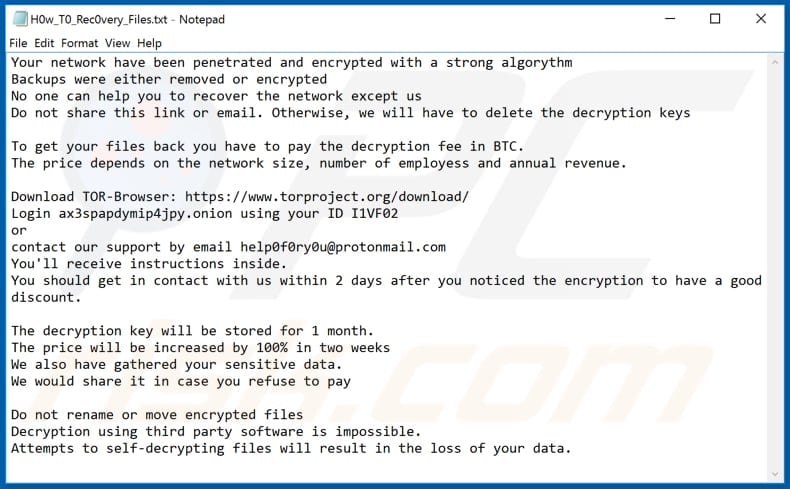
Rezm, Sorena and Kiss are some examples of other ransomware infections. Typically, programs of this type block access to files by encryption and create/display ransom messages. Main variables are cost of decryption tools/keys and cryptographic algorithm (symmetric or asymmetric) that ransomware uses to encrypt files.
It is generally impossible to decrypt files without specific tools held only by the developers of the ransomware, unless the ransomware has bugs/flaws. Therefore, maintain backups on remote servers and/or unplugged storage devices such as Cloud.
How did ransomware infect my computer?
It is not known exactly how cyber criminals proliferate PwndLocker ransomware, however, malicious software is commonly distributed via Trojans, spam campaigns/emails, untrusted file and software download channels, software 'cracking' tools and fake updaters. Trojans install other programs of this kind (malware).
In this way, they cause chain infections, however, Trojans infect operating systems only if they are already installed. Cyber criminals often attempt to proliferate malicious software by sending emails that contain malicious files. For example, Microsoft Office, PDF documents, executable files (.exe), archive files such as RAR, ZIP and JavaScript files.
They send the emails to trick recipients into opening the attachment (or file that was downloaded through an included website link).
When opened, the files install malicious software. Peer-to-Peer networks such as torrent clients, eMule, free file hosting websites, third party downloaders, freeware download pages, unofficial websites, etc., are often used to host and distribute malicious files.
Typically, they are disguised as harmless and legitimate. When downloaded and opened/executed, however, the files install malware. Unofficial activation ('cracking') tools are used by people who seek to activate licensed software free of charge, however, they can infect computers with high-risk malware - rather than bypassing activation, they install malicious programs.
Unofficial updating tools cause damage by installing malware rather than updating installed software, or by exploiting bugs/flaws of outdated software.
| Name | PwndLocker virus |
| Threat Type | Ransomware, Crypto Virus, Files locker. |
| Encrypted Files Extension | .key, .pwnd |
| Ransom Demand Messages | H0w_T0_Rec0very_Files.txt and Tor website. |
| Ransom Amount | Depends on the network size, number of employees, annual revenue and how quickly cyber criminals are contacted. |
| Bitcoin Wallet Address | 1CdKmGKqeYqQ2R36wbj5PMSpKxMtN7L5ty |
| Cyber Criminal Contact | help0f0ry0u@protonmail.com |
| Detection Names | Avast (Win32:Evo-gen [Susp]), BitDefender (Trojan.Peed.Gen), Emsisoft (Trojan.Peed.Gen (B)), Microsoft (Trojan:Win32/Wacatac.D!ml), Full List Of Detections (VirusTotal) |
| Symptoms | Cannot open files stored on your computer, previously functional files now have a different extension (for example, my.docx.locked). A ransom demand message is displayed on your desktop. Cyber criminals demand payment of a ransom (usually in bitcoins) to unlock your files. |
| Additional Information | This ransomware attempts to stop various services and processes before encrypting files. It leaves files with certain extensions unencrypted and skips certain folders/locations. |
| Distribution methods | Infected email attachments (macros), torrent websites, malicious ads. |
| Damage | All files are encrypted and cannot be opened without paying a ransom. Additional password-stealing Trojans and malware infections can be installed together with a ransomware infection. |
| Malware Removal (Windows) |
To eliminate possible malware infections, scan your computer with legitimate antivirus software. Our security researchers recommend using Combo Cleaner. Download Combo CleanerTo use full-featured product, you have to purchase a license for Combo Cleaner. 7 days free trial available. Combo Cleaner is owned and operated by RCS LT, the parent company of PCRisk.com. |
How to protect yourself from ransomware infections
Do not open files or links that are included in emails without being sure that it is safe to do so. If an email is received from a suspicious, unknown address, is irrelevant and contains an attachment or website link, do not trust it. All software should be downloaded from official web pages and via direct links.
Other tools, channels (like Peer-to-Peer networks, third party downloaders, unofficial pages, etc.) should not be trusted - they are used to proliferate malicious files and programs. Update installed software through implemented functions or tools that are designed by official developers. The same applies to activation.
Note that it is illegal to activate licensed software with various third party tools. Regularly scan the operating system for threats with a reputable antivirus or anti-spyware suite.
Keep this software up to date and remove detected threats immediately. If your computer is already infected with PwndLocker, we recommend running a scan with Combo Cleaner Antivirus for Windows to automatically eliminate this ransomware.
Text presented in PwndLocker ransomware text file ("H0w_T0_Rec0very_Files.txt"):
Your network have been penetrated and encrypted with a strong algorythm
Backups were either removed or encrypted
No one can help you to recover the network except us
Do not share this link or email. Otherwise, we will have to delete the decryption keysTo get your files back you have to pay the decryption fee in BTC.
The price depends on the network size, number of employess and annual revenue.Download TOR-Browser: hxxps://www.torproject.org/download/
Login ax3spapdymip4jpy.onion using your ID -
or
contact our support by email help0f0ry0u@protonmail.com
You'll receive instructions inside.
You should get in contact with us within 2 days after you noticed the encryption to have a good discount.The decryption key will be stored for 1 month.
The price will be increased by 100% in two weeks
We also have gathered your sensitive data.
We would share it in case you refuse to payDo not rename or move encrypted files
Decryption using third party software is impossible.
Attempts to self-decrypting files will result in the loss of your data.
Appearance of Tor website (GIF):
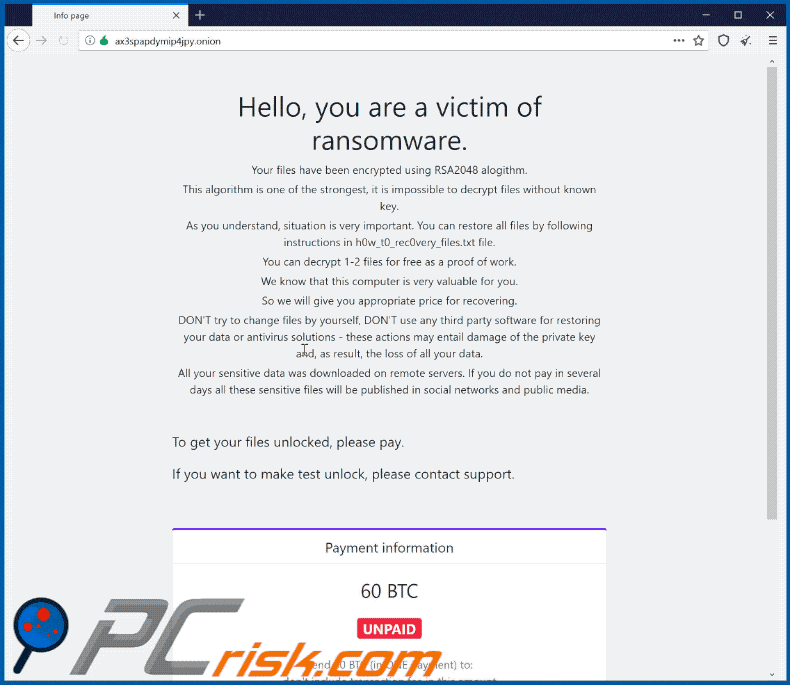
Text in the Tor website:
Hello, you are a victim of ransomware.
Your files have been encrypted using RSA2048 alogithm.
This algorithm is one of the strongest, it is impossible to decrypt files without known key.
As you understand, situation is very important. You can restore all files by following instructions in h0w_t0_rec0very_files.txt file.
You can decrypt 1-2 files for free as a proof of work.
We know that this computer is very valuable for you.
So we will give you appropriate price for recovering.
DON'T try to change files by yourself, DON'T use any third party software for restoring your data or antivirus solutions - these actions may entail damage of the private key and, as result, the loss of all your data.
All your sensitive data was downloaded on remote servers. If you do not pay in several days all these sensitive files will be published in social networks and public media.
To get your files unlocked, please pay.
If you want to make test unlock, please contact support.
Payment information
60 BTCUNPAID
Send 60 BTC (in ONE payment) to:
don't include transaction fee in this amount
1CdKmGKqeYqQ2R36wbj5PMSpKxMtN7L5ty
Available once every 12 hours
Screenshot of files encrypted by PwndLocker (".key" extension):
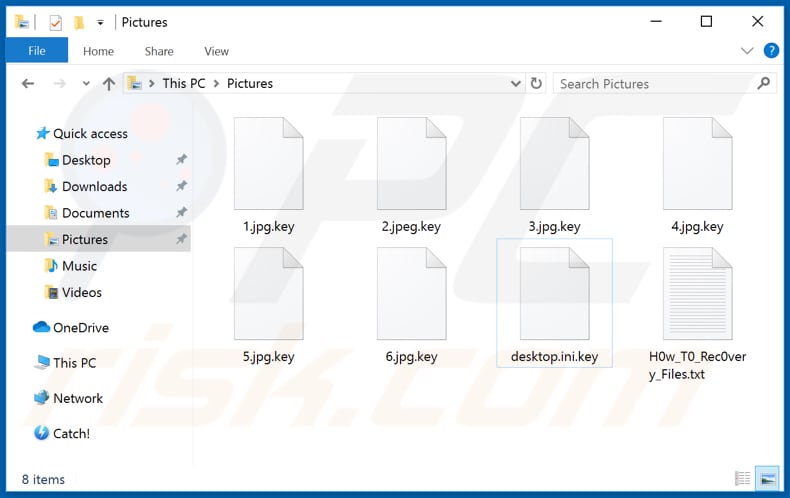
Screenshot of files encrypted by PwndLocker (".pwnd" extension):
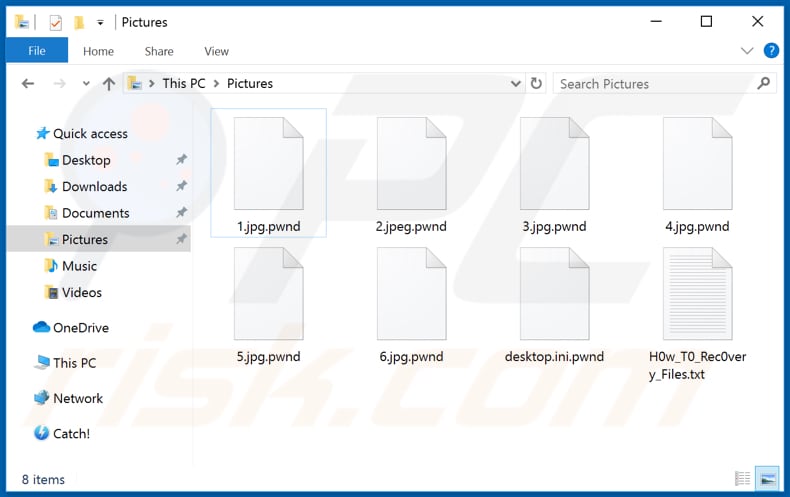
List of file extensions that PwndLocker does NOT target:
.bac, .bak, .bat, .bkf, .chm, .cmd, .dll, .dsk, .exe, .hlf, .ico, .inf, .ini, .lng, .lnk, .msi, .set, .sys, .ttf, .vhd, .wbc, .win.
List of locations (folders) that PwndLocker skips while encrypting files:
Adobe, All Users, Common Files, DVD Maker, Internet Explorer, Kaspersky Lab, Kaspersky Lab, Setup Files, MSBuild, Microsoft, Microsoft.NET, Microsoft_Corporation, Mozilla Firefox, Packages, PerfLogs, Recycle Bin, System Volume Information, Temp, Uninstall Information, Windows, Windows Defender, Windows Mail, Windows Media Player, Windows NT, Windows Photo Viewer, Windows Portable Devices, Windows Sidebar, WindowsApps, WindowsPowerShell
Update 6 March 2020 - Emsisoft has recently discovered a significant PwndLocker ransomware flaw, which allows people to decrypt data without the involvement of the ransomware developers. It is necessary, however, to obtain the malicious executable that infected the machine and encrypted the data.
Unfortunately, the ransomware is designed to delete itself once the job is complete. Despite this problem, it might be possible to recover it by using Shadow Volume Copies. The malicious executable is typically stored in the "%Temp%", "%Appdata%" or "C:\User" folder. Victims who have successfully found the executable should contact Emsisoft for further assistance.
More details regarding this flaw can be found in Lawrence Abram's article posted on the Bleeping Computer site.
PwndLocker ransomware removal:
Instant automatic malware removal:
Manual threat removal might be a lengthy and complicated process that requires advanced IT skills. Combo Cleaner is a professional automatic malware removal tool that is recommended to get rid of malware. Download it by clicking the button below:
DOWNLOAD Combo CleanerBy downloading any software listed on this website you agree to our Privacy Policy and Terms of Use. To use full-featured product, you have to purchase a license for Combo Cleaner. 7 days free trial available. Combo Cleaner is owned and operated by RCS LT, the parent company of PCRisk.com.
Video suggesting what steps should be taken in case of a ransomware infection:
Quick menu:
- What is PwndLocker virus?
- STEP 1. Reporting ransomware to authorities.
- STEP 2. Isolating the infected device.
- STEP 3. Identifying the ransomware infection.
- STEP 4. Searching for ransomware decryption tools.
- STEP 5. Restoring files with data recovery tools.
- STEP 6. Creating data backups.
If you are a victim of a ransomware attack we recommend reporting this incident to authorities. By providing information to law enforcement agencies you will help track cybercrime and potentially assist in the prosecution of the attackers. Here's a list of authorities where you should report a ransomware attack. For the complete list of local cybersecurity centers and information on why you should report ransomware attacks, read this article.
List of local authorities where ransomware attacks should be reported (choose one depending on your residence address):
USA - Internet Crime Complaint Centre IC3
United Kingdom - Action Fraud
Spain - Policía Nacional
France - Ministère de l'Intérieur
Germany - Polizei
Italy - Polizia di Stato
The Netherlands - Politie
Poland - Policja
Portugal - Polícia Judiciária
Isolating the infected device:
Some ransomware-type infections are designed to encrypt files within external storage devices, infect them, and even spread throughout the entire local network. For this reason, it is very important to isolate the infected device (computer) as soon as possible.
Step 1: Disconnect from the internet.
The easiest way to disconnect a computer from the internet is to unplug the Ethernet cable from the motherboard, however, some devices are connected via a wireless network and for some users (especially those who are not particularly tech-savvy), disconnecting cables may seem troublesome. Therefore, you can also disconnect the system manually via Control Panel:
Navigate to the "Control Panel", click the search bar in the upper-right corner of the screen, enter "Network and Sharing Center" and select search result: 
Click the "Change adapter settings" option in the upper-left corner of the window: 
Right-click on each connection point and select "Disable". Once disabled, the system will no longer be connected to the internet. To re-enable the connection points, simply right-click again and select "Enable". 
Step 2: Unplug all storage devices.
As mentioned above, ransomware might encrypt data and infiltrate all storage devices that are connected to the computer. For this reason, all external storage devices (flash drives, portable hard drives, etc.) should be disconnected immediately, however, we strongly advise you to eject each device before disconnecting to prevent data corruption:
Navigate to "My Computer", right-click on each connected device, and select "Eject": 
Step 3: Log-out of cloud storage accounts.
Some ransomware-type might be able to hijack software that handles data stored within "the Cloud". Therefore, the data could be corrupted/encrypted. For this reason, you should log-out of all cloud storage accounts within browsers and other related software. You should also consider temporarily uninstalling the cloud-management software until the infection is completely removed.
Identify the ransomware infection:
To properly handle an infection, one must first identify it. Some ransomware infections use ransom-demand messages as an introduction (see the WALDO ransomware text file below).

This, however, is rare. In most cases, ransomware infections deliver more direct messages simply stating that data is encrypted and that victims must pay some sort of ransom. Note that ransomware-type infections typically generate messages with different file names (for example, "_readme.txt", "READ-ME.txt", "DECRYPTION_INSTRUCTIONS.txt", "DECRYPT_FILES.html", etc.). Therefore, using the name of a ransom message may seem like a good way to identify the infection. The problem is that most of these names are generic and some infections use the same names, even though the delivered messages are different and the infections themselves are unrelated. Therefore, using the message filename alone can be ineffective and even lead to permanent data loss (for example, by attempting to decrypt data using tools designed for different ransomware infections, users are likely to end up permanently damaging files and decryption will no longer be possible even with the correct tool).
Another way to identify a ransomware infection is to check the file extension, which is appended to each encrypted file. Ransomware infections are often named by the extensions they append (see files encrypted by Qewe ransomware below).

This method is only effective, however, when the appended extension is unique - many ransomware infections append a generic extension (for example, ".encrypted", ".enc", ".crypted", ".locked", etc.). In these cases, identifying ransomware by its appended extension becomes impossible.
One of the easiest and quickest ways to identify a ransomware infection is to use the ID Ransomware website. This service supports most existing ransomware infections. Victims simply upload a ransom message and/or one encrypted file (we advise you to upload both if possible).

The ransomware will be identified within seconds and you will be provided with various details, such as the name of the malware family to which the infection belongs, whether it is decryptable, and so on.
Example 1 (Qewe [Stop/Djvu] ransomware):

Example 2 (.iso [Phobos] ransomware):

If your data happens to be encrypted by ransomware that is not supported by ID Ransomware, you can always try searching the internet by using certain keywords (for example, a ransom message title, file extension, provided contact emails, crypto wallet addresses, etc.).
Search for ransomware decryption tools:
Encryption algorithms used by most ransomware-type infections are extremely sophisticated and, if the encryption is performed properly, only the developer is capable of restoring data. This is because decryption requires a specific key, which is generated during the encryption. Restoring data without the key is impossible. In most cases, cybercriminals store keys on a remote server, rather than using the infected machine as a host. Dharma (CrySis), Phobos, and other families of high-end ransomware infections are virtually flawless, and thus restoring data encrypted without the developers' involvement is simply impossible. Despite this, there are dozens of ransomware-type infections that are poorly developed and contain a number of flaws (for example, the use of identical encryption/decryption keys for each victim, keys stored locally, etc.). Therefore, always check for available decryption tools for any ransomware that infiltrates your computer.
Finding the correct decryption tool on the internet can be very frustrating. For this reason, we recommend that you use the No More Ransom Project and this is where identifying the ransomware infection is useful. The No More Ransom Project website contains a "Decryption Tools" section with a search bar. Enter the name of the identified ransomware, and all available decryptors (if there are any) will be listed.

Restore files with data recovery tools:
Depending on the situation (quality of ransomware infection, type of encryption algorithm used, etc.), restoring data with certain third-party tools might be possible. Therefore, we advise you to use the Recuva tool developed by CCleaner. This tool supports over a thousand data types (graphics, video, audio, documents, etc.) and it is very intuitive (little knowledge is necessary to recover data). In addition, the recovery feature is completely free.
Step 1: Perform a scan.
Run the Recuva application and follow the wizard. You will be prompted with several windows allowing you to choose what file types to look for, which locations should be scanned, etc. All you need to do is select the options you're looking for and start the scan. We advise you to enable the "Deep Scan" before starting, otherwise, the application's scanning capabilities will be restricted.

Wait for Recuva to complete the scan. The scanning duration depends on the volume of files (both in quantity and size) that you are scanning (for example, several hundred gigabytes could take over an hour to scan). Therefore, be patient during the scanning process. We also advise against modifying or deleting existing files, since this might interfere with the scan. If you add additional data (for example, downloading files/content) while scanning, this will prolong the process:

Step 2: Recover data.
Once the process is complete, select the folders/files you wish to restore and simply click "Recover". Note that some free space on your storage drive is necessary to restore data:

Create data backups:
Proper file management and creating backups is essential for data security. Therefore, always be very careful and think ahead.
Partition management: We recommend that you store your data in multiple partitions and avoid storing important files within the partition that contains the entire operating system. If you fall into a situation whereby you cannot boot the system and are forced to format the disk on which the operating system is installed (in most cases, this is where malware infections hide), you will lose all data stored within that drive. This is the advantage of having multiple partitions: if you have the entire storage device assigned to a single partition, you will be forced to delete everything, however, creating multiple partitions and allocating the data properly allows you to prevent such problems. You can easily format a single partition without affecting the others - therefore, one will be cleaned and the others will remain untouched, and your data will be saved. Managing partitions is quite simple and you can find all the necessary information on Microsoft's documentation web page.
Data backups: One of the most reliable backup methods is to use an external storage device and keep it unplugged. Copy your data to an external hard drive, flash (thumb) drive, SSD, HDD, or any other storage device, unplug it and store it in a dry place away from the sun and extreme temperatures. This method is, however, quite inefficient, since data backups and updates need to be made regularly. You can also use a cloud service or remote server. Here, an internet connection is required and there is always the chance of a security breach, although it's a really rare occasion.
We recommend using Microsoft OneDrive for backing up your files. OneDrive lets you store your personal files and data in the cloud, sync files across computers and mobile devices, allowing you to access and edit your files from all of your Windows devices. OneDrive lets you save, share and preview files, access download history, move, delete, and rename files, as well as create new folders, and much more.
You can back up your most important folders and files on your PC (your Desktop, Documents, and Pictures folders). Some of OneDrive’s more notable features include file versioning, which keeps older versions of files for up to 30 days. OneDrive features a recycling bin in which all of your deleted files are stored for a limited time. Deleted files are not counted as part of the user’s allocation.
The service is built using HTML5 technologies and allows you to upload files up to 300 MB via drag and drop into the web browser or up to 10 GB via the OneDrive desktop application. With OneDrive, you can download entire folders as a single ZIP file with up to 10,000 files, although it can’t exceed 15 GB per single download.
OneDrive comes with 5 GB of free storage out of the box, with an additional 100 GB, 1 TB, and 6 TB storage options available for a subscription-based fee. You can get one of these storage plans by either purchasing additional storage separately or with Office 365 subscription.
Creating a data backup:
The backup process is the same for all file types and folders. Here’s how you can back up your files using Microsoft OneDrive
Step 1: Choose the files/folders you want to backup.

Click the OneDrive cloud icon to open the OneDrive menu. While in this menu, you can customize your file backup settings.

Click Help & Settings and then select Settings from the drop-down menu.

Go to the Backup tab and click Manage backup.

In this menu, you can choose to backup the Desktop and all of the files on it, and Documents and Pictures folders, again, with all of the files in them. Click Start backup.
Now, when you add a file or folder in the Desktop and Documents and Pictures folders, they will be automatically backed up on OneDrive.
To add folders and files, not in the locations shown above, you have to add them manually.

Open File Explorer and navigate to the location of the folder/file you want to backup. Select the item, right-click it, and click Copy.

Then, navigate to OneDrive, right-click anywhere in the window and click Paste. Alternatively, you can just drag and drop a file into OneDrive. OneDrive will automatically create a backup of the folder/file.

All of the files added to the OneDrive folder are backed up in the cloud automatically. The green circle with the checkmark in it indicates that the file is available both locally and on OneDrive and that the file version is the same on both. The blue cloud icon indicates that the file has not been synced and is available only on OneDrive. The sync icon indicates that the file is currently syncing.

To access files only located on OneDrive online, go to the Help & Settings drop-down menu and select View online.

Step 2: Restore corrupted files.
OneDrive makes sure that the files stay in sync, so the version of the file on the computer is the same version on the cloud. However, if ransomware has encrypted your files, you can take advantage of OneDrive’s Version history feature that will allow you to restore the file versions prior to encryption.
Microsoft 365 has a ransomware detection feature that notifies you when your OneDrive files have been attacked and guide you through the process of restoring your files. It must be noted, however, that if you don’t have a paid Microsoft 365 subscription, you only get one detection and file recovery for free.
If your OneDrive files get deleted, corrupted, or infected by malware, you can restore your entire OneDrive to a previous state. Here’s how you can restore your entire OneDrive:

1. If you're signed in with a personal account, click the Settings cog at the top of the page. Then, click Options and select Restore your OneDrive.
If you're signed in with a work or school account, click the Settings cog at the top of the page. Then, click Restore your OneDrive.
2. On the Restore your OneDrive page, select a date from the drop-down list. Note that if you're restoring your files after automatic ransomware detection, a restore date will be selected for you.
3. After configuring all of the file restoration options, click Restore to undo all the activities you selected.
The best way to avoid damage from ransomware infections is to maintain regular up-to-date backups.
Share:

Tomas Meskauskas
Expert security researcher, professional malware analyst
I am passionate about computer security and technology. I have an experience of over 10 years working in various companies related to computer technical issue solving and Internet security. I have been working as an author and editor for pcrisk.com since 2010. Follow me on Twitter and LinkedIn to stay informed about the latest online security threats.
PCrisk security portal is brought by a company RCS LT.
Joined forces of security researchers help educate computer users about the latest online security threats. More information about the company RCS LT.
Our malware removal guides are free. However, if you want to support us you can send us a donation.
DonatePCrisk security portal is brought by a company RCS LT.
Joined forces of security researchers help educate computer users about the latest online security threats. More information about the company RCS LT.
Our malware removal guides are free. However, if you want to support us you can send us a donation.
Donate
▼ Show Discussion