Avoid malware infections spread via the "Coronavirus Face Mask" email
Phishing/ScamAlso Known As: Coronavirus Face Mask spam
Get free scan and check if your device is infected.
Remove it nowTo use full-featured product, you have to purchase a license for Combo Cleaner. Seven days free trial available. Combo Cleaner is owned and operated by RCS LT, the parent company of PCRisk.com.
What is the "Coronavirus Face Mask" email?
"Coronavirus Face Mask" is a scam email designed to proliferate Agent Tesla malware. The message uses the coronavirus pandemic to further its scheme.
The email claims that recipients can order disposable face masks and forehead thermometers, however, rather than providing information concerning these products, the attached file contains the Agent Tesla RAT (Remote Access Trojan). This is a high-risk piece of malicious software that compromises device integrity and can lead to many serious issues.
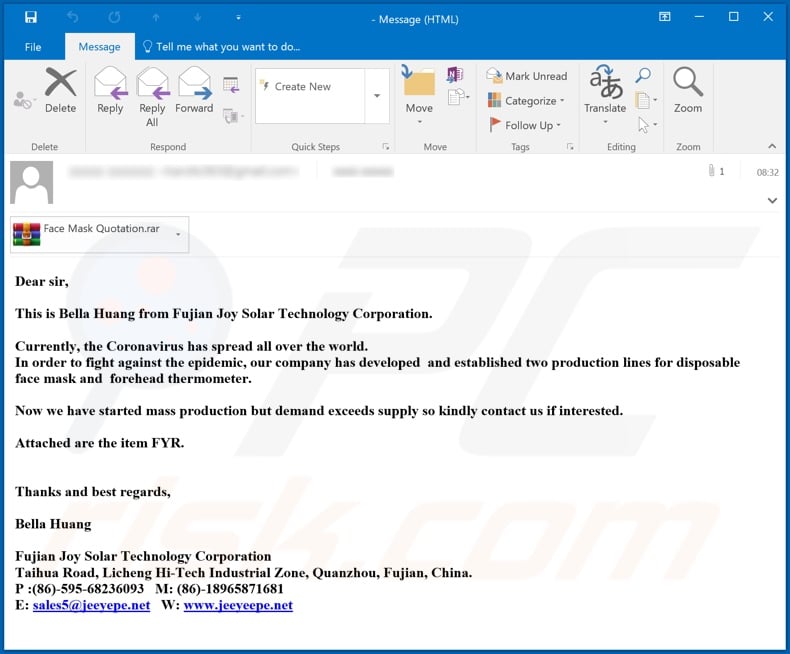
The email is supposedly from the Fujian Joy Solar Technology Corporation representatives. The message states that due to the coronavirus, they have begun manufacturing two new products: disposable face masks and forehead thermometers. Mass production has begun, yet demand exceeds supply.
Therefore, if interested, the email urges recipients to make an order without delay. The attached file allegedly contains product details. In fact, the archived file contains the executable of Agent Tesla RAT. This malware allows cyber criminals remote access and control over the infected device.
RATs can be employed in various ways, and Agent Tesla is primarily used to steal information. One of its capabilities is keylogging, via which any and all typed information can be stolen. This endangers the integrity of all accounts such as emails, social networking, social media, e-commerce (i.e. online store), financial, etc.
They can be misused to ask users' contacts/friends for loans and/or to spread malicious programs, make online purchases and so on. To summarize, Agent Tesla can lead to significant financial loss, serious issues and identity theft.
Therefore, if it is suspected or known that Agent Tesla, or other malware, has already infected the system, you are strongly advised to use anti-virus software to remove it immediately.
| Name | Coronavirus Face Mask spam |
| Threat Type | Trojan, password-stealing virus, banking malware, spyware. |
| Hoax | Email claims recipients can order face masks and thermometers. |
| Attachment(s) | Face Mask Quotation.rar containing Face Mask Quotation.exe |
| Detection Names | BitDefenderTheta (Gen:NN.ZemsilF.34100.xm0@aSRiJPk), DrWeb (Trojan.Inject3.36400), ESET-NOD32 (A Variant Of MSIL/Kryptik.VBW), Kaspersky (HEUR:Trojan-PSW.MSIL.Agensla.gen), Full List Of Detections (VirusTotal) |
| Symptoms | Trojans are designed to stealthily infiltrate the victim's computer and remain silent, and thus no particular symptoms are clearly visible on an infected machine. |
| Payload | Agent Tesla |
| Distribution methods | Infected email attachments, malicious online advertisements, social engineering, software 'cracks'. |
| Damage | Stolen passwords and banking information, identity theft, the victim's computer added to a botnet. |
| Malware Removal (Windows) |
To eliminate possible malware infections, scan your computer with legitimate antivirus software. Our security researchers recommend using Combo Cleaner. Download Combo CleanerTo use full-featured product, you have to purchase a license for Combo Cleaner. 7 days free trial available. Combo Cleaner is owned and operated by RCS LT, the parent company of PCRisk.com. |
Large scale operations, during which thousands of deceptive/scam emails are sent, are called "spam campaigns". "UNICEF", "COVID-19 Insurance Plan From CIGNA", "Your friend’s account was compromised" are some examples of spam campaigns designed to spread malicious software.
The emails are usually presented as "official", "important", "priority" and "urgent", and they may also be disguised as mail from legitimate organizations, institutions, corporations, services, etc.
The only purpose of these message is to generate revenue for the scammers/cyber criminals behind them. Malware (e.g. Trojans, ransomware, etc.) proliferation is just one way to achieve this. Malicious programs that have been observed being spread using spam campaigns include Raccoon Stealer, NetWire, Hancitor, Emotet and many others.
How did "Coronavirus Face Mask Email Virus" infect my computer?
Systems are infected through the files attached to deceptive/scam emails or the content can be spread using download links in the messages.
The malicious files can be in various formats such as archive (RAR, ZIP, etc.) and executable (.exe, .run, etc.) files, Microsoft Office and PDF documents, JavaScript, etc. Executing, running or otherwise opening these files triggers the infection process. I.e., download/installation of malware.
For example, Microsoft Office docs begin the infections process after macro commands are enabled. When opened, MS documents request editing to be enabled. If this is done, download/installation of malicious software starts. Note that this process only begins automatically upon opening dangerous documents in Microsoft Office programs released prior to 2010.
How to avoid installation of malware
Do not open suspicious or irrelevant emails, especially those received from unknown or suspicious senders (addresses). Any attachments or links found in dubious mail must not be opened, as this can result in high-risk infection. Additionally, you are advised to use Microsoft Office versions released after 2010.
The newer versions have "Protected View" mode, which prevents malicious macros from infecting the system once the document is opened. Spam campaigns are just one malware proliferation method. It also spreads via illegal activation ("cracking") tools, fake updaters and untrusted download channels.
Therefore, activate and update programs with tools/functions provided by genuine developers only. All downloads should be performed from official and verified sources. To ensure device and user safety, have a reputable anti-virus/anti-spyware suite installed and kept up to date.
Use this software to perform regular system scans and to remove detected/potential threats. If you have already opened "Coronavirus Face Mask Email Virus" attachment, we recommend running a scan with Combo Cleaner Antivirus for Windows to automatically eliminate infiltrated malware.
Text presented in the "Coronavirus Face Mask" email message:
Dear sir,
This is Bella Huang from Fujian Joy Solar Technology Corporation.
Currently, the Coronavirus has spread all over the world.
In order to fight against the epidemic, our company has developed and established two production lines for disposable face mask and forehead thermometer.Now we have started mass production but demand exceeds supply so kindly contact us if interested.
Attached are the item FYR.
Thanks and best regards,Bella Huang
Fujian Joy Solar Technology Corporation
Taihua Road, Licheng Hi-Tech Industrial Zone, Quanzhou, Fujian, China.
P :(86)-595-68236093 M: (86)-18965871681
E: sales5@jeeyepe.net W: www.jeeyeepe.net
Screenshot of detections on VirusTotal of the malicious attachment distributed via the "Coronavirus Face Mask" spam campaign ("Face Mask Quotation.rar" containing "Face Mask Quotation.exe"):
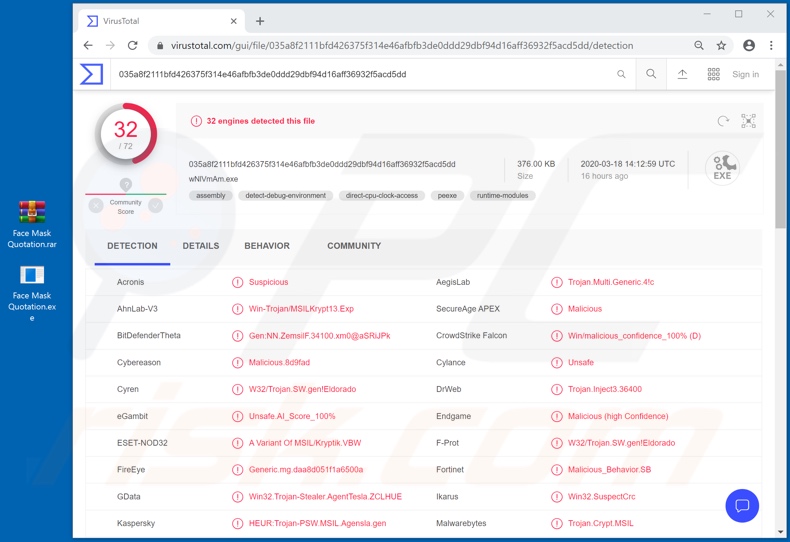
Instant automatic malware removal:
Manual threat removal might be a lengthy and complicated process that requires advanced IT skills. Combo Cleaner is a professional automatic malware removal tool that is recommended to get rid of malware. Download it by clicking the button below:
DOWNLOAD Combo CleanerBy downloading any software listed on this website you agree to our Privacy Policy and Terms of Use. To use full-featured product, you have to purchase a license for Combo Cleaner. 7 days free trial available. Combo Cleaner is owned and operated by RCS LT, the parent company of PCRisk.com.
Quick menu:
- What is Coronavirus Face Mask spam?
- Types of malicious emails.
- How to spot a malicious email?
- What to do if you fell for an email scam?
Types of malicious emails:
![]() Phishing Emails
Phishing Emails
Most commonly, cybercriminals use deceptive emails to trick Internet users into giving away their sensitive private information, for example, login information for various online services, email accounts, or online banking information.
Such attacks are called phishing. In a phishing attack, cybercriminals usually send an email message with some popular service logo (for example, Microsoft, DHL, Amazon, Netflix), create urgency (wrong shipping address, expired password, etc.), and place a link which they hope their potential victims will click on.
After clicking the link presented in such email message, victims are redirected to a fake website that looks identical or extremely similar to the original one. Victims are then asked to enter their password, credit card details, or some other information that gets stolen by cybercriminals.
![]() Emails with Malicious Attachments
Emails with Malicious Attachments
Another popular attack vector is email spam with malicious attachments that infect users' computers with malware. Malicious attachments usually carry trojans that are capable of stealing passwords, banking information, and other sensitive information.
In such attacks, cybercriminals' main goal is to trick their potential victims into opening an infected email attachment. To achieve this goal, email messages usually talk about recently received invoices, faxes, or voice messages.
If a potential victim falls for the lure and opens the attachment, their computers get infected, and cybercriminals can collect a lot of sensitive information.
While it's a more complicated method to steal personal information (spam filters and antivirus programs usually detect such attempts), if successful, cybercriminals can get a much wider array of data and can collect information for a long period of time.
![]() Sextortion Emails
Sextortion Emails
This is a type of phishing. In this case, users receive an email claiming that a cybercriminal could access the webcam of the potential victim and has a video recording of one's masturbation.
To get rid of the video, victims are asked to pay a ransom (usually using Bitcoin or another cryptocurrency). Nevertheless, all of these claims are false - users who receive such emails should ignore and delete them.
How to spot a malicious email?
While cyber criminals try to make their lure emails look trustworthy, here are some things that you should look for when trying to spot a phishing email:
- Check the sender's ("from") email address: Hover your mouse over the "from" address and check if it's legitimate. For example, if you received an email from Microsoft, be sure to check if the email address is @microsoft.com and not something suspicious like @m1crosoft.com, @microsfot.com, @account-security-noreply.com, etc.
- Check for generic greetings: If the greeting in the email is "Dear user", "Dear @youremail.com", "Dear valued customer", this should raise suspiciousness. Most commonly, companies call you by your name. Lack of this information could signal a phishing attempt.
- Check the links in the email: Hover your mouse over the link presented in the email, if the link that appears seems suspicious, don't click it. For example, if you received an email from Microsoft and the link in the email shows that it will go to firebasestorage.googleapis.com/v0... you shouldn't trust it. It's best not to click any links in the emails but to visit the company website that sent you the email in the first place.
- Don't blindly trust email attachments: Most commonly, legitimate companies will ask you to log in to their website and to view any documents there; if you received an email with an attachment, it's a good idea to scan it with an antivirus application. Infected email attachments are a common attack vector used by cybercriminals.
To minimise the risk of opening phishing and malicious emails we recommend using Combo Cleaner Antivirus for Windows.
Example of a spam email:

What to do if you fell for an email scam?
- If you clicked on a link in a phishing email and entered your password - be sure to change your password as soon as possible. Usually, cybercriminals collect stolen credentials and then sell them to other groups that use them for malicious purposes. If you change your password in a timely manner, there's a chance that criminals won't have enough time to do any damage.
- If you entered your credit card information - contact your bank as soon as possible and explain the situation. There's a good chance that you will need to cancel your compromised credit card and get a new one.
- If you see any signs of identity theft - you should immediately contact the Federal Trade Commission. This institution will collect information about your situation and create a personal recovery plan.
- If you opened a malicious attachment - your computer is probably infected, you should scan it with a reputable antivirus application. For this purpose, we recommend using Combo Cleaner Antivirus for Windows.
- Help other Internet users - report phishing emails to Anti-Phishing Working Group, FBI’s Internet Crime Complaint Center, National Fraud Information Center and U.S. Department of Justice.
Share:

Tomas Meskauskas
Expert security researcher, professional malware analyst
I am passionate about computer security and technology. I have an experience of over 10 years working in various companies related to computer technical issue solving and Internet security. I have been working as an author and editor for pcrisk.com since 2010. Follow me on Twitter and LinkedIn to stay informed about the latest online security threats.
PCrisk security portal is brought by a company RCS LT.
Joined forces of security researchers help educate computer users about the latest online security threats. More information about the company RCS LT.
Our malware removal guides are free. However, if you want to support us you can send us a donation.
DonatePCrisk security portal is brought by a company RCS LT.
Joined forces of security researchers help educate computer users about the latest online security threats. More information about the company RCS LT.
Our malware removal guides are free. However, if you want to support us you can send us a donation.
Donate
▼ Show Discussion