How to avoid being scammed by sites claiming "Your iPhone Has Been Hacked"
Mac VirusAlso Known As: "Your iPhone Has Been Hacked" pop-up
Get free scan and check if your device is infected.
Remove it nowTo use full-featured product, you have to purchase a license for Combo Cleaner. Seven days free trial available. Combo Cleaner is owned and operated by RCS LT, the parent company of PCRisk.com.
What kind of scam is "Your iPhone Has Been Hacked"?
"Your iPhone Has Been Hacked" is a scam promoted by deceptive websites. As the title implies, the scheme claims that users' devices have been compromised and were accessed without authorization. "Your iPhone Has Been Hacked" also promotes other scams, which endorse untrusted and possibly malicious software.
Typically, users access these deceptive web pages via redirects caused by intrusive ads or unwanted applications already infiltrated into the system. These apps do not need express user consent to be installed onto their devices.
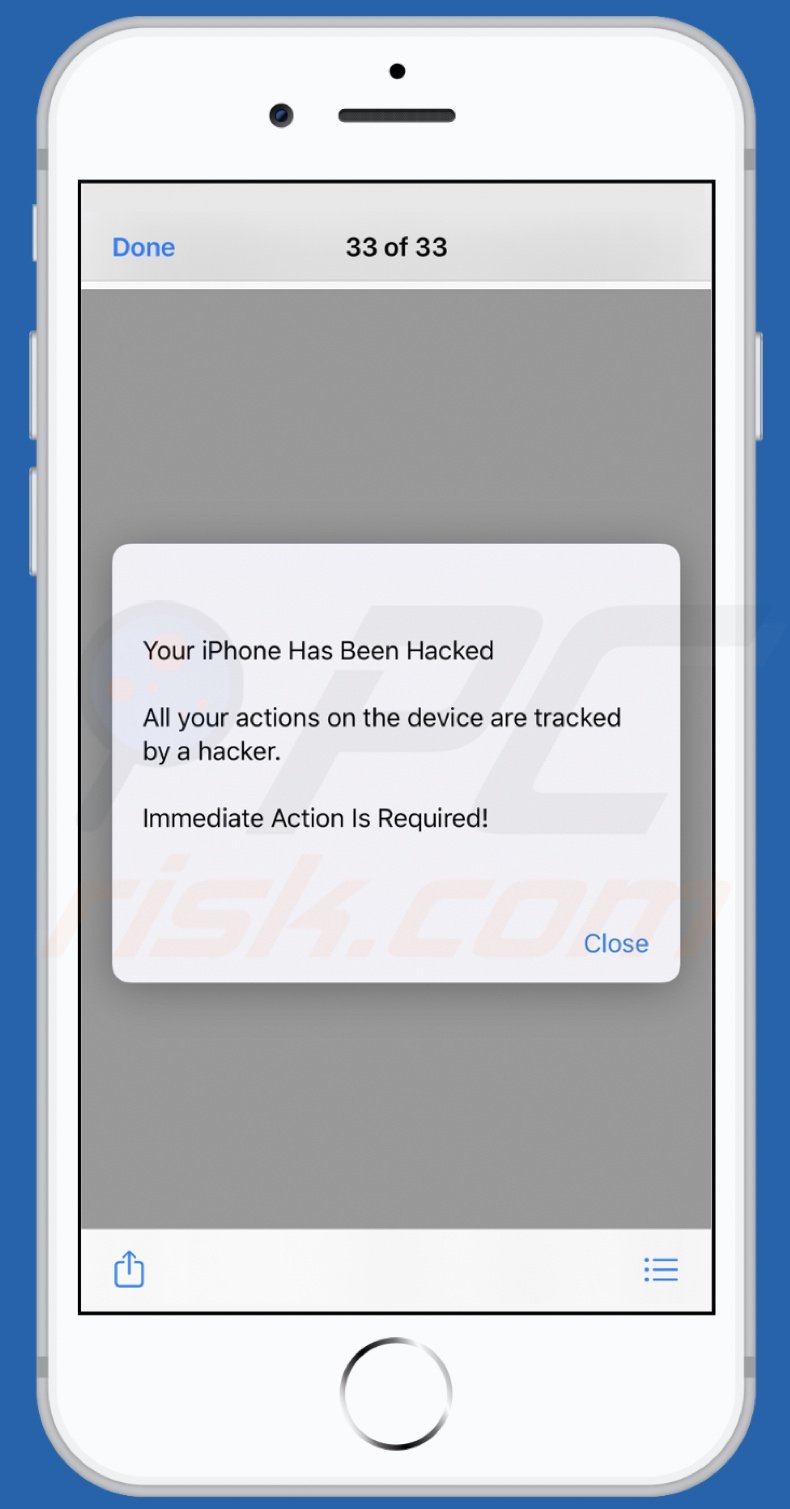
"Your iPhone Has Been Hacked" scam in detail
When a site running this scheme is accessed, it presents visitors with a pop-up window. The text presented in the pop-up, states that the users' iPhones have been hacked. Therefore, their actions are supposedly being tracked by cyber criminals. The scam informs users that they need to take immediate action.
Once this window is closed, users are presented with various other scams that promote fake anti-virus software, adware, browser hijackers and other PUAs, however, the schemes might also endorse Trojans, ransomware, cryptominers and other malware.
Therefore, trusting "Your iPhone Has Been Hacked" and the scams it promotes can result in system infections, financial loss, serious privacy issues and even identity theft. Additionally, note that no website can detect threats present on a device, and any that make such claims are scams.
As well as force-opening deceptive/scam, sale-oriented, rogue, compromised and malicious sites, certain unwanted apps can have additional capabilities. They can run intrusive advertisement campaigns. These ads diminish the browsing experience. Furthermore, once clicked, they can redirect to untrusted/malicious websites and some can even stealthily download/install unwanted software.
Other apps of this kind can hijack browsers by making modifications to their settings and restricting/denying access to them (to promote bogus search engines). The latter are rarely capable of providing search results, and so they redirect to Yahoo, Google, Bing and other legitimate search engines.
Most apps of this kind can track data. They can monitor browsing activity (URLs visited, pages viewed, search queries typed, etc.) and gather personal information extracted from it (IP addresses, geolocations and other details). This vulnerable data is often shared with third parties (potentially, cyber criminals), intent on misusing it for profit.
To ensure device integrity and user safety, all suspect applications and browser extensions/plug-ins must be removed without delay.
| Name | "Your iPhone Has Been Hacked" pop-up |
| Threat Type | Phishing, Scam, Mac malware, Mac virus. |
| Fake Claim | Scam claims users' iPhones have been hacked. |
| Promoted Unwanted Application | Scam promotes various dubious apps. |
| Symptoms | Your Mac becomes slower than normal, you see unwanted pop-up ads, you are redirected to dubious websites. |
| Distribution methods | Deceptive pop-up ads, free software installers (bundling), fake Flash Player installers, torrent file downloads. |
| Damage | Internet browser tracking (potential privacy issues), display of unwanted ads, redirects to dubious websites, loss of private information. |
| Malware Removal (Windows) |
To eliminate possible malware infections, scan your computer with legitimate antivirus software. Our security researchers recommend using Combo Cleaner. Download Combo CleanerTo use full-featured product, you have to purchase a license for Combo Cleaner. 7 days free trial available. Combo Cleaner is owned and operated by RCS LT, the parent company of PCRisk.com. |
Examples of similar scams
"Apple Rewards Program", "(3) Viruses has been detected", "Your Apple iPhone is severely damaged by 19 viruses!" and "Your Apple iPhone is severely damaged by (6) viruses!" are some examples of other scams targeting iPhone users. Online schemes can use various scam models.
Popular models include (but are not limited to): alerts that the device is infected or at risk, notifications concerning outdated or missing software, fake prize giveaways, "amazing" deals, etc. Regardless of what these scams state, request, offer or demand, their purpose is identical: to generate revenue for the designers. Therefore, always exercise caution when browsing.
How did unwanted applications install on my computer?
Some apps of this kind have "official" download web pages, which are often promoted by deceptive/scam sites. These apps can also be downloaded/installed together with other software. "Bundling" is the term used to define this deceptive marketing method of pre-packing normal products with unwanted or malicious additions.
Rushing download/installation processes (e.g. ignoring terms, skipping steps, etc.) increases the risk of inadvertently allowing bundled content into the system. Intrusive ads proliferate such apps as well. When clicked, they can execute scripts designed to download/install unwanted apps without users' permission.
How to avoid installation of unwanted applications
All products should be researched before download/installation. Use official and verified download channels. Unofficial and free file-hosting websites, Peer-to-Peer sharing networks and other third party downloaders can offer deceptive and bundled, and therefore should be avoided.
When downloading/installing, it is important to read the terms, study all possible options, use the "Custom/Advanced" settings and opt-out of supplementary apps, tools, features, and so on. Intrusive ads typically seem legitimate and harmless, however, they can redirect to highly dubious pages (e.g. gambling, pornography, adult-dating and others).
If you experience these advertisements/redirects, check the system and immediately remove all dubious applications and browser extensions/plug-ins. If your computer is already infected with unwanted apps, we recommend running a scan with Combo Cleaner Antivirus for Windows to automatically eliminate them.
Text presented in the "Your iPhone Has Been Hacked" scam:
Your iPhone Has Been Hacked
All your actions on the device are tracked by a hacker.
Immediate Action Is Required!
Close
Another variant of "Your iPhone Has Been Hacked" pop-up scam:
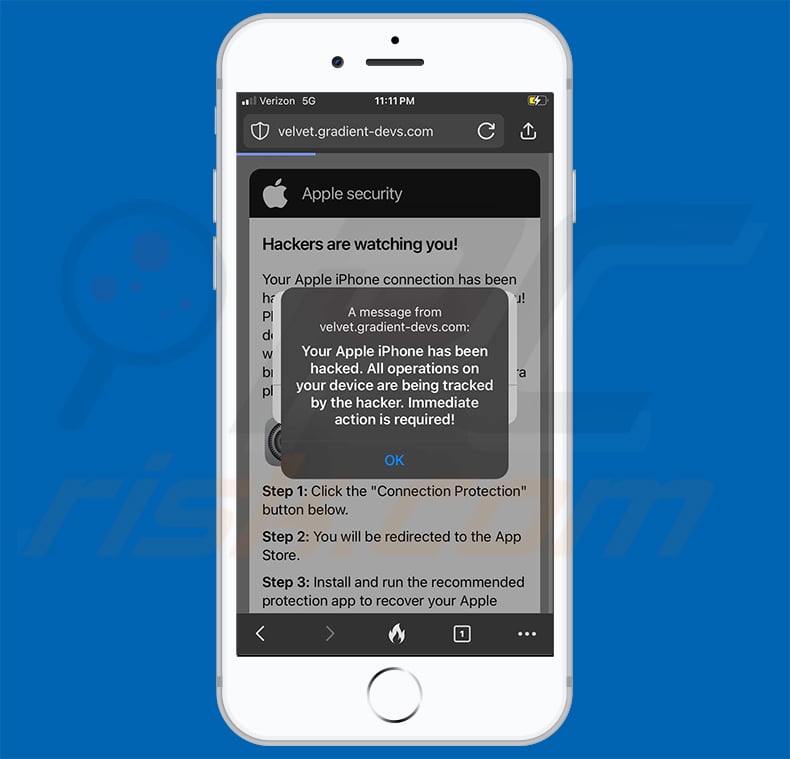
Text presented within:
Your Apple iPhone has been hacked. All operations on your device are being tracked by the hacker. Immediate action is required!
To enable pop-up blocking, fraudulent website warnings, and remove web browsing data in mobile Apple devices, follow these steps:
First, go to "Settings", and then scroll down to find and tap "Safari".

Check if the "Block Pop-ups" and "Fraudulent Website Warning" toggles are enabled. If not, enable them immediately. Then, scroll down and tap "Advanced".

Tap "Website Data" and then "Remove All Website Data".

Instant automatic malware removal:
Manual threat removal might be a lengthy and complicated process that requires advanced IT skills. Combo Cleaner is a professional automatic malware removal tool that is recommended to get rid of malware. Download it by clicking the button below:
DOWNLOAD Combo CleanerBy downloading any software listed on this website you agree to our Privacy Policy and Terms of Use. To use full-featured product, you have to purchase a license for Combo Cleaner. 7 days free trial available. Combo Cleaner is owned and operated by RCS LT, the parent company of PCRisk.com.
Quick menu:
- What is "Your iPhone Has Been Hacked"?
- STEP 1. Remove PUA related files and folders from OSX.
- STEP 2. Remove rogue extensions from Safari.
- STEP 3. Remove rogue add-ons from Google Chrome.
- STEP 4. Remove potentially unwanted plug-ins from Mozilla Firefox.
Video showing how to remove adware and browser hijackers from a Mac computer:
Potentially unwanted applications removal:
Remove potentially unwanted applications from your "Applications" folder:

Click the Finder icon. In the Finder window, select "Applications". In the applications folder, look for "MPlayerX","NicePlayer", or other suspicious applications and drag them to the Trash. After removing the potentially unwanted application(s) that cause online ads, scan your Mac for any remaining unwanted components.
DOWNLOAD remover for malware infections
Combo Cleaner checks if your computer is infected with malware. To use full-featured product, you have to purchase a license for Combo Cleaner. 7 days free trial available. Combo Cleaner is owned and operated by RCS LT, the parent company of PCRisk.com.
Remove adware-related files and folders

Click the Finder icon, from the menu bar. Choose Go, and click Go to Folder...
 Check for adware generated files in the /Library/LaunchAgents/ folder:
Check for adware generated files in the /Library/LaunchAgents/ folder:

In the Go to Folder... bar, type: /Library/LaunchAgents/

In the "LaunchAgents" folder, look for any recently-added suspicious files and move them to the Trash. Examples of files generated by adware - "installmac.AppRemoval.plist", "myppes.download.plist", "mykotlerino.ltvbit.plist", "kuklorest.update.plist", etc. Adware commonly installs several files with the exact same string.
 Check for adware generated files in the ~/Library/Application Support/ folder:
Check for adware generated files in the ~/Library/Application Support/ folder:

In the Go to Folder... bar, type: ~/Library/Application Support/

In the "Application Support" folder, look for any recently-added suspicious folders. For example, "MplayerX" or "NicePlayer", and move these folders to the Trash.
 Check for adware generated files in the ~/Library/LaunchAgents/ folder:
Check for adware generated files in the ~/Library/LaunchAgents/ folder:

In the Go to Folder... bar, type: ~/Library/LaunchAgents/

In the "LaunchAgents" folder, look for any recently-added suspicious files and move them to the Trash. Examples of files generated by adware - "installmac.AppRemoval.plist", "myppes.download.plist", "mykotlerino.ltvbit.plist", "kuklorest.update.plist", etc. Adware commonly installs several files with the exact same string.
 Check for adware generated files in the /Library/LaunchDaemons/ folder:
Check for adware generated files in the /Library/LaunchDaemons/ folder:

In the "Go to Folder..." bar, type: /Library/LaunchDaemons/

In the "LaunchDaemons" folder, look for recently-added suspicious files. For example "com.aoudad.net-preferences.plist", "com.myppes.net-preferences.plist", "com.kuklorest.net-preferences.plist", "com.avickUpd.plist", etc., and move them to the Trash.
 Scan your Mac with Combo Cleaner:
Scan your Mac with Combo Cleaner:
If you have followed all the steps correctly, your Mac should be clean of infections. To ensure your system is not infected, run a scan with Combo Cleaner Antivirus. Download it HERE. After downloading the file, double click combocleaner.dmg installer. In the opened window, drag and drop the Combo Cleaner icon on top of the Applications icon. Now open your launchpad and click on the Combo Cleaner icon. Wait until Combo Cleaner updates its virus definition database and click the "Start Combo Scan" button.

Combo Cleaner will scan your Mac for malware infections. If the antivirus scan displays "no threats found" - this means that you can continue with the removal guide; otherwise, it's recommended to remove any found infections before continuing.

After removing files and folders generated by the adware, continue to remove rogue extensions from your Internet browsers.
Remove malicious extensions from Internet browsers
 Remove malicious Safari extensions:
Remove malicious Safari extensions:

Open the Safari browser, from the menu bar, select "Safari" and click "Preferences...".

In the preferences window, select "Extensions" and look for any recently-installed suspicious extensions. When located, click the "Uninstall" button next to it/them. Note that you can safely uninstall all extensions from your Safari browser - none are crucial for regular browser operation.
- If you continue to have problems with browser redirects and unwanted advertisements - Reset Safari.
 Remove malicious extensions from Google Chrome:
Remove malicious extensions from Google Chrome:

Click the Chrome menu icon ![]() (at the top right corner of Google Chrome), select "More Tools" and click "Extensions". Locate all recently-installed suspicious extensions, select these entries and click "Remove".
(at the top right corner of Google Chrome), select "More Tools" and click "Extensions". Locate all recently-installed suspicious extensions, select these entries and click "Remove".

- If you continue to have problems with browser redirects and unwanted advertisements - Reset Google Chrome.
 Remove malicious extensions from Mozilla Firefox:
Remove malicious extensions from Mozilla Firefox:

Click the Firefox menu ![]() (at the top right corner of the main window) and select "Add-ons and themes". Click "Extensions", in the opened window locate all recently-installed suspicious extensions, click on the three dots and then click "Remove".
(at the top right corner of the main window) and select "Add-ons and themes". Click "Extensions", in the opened window locate all recently-installed suspicious extensions, click on the three dots and then click "Remove".

- If you continue to have problems with browser redirects and unwanted advertisements - Reset Mozilla Firefox.
Frequently Asked Questions (FAQ)
What is a pop-up scam?
Pop-up scam is basically a fake/deceptive message displayed by an untrustworthy page. It is used to trick user into performing certain actions.
What is the purpose of a pop-up scam?
These scams are used to spread malware or extract personal information, which can be sold or used for illegal activities. Also, they are used to trick visitors into paying money for unnecessary services, fake software, etc.
Why do I encounter fake pop-ups?
Fake pop-ups are displayed by shady websites. It is uncommon for such pages to b visited on purpose. These sites get opened via present malicious applications or while visiting sites that use questionable advertising networks.
Will Combo Cleaner protect me from pop-up scams?
Combo Cleaner can scan websites and detect malicious ones (including pages displaying pop-up scams). Thus, it will warn you immediately and restrict access to untrustworthy web pages.
Share:

Tomas Meskauskas
Expert security researcher, professional malware analyst
I am passionate about computer security and technology. I have an experience of over 10 years working in various companies related to computer technical issue solving and Internet security. I have been working as an author and editor for pcrisk.com since 2010. Follow me on Twitter and LinkedIn to stay informed about the latest online security threats.
PCrisk security portal is brought by a company RCS LT.
Joined forces of security researchers help educate computer users about the latest online security threats. More information about the company RCS LT.
Our malware removal guides are free. However, if you want to support us you can send us a donation.
DonatePCrisk security portal is brought by a company RCS LT.
Joined forces of security researchers help educate computer users about the latest online security threats. More information about the company RCS LT.
Our malware removal guides are free. However, if you want to support us you can send us a donation.
Donate
▼ Show Discussion