Get free scan and check if your device is infected.
Remove it nowTo use full-featured product, you have to purchase a license for Combo Cleaner. Seven days free trial available. Combo Cleaner is owned and operated by RCS LT, the parent company of PCRisk.com.
What is IceRAT?
IceRAT is malicious software. While its name contains the abbreviation "RAT", this malware operates less such as a Remote Access Trojan and more as a 'backdoor'. RATs enable remote access and control over an infected machine, whilst backdoor Trojans cause chain infections (i.e. download/install additional malware).
The former often have backdoor capabilities, however, the distinction is made through RATs' capabilities to stealthily control (i.e. issue and execute commands on) a compromised device, however, despite IceRAT's inability to exercise this level of control over infected systems, it is nonetheless classified as a highly dangerous piece of software.
This malicious program has been observed infecting devices with other malware, most notably an information stealer and cryptominer (cryptocurrency mining malware). Yet, it is not unlikely that IceRAT can and will be used to infiltrate different programs into victims' machines.
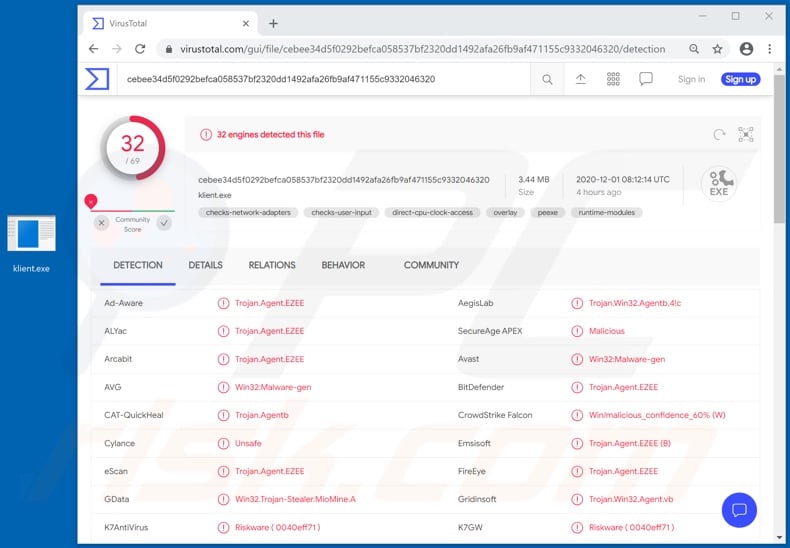
At the time of research, IceRAT infected systems with a stealer and cryptominer. The former type of malware operates by extracting and exfiltrating (i.e. downloading) a variety of information from the affected device.
This stealer primarily targeted account log-in credentials (i.e. IDs, usernames and passwords) from the following browsers: Amigo, Chrome, Chromium, Firefox, K-Meleon, Kometa, Orbitum and Yandex. It also similarly affected the FileZilla FTP (File Transfer Protocol) application.
In general, stealers can exfiltrate content stored on devices, information relating to the system, data extracted from applications, log-in credentials, banking details and other sensitive material. The latter malware, infiltrated into systems by IceRAT, is a piece of software designed to mine cryptocurrency.
In essence, this program solves mathematical problems by using system resources. This can put an immense strain on the device, thereby diminishing its response time and general performance. Crytominers may even misuse system resources to the extent that the machine becomes unresponsive and/or experiences significant hardware damage (due to overheating).
IceRAT has been observed attempting to download/install other types of malware as well. The evidence suggests them to be a clipper and keylogger, respectively. Clippers operate by detecting, stealing and replacing specific information. This kind of malware often targets cryptocurrency wallets and other applications/services that work in a similar manner.
To elaborate, clippers can replace cryptowallet addresses (typically, by replacing clipboard data) with those of wallets owned by the cyber criminals - as a result, diverting outgoing cryptocurrency transfers to themselves.
Keyloggers record key strokes. I.e., they breach the security/privacy of any and all typed information (e.g. log-in credentials, banking account and credit card details, etc.). Furthermore, IceRAT is built in a way that makes it difficult to detect for anti-virus software and to analyze for research purposes.
Many of the malware's components use .PHB files, instead of more commonly used .Class Java files. In addition, IceRAT is quite fragmented. The malware's functionalities are not contained in one or several files, but rather in many. Hence, as each component has a limited amount of features, anti-viruses can encounter difficulties in detecting the files as malicious.
To summarize, IceRAT infections can result in device damage and permanent data loss (due to system resource overexertion caused by the cryptominer), severe privacy issues, financial losses and identity theft. If it is suspected/known that IceRAT (or other malware) has already infected the system, use anti-virus software to remove it immediately.
| Name | IceRAT virus |
| Threat Type | Trojan, password-stealing virus, banking malware, spyware. |
| Detection Names | Avast (Win32:Malware-gen), BitDefender (Trojan.Agent.EZEE), McAfee (Artemis!292C24B938F6), Kaspersky (Trojan.Win32.Agentb.kddu), Microsoft (Trojan:Win32/Ymacco.AACE), Full List Of Detections (VirusTotal). |
| Detection Names (malicious installer) | McAfee (Artemis!427B5D11A601), GData (Win32.Trojan-Dropper.IceRat.UR24E9), F-Secure (Dropper.DR/Redcap.fiviy), CrowdStrike Falcon (Win/malicious_confidence_80% (W)), Microsoft (Trojan:Win32/Glupteba!ml), Full List Of Detections (VirusTotal). |
| Payload | Varied malicious programs (stealer, cryptominer, clipper and keylogger types). |
| Symptoms | Trojans are designed to stealthily infiltrate the victim's computer and remain silent, and thus no particular symptoms are clearly visible on an infected machine. |
| Distribution methods | Infected email attachments, malicious online advertisements, social engineering, software 'cracks'. |
| Damage | Stolen passwords and banking information, identity theft, the victim's computer added to a botnet. |
| Malware Removal (Windows) |
To eliminate possible malware infections, scan your computer with legitimate antivirus software. Our security researchers recommend using Combo Cleaner. Download Combo CleanerTo use full-featured product, you have to purchase a license for Combo Cleaner. 7 days free trial available. Combo Cleaner is owned and operated by RCS LT, the parent company of PCRisk.com. |
Jupyter, FakeMBAM, BazarLoader, BLADABINDI, and Groooboor are some examples of other malicious programs that have the capability to cause chain infections, and PyXie, Quaverse, Abaddon, LuxNET, and WellMess, of Remote Access Trojans (RATs). Malware can have a wide variety of dangerous functionalities and these features can be in different combinations.
Regardless of how malicious software operates, its purpose is the same: to generate revenue for the cyber criminals using it.
How did IceRAT infiltrate my computer?
Malware (including ransomware) is usually distributed via malspam campaigns, unofficial software activation ('cracking') tools, Trojans, dubious file/software download sources, and fake software updating tools.
When cyber criminals attempt to distribute malware via malspam campaigns, they send emails that contain malicious attachments or download links for malicious files. Typically, they disguise their emails as official and important. If recipients open the attached file (or a file downloaded via a website link), they cause installation of malicious software.
Cyber criminals commonly attach executable files (.exe), archive files such as RAR, ZIP, PDF documents, JavaScript files and Microsoft Office documents to their emails. Software 'cracking' tools supposedly activate licensed software illegally (bypass activation), however, they often install malicious programs and do not activate any legitimate installed software.
Trojans are other rogue programs that can cause chain infections. I.e., when a Trojan is installed on the operating system, it can install additional malware. Free file hosting websites, freeware download websites, Peer-to-Peer networks (e.g., torrent clients, eMule), unofficial websites, and third party downloaders are examples of other sources that are used to distribute malware.
Cyber criminals disguise malicious files as legitimate and regular. When users download and open them, they inadvertently infect their computers with malware. Fake software updating tools install malicious software rather than updates/fixes for installed programs, or they exploit bugs/flaws of outdated software that is installed on the operating system.
How to avoid installation of malware?
To avoid infecting the system with malware spread through spam mail, you are strongly advised not to open suspicious or irrelevant emails, especially those with any attachments or links present in them. Use official and verified download channels.
Additionally, all programs must be activated and updated with tools/functions provided by legitimate developers, since illegal activation tools ("cracks") and third party updaters commonly proliferate malicious software.
To ensure device integrity and user safety, it is paramount to have reputable anti-virus/anti-spyware installed and kept updated. Furthermore, use these programs to run regular system scans and to remove detected/potential threats.
If you believe that your computer is already infected, we recommend running a scan with Combo Cleaner Antivirus for Windows to automatically eliminate infiltrated malware.
Screenshot of the malicious installer used to proliferate IceRAT malware:
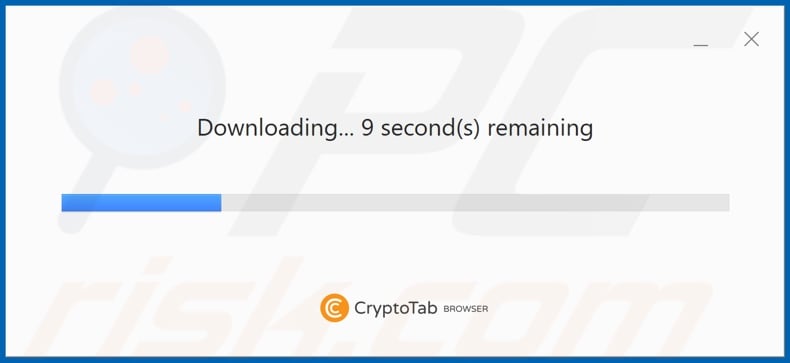
Instant automatic malware removal:
Manual threat removal might be a lengthy and complicated process that requires advanced IT skills. Combo Cleaner is a professional automatic malware removal tool that is recommended to get rid of malware. Download it by clicking the button below:
DOWNLOAD Combo CleanerBy downloading any software listed on this website you agree to our Privacy Policy and Terms of Use. To use full-featured product, you have to purchase a license for Combo Cleaner. 7 days free trial available. Combo Cleaner is owned and operated by RCS LT, the parent company of PCRisk.com.
Quick menu:
How to remove malware manually?
Manual malware removal is a complicated task - usually it is best to allow antivirus or anti-malware programs to do this automatically. To remove this malware we recommend using Combo Cleaner Antivirus for Windows.
If you wish to remove malware manually, the first step is to identify the name of the malware that you are trying to remove. Here is an example of a suspicious program running on a user's computer:

If you checked the list of programs running on your computer, for example, using task manager, and identified a program that looks suspicious, you should continue with these steps:
 Download a program called Autoruns. This program shows auto-start applications, Registry, and file system locations:
Download a program called Autoruns. This program shows auto-start applications, Registry, and file system locations:

 Restart your computer into Safe Mode:
Restart your computer into Safe Mode:
Windows XP and Windows 7 users: Start your computer in Safe Mode. Click Start, click Shut Down, click Restart, click OK. During your computer start process, press the F8 key on your keyboard multiple times until you see the Windows Advanced Option menu, and then select Safe Mode with Networking from the list.

Video showing how to start Windows 7 in "Safe Mode with Networking":
Windows 8 users: Start Windows 8 is Safe Mode with Networking - Go to Windows 8 Start Screen, type Advanced, in the search results select Settings. Click Advanced startup options, in the opened "General PC Settings" window, select Advanced startup.
Click the "Restart now" button. Your computer will now restart into the "Advanced Startup options menu". Click the "Troubleshoot" button, and then click the "Advanced options" button. In the advanced option screen, click "Startup settings".
Click the "Restart" button. Your PC will restart into the Startup Settings screen. Press F5 to boot in Safe Mode with Networking.

Video showing how to start Windows 8 in "Safe Mode with Networking":
Windows 10 users: Click the Windows logo and select the Power icon. In the opened menu click "Restart" while holding "Shift" button on your keyboard. In the "choose an option" window click on the "Troubleshoot", next select "Advanced options".
In the advanced options menu select "Startup Settings" and click on the "Restart" button. In the following window you should click the "F5" button on your keyboard. This will restart your operating system in safe mode with networking.

Video showing how to start Windows 10 in "Safe Mode with Networking":
 Extract the downloaded archive and run the Autoruns.exe file.
Extract the downloaded archive and run the Autoruns.exe file.

 In the Autoruns application, click "Options" at the top and uncheck "Hide Empty Locations" and "Hide Windows Entries" options. After this procedure, click the "Refresh" icon.
In the Autoruns application, click "Options" at the top and uncheck "Hide Empty Locations" and "Hide Windows Entries" options. After this procedure, click the "Refresh" icon.

 Check the list provided by the Autoruns application and locate the malware file that you want to eliminate.
Check the list provided by the Autoruns application and locate the malware file that you want to eliminate.
You should write down its full path and name. Note that some malware hides process names under legitimate Windows process names. At this stage, it is very important to avoid removing system files. After you locate the suspicious program you wish to remove, right click your mouse over its name and choose "Delete".

After removing the malware through the Autoruns application (this ensures that the malware will not run automatically on the next system startup), you should search for the malware name on your computer. Be sure to enable hidden files and folders before proceeding. If you find the filename of the malware, be sure to remove it.

Reboot your computer in normal mode. Following these steps should remove any malware from your computer. Note that manual threat removal requires advanced computer skills. If you do not have these skills, leave malware removal to antivirus and anti-malware programs.
These steps might not work with advanced malware infections. As always it is best to prevent infection than try to remove malware later. To keep your computer safe, install the latest operating system updates and use antivirus software. To be sure your computer is free of malware infections, we recommend scanning it with Combo Cleaner Antivirus for Windows.
Share:

Tomas Meskauskas
Expert security researcher, professional malware analyst
I am passionate about computer security and technology. I have an experience of over 10 years working in various companies related to computer technical issue solving and Internet security. I have been working as an author and editor for pcrisk.com since 2010. Follow me on Twitter and LinkedIn to stay informed about the latest online security threats.
PCrisk security portal is brought by a company RCS LT.
Joined forces of security researchers help educate computer users about the latest online security threats. More information about the company RCS LT.
Our malware removal guides are free. However, if you want to support us you can send us a donation.
DonatePCrisk security portal is brought by a company RCS LT.
Joined forces of security researchers help educate computer users about the latest online security threats. More information about the company RCS LT.
Our malware removal guides are free. However, if you want to support us you can send us a donation.
Donate
▼ Show Discussion