How to eliminate the Groooboor Trojan from the operating system
TrojanAlso Known As: Groooboor virus
Get free scan and check if your device is infected.
Remove it nowTo use full-featured product, you have to purchase a license for Combo Cleaner. Seven days free trial available. Combo Cleaner is owned and operated by RCS LT, the parent company of PCRisk.com.
What is the Groooboor Trojan?
Groooboor is malicious software classified as a backdoor Trojan. This malware open a "backdoor" for other malicious programs to infiltrate. I.e., Groooboor can download/install additional malware. This type of malware can infect systems with other types of Trojans, ransomware, cryptominers and other malicious software.
Groooboor has been observed being proliferated through infectious Microsoft Word documents, and is likely distributed via dangerous websites and/or spam campaigns.
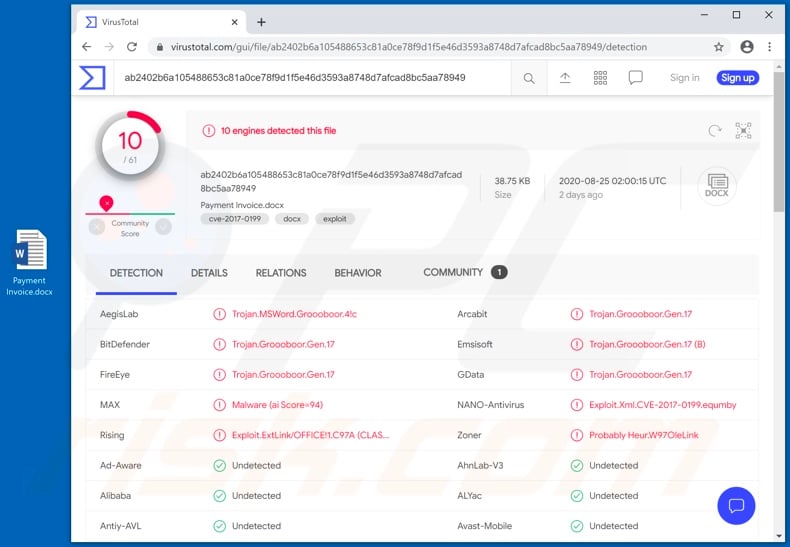
Groooboor malware overview
As mentioned, Groooboor operates by causing chain infections. The type of malware backdoor Trojans install depends on how they are designed and the modus operandi of the cyber criminals behind them. For example, these Trojans can inject systems with malicious programs designed to steal information. Some malware targets specific data, such as banking information.
Data can be stolen using various techniques: downloaded from the infected system, extracted from browsers and other applications (e.g. saved passwords, autofills, etc.), keylogging - recorded keystrokes (e.g. typed IDs, usernames, passwords, credit card details, etc.), recorded/live-streamed via microphones and cameras, screen-captures, and so on.
Remote Access Trojans (RATs) enable remote access and control over the compromised machine. This type of malicious software can have a near user-lever control over the device's hardware, software and stored content. Ransomware can encrypt files and/or lock the screen to demand ransoms for decryption.
Cryptominers mine cryptocurrency using system resources. Essentially, cryptocurrency is mined by solving mathematical problems and employing any computers. When a machine is infected with a cryptominer, this puts a serious strain on system resources and may render the device unresponsive and/or damage it.
There is a wide variety of malware available, and malicious programs can have dangerous capabilities in varied combinations. To summarize, Groooboor infections can result in serious system infections, hardware damage, permanent data loss, financial loss, serious privacy issues and identity theft.
If it is suspected and/or known that Groooboor (or other malware) has already infected the system, use anti-virus software to eliminate it immediately.
| Name | Groooboor virus |
| Threat Type | Trojan, password-stealing virus, banking malware, spyware. |
| Detection Names | BitDefender (Trojan.Groooboor.Gen.17), Emsisoft (Trojan.Groooboor.Gen.17 (B)), AegisLab (Trojan.MSWord.Groooboor.4!c), NANO-Antivirus (Exploit.Xml.CVE-2017-0199.equmby), Full List (VirusTotal). |
| Payload | Various malicious programs |
| Symptoms | Trojans are designed to stealthily infiltrate the victim's computer and remain silent, and thus no particular symptoms are clearly visible on an infected machine. |
| Distribution methods | Infected email attachments, malicious online advertisements, social engineering, software 'cracks'. |
| Damage | Stolen passwords and banking information, identity theft, the victim's computer added to a botnet. |
| Malware Removal (Windows) |
To eliminate possible malware infections, scan your computer with legitimate antivirus software. Our security researchers recommend using Combo Cleaner. Download Combo CleanerTo use full-featured product, you have to purchase a license for Combo Cleaner. 7 days free trial available. Combo Cleaner is owned and operated by RCS LT, the parent company of PCRisk.com. |
Examples of similar malware
Smoke Loader, Buer Loader, and ZLoader are some examples of other malicious programs capable of causing chain infections (i.e. downloading/installing additional malware).
They can inject infected systems with RATs (e.g. BitRAT, DarkCrystal, etc.), information stealers (e.g. Anubis, Babax, etc.), banking malware (e.g. Mekotio, Zeus Sphinx, etc.), data-encrypting ransomware (e.g. Suncrypt, Horse, etc.), screenlockers (e.g. SSHBOT, Rubly, etc.), cryptominers (e.g. BitCoinMiner, XMR Miner, etc.), and so on.
Regardless of how malware operates, all system infections pose a threat to device integrity and user safety. Therefore, you are strongly advised to remove all malware infections immediately.
How did Groooboor infiltrate my computer?
At the time of research, Groooboor was spread through dangerous Microsoft Word documents. The researched variant was presented as a template for professional/formal messages. Microsoft Office documents infect systems by executing malicious macro commands.
In versions released before 2010, this process is triggered when a document is opened, however, Microsoft Office programs released after 2010 have "Protected View" mode, which prevents automatic execution of macros. When documents are opened in the newer versions, users are asked to enable macro commands (i.e. to enable editing/content).
Therefore, the infection processes can only begin if macros are enabled manually. The Groooboor-proliferating documents might be distributed through untrusted web pages offering such templates and/or spam campaigns. The term "spam campaign" is used to define large-scale operations, during which thousands of deceptive/scam emails are sent.
This mail is usually disguised as "official", "important", "priority", "urgent" and similar. The emails contain download links of infectious files and/or the files are simply attached to the messages.
The malicious files can be in various formats (e.g. Microsoft Office and PDF documents, archive and executable files, JavaScript, etc.) and when they are executed, run or otherwise opened, the infection chain is initiated. Other malware proliferation methods include untrusted download channels, illegal activation tools ("cracks") and fake updates.
Dubious download sources such as unofficial and free file-hosting websites, Peer-to-Peer sharing networks and other third party downloaders can offer malicious programs for downloading, disguised as or packed with normal content. "Cracking" tools can download/install malware, rather than activating licensed products.
Rogue updaters infect systems by exploiting flaws of outdated products and/or by installing malicious software, rather than the promised updates.
How to avoid installation of malware
Suspicious and/or irrelevant emails must not be opened, especially those with any attachments or links present in them, as this can lead to a system infection. You are advised to only use official and trustworthy download channels. Additionally, all products must be activated/updated with tools or functions provided by genuine developers.
Illegal activation tools ("cracks") and third party updaters should be avoided, as they commonly distribute malicious programs. To ensure device and user safety, it is paramount to have a reputable anti-virus/anti-spyware suite installed. Furthermore, this software must be kept up to date, used to run regular system scans and to remove detected/potential threats.
If you believe that your computer is already infected, we recommend running a scan with Combo Cleaner Antivirus for Windows to automatically eliminate infiltrated malware.
Screenshot of the malicious Microsoft Word document distributing Groooboor:
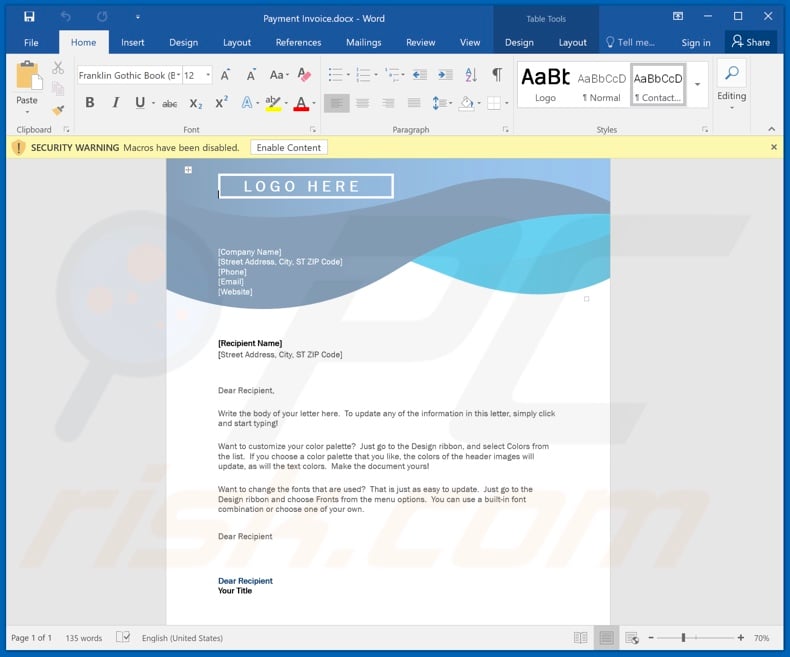
Instant automatic malware removal:
Manual threat removal might be a lengthy and complicated process that requires advanced IT skills. Combo Cleaner is a professional automatic malware removal tool that is recommended to get rid of malware. Download it by clicking the button below:
DOWNLOAD Combo CleanerBy downloading any software listed on this website you agree to our Privacy Policy and Terms of Use. To use full-featured product, you have to purchase a license for Combo Cleaner. 7 days free trial available. Combo Cleaner is owned and operated by RCS LT, the parent company of PCRisk.com.
Quick menu:
- What is Groooboor?
- STEP 1. Manual removal of Groooboor malware.
- STEP 2. Check if your computer is clean.
How to remove malware manually?
Manual malware removal is a complicated task - usually it is best to allow antivirus or anti-malware programs to do this automatically. To remove this malware we recommend using Combo Cleaner Antivirus for Windows.
If you wish to remove malware manually, the first step is to identify the name of the malware that you are trying to remove. Here is an example of a suspicious program running on a user's computer:

If you checked the list of programs running on your computer, for example, using task manager, and identified a program that looks suspicious, you should continue with these steps:
 Download a program called Autoruns. This program shows auto-start applications, Registry, and file system locations:
Download a program called Autoruns. This program shows auto-start applications, Registry, and file system locations:

 Restart your computer into Safe Mode:
Restart your computer into Safe Mode:
Windows XP and Windows 7 users: Start your computer in Safe Mode. Click Start, click Shut Down, click Restart, click OK. During your computer start process, press the F8 key on your keyboard multiple times until you see the Windows Advanced Option menu, and then select Safe Mode with Networking from the list.

Video showing how to start Windows 7 in "Safe Mode with Networking":
Windows 8 users: Start Windows 8 is Safe Mode with Networking - Go to Windows 8 Start Screen, type Advanced, in the search results select Settings. Click Advanced startup options, in the opened "General PC Settings" window, select Advanced startup.
Click the "Restart now" button. Your computer will now restart into the "Advanced Startup options menu". Click the "Troubleshoot" button, and then click the "Advanced options" button. In the advanced option screen, click "Startup settings".
Click the "Restart" button. Your PC will restart into the Startup Settings screen. Press F5 to boot in Safe Mode with Networking.

Video showing how to start Windows 8 in "Safe Mode with Networking":
Windows 10 users: Click the Windows logo and select the Power icon. In the opened menu click "Restart" while holding "Shift" button on your keyboard. In the "choose an option" window click on the "Troubleshoot", next select "Advanced options".
In the advanced options menu select "Startup Settings" and click on the "Restart" button. In the following window you should click the "F5" button on your keyboard. This will restart your operating system in safe mode with networking.

Video showing how to start Windows 10 in "Safe Mode with Networking":
 Extract the downloaded archive and run the Autoruns.exe file.
Extract the downloaded archive and run the Autoruns.exe file.

 In the Autoruns application, click "Options" at the top and uncheck "Hide Empty Locations" and "Hide Windows Entries" options. After this procedure, click the "Refresh" icon.
In the Autoruns application, click "Options" at the top and uncheck "Hide Empty Locations" and "Hide Windows Entries" options. After this procedure, click the "Refresh" icon.

 Check the list provided by the Autoruns application and locate the malware file that you want to eliminate.
Check the list provided by the Autoruns application and locate the malware file that you want to eliminate.
You should write down its full path and name. Note that some malware hides process names under legitimate Windows process names. At this stage, it is very important to avoid removing system files. After you locate the suspicious program you wish to remove, right click your mouse over its name and choose "Delete".

After removing the malware through the Autoruns application (this ensures that the malware will not run automatically on the next system startup), you should search for the malware name on your computer. Be sure to enable hidden files and folders before proceeding. If you find the filename of the malware, be sure to remove it.

Reboot your computer in normal mode. Following these steps should remove any malware from your computer. Note that manual threat removal requires advanced computer skills. If you do not have these skills, leave malware removal to antivirus and anti-malware programs.
These steps might not work with advanced malware infections. As always it is best to prevent infection than try to remove malware later. To keep your computer safe, install the latest operating system updates and use antivirus software. To be sure your computer is free of malware infections, we recommend scanning it with Combo Cleaner Antivirus for Windows.
Frequently Asked Questions (FAQ)
My computer is infected with Groooboor malware, should I format my storage device to get rid of it?
No, there is no need to resort to drastic actions like formatting. Malicious software like Groooboor can be effectively eradicated by employing reliable antivirus software like Combo Cleaner.
What are the biggest issues that malware can cause?
Malware can compromise the security and privacy of sensitive information, disrupt the normal functioning of computer systems, resulting in system crashes, slow performance, and loss of productivity, encrypt critical files and demand ransom payments, and more.
What is the purpose of Groooboor malware?
Groooboor functions by initiating chain infections. The specific malware injected by backdoor Trojans varies based on their design and the operational methods employed by the cybercriminals behind them.
How did Groooboor malware infiltrate my computer?
The distribution of Groooboor occurred through malicious Microsoft Word documents, which are commonly sent by cybercriminals through email. Alternative methods for distributing malware can involve P2P networks, deceptive web pages, pirated software, and similar approaches.
Will Combo Cleaner protect me from malware?
Combo Cleaner has the capability to detect and eradicate the majority of known malware infections. It is important to highlight that conducting a comprehensive system scan is crucial as sophisticated malicious programs often conceal themselves deeply within the system.
Share:

Tomas Meskauskas
Expert security researcher, professional malware analyst
I am passionate about computer security and technology. I have an experience of over 10 years working in various companies related to computer technical issue solving and Internet security. I have been working as an author and editor for pcrisk.com since 2010. Follow me on Twitter and LinkedIn to stay informed about the latest online security threats.
PCrisk security portal is brought by a company RCS LT.
Joined forces of security researchers help educate computer users about the latest online security threats. More information about the company RCS LT.
Our malware removal guides are free. However, if you want to support us you can send us a donation.
DonatePCrisk security portal is brought by a company RCS LT.
Joined forces of security researchers help educate computer users about the latest online security threats. More information about the company RCS LT.
Our malware removal guides are free. However, if you want to support us you can send us a donation.
Donate
▼ Show Discussion