How to remove the fake Avg Antivirus browser extension?
AdwareAlso Known As: Ads by fake Avg Antivirus
Get free scan and check if your device is infected.
Remove it nowTo use full-featured product, you have to purchase a license for Combo Cleaner. Seven days free trial available. Combo Cleaner is owned and operated by RCS LT, the parent company of PCRisk.com.
What is the fake Avg Antivirus extension?
The fake Avg Antivirus extension is a piece of rogue software that is presented as a product of AVG AntiVirus, supposedly designed to protect browsers from various threats. This browser extension is fake and unable to perform the promised functionalities.
Additionally, it collects browsing-related information. This illegitimate software may also operate as adware, i.e., run intrusive advertisement campaigns.
Furthermore, content like the fake Avg Antivirus is often distributed alongside other unwanted applications. Hence, with this browser extension installed, it is likely that additional adware, browser hijackers, or other harmful software has infiltrated the system.
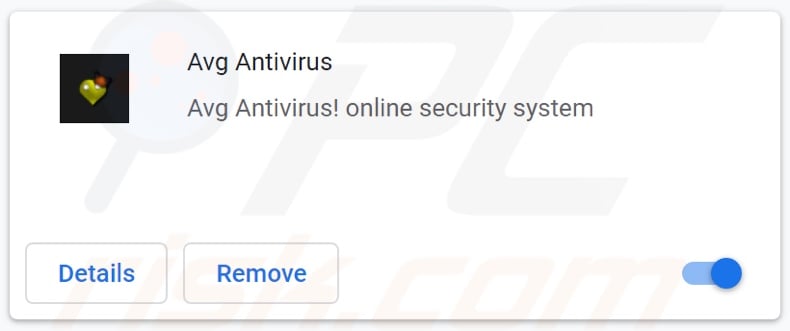
More about adware
Adware operates by enabling the placement of pop-ups, banners, surveys, coupons, full-page, and other intrusive ads - on any visited website and/or different interfaces. The delivered adverts overlay webpages and slow down the browsing speed, thereby seriously crippling the browsing experience.
These advertisements are misleading, deceptive, and may even be malicious. They promote a variety of sale-oriented, rogue, untrustworthy, deceptive/scam, compromised, and malicious sites.
However, by clicking on such ads, users risk more than just being redirected to the aforementioned websites. Some intrusive advertisements can be triggered to execute scripts designed to stealthily download/install software.
More about browser hijackers
Browser hijackers modify browsers in order to promote fake search engines. They assign illegitimate web searcher addresses as browsers' default search engine, new tab/window, and homepage URLs. Hence, with a browser hijacker installed: new browsers tabs/windows opened and web searches performed via the URL bar - redirect to the promoted search engine's address.
Fake web searchers usually cannot provide search results, so they tend to redirect (or cause redirection chains leading) to Google, Bing, Yahoo, and other legitimate search engines. This software can also ensure its persistence by resetting any changes users attempt to make to their browsers.
Alternatively, browser hijackers can restrict or deny access to the browser settings outright. Therefore, it is impossible to restore an affected browser without removing the software hijacking it.
As mentioned in the introduction, this fake Avg Antivirus extension has data tracking abilities. That is typical of all adware-type apps and browser hijackers.
They target the following information: visited URLs, viewed pages, searched queries, IP addresses/ geolocations, personally identifiable details, and so on. Their developers monetize the gathered data by sharing it with and/or selling it to third-parties (potentially, cyber criminals).
To summarize, the presence of unwanted software on devices can lead to system infections, severe privacy issues, financial losses, and even identity theft. It is strongly recommended to immediately remove all suspicious applications and browser extensions/plug-ins - to ensure device integrity and user safety.
| Name | Ads by fake Avg Antivirus |
| Threat Type | Adware, Unwanted ads, Pop-up Virus |
| Browser Extension(s) | Avg Antivirus |
| Symptoms | Seeing advertisements not originating from the sites you are browsing. Intrusive pop-up ads. Decreased Internet browsing speed. |
| Distribution Methods | Deceptive pop-up ads, free software installers (bundling), fake Flash Player installers. |
| Damage | Decreased computer performance, browser tracking - privacy issues, possible additional malware infections. |
| Malware Removal (Windows) |
To eliminate possible malware infections, scan your computer with legitimate antivirus software. Our security researchers recommend using Combo Cleaner. Download Combo CleanerTo use full-featured product, you have to purchase a license for Combo Cleaner. 7 days free trial available. Combo Cleaner is owned and operated by RCS LT, the parent company of PCRisk.com. |
Rogue applications in general
The Internet is full of deceptive/scam content and software. Illegitimate products are often disguised with or reference the names of genuine software and its developers. The fake "Google Translate" and "Google Docs" browser extensions illustrate this.
And Windows Manager, Shopping Lovers, Video Explorer, BookLot, Video Ads Blocker - are some examples of adware. All types of rogue apps entice users into download/installation with promises of "useful" and "advantageous" functionalities.
However, the features seldom work as advertised, and in most cases - they are utterly nonoperational. The sole aim of unwanted software is to generate revenue for its developers.
Therefore, instead of delivering on any promises, rogue apps can run intrusive advert campaigns, hijack browsers, force-open untrustworthy/malicious sites, and collect private information.
How did the fake Avg Antivirus extension install on my computer?
Apps of this kind are distributed through downloaders/installers of other products. This false marketing technique of packing regular software with unwanted or malicious additions - is called "bundling".
Rushed download/installation processes (e.g., ignored terms, skipped steps and sections, used "Easy/Express" settings, etc.) increase the risk of allowing bundled content into the system. Intrusive advertisements are also used to proliferate unwanted apps.
Once clicked on, the ads can execute scripts to make downloads/installations without user consent. Some rogue apps have "official" promotional/download webpages as well.
How to avoid installation of unwanted applications?
It is important to research software prior to download/installation and/or purchase. Additionally, all downloads must be done from official and verified sources.
Dubious download channels, e.g., unofficial and free file-hosting websites, Peer-to-Peer sharing networks, and other third-party downloaders - often offer dangerous and/or bundled content.
When downloading/installing, it is advised to read terms, study all possible options, use the "Custom/Advanced" settings, and opt-out from supplementary apps, tools, features, etc. Intrusive adverts appear ordinary and harmless; however, they redirect to various unreliable and questionable sites (e.g., gambling, adult-dating, pornography, and so forth).
In case of encounters with ads and/or redirects of this kind, the system must be checked and all suspect applications and browser extensions/plug-ins detected - immediately removed from it. If your computer is already infected with fake Avg Antivirus extension, we recommend running a scan with Combo Cleaner Antivirus for Windows to automatically eliminate this adware.
Screenshot of the fake Avg Antivirus extension asking to be permitted to track data:
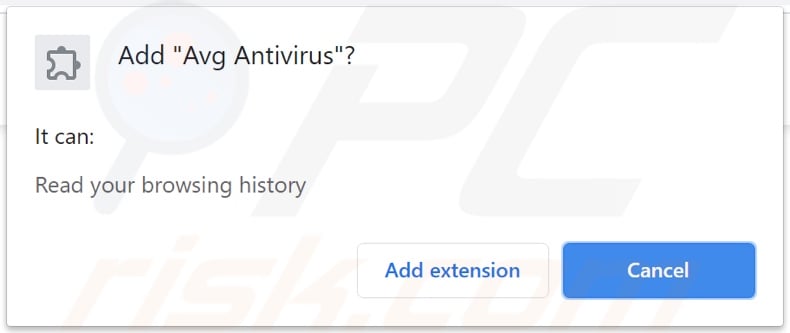
Instant automatic malware removal:
Manual threat removal might be a lengthy and complicated process that requires advanced IT skills. Combo Cleaner is a professional automatic malware removal tool that is recommended to get rid of malware. Download it by clicking the button below:
DOWNLOAD Combo CleanerBy downloading any software listed on this website you agree to our Privacy Policy and Terms of Use. To use full-featured product, you have to purchase a license for Combo Cleaner. 7 days free trial available. Combo Cleaner is owned and operated by RCS LT, the parent company of PCRisk.com.
Quick menu:
- What is the fake Avg Antivirus extension?
- STEP 1. Uninstall fake Avg Antivirus application using Control Panel.
- STEP 2. Remove fake Avg Antivirus extension ads from Google Chrome.
- STEP 3. Remove 'Ads by Avg Antivirus' from Mozilla Firefox.
- STEP 4. Remove fake Avg Antivirus extension from Safari.
- STEP 5. Remove rogue plug-ins from Microsoft Edge.
- STEP 6. Remove fake Avg Antivirus adware from Internet Explorer.
Fake Avg Antivirus adware removal:
Windows 11 users:

Right-click on the Start icon, select Apps and Features. In the opened window search for the application you want to uninstall, after locating it, click on the three vertical dots and select Uninstall.
Windows 10 users:

Right-click in the lower left corner of the screen, in the Quick Access Menu select Control Panel. In the opened window choose Programs and Features.
Windows 7 users:

Click Start (Windows Logo at the bottom left corner of your desktop), choose Control Panel. Locate Programs and click Uninstall a program.
macOS (OSX) users:

Click Finder, in the opened screen select Applications. Drag the app from the Applications folder to the Trash (located in your Dock), then right click the Trash icon and select Empty Trash.
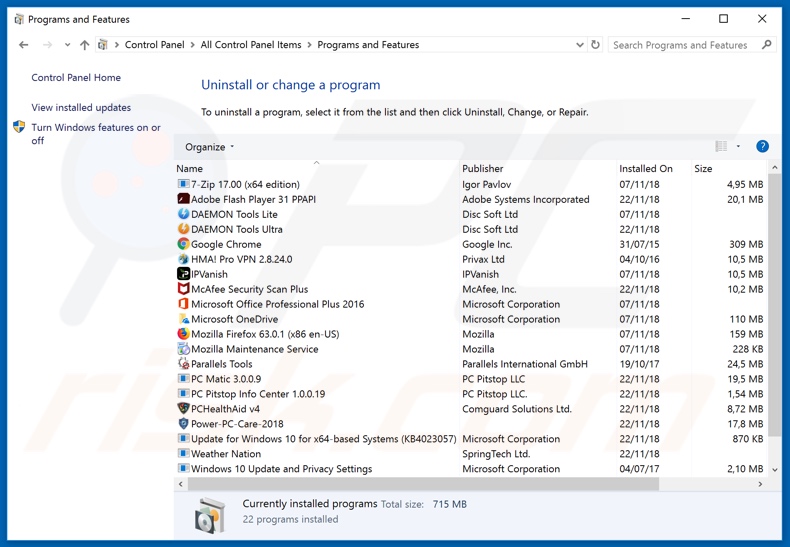
In the uninstall programs window, look for any potentially unwanted applications, select this entry and click "Uninstall" or "Remove".
After uninstalling the potentially unwanted application (which causes Avg Antivirus ads), scan your computer for any remaining unwanted components or possible malware infections. To scan your computer, use recommended malware removal software.
DOWNLOAD remover for malware infections
Combo Cleaner checks if your computer is infected with malware. To use full-featured product, you have to purchase a license for Combo Cleaner. 7 days free trial available. Combo Cleaner is owned and operated by RCS LT, the parent company of PCRisk.com.
Remove fake Avg Antivirus adware from Internet browsers:
Video showing how to remove potentially unwanted browser add-ons:
 Remove malicious extensions from Google Chrome:
Remove malicious extensions from Google Chrome:
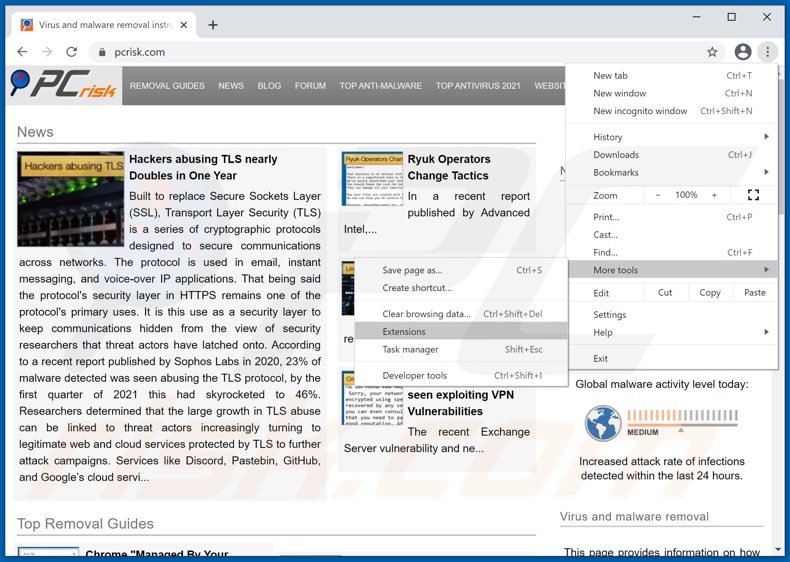
Click the Chrome menu icon ![]() (at the top right corner of Google Chrome), select "More tools" and click "Extensions". Locate "Avg Antivirus", select this entry and click the trash can icon.
(at the top right corner of Google Chrome), select "More tools" and click "Extensions". Locate "Avg Antivirus", select this entry and click the trash can icon.
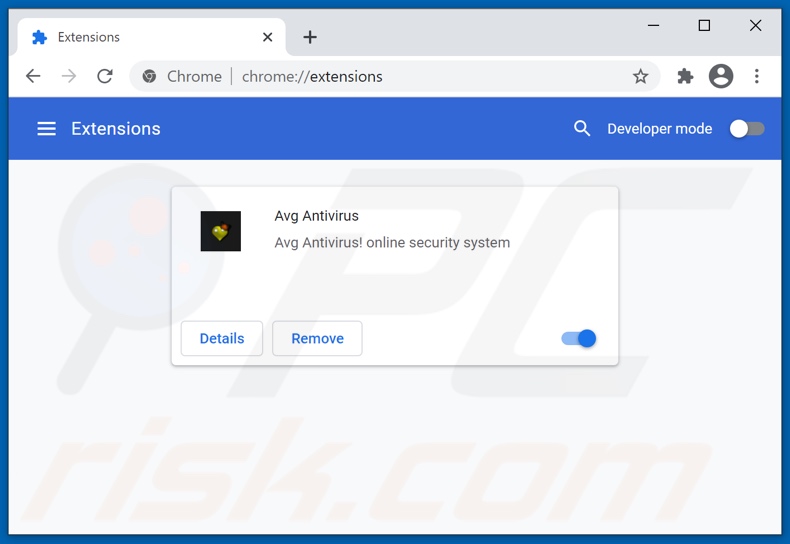
Optional method:
If you continue to have problems with removal of the ads by fake avg antivirus, reset your Google Chrome browser settings. Click the Chrome menu icon ![]() (at the top right corner of Google Chrome) and select Settings. Scroll down to the bottom of the screen. Click the Advanced… link.
(at the top right corner of Google Chrome) and select Settings. Scroll down to the bottom of the screen. Click the Advanced… link.

After scrolling to the bottom of the screen, click the Reset (Restore settings to their original defaults) button.

In the opened window, confirm that you wish to reset Google Chrome settings to default by clicking the Reset button.

 Remove malicious plugins from Mozilla Firefox:
Remove malicious plugins from Mozilla Firefox:
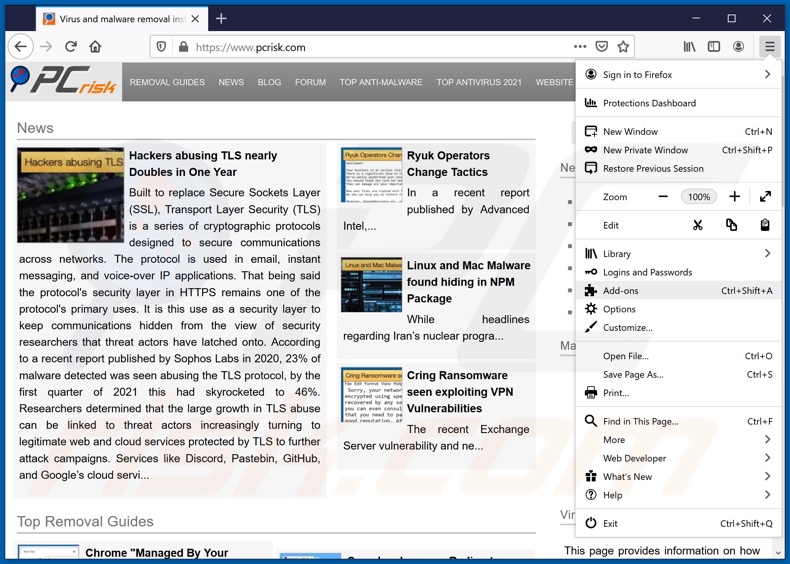
Click the Firefox menu ![]() (at the top right corner of the main window), select "Add-ons". Click "Extensions", in the opened window, remove "Avg Antivirus".
(at the top right corner of the main window), select "Add-ons". Click "Extensions", in the opened window, remove "Avg Antivirus".
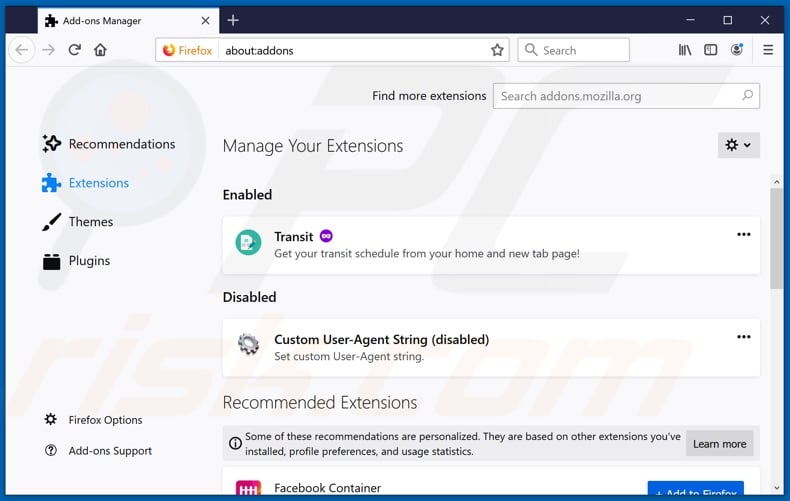
Optional method:
Computer users who have problems with ads by fake avg antivirus removal can reset their Mozilla Firefox settings.
Open Mozilla Firefox, at the top right corner of the main window, click the Firefox menu, ![]() in the opened menu, click Help.
in the opened menu, click Help.

Select Troubleshooting Information.

In the opened window, click the Refresh Firefox button.

In the opened window, confirm that you wish to reset Mozilla Firefox settings to default by clicking the Refresh Firefox button.

 Remove malicious extensions from Safari:
Remove malicious extensions from Safari:

Make sure your Safari browser is active, click Safari menu, and select Preferences....

In the opened window click Extensions, locate any recently installed suspicious extension, select it and click Uninstall.
Optional method:
Make sure your Safari browser is active and click on Safari menu. From the drop down menu select Clear History and Website Data...

In the opened window select all history and click the Clear History button.

 Remove malicious extensions from Microsoft Edge:
Remove malicious extensions from Microsoft Edge:

Click the Edge menu icon ![]() (at the upper-right corner of Microsoft Edge), select "Extensions". Locate all recently-installed suspicious browser add-ons and click "Remove" below their names.
(at the upper-right corner of Microsoft Edge), select "Extensions". Locate all recently-installed suspicious browser add-ons and click "Remove" below their names.

Optional method:
If you continue to have problems with removal of the ads by fake avg antivirus, reset your Microsoft Edge browser settings. Click the Edge menu icon ![]() (at the top right corner of Microsoft Edge) and select Settings.
(at the top right corner of Microsoft Edge) and select Settings.

In the opened settings menu select Reset settings.

Select Restore settings to their default values. In the opened window, confirm that you wish to reset Microsoft Edge settings to default by clicking the Reset button.

- If this did not help, follow these alternative instructions explaining how to reset the Microsoft Edge browser.
 Remove malicious add-ons from Internet Explorer:
Remove malicious add-ons from Internet Explorer:
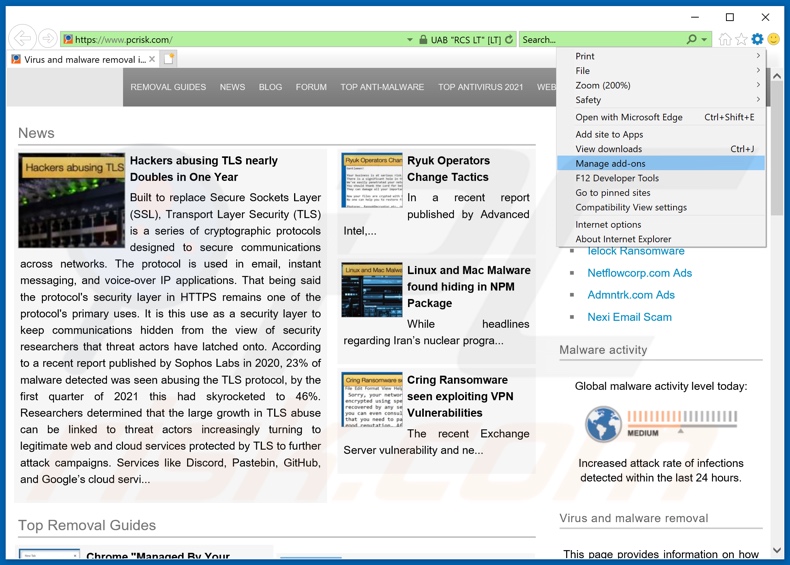
Click the "gear" icon ![]() (at the top right corner of Internet Explorer), select "Manage Add-ons". Look for "Avg Antivirus", select this entry and click "Remove".
(at the top right corner of Internet Explorer), select "Manage Add-ons". Look for "Avg Antivirus", select this entry and click "Remove".
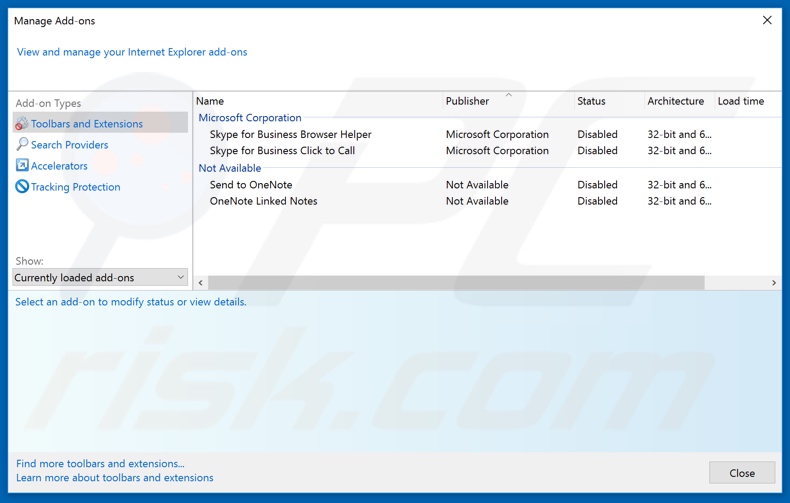
Optional method:
If you continue to have problems with removal of the ads by fake avg antivirus, reset your Internet Explorer settings to default.
Windows XP users: Click Start, click Run, in the opened window type inetcpl.cpl In the opened window click the Advanced tab, then click Reset.

Windows Vista and Windows 7 users: Click the Windows logo, in the start search box type inetcpl.cpl and click enter. In the opened window click the Advanced tab, then click Reset.

Windows 8 users: Open Internet Explorer and click the gear icon. Select Internet Options.

In the opened window, select the Advanced tab.

Click the Reset button.

Confirm that you wish to reset Internet Explorer settings to default by clicking the Reset button.

Summary:
 Commonly, adware or potentially unwanted applications infiltrate Internet browsers through free software downloads. Note that the safest source for downloading free software is via developers' websites only. To avoid installation of adware, be very attentive when downloading and installing free software. When installing previously-downloaded free programs, choose the custom or advanced installation options – this step will reveal any potentially unwanted applications listed for installation together with your chosen free program.
Commonly, adware or potentially unwanted applications infiltrate Internet browsers through free software downloads. Note that the safest source for downloading free software is via developers' websites only. To avoid installation of adware, be very attentive when downloading and installing free software. When installing previously-downloaded free programs, choose the custom or advanced installation options – this step will reveal any potentially unwanted applications listed for installation together with your chosen free program.
Post a comment:
If you have additional information on ads by fake avg antivirus or it's removal please share your knowledge in the comments section below.
Frequently Asked Questions (FAQ)
What harm can adware cause?
Usually, adware diminishes the web browsing experience by bombarding users with annoying advertisements. Also, it can change the settings of a web browser to promote a fake search engine, slow down a computer, or collect personal information.
What does adware do?
Advertising-supported software displays various advertisements.
How do adware developers generate revenue?
In most cases, the creators of adware-type applications generate revenue by promoting various products, websites, services, etc. A big part of adware developers generates revenue through affiliate programs.
Will Combo Cleaner remove Fake Avg Antivirus application?
Yes, Combo Cleaner will scan your computer and remove all adware. It is worth knowing that it can be difficult to remove adware manually without leaving any files or other components in the system. Thus, it is recommended to remove adware automatically with Combo Cleaner.
Share:

Tomas Meskauskas
Expert security researcher, professional malware analyst
I am passionate about computer security and technology. I have an experience of over 10 years working in various companies related to computer technical issue solving and Internet security. I have been working as an author and editor for pcrisk.com since 2010. Follow me on Twitter and LinkedIn to stay informed about the latest online security threats.
PCrisk security portal is brought by a company RCS LT.
Joined forces of security researchers help educate computer users about the latest online security threats. More information about the company RCS LT.
Our malware removal guides are free. However, if you want to support us you can send us a donation.
DonatePCrisk security portal is brought by a company RCS LT.
Joined forces of security researchers help educate computer users about the latest online security threats. More information about the company RCS LT.
Our malware removal guides are free. However, if you want to support us you can send us a donation.
Donate
▼ Show Discussion