How to uninstall the WebBoostSeach adware from the operating system?
Mac VirusAlso Known As: Ads by WebBoostSeach
Get free scan and check if your device is infected.
Remove it nowTo use full-featured product, you have to purchase a license for Combo Cleaner. Seven days free trial available. Combo Cleaner is owned and operated by RCS LT, the parent company of PCRisk.com.
What kind of application is WebBoostSeach adware?
WebBoostSeach is distributed via a fake installer designed to look like the installer for Adobe Flash Player. Therefore, this application is classified as an unwanted application. WebBoostSeach generates advertisements and promotes a fake search engine - it functions as adware and a browser hijacker.
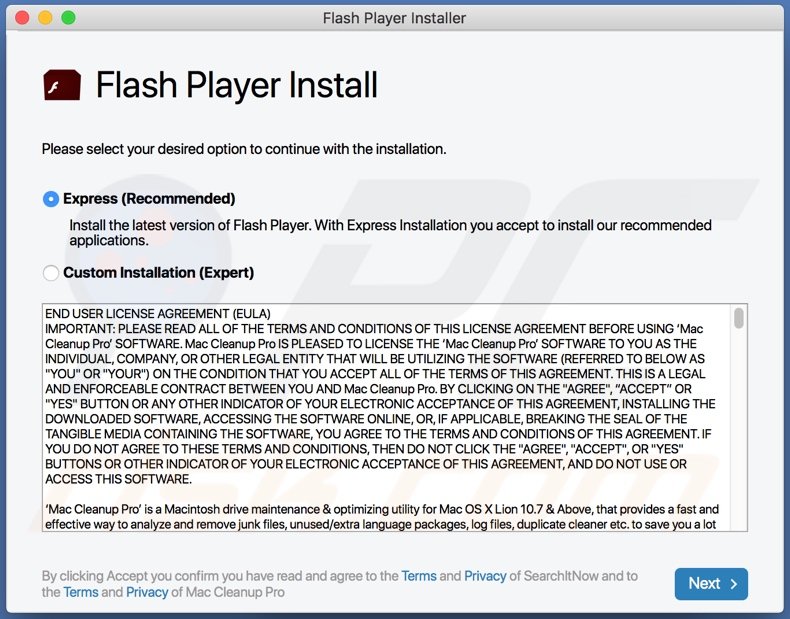
WebBoostSeach in detail
Adware generates revenue for its developer by displaying online advertisements (for example, coupons, banners, surveys, pop-up ads). Applications like WebBoostSeach generate advertisements designed to open potentially malicious websites or download and install potentially unwanted applications.
Some examples of websites that ads generated by an application like WebBoostSeach could open are "Your MAC Has Been Blocked Due To Suspicious Activity!", "Mac Repair Center", and "VPN Update". Usually, those websites are designed to trick visitors into installing unwanted software or providing personal information (for example, credit card details).
Furthermore, WebBoostSeach is designed to hijack a web browser by changing its settings. This browser hijacker changes the address of a default search engine, homepage and new tab to an address of a fake search engine. Also, WebBoostSeach does not allow users to remove that address from settings while it is installed.
Fake search engines can show results generated by other (legitimate or questionable) search engines or generate their own results. It is important to know that fake search engines' results may contain links to scam websites, download pages for unwanted software, or links to other shady sites.
One more problem with WebBoostSeach and similar applications is that they may be designed to collect browsing data (for example, entered search queries, geolocations, entered search queries) or even personal information (for example, credit card details, passwords, telephone numbers).
What is worse, individuals behind apps like WebBoostSeach may use collected data to hijack personal accounts, steal identities, make unauthorized purchases, transactions, or other purposes. It is worth mentioning that they may sell gathered information to third parties (potentially cybercriminals).
| Name | Ads by WebBoostSeach |
| Threat Type | Adware, Mac malware, Mac virus |
| Detection Names | N/A |
| Additional Information | This application belongs to Adload malware family. |
| Symptoms | Your Mac becomes slower than normal, you see unwanted pop-up ads, you are redirected to dubious websites. |
| Distribution methods | Deceptive pop-up ads, free software installers (bundling), fake Flash Player installers, torrent file downloads. |
| Damage | Internet browser tracking (potential privacy issues), display of unwanted ads, redirects to dubious websites, loss of private information. |
| Malware Removal (Windows) |
To eliminate possible malware infections, scan your computer with legitimate antivirus software. Our security researchers recommend using Combo Cleaner. Download Combo CleanerTo use full-featured product, you have to purchase a license for Combo Cleaner. 7 days free trial available. Combo Cleaner is owned and operated by RCS LT, the parent company of PCRisk.com. |
WebBoostSeach in general
WebBoostSeach is a potentially unwanted application designed to generate untrustworthy advertisements and promote a fake search engine (its address). This application is useless and can cause its users various problems. Therefore, it should not be trusted. More adware examples are DominantFormula, UpgradedPlatform, and DigitalSearchApp.
How did WebBoostSeach install on my computer?
As mentioned in the first paragraph, WebBoostSeach is distributed via a fake installer. Typically, users download fake installers from deceptive websites. It is important to mention that fake installers can be malicious - they can be designed to install some Trojan, ransomware, or other malware.
Furthermore, unwanted apps often are distributed via downloaders and installers for other programs. They are included in those downloaders and installers as optional offers. As a rule, users can reject offers to download or install shady apps via "Custom", "Manual", "Advanced", or other settings. If they leave those settings unchanged, they agree to download or install offered apps.
Sometimes, potentially unwanted applications are distributed via advertisements. Users download or install dubious apps by clicking those ads. It is worth mentioning that ads can cause unwanted downloads or installations when they are designed to execute certain scripts.
How to avoid installation of unwanted applications?
It is not recommended to download applications, files from untrustworthy, unofficial websites, through torrent clients, eMule, and other Peer-to-Peer networks, via third-party downloaders, etc. It is not safe to use third-party installers too. Software and files should be downloaded through direct links and from official websites.
Furthermore, downloaders and installers that have "Custom", "Advanced" (or other settings) should be examined. It is common that they include offers to download or install potentially unwanted applications. Additionally, it is recommended not to click ads that appear on untrustworthy websites.
Pretty often, ads on shady pages are used to promote other pages of this kind or distribute unwanted apps. Unwanted, suspicious extensions, add-ons, plug-ins installed on a browser or programs of this kind installed on the operating system should be uninstalled. If your computer is already infected with WebBoostSeach, we recommend running a scan with Combo Cleaner Antivirus for Windows to automatically eliminate this adware.
Files related to the WebBoostSeach adware that need to be removed:
- ~/Library/Application Support/com.WebBoostSeach/WebBoostSeach
- ~/Library/Application Support/com.WebBoostSeachDaemon/WebBoostSeach
- ~/Library/LaunchAgents/com.WebBoostSeach.plist
- ~/Library/LaunchDaemons/com.WebBoostSeachDaemon.plist
IMPORTANT NOTE! Rogue setups/apps that promote the WebBoostSeach adware are designed to create a new device profile. Therefore, before taking any further removal steps, perform these actions:
1) Click the "Preferences" icon in the menu bar (Dock) and select "Profiles".

2) Locate all suspicious profiles and delete them.

3) Perform a full system scan with Combo Cleaner anti-virus suite.
After performing these actions, you can proceed with further removal steps for this adware/browser hijacker.
Instant automatic malware removal:
Manual threat removal might be a lengthy and complicated process that requires advanced IT skills. Combo Cleaner is a professional automatic malware removal tool that is recommended to get rid of malware. Download it by clicking the button below:
DOWNLOAD Combo CleanerBy downloading any software listed on this website you agree to our Privacy Policy and Terms of Use. To use full-featured product, you have to purchase a license for Combo Cleaner. 7 days free trial available. Combo Cleaner is owned and operated by RCS LT, the parent company of PCRisk.com.
Quick menu:
- What is WebBoostSeach?
- STEP 1. Remove WebBoostSeach related files and folders from OSX.
- STEP 2. Remove WebBoostSeach ads from Safari.
- STEP 3. Remove WebBoostSeach adware from Google Chrome.
- STEP 4. Remove WebBoostSeach ads from Mozilla Firefox.
Video showing how to remove WebBoostSeach adware using Combo Cleaner:
WebBoostSeach adware removal:
Remove WebBoostSeach-related potentially unwanted applications from your "Applications" folder:

Click the Finder icon. In the Finder window, select "Applications". In the applications folder, look for "MPlayerX", "NicePlayer", or other suspicious applications and drag them to the Trash. After removing the potentially unwanted application(s) that cause online ads, scan your Mac for any remaining unwanted components.
DOWNLOAD remover for malware infections
Combo Cleaner checks if your computer is infected with malware. To use full-featured product, you have to purchase a license for Combo Cleaner. 7 days free trial available. Combo Cleaner is owned and operated by RCS LT, the parent company of PCRisk.com.
Remove adware-related files and folders

Click the Finder icon, from the menu bar. Choose Go, and click Go to Folder...
 Check for adware generated files in the /Library/LaunchAgents/ folder:
Check for adware generated files in the /Library/LaunchAgents/ folder:

In the Go to Folder... bar, type: /Library/LaunchAgents/

In the "LaunchAgents" folder, look for any recently-added suspicious files and move them to the Trash. Examples of files generated by adware - "installmac.AppRemoval.plist", "myppes.download.plist", "mykotlerino.ltvbit.plist", "kuklorest.update.plist", etc. Adware commonly installs several files with the exact same string.
 Check for adware generated files in the ~/Library/Application Support/ folder:
Check for adware generated files in the ~/Library/Application Support/ folder:

In the Go to Folder... bar, type: ~/Library/Application Support/

In the "Application Support" folder, look for any recently-added suspicious folders. For example, "MplayerX" or "NicePlayer", and move these folders to the Trash.
 Check for adware generated files in the ~/Library/LaunchAgents/ folder:
Check for adware generated files in the ~/Library/LaunchAgents/ folder:

In the Go to Folder... bar, type: ~/Library/LaunchAgents/

In the "LaunchAgents" folder, look for any recently-added suspicious files and move them to the Trash. Examples of files generated by adware - "installmac.AppRemoval.plist", "myppes.download.plist", "mykotlerino.ltvbit.plist", "kuklorest.update.plist", etc. Adware commonly installs several files with the exact same string.
 Check for adware generated files in the /Library/LaunchDaemons/ folder:
Check for adware generated files in the /Library/LaunchDaemons/ folder:

In the "Go to Folder..." bar, type: /Library/LaunchDaemons/

In the "LaunchDaemons" folder, look for recently-added suspicious files. For example "com.aoudad.net-preferences.plist", "com.myppes.net-preferences.plist", "com.kuklorest.net-preferences.plist", "com.avickUpd.plist", etc., and move them to the Trash.
 Scan your Mac with Combo Cleaner:
Scan your Mac with Combo Cleaner:
If you have followed all the steps correctly, your Mac should be clean of infections. To ensure your system is not infected, run a scan with Combo Cleaner Antivirus. Download it HERE. After downloading the file, double click combocleaner.dmg installer. In the opened window, drag and drop the Combo Cleaner icon on top of the Applications icon. Now open your launchpad and click on the Combo Cleaner icon. Wait until Combo Cleaner updates its virus definition database and click the "Start Combo Scan" button.

Combo Cleaner will scan your Mac for malware infections. If the antivirus scan displays "no threats found" - this means that you can continue with the removal guide; otherwise, it's recommended to remove any found infections before continuing.

After removing files and folders generated by the adware, continue to remove rogue extensions from your Internet browsers.
Remove malicious extensions from Internet browsers
 Remove malicious Safari extensions:
Remove malicious Safari extensions:

Open the Safari browser, from the menu bar, select "Safari" and click "Preferences...".

In the preferences window, select "Extensions" and look for any recently-installed suspicious extensions. When located, click the "Uninstall" button next to it/them. Note that you can safely uninstall all extensions from your Safari browser - none are crucial for regular browser operation.
- If you continue to have problems with browser redirects and unwanted advertisements - Reset Safari.
 Remove malicious extensions from Google Chrome:
Remove malicious extensions from Google Chrome:

Click the Chrome menu icon ![]() (at the top right corner of Google Chrome), select "More Tools" and click "Extensions". Locate all recently-installed suspicious extensions, select these entries and click "Remove".
(at the top right corner of Google Chrome), select "More Tools" and click "Extensions". Locate all recently-installed suspicious extensions, select these entries and click "Remove".

- If you continue to have problems with browser redirects and unwanted advertisements - Reset Google Chrome.
 Remove malicious extensions from Mozilla Firefox:
Remove malicious extensions from Mozilla Firefox:

Click the Firefox menu ![]() (at the top right corner of the main window) and select "Add-ons and themes". Click "Extensions", in the opened window locate all recently-installed suspicious extensions, click on the three dots and then click "Remove".
(at the top right corner of the main window) and select "Add-ons and themes". Click "Extensions", in the opened window locate all recently-installed suspicious extensions, click on the three dots and then click "Remove".

- If you continue to have problems with browser redirects and unwanted advertisements - Reset Mozilla Firefox.
Frequently Asked Questions (FAQ)
What harm can adware cause?
Adware users may encounter privacy breaches, intrusive advertisements, slower computer performance, and potential data tracking, leading to compromised online privacy and a degraded browsing experience.
What does adware do?
Adware displays unwanted advertisements, potentially tracks user behavior, and may function as a browser hijacker.
How do adware developers generate revenue?
A substantial portion of their earnings comes from participating in affiliate programs, where they receive commissions for activities like directing traffic or facilitating sales. Typically, adware developers make money by promoting various products, websites, or services.
Will Combo Cleaner remove WebBoostSeach adware?
Combo Cleaner will scan your computer, effectively removing all installed adware-type applications. It is essential to recognize that relying solely on manual removal may not be foolproof. Even after deleting the software, certain components could remain undetected and active.
Share:

Tomas Meskauskas
Expert security researcher, professional malware analyst
I am passionate about computer security and technology. I have an experience of over 10 years working in various companies related to computer technical issue solving and Internet security. I have been working as an author and editor for pcrisk.com since 2010. Follow me on Twitter and LinkedIn to stay informed about the latest online security threats.
PCrisk security portal is brought by a company RCS LT.
Joined forces of security researchers help educate computer users about the latest online security threats. More information about the company RCS LT.
Our malware removal guides are free. However, if you want to support us you can send us a donation.
DonatePCrisk security portal is brought by a company RCS LT.
Joined forces of security researchers help educate computer users about the latest online security threats. More information about the company RCS LT.
Our malware removal guides are free. However, if you want to support us you can send us a donation.
Donate
▼ Show Discussion