How to stop getting redirected to the search.gg08m.com website?
Mac VirusAlso Known As: search.gg08m.com browser hijacker
Get free scan and check if your device is infected.
Remove it nowTo use full-featured product, you have to purchase a license for Combo Cleaner. Seven days free trial available. Combo Cleaner is owned and operated by RCS LT, the parent company of PCRisk.com.
What is search.gg08m.com?
Search.gg08m.com is the address of an illegitimate search engine. Web searchers of this type are usually promoted by browser hijackers. The search.gg08m.com search engine has been observed being pushed by the ValidNetBoost adware-type PUA (Potentially Unwanted Application). What is more, search.gg08m.com likely collects information relating to its visitors; hence, it poses a threat to user privacy.
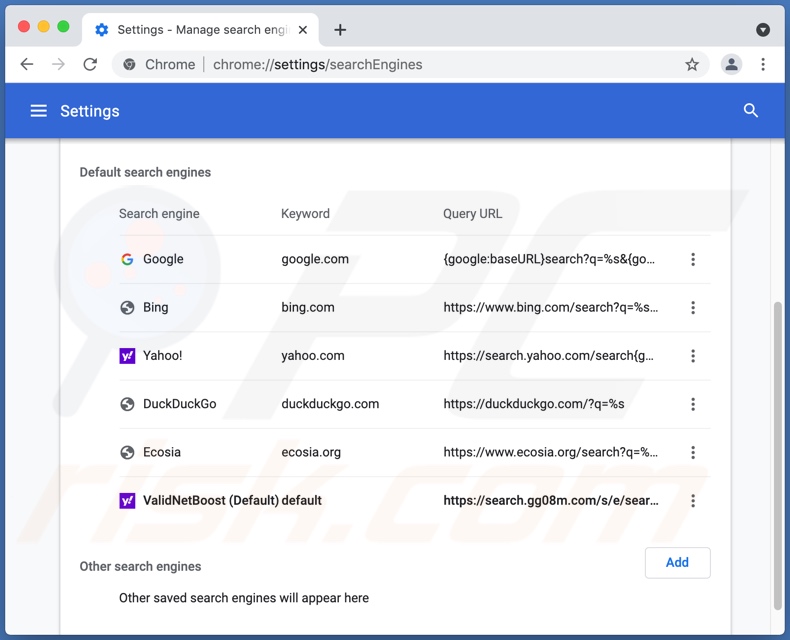
How do browser hijackers promote search.gg08m.com?
Browser hijackers (or software with such traits) assign fake web searches as browsers' homepage, default search engine, and new tab/window URLs. These changes seriously affect the browsing experience. For example, with ValidNetBoost installed: web searches done via the URL bar and new browser tabs/windows opened - redirect to search.gg08m.com.
Illegitimate search engines usually cannot generate search results, so they redirect to genuine ones. Search.gg08m.com redirects to the legitimate Yahoo (search.yahoo.com) search engine (possibly others).
Furthermore, browser hijackers can reset changes or restrict access to browser settings - in order to prevent users from restoring their browsers.
What is more, most PUAs (adware and browser hijackers included) have data tracking abilities. Information of interest includes: URLs visited, webpages viewed, search queries typed, IP addresses, personally identifiable details, etc. The collected data is then shared with and/or sold to third-parties.
In summary, the presence of data-tracking software on devices can lead to severe privacy issues, financial losses, and even identity theft.
| Name | search.gg08m.com browser hijacker |
| Threat Type | Browser hijacker, Mac malware, Mac virus |
| Detection Names | N/A (VirusTotal) |
| Serving IP Address | 13.249.134.48 |
| Symptoms | Your Mac became slower than normal, you see unwanted pop-up ads, you get redirected to shady websites. |
| Distribution methods | Deceptive pop-up ads, free software installers (bundling), fake Flash Player installers, torrent file downloads. |
| Damage | Internet browsing tracking (potential privacy issues), displaying of unwanted ads, redirects to shady websites, loss of private information. |
| Malware Removal (Windows) |
To eliminate possible malware infections, scan your computer with legitimate antivirus software. Our security researchers recommend using Combo Cleaner. Download Combo CleanerTo use full-featured product, you have to purchase a license for Combo Cleaner. 7 days free trial available. Combo Cleaner is owned and operated by RCS LT, the parent company of PCRisk.com. |
Browser hijackers in general
Search.r0n3.com, searchletter.com, searcher4u.com, searchfox.me - are some examples of fake search engines, and ValidConfigType, Conf Search, MemoryField, ProType - of software that promotes such web searchers.
PUAs (adware and browser hijackers included) appear legitimate and offer various "handy" features, which are seldom operational. Instead, PUAs can have harmful abilities, e.g., hijacking browsers, causing redirects, running intrusive ad campaigns, and collecting private information.
How did search.gg08m.com install on my computer?
ValidNetBoost (which promotes search.gg08m.com) has been pushed through fake Flash Player updaters/installers. PUAs are spread by using the "bundling" technique - packing regular software with unwanted or malicious additions. Rushed downloads/installations increase the risk of allowing bundled content into the system.
Intrusive advertisements proliferate PUAs as well. Once clicked on, the ads can execute scripts to make stealthy downloads/installations. PUAs may also have "official" promotional/download pages.
How to avoid installation of potentially unwanted applications?
It is recommended to research software and download it from official/verified channels. Untrustworthy sources, e.g., unofficial and freeware sites, Peer-to-Peer sharing networks, etc. - often offer bundled and dangerous content.
When downloading/installing, it is important to read terms, study possible options, and use the "Custom/Advanced" settings to opt-out from all supplements. Intrusive advertisements appear legitimate; however, they redirect to highly questionable sites (e.g., gambling, pornography, adult-dating, etc.).
In case of encounters with adverts and/or redirects of this type, the system must be checked and all suspect applications and browser extensions/plug-ins detected - immediately removed from it. If your computer is already infected with browser hijackers, we recommend running a scan with Combo Cleaner Antivirus for Windows to automatically eliminate them.
Delusive installer (fake Flash Player updater) distributing ValidNetBoost adware which promotes search.gg08m.com:
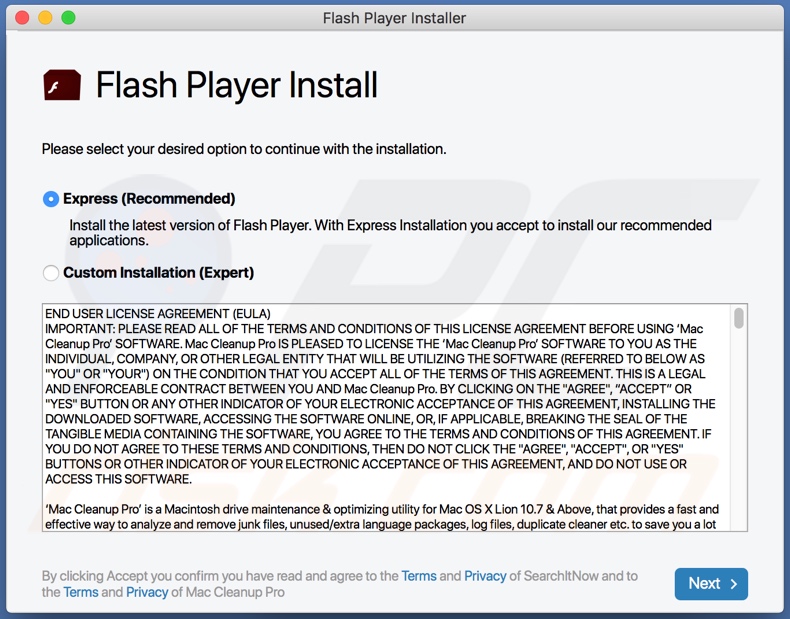
Appearance of the search.gg08m.com fake search engine redirecting to Yahoo (GIF):
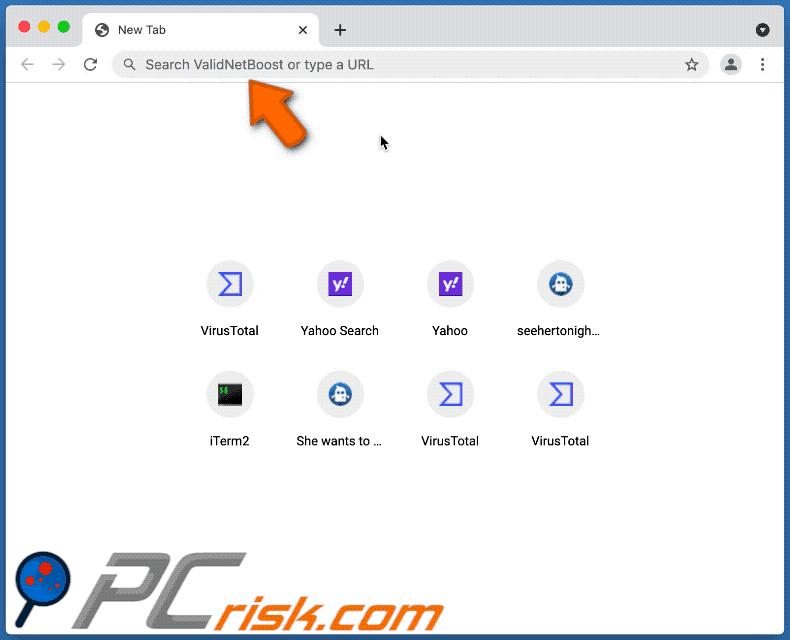
Instant automatic malware removal:
Manual threat removal might be a lengthy and complicated process that requires advanced IT skills. Combo Cleaner is a professional automatic malware removal tool that is recommended to get rid of malware. Download it by clicking the button below:
DOWNLOAD Combo CleanerBy downloading any software listed on this website you agree to our Privacy Policy and Terms of Use. To use full-featured product, you have to purchase a license for Combo Cleaner. 7 days free trial available. Combo Cleaner is owned and operated by RCS LT, the parent company of PCRisk.com.
Quick menu:
- What is search.gg08m.com?
- STEP 1. Remove search.gg08m.com related files and folders from OSX.
- STEP 2. Remove search.gg08m.com redirect from Safari.
- STEP 3. Remove search.gg08m.com browser hijacker from Google Chrome.
- STEP 4. Remove search.gg08m.com homepage and default search engine from Mozilla Firefox.
Video showing how to remove adware and browser hijackers from a Mac computer:
search.gg08m.com redirect removal:
Remove search.gg08m.com related potentially unwanted applications from your "Applications" folder:

Click the Finder icon. In the Finder window, select "Applications". In the applications folder, look for "MPlayerX","NicePlayer", or other suspicious applications and drag them to the Trash. After removing the potentially unwanted application(s) that cause online ads, scan your Mac for any remaining unwanted components.
DOWNLOAD remover for malware infections
Combo Cleaner checks if your computer is infected with malware. To use full-featured product, you have to purchase a license for Combo Cleaner. 7 days free trial available. Combo Cleaner is owned and operated by RCS LT, the parent company of PCRisk.com.
Remove browser hijacker-related files and folders

Click the Finder icon from the menu bar. Choose Go, and click Go to Folder...
 Check for browser hijacker generated files in the /Library/LaunchAgents/ folder:
Check for browser hijacker generated files in the /Library/LaunchAgents/ folder:

In the Go to Folder... bar, type: /Library/LaunchAgents/

In the "LaunchAgents" folder, look for any recently-added suspicious files and move them to the Trash. Examples of files generated by browser hijackers - "installmac.AppRemoval.plist", "myppes.download.plist", "mykotlerino.ltvbit.plist", "kuklorest.update.plist", etc. Browser hijacker commonly installs several files with the exact same string.
 Check for browser hijacker generated files in the ~/Library/Application Support/ folder:
Check for browser hijacker generated files in the ~/Library/Application Support/ folder:

In the Go to Folder... bar, type: ~/Library/Application Support/

In the "Application Support" folder, look for any recently-added suspicious folders. For example, "MplayerX" or "NicePlayer", and move these folders to the Trash.
 Check for browser hijacker generated files in the ~/Library/LaunchAgents/ folder:
Check for browser hijacker generated files in the ~/Library/LaunchAgents/ folder:

In the Go to Folder... bar, type: ~/Library/LaunchAgents/

In the "LaunchAgents" folder, look for any recently-added suspicious files and move them to the Trash. Examples of files generated by browser hijackers - "installmac.AppRemoval.plist", "myppes.download.plist", "mykotlerino.ltvbit.plist", "kuklorest.update.plist", etc. Browser hijacker commonly installs several files with the exact same string.
 Check for browser hijacker generated files in the /Library/LaunchDaemons/ folder:
Check for browser hijacker generated files in the /Library/LaunchDaemons/ folder:

In the "Go to Folder..." bar, type: /Library/LaunchDaemons/

In the "LaunchDaemons" folder, look for recently-added suspicious files. For example "com.aoudad.net-preferences.plist", "com.myppes.net-preferences.plist", "com.kuklorest.net-preferences.plist", "com.avickUpd.plist", etc., and move them to the Trash.
 Scan your Mac with Combo Cleaner:
Scan your Mac with Combo Cleaner:
If you have followed all the steps correctly, your Mac should be clean of infections. To ensure your system is not infected, run a scan with Combo Cleaner Antivirus. Download it HERE. After downloading the file, double click combocleaner.dmg installer. In the opened window, drag and drop the Combo Cleaner icon on top of the Applications icon. Now open your launchpad and click on the Combo Cleaner icon. Wait until Combo Cleaner updates its virus definition database and click the "Start Combo Scan" button.

Combo Cleaner will scan your Mac for malware infections. If the antivirus scan displays "no threats found" - this means that you can continue with the removal guide; otherwise, it's recommended to remove any found infections before continuing.

After removing files and folders generated by the browser hijackers, continue to remove rogue extensions from your Internet browsers.
Remove browser hijackers from Internet browsers
 Remove Safari browser hijackers:
Remove Safari browser hijackers:

Open the Safari browser, from the menu bar, select "Safari" and click "Preferences...".

In the preferences window, select "Extensions" and look for any recently-installed suspicious extensions. When located, click the "Uninstall" button next to it/them. Note that you can safely uninstall all extensions from your Safari browser - none are crucial for regular browser operation.
Change your homepage:

In the "Preferences" window, select the "General" tab. To set your homepage, type the preferred website URL (for example: www.google.com) in the Homepage field. You can also click the "Set to Current Page" button if you wish to set your homepage to the website you are currently visiting.
Change your default search engine:

In the "Preferences" window, select the "Search" tab. Here you will find a drop-down menu labeled "Search engine:" Simply select your preferred search engine from the drop-down list.
- If you continue to have problems with browser redirects and unwanted advertisements - Reset Safari.
 Remove Google Chrome browser hijackers:
Remove Google Chrome browser hijackers:

Click the Chrome menu icon ![]() (at the top right corner of Google Chrome), select "More Tools" and click "Extensions". Locate all recently-installed suspicious extensions, select these entries and click "Remove".
(at the top right corner of Google Chrome), select "More Tools" and click "Extensions". Locate all recently-installed suspicious extensions, select these entries and click "Remove".

Change your homepage

Click the Chrome menu icon ![]() (at the top right corner of Google Chrome) and select "Settings". In the "On startup" section, disable the malicious extension (if present), look for a browser hijacker URL below the "Open a specific or set of pages" option. If present, click on the three vertical dots icon and select "Remove".
(at the top right corner of Google Chrome) and select "Settings". In the "On startup" section, disable the malicious extension (if present), look for a browser hijacker URL below the "Open a specific or set of pages" option. If present, click on the three vertical dots icon and select "Remove".
Change your default search engine:

To change your default search engine in Google Chrome: Click the Chrome menu icon ![]() (at the top right corner of Google Chrome), select "Settings", in the "Search engine" section, click "Manage search engines...", in the opened list look for a browser hijacker URL, when located click the three vertical dots near this URL and select "Delete".
(at the top right corner of Google Chrome), select "Settings", in the "Search engine" section, click "Manage search engines...", in the opened list look for a browser hijacker URL, when located click the three vertical dots near this URL and select "Delete".
- If you continue to have problems with browser redirects and unwanted advertisements - Reset Google Chrome.
 Remove malicious extensions from Mozilla Firefox:
Remove malicious extensions from Mozilla Firefox:

Click the Firefox menu ![]() (at the top right corner of the main window) and select "Add-ons and themes". Click "Extensions", in the opened window locate all recently-installed suspicious extensions, click on the three dots and then click "Remove".
(at the top right corner of the main window) and select "Add-ons and themes". Click "Extensions", in the opened window locate all recently-installed suspicious extensions, click on the three dots and then click "Remove".

Change your homepage

To reset your homepage, click the Firefox menu ![]() (at the top right corner of the main window), then select "Settings", in the opened window disable malicious extension (if present), remove the browser hijacker URL and enter your preferred domain, which will open each time you start Mozilla Firefox.
(at the top right corner of the main window), then select "Settings", in the opened window disable malicious extension (if present), remove the browser hijacker URL and enter your preferred domain, which will open each time you start Mozilla Firefox.
Change your default search engine:

In the URL address bar, type "about:config" and press Enter. Click "Accept the Risk and Continue".

In the search filter at the top, type: "extensionControlled". Set both results to "false" by either double-clicking each entry or clicking the ![]() button.
button.
- If you continue to have problems with browser redirects and unwanted advertisements - Reset Mozilla Firefox.
Frequently Asked Questions (FAQ)
What is the purpose of forcing users to visit search.gg08m.com website?
Cyber criminals generate profit through visits to the search.gg08m.com website.
Is visiting search.gg08m.com a threat to my privacy?
Yes, visiting search.gg08m.com likely poses a threat to your safety. Sites of this type usually collect information about their visitors.
How did a browser hijacker infiltrate my computer?
ValidNetBoost adware (which promotes search.gg08m.com) has been distributed through fake Adobe Flash Player updaters/installers. Other common proliferation techniques include, e.g., bundling with other software, untrustworthy download sources (e.g., Peer-to-Peer sharing networks, unofficial, freeware, and scam websites, etc.), browser notifications/ intrusive advertisements, and so on.
Will Combo Cleaner help me remove search.gg08m.com2 browser hijacker?
Yes, Combo Cleaner will scan your computer and eliminate installed browser-hijacking apps. It is noteworthy that manual removal may not be ideal, since browser hijackers are often installed in bundles - and some can reinstall one another. What is more, they may be able to undo changes or deny access to removal-related settings. Hence, it is crucial to remove all unwanted applications at once.
Share:

Tomas Meskauskas
Expert security researcher, professional malware analyst
I am passionate about computer security and technology. I have an experience of over 10 years working in various companies related to computer technical issue solving and Internet security. I have been working as an author and editor for pcrisk.com since 2010. Follow me on Twitter and LinkedIn to stay informed about the latest online security threats.
PCrisk security portal is brought by a company RCS LT.
Joined forces of security researchers help educate computer users about the latest online security threats. More information about the company RCS LT.
Our malware removal guides are free. However, if you want to support us you can send us a donation.
DonatePCrisk security portal is brought by a company RCS LT.
Joined forces of security researchers help educate computer users about the latest online security threats. More information about the company RCS LT.
Our malware removal guides are free. However, if you want to support us you can send us a donation.
Donate
▼ Show Discussion