Removal instructions for software distributed by "Win32/OfferCore" bundlers
Potentially unwanted applicationAlso Known As: "Win32/OfferCore" bundled setups
Get free scan and check if your device is infected.
Remove it nowTo use full-featured product, you have to purchase a license for Combo Cleaner. Seven days free trial available. Combo Cleaner is owned and operated by RCS LT, the parent company of PCRisk.com.
What is "Win32/OfferCore"?
"Win32/OfferCore" (or simply "OfferCore") is a generic detection name used by many security vendors to track bundled setups. Basically, bundlers refer to installers containing several pieces of software. Bundled setups may comprise a single legitimate program with untrustworthy additions or only unwanted/malicious applications and extensions.
It is noteworthy that if "Win32/OfferCore" is detected, it indicates a high likelihood that multiple potentially hazardous programs have infiltrated the system.
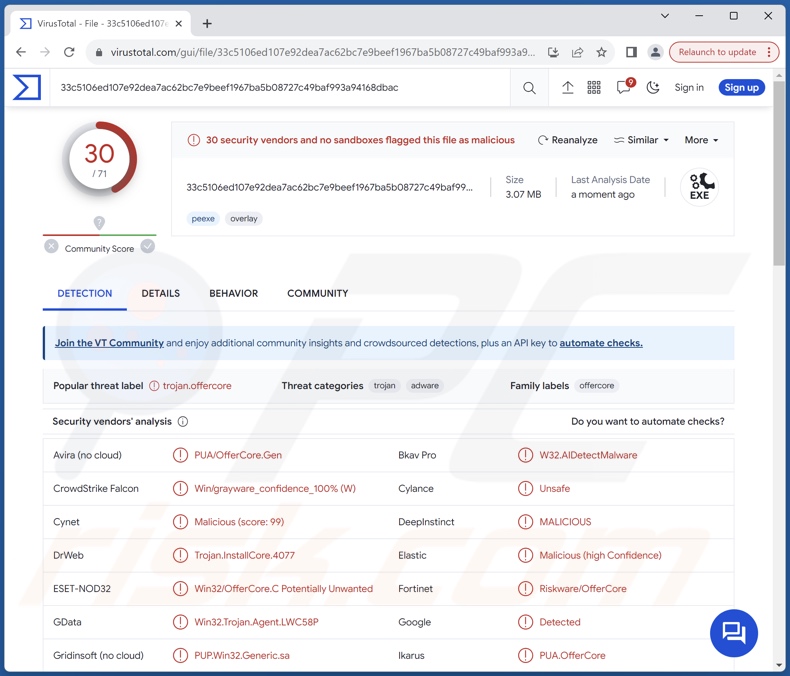
"Win32/OfferCore" overview
As mentioned in the introduction, "Win32/OfferCore" is a name that security vendors use to track bundlers. Bundled setups can include a variety of unreliable and even malicious content.
Bundling is often utilized as a marketing technique to monetize freeware programs, wherein a genuine piece of free software is packed with unwanted/hazardous supplements. However, bundlers might not include any legitimate software or merely claim to do so in their deceptive promotional material.
Installers detected as "Win32/OfferCore" can contain PUAs, fake anti-viruses, adware, browser hijackers, or other suspicious programs. This content may be disguised as existing products or presented as ordinary tools.
Promises of "useful" and "advantageous" features can be employed to entice users into downloading/installing. The functionalities seldom work as advertised, and in most cases – they do not work at all. Even if the software operates as promised – that is not definitive proof of either legitimacy or safety.
Utilizing these lures is practically standard for PUAs (Potentially Unwanted Applications). These apps can request activation (i.e., purchase) to operate as advertised, yet they remain nonfunctional after being bought. Fake anti-viruses follow this model, but they also use scare tactics to pressure users into purchasing.
It is common for PUAs and fake anti-virus tools to have harmful capabilities, such as those described in the following paragraphs.
Adware stands for advertising-supported software. It can enable the placement of third-party graphical content (e.g., pop-ups, banners, overlays, and other ads) on various interfaces. These advertisements primarily promote online scams, untrustworthy/dangerous software, and even malware. Some can be triggered (by being clicked) to perform stealthy downloads/installations.
Browser hijackers modify browser settings to endorse (through redirects) fake search engines. Typically, these illegitimate websites cannot generate search results, so they redirect to genuine search engines (e.g., Google, Bing, Yahoo, etc.).
Unwanted software (regardless of its type) usually has data-tracking abilities. Targeted information tends to include browsing and search engine histories, Internet cookies, account log-in credentials (usernames/passwords), personally identifiable details, credit card numbers, and so forth. The collected data can be sold to third-parties or otherwise abused for profit.
To summarize, if the "Win32/OfferCore" detection occurs on a system – it means that there are likely multiple unwanted/malicious programs on the device. The presence of such software can lead to system infections, severe privacy issues, financial losses, and even identity theft.
| Name | "Win32/OfferCore" bundled setups |
| Threat Type | PUP (potentially unwanted program), PUA (potentially unwanted application), adware, browser hijacker, fake anti-virus |
| Detection Names | Avira (no cloud) (PUA/OfferCore.Gen), ESET-NOD32 (Win32/OfferCore.C Potentially Unwanted), Fortinet (Riskware/OfferCore), Ikarus (PUA.OfferCore), Lionic (Trojan.Win32.OfferCore.4!c), Microsoft (PUADlManager:Win32/OfferCore), Full List Of Detections (VirusTotal) |
| Symptoms | A program that you do not recall installing suddenly appeared on your computer. Seeing advertisements not originating from the sites you are browsing. Intrusive pop-up ads. Rogue redirects. Decreased Internet browsing speed. A new application is performing computer scans and displays warning messages about 'found issues'. Asks for payment to eliminate the supposedly found errors. |
| Distribution Methods | Free software installers (bundling), P2P sharing networks, deceptive pop-up ads. |
| Damage | Monetary loss (unnecessary purchase of fake software), privacy issues, unwanted warning pop-ups, slow computer performance. |
| Malware Removal (Windows) |
To eliminate possible malware infections, scan your computer with legitimate antivirus software. Our security researchers recommend using Combo Cleaner. Download Combo CleanerTo use full-featured product, you have to purchase a license for Combo Cleaner. 7 days free trial available. Combo Cleaner is owned and operated by RCS LT, the parent company of PCRisk.com. |
Examples of software spread via "Win32/OfferCore" setups
Bundlers detected as "Win32/OfferCore" may include a variety of unwanted and even dangerous software. These setups can contain PUAs (e.g., Y-Cleaner, Clear Play Tube, etc.), fake anti-virus tools (e.g., Live Protection Suite, PC Analyzer Tool, etc.), adware (e.g., BeachBall Jump, Error Director, etc.), or browser hijackers (e.g., ZenFocusZone, B - Vegan, etc.).
Regardless of how this content operates – its presence on a system threatens device integrity and user privacy. Therefore, we strongly advise against installing setups detected as "Win32/OfferCore".
How did "Win32/OfferCore" install on my computer?
As previously mentioned, bundled installers can contain multiple unwanted/malicious programs. In some instances, these setups promote a piece of genuine software with harmful additions.
Particularly in the latter case, these bundlers are endorsed on legitimate-looking promotional webpages. "Win32/OfferCore" setups can also be pushed through various scam sites (e.g., ones warning of system infections, outdated software, required subscription renewal, etc.). These pages are mainly accessed via redirects caused by websites using rogue advertising networks, spam browser notifications, misspelled URLs, intrusive ads, or installed adware.
Bundled installers can be downloaded from freeware and free file-hosting websites, Peer-to-Peer sharing networks, and other third-party sources.
When the setup centers on a legitimate program, the presence of undesirable supplements and the opt-out options may be hidden within the "Custom/Advanced" install settings. Hence, choosing "Easy/Quick" installation, ignoring terms, and skipping steps or sections – increases the risk of inadvertently allowing bundled content into the system.
How to avoid installation of "Win32/OfferCore"?
Fraudulent and malicious online content usually appears ordinary and harmless – therefore, we highly recommend exercising caution when browsing. Another recommendation is to download only from official and verified channels.
We advise being careful when installing software, e.g., by reading terms, studying available options, using the "Custom" or "Advanced" settings, and opting out of all additions (e.g., apps, extensions, tools, features, etc.). If your computer is already infected, we recommend running a scan with Combo Cleaner Antivirus for Windows to automatically eliminate the infection.
Instant automatic malware removal:
Manual threat removal might be a lengthy and complicated process that requires advanced IT skills. Combo Cleaner is a professional automatic malware removal tool that is recommended to get rid of malware. Download it by clicking the button below:
DOWNLOAD Combo CleanerBy downloading any software listed on this website you agree to our Privacy Policy and Terms of Use. To use full-featured product, you have to purchase a license for Combo Cleaner. 7 days free trial available. Combo Cleaner is owned and operated by RCS LT, the parent company of PCRisk.com.
Quick menu:
- What is "Win32/OfferCore"?
- STEP 1. Uninstall deceptive applications using Control Panel.
- STEP 2. Remove rogue extensions from Google Chrome.
- STEP 3. Remove potentially unwanted plug-ins from Mozilla Firefox.
- STEP 4. Remove rogue extensions from Safari.
- STEP 5. Remove rogue plug-ins from Microsoft Edge.
Removal of unwanted applications:
Windows 11 users:

Right-click on the Start icon, select Apps and Features. In the opened window search for the application you want to uninstall, after locating it, click on the three vertical dots and select Uninstall.
Windows 10 users:

Right-click in the lower left corner of the screen, in the Quick Access Menu select Control Panel. In the opened window choose Programs and Features.
Windows 7 users:

Click Start (Windows Logo at the bottom left corner of your desktop), choose Control Panel. Locate Programs and click Uninstall a program.
macOS (OSX) users:

Click Finder, in the opened screen select Applications. Drag the app from the Applications folder to the Trash (located in your Dock), then right click the Trash icon and select Empty Trash.
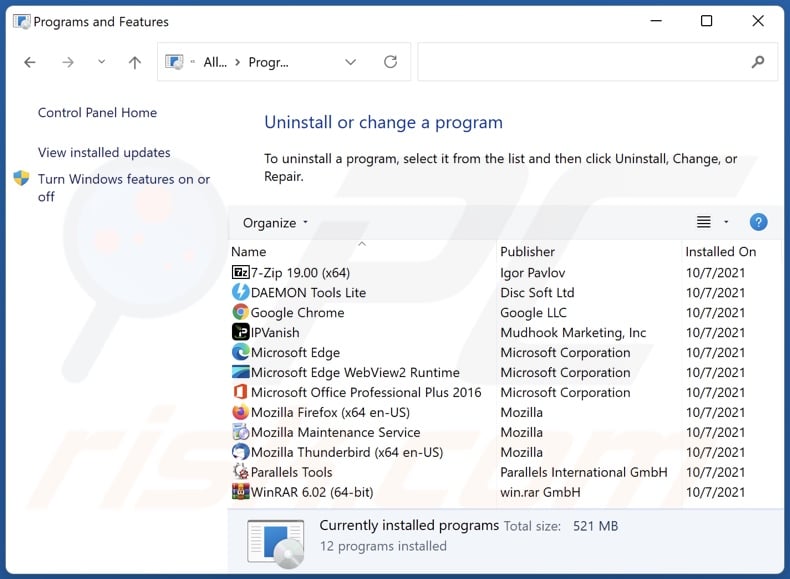
In the uninstall programs window, look for suspicious/recently-installed applications, select these entries and click "Uninstall" or "Remove".
Setups detected as "Win32/OfferCore" install multiple programs. Therefore, after uninstalling any potentially unwanted applications, scan your computer for any remaining undesirable components or possible malware infections. To scan your computer, use recommended malware removal software.
DOWNLOAD remover for malware infections
Combo Cleaner checks if your computer is infected with malware. To use full-featured product, you have to purchase a license for Combo Cleaner. 7 days free trial available. Combo Cleaner is owned and operated by RCS LT, the parent company of PCRisk.com.
Remove rogue extensions from Internet browsers:
"Win32/OfferCore" setups can install adware and browser hijackers. If you experience unwanted ads or redirects when browsing the Internet, continue with the removal guide below.
Video showing how to remove potentially unwanted browser add-ons:
 Remove malicious extensions from Google Chrome:
Remove malicious extensions from Google Chrome:
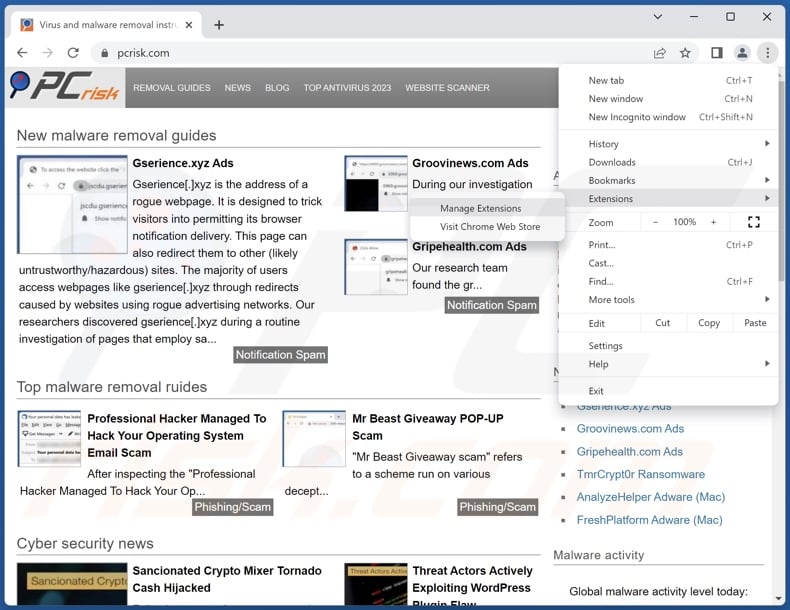
Click the Chrome menu icon ![]() (at the top right corner of Google Chrome), select "More Tools" and click "Extensions". Locate all recently-installed suspicious extensions, select these entries and click "Remove".
(at the top right corner of Google Chrome), select "More Tools" and click "Extensions". Locate all recently-installed suspicious extensions, select these entries and click "Remove".
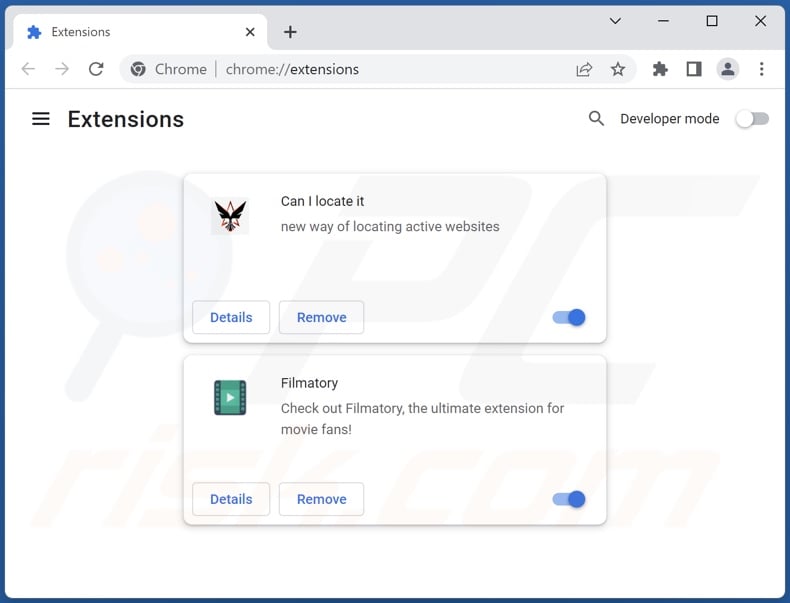
Optional method:
If you continue to have problems with removal of the "win32/offercore" bundled setups, reset your Google Chrome browser settings. Click the Chrome menu icon ![]() (at the top right corner of Google Chrome) and select Settings. Scroll down to the bottom of the screen. Click the Advanced… link.
(at the top right corner of Google Chrome) and select Settings. Scroll down to the bottom of the screen. Click the Advanced… link.

After scrolling to the bottom of the screen, click the Reset (Restore settings to their original defaults) button.

In the opened window, confirm that you wish to reset Google Chrome settings to default by clicking the Reset button.

 Remove malicious plugins from Mozilla Firefox:
Remove malicious plugins from Mozilla Firefox:
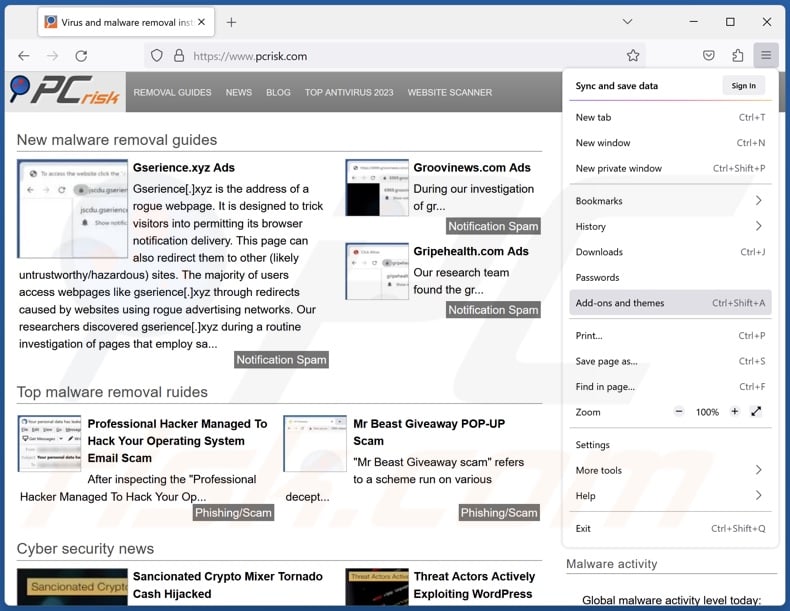
Click the Firefox menu ![]() (at the top right corner of the main window), select "Add-ons and themes". Click "Extensions", in the opened window locate all recently-installed suspicious extensions, click on the three dots and then click "Remove".
(at the top right corner of the main window), select "Add-ons and themes". Click "Extensions", in the opened window locate all recently-installed suspicious extensions, click on the three dots and then click "Remove".
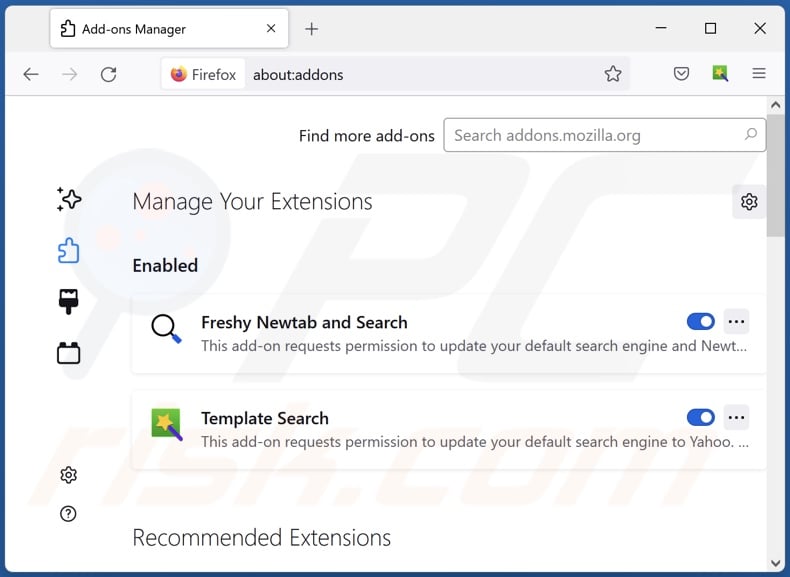
Optional method:
Computer users who have problems with "win32/offercore" bundled setups removal can reset their Mozilla Firefox settings.
Open Mozilla Firefox, at the top right corner of the main window, click the Firefox menu, ![]() in the opened menu, click Help.
in the opened menu, click Help.

Select Troubleshooting Information.

In the opened window, click the Refresh Firefox button.

In the opened window, confirm that you wish to reset Mozilla Firefox settings to default by clicking the Refresh Firefox button.

 Remove malicious extensions from Safari:
Remove malicious extensions from Safari:

Make sure your Safari browser is active, click Safari menu, and select Preferences....

In the opened window click Extensions, locate any recently installed suspicious extension, select it and click Uninstall.
Optional method:
Make sure your Safari browser is active and click on Safari menu. From the drop down menu select Clear History and Website Data...

In the opened window select all history and click the Clear History button.

 Remove malicious extensions from Microsoft Edge:
Remove malicious extensions from Microsoft Edge:

Click the Edge menu icon ![]() (at the upper-right corner of Microsoft Edge), select "Extensions". Locate all recently-installed suspicious browser add-ons and click "Remove" below their names.
(at the upper-right corner of Microsoft Edge), select "Extensions". Locate all recently-installed suspicious browser add-ons and click "Remove" below their names.

Optional method:
If you continue to have problems with removal of the "win32/offercore" bundled setups, reset your Microsoft Edge browser settings. Click the Edge menu icon ![]() (at the top right corner of Microsoft Edge) and select Settings.
(at the top right corner of Microsoft Edge) and select Settings.

In the opened settings menu select Reset settings.

Select Restore settings to their default values. In the opened window, confirm that you wish to reset Microsoft Edge settings to default by clicking the Reset button.

- If this did not help, follow these alternative instructions explaining how to reset the Microsoft Edge browser.
Summary:
 Commonly, adware or potentially unwanted applications infiltrate Internet browsers through free software downloads. Note that the safest source for downloading free software is via developers' websites only. To avoid installation of adware, be very attentive when downloading and installing free software. When installing previously-downloaded free programs, choose the custom or advanced installation options – this step will reveal any potentially unwanted applications listed for installation together with your chosen free program.
Commonly, adware or potentially unwanted applications infiltrate Internet browsers through free software downloads. Note that the safest source for downloading free software is via developers' websites only. To avoid installation of adware, be very attentive when downloading and installing free software. When installing previously-downloaded free programs, choose the custom or advanced installation options – this step will reveal any potentially unwanted applications listed for installation together with your chosen free program.
Post a comment:
If you have additional information on "win32/offercore" bundled setups or it's removal please share your knowledge in the comments section below.
Frequently Asked Questions (FAQ)
What is "Win32/OfferCore"?
"Win32/OfferCore" is a generic detection name used by security tools to identify bundled installation setups. Bundlers can include legitimate software with unwanted/malicious additions or only the latter. Setups detected as "Win32/OfferCore" may contain PUAs, adware, browser hijackers, or other undesirable content.
What is the purpose of setups detected as "Win32/OfferCore"?
Setups detected as "Win32/OfferCore" – bundled installers – are used as an easy way to spread multiple unwanted/malicious programs. Bundling may also serve as a monetization technique for freeware.
What harm can "Win32/OfferCore" cause?
The threat of having any program installed – depends on its functionalities and developers' goals. "Win32/OfferCore" setups can contain a variety of harmful software. The dangers may include system infections, serious privacy issues, financial losses, and even identity theft.
Will Combo Cleaner remove unwanted/malicious software?
Yes, Combo Cleaner is designed to detect and remove all manner of threats. It is capable of eliminating unwanted and malicious software. Keep in mind that manual removal (unaided by security tools) might be ineffective. In some cases, after a program has been manually removed – various components stay hidden within the system. These remnants might continue to run and cause issues. Therefore, thorough software removal is paramount.
Share:

Tomas Meskauskas
Expert security researcher, professional malware analyst
I am passionate about computer security and technology. I have an experience of over 10 years working in various companies related to computer technical issue solving and Internet security. I have been working as an author and editor for pcrisk.com since 2010. Follow me on Twitter and LinkedIn to stay informed about the latest online security threats.
PCrisk security portal is brought by a company RCS LT.
Joined forces of security researchers help educate computer users about the latest online security threats. More information about the company RCS LT.
Our malware removal guides are free. However, if you want to support us you can send us a donation.
DonatePCrisk security portal is brought by a company RCS LT.
Joined forces of security researchers help educate computer users about the latest online security threats. More information about the company RCS LT.
Our malware removal guides are free. However, if you want to support us you can send us a donation.
Donate
▼ Show Discussion