How to uninstall the Silver Wave unwanted app from your operating system
Potentially unwanted applicationAlso Known As: Silver Wave potentially unwanted application
Get free scan and check if your device is infected.
Remove it nowTo use full-featured product, you have to purchase a license for Combo Cleaner. Seven days free trial available. Combo Cleaner is owned and operated by RCS LT, the parent company of PCRisk.com.
What kind of application is Silver Wave?
Our researchers found the Silver Wave app bundled in an installer endorsed by a deceptive webpage, which was accessed via a redirect from a Torrenting website that employs rogue advertising networks. Aside from containing the Silver Wave PUA (Potentially Unwanted Application), the installation setup included other undesirable and possibly malicious software.
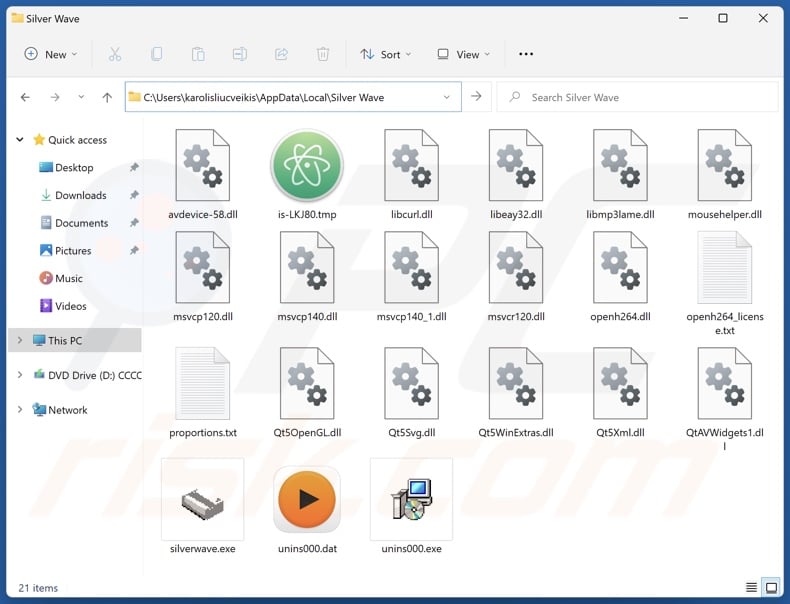
Potentially unwanted application overview
Unwanted applications typically have harmful capabilities. Data-tracking functionalities are incredibly prevalent. Information of interest may include: browsing and search engine histories, Internet cookies, log-in credentials (usernames/passwords), personally identifiable details, credit card numbers, etc. The gathered data can be sold to third-parties or otherwise abused for profit.
PUAs can also have adware-type abilities, i.e., displaying third-party graphical content (e.g., pop-ups, banners, overlays, and other ads) on various interfaces. The advertisements can endorse online scams, untrustworthy/hazardous software, and even malware. When clicked on, some of the adverts perform stealthy downloads/installations. Advertising-supported software may be capable of generating redirects.
Unwanted apps might operate as browser hijackers by modifying browser settings (e.g., homepage, default search engine, new tab/window, etc.).
Due to these alterations, users can be forced to visit certain websites when they open new browser tabs/windows or enter search queries into the URL bar. Sites endorsed in this manner are usually fake search engines that cannot provide search results and redirect to legitimate Internet search websites (e.g., Google, Yahoo, Bing, etc.).
Additionally, some PUAs (like Silver Wave) can infiltrate systems alongside adware, browser hijackers, or other dubious software.
To summarize, the presence of apps like Silver Wave on devices can lead to system infections, serious privacy issues, financial losses, and even identity theft.
| Name | Silver Wave potentially unwanted application |
| Threat Type | PUP (Potentially Unwanted Program), PUA (Potentially Unwanted Application) |
| Detection Names (installer) | Avast (Win32:Malware-gen), Combo Cleaner (Gen:Variant.Fragtor.432888), ESET-NOD32 (Multiple Detections), Kaspersky (HEUR:Trojan.Multi.Penguish.gen), Microsoft (TrojanDownloader:Win32/Rugmi.HNA!MT), Full List Of Detections (VirusTotal) |
| Detection Names (app) | Avast (FileRepMalware [Adw]), ESET-NOD32 (A Variant Of Win32/Kryptik.HVAF), Fortinet (W32/Kryptik.HLKD!tr), Kaspersky (UDS:Trojan.Win32.Ekstak.gen), Microsoft (Trojan:Win32/Sabsik.EN.B!ml), Full List Of Detections (VirusTotal) |
| Symptoms | A program that you do not recall installing suddenly appeared on your computer. Seeing advertisements not originating from the sites you are browsing. Intrusive pop-up ads. Rogue redirects. Decreased Internet browsing speed. |
| Distribution Methods | Deceptive pop-up ads, free software installers (bundling). |
| Damage | Privacy issues, monetary losses, unwanted pop-ups, slow computer performance. |
| Malware Removal (Windows) |
To eliminate possible malware infections, scan your computer with legitimate antivirus software. Our security researchers recommend using Combo Cleaner. Download Combo CleanerTo use full-featured product, you have to purchase a license for Combo Cleaner. 7 days free trial available. Combo Cleaner is owned and operated by RCS LT, the parent company of PCRisk.com. |
Potentially unwanted application examples
We have investigated thousands of rogue apps; Virtue Software, Total Audio Formatter, and SoundVolumeView are merely a few examples of our newest articles on PUAs.
Unwanted software tends to appear ordinary and offer various functionalities. However, the promised functions are rarely operational. It must be emphasized that even if an application works exactly as indicated by its promotional material – that is not definitive proof of either legitimacy or safety.
How did potentially unwanted applications install on my computer?
We downloaded an installer containing Silver Wave from a scam page that promotes it as an archived movie file. The setup included other potentially harmful software.
PUA-endorsing webpages can vary greatly in appearance and utilized bait. Most users access them via redirects caused by sites using rogue advertising networks, misspelled URLs, intrusive ads, spam browser notifications, and installed adware.
"Bundling" – a marketing technique that involves packing ordinary program installers with undesirable/malicious additions – is also used to distribute PUAs.
The risk of inadvertently allowing bundled content into the system is increased by downloading from suspicious sources (e.g., freeware and third-party websites, P2P sharing networks, etc.) and by treating installations with negligence (e.g., ignoring terms, skipping steps, using "Easy/Express" settings, etc.).
Intrusive adverts proliferate unwanted software as well. Some of the advertisements can be triggered (i.e., by being clicked) to execute scripts that perform downloads/installations without user consent.
How to avoid installation of potentially unwanted applications?
It is essential to research software prior to downloading or purchasing. All downloads must be performed from official and trustworthy channels. When installing, it is important to read terms, explore options, use the "Custom/Advanced" settings, and opt out of supplementary apps, extensions, features, tools, etc.
Fraudulent and malicious online content usually appears legitimate and innocuous – therefore, we advise vigilance while browsing. For example, while intrusive ads may look harmless – they redirect to unreliable and questionable sites (e.g., scam-promoting, gambling, pornography, adult dating, etc.).
In case of continuous encounters with advertisements/redirects of this kind, inspect the device and immediately remove all dubious applications and browser extensions/plug-ins. If your computer is already infected with PUAs, we recommend running a scan with Combo Cleaner Antivirus for Windows to automatically eliminate them.
Deceptive website promoting Silver Wave application:
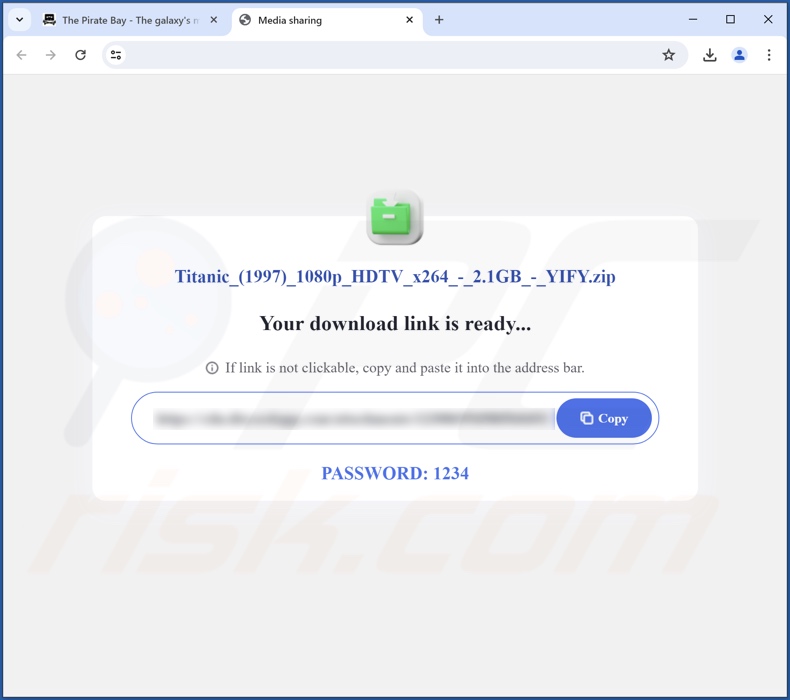
Instant automatic malware removal:
Manual threat removal might be a lengthy and complicated process that requires advanced IT skills. Combo Cleaner is a professional automatic malware removal tool that is recommended to get rid of malware. Download it by clicking the button below:
DOWNLOAD Combo CleanerBy downloading any software listed on this website you agree to our Privacy Policy and Terms of Use. To use full-featured product, you have to purchase a license for Combo Cleaner. 7 days free trial available. Combo Cleaner is owned and operated by RCS LT, the parent company of PCRisk.com.
Quick menu:
- What is Silver Wave?
- STEP 1. Uninstall deceptive applications using Control Panel.
- STEP 2. Remove rogue extensions from Google Chrome.
- STEP 3. Remove potentially unwanted plug-ins from Mozilla Firefox.
- STEP 4. Remove rogue extensions from Safari.
- STEP 5. Remove rogue plug-ins from Microsoft Edge.
Removal of potentially unwanted applications:
Windows 11 users:

Right-click on the Start icon, select Apps and Features. In the opened window search for the application you want to uninstall, after locating it, click on the three vertical dots and select Uninstall.
Windows 10 users:

Right-click in the lower left corner of the screen, in the Quick Access Menu select Control Panel. In the opened window choose Programs and Features.
Windows 7 users:

Click Start (Windows Logo at the bottom left corner of your desktop), choose Control Panel. Locate Programs and click Uninstall a program.
macOS (OSX) users:

Click Finder, in the opened screen select Applications. Drag the app from the Applications folder to the Trash (located in your Dock), then right click the Trash icon and select Empty Trash.
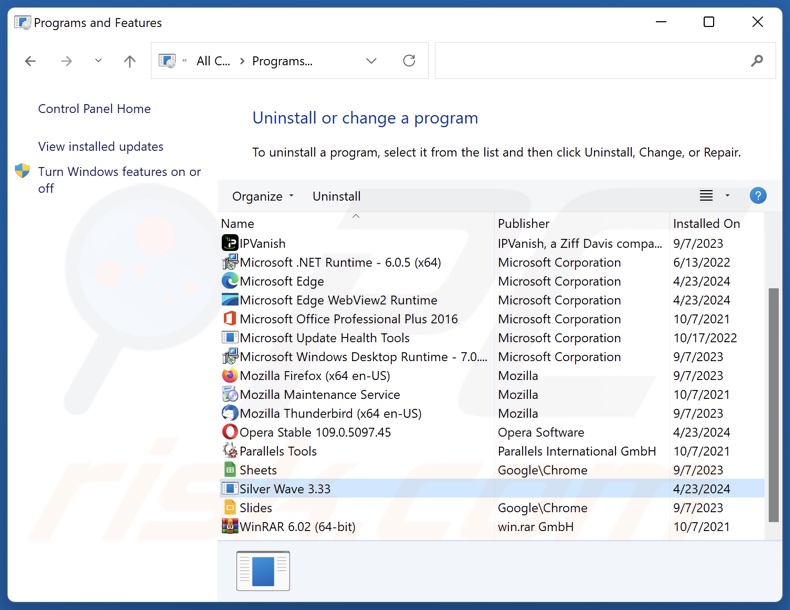
In the uninstall programs window, look for "Silver Wave" and other suspicious/recently-installed applications, select these entries and click "Uninstall" or "Remove".
After uninstalling the potentially unwanted application, scan your computer for any remaining unwanted components or possible malware infections. To scan your computer, use recommended malware removal software.
DOWNLOAD remover for malware infections
Combo Cleaner checks if your computer is infected with malware. To use full-featured product, you have to purchase a license for Combo Cleaner. 7 days free trial available. Combo Cleaner is owned and operated by RCS LT, the parent company of PCRisk.com.
Remove rogue extensions from Internet browsers:
At time of research, the installer carrying Silver Wave was bundled together with various additions (e.g., adware, browser hijackers, etc.). If you experience unwanted ads or redirects when browsing the Internet, continue with the removal guide below.
Video showing how to remove potentially unwanted browser add-ons:
 Remove malicious extensions from Google Chrome:
Remove malicious extensions from Google Chrome:
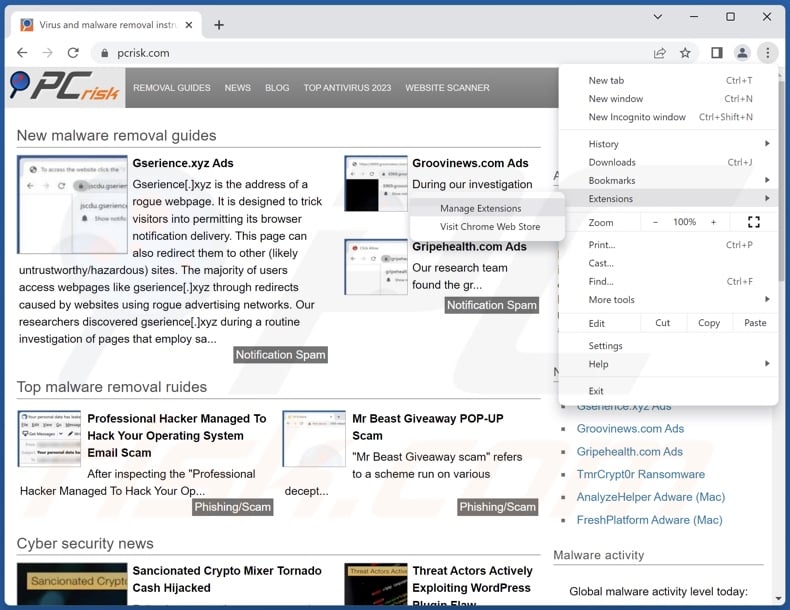
Click the Chrome menu icon ![]() (at the top right corner of Google Chrome), select "More Tools" and click "Extensions". Locate all recently-installed suspicious extensions, select these entries and click "Remove".
(at the top right corner of Google Chrome), select "More Tools" and click "Extensions". Locate all recently-installed suspicious extensions, select these entries and click "Remove".
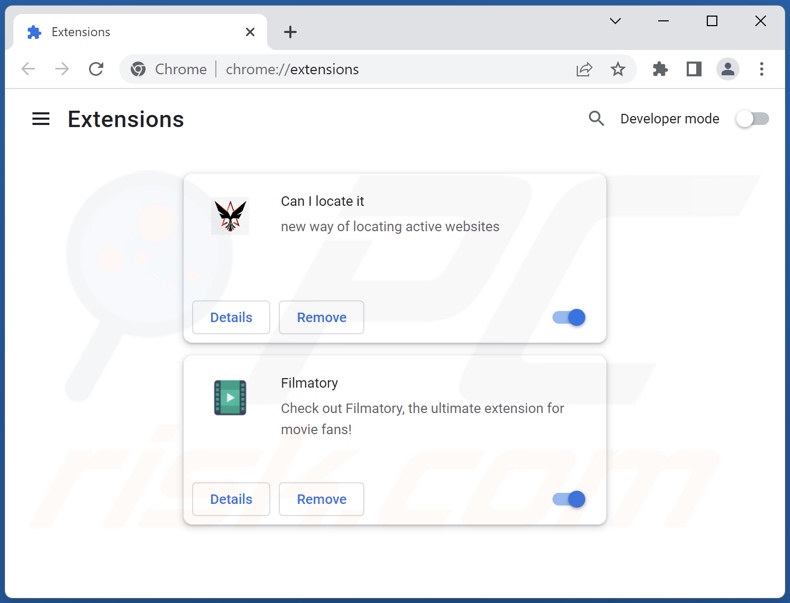
Optional method:
If you continue to have problems with removal of the silver wave potentially unwanted application, reset your Google Chrome browser settings. Click the Chrome menu icon ![]() (at the top right corner of Google Chrome) and select Settings. Scroll down to the bottom of the screen. Click the Advanced… link.
(at the top right corner of Google Chrome) and select Settings. Scroll down to the bottom of the screen. Click the Advanced… link.

After scrolling to the bottom of the screen, click the Reset (Restore settings to their original defaults) button.

In the opened window, confirm that you wish to reset Google Chrome settings to default by clicking the Reset button.

 Remove malicious plugins from Mozilla Firefox:
Remove malicious plugins from Mozilla Firefox:
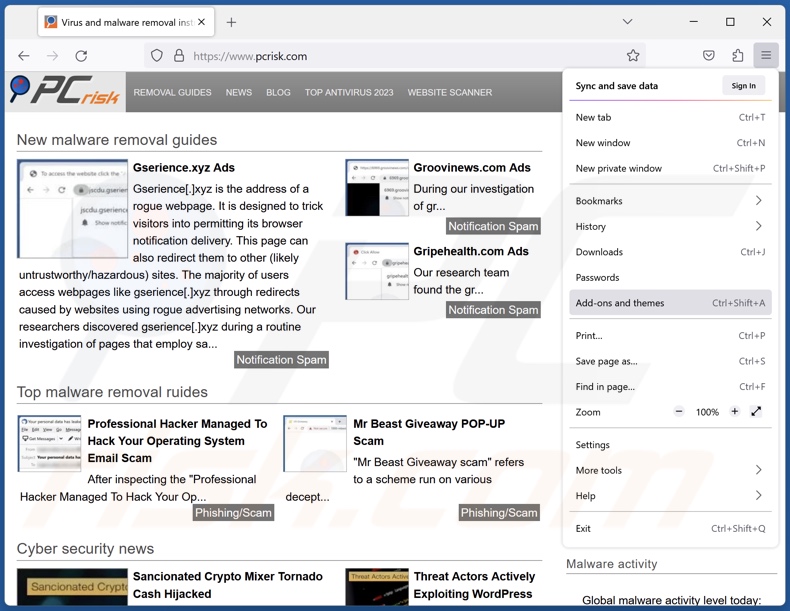
Click the Firefox menu ![]() (at the top right corner of the main window), select "Add-ons and themes". Click "Extensions", in the opened window locate all recently-installed suspicious extensions, click on the three dots and then click "Remove".
(at the top right corner of the main window), select "Add-ons and themes". Click "Extensions", in the opened window locate all recently-installed suspicious extensions, click on the three dots and then click "Remove".
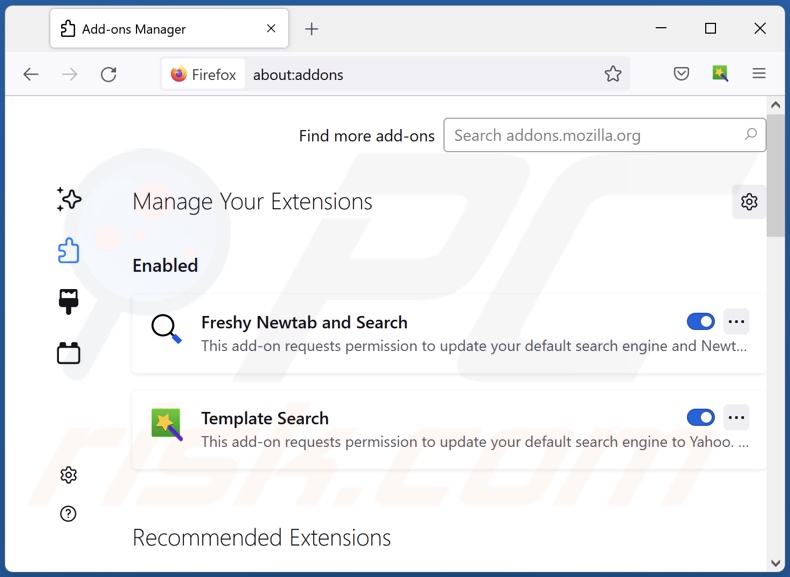
Optional method:
Computer users who have problems with silver wave potentially unwanted application removal can reset their Mozilla Firefox settings.
Open Mozilla Firefox, at the top right corner of the main window, click the Firefox menu, ![]() in the opened menu, click Help.
in the opened menu, click Help.

Select Troubleshooting Information.

In the opened window, click the Refresh Firefox button.

In the opened window, confirm that you wish to reset Mozilla Firefox settings to default by clicking the Refresh Firefox button.

 Remove malicious extensions from Safari:
Remove malicious extensions from Safari:

Make sure your Safari browser is active, click Safari menu, and select Preferences....

In the opened window click Extensions, locate any recently installed suspicious extension, select it and click Uninstall.
Optional method:
Make sure your Safari browser is active and click on Safari menu. From the drop down menu select Clear History and Website Data...

In the opened window select all history and click the Clear History button.

 Remove malicious extensions from Microsoft Edge:
Remove malicious extensions from Microsoft Edge:

Click the Edge menu icon ![]() (at the upper-right corner of Microsoft Edge), select "Extensions". Locate all recently-installed suspicious browser add-ons and click "Remove" below their names.
(at the upper-right corner of Microsoft Edge), select "Extensions". Locate all recently-installed suspicious browser add-ons and click "Remove" below their names.

Optional method:
If you continue to have problems with removal of the silver wave potentially unwanted application, reset your Microsoft Edge browser settings. Click the Edge menu icon ![]() (at the top right corner of Microsoft Edge) and select Settings.
(at the top right corner of Microsoft Edge) and select Settings.

In the opened settings menu select Reset settings.

Select Restore settings to their default values. In the opened window, confirm that you wish to reset Microsoft Edge settings to default by clicking the Reset button.

- If this did not help, follow these alternative instructions explaining how to reset the Microsoft Edge browser.
Summary:
 Commonly, adware or potentially unwanted applications infiltrate Internet browsers through free software downloads. Note that the safest source for downloading free software is via developers' websites only. To avoid installation of adware, be very attentive when downloading and installing free software. When installing previously-downloaded free programs, choose the custom or advanced installation options – this step will reveal any potentially unwanted applications listed for installation together with your chosen free program.
Commonly, adware or potentially unwanted applications infiltrate Internet browsers through free software downloads. Note that the safest source for downloading free software is via developers' websites only. To avoid installation of adware, be very attentive when downloading and installing free software. When installing previously-downloaded free programs, choose the custom or advanced installation options – this step will reveal any potentially unwanted applications listed for installation together with your chosen free program.
Post a comment:
If you have additional information on silver wave potentially unwanted application or it's removal please share your knowledge in the comments section below.
Frequently Asked Questions (FAQ)
What is the purpose of an unwanted application?
The purpose of unwanted software is to generate revenue for its developers. This goal may be achieved by collecting/selling private data, promoting in-app purchases, displaying ads, force-opening webpages, requesting payment for fake activation keys, etc.
Is Silver Wave unwanted application legal?
Typically, unwanted apps are considered legal because their End User License Agreements (EULA) inform users of the software's potential behavior.
Is having Silver Wave installed on my computer dangerous?
Unwanted applications tend to have harmful capabilities, e.g., data tracking, running intrusive ad campaigns, promoting fake search engines, etc. It is likely that Silver Wave possesses some undesirable functionalities. Additionally, this app may infiltrate systems alongside other unwanted/malicious software. Generally, the presence of PUAs on devices is associated with system infections, severe privacy issues, financial losses, and other serious problems.
Will Combo Cleaner help me remove Silver Wave unwanted application?
Yes, Combo Cleaner can scan devices and eliminate installed unwanted/malicious applications. It must be mentioned that manual removal (performed without the aid of security programs) might not be an ideal solution. In some cases, after an app has been manually removed – file remnants stay hidden within the system. Furthermore, these components might continue to run and cause issues. Therefore, thorough software removal is paramount.
Share:

Tomas Meskauskas
Expert security researcher, professional malware analyst
I am passionate about computer security and technology. I have an experience of over 10 years working in various companies related to computer technical issue solving and Internet security. I have been working as an author and editor for pcrisk.com since 2010. Follow me on Twitter and LinkedIn to stay informed about the latest online security threats.
PCrisk security portal is brought by a company RCS LT.
Joined forces of security researchers help educate computer users about the latest online security threats. More information about the company RCS LT.
Our malware removal guides are free. However, if you want to support us you can send us a donation.
DonatePCrisk security portal is brought by a company RCS LT.
Joined forces of security researchers help educate computer users about the latest online security threats. More information about the company RCS LT.
Our malware removal guides are free. However, if you want to support us you can send us a donation.
Donate
▼ Show Discussion