How to uninstall to the Pdflash PUA (Potentially Unwanted Application)
Potentially unwanted applicationAlso Known As: Pdflash potentially unwanted application
Get free scan and check if your device is infected.
Remove it nowTo use full-featured product, you have to purchase a license for Combo Cleaner. Seven days free trial available. Combo Cleaner is owned and operated by RCS LT, the parent company of PCRisk.com.
What kind of application is Pdflash?
While investigating questionable sites, our researchers discovered an application called Pdflash. This app is endorsed as a free tool that allows users to convert, merge, and compress PDF format documents. Upon examination, we determined that Pdflash is a PUA (Potentially Unwanted Application). Software within this classification tends to have undesirable and possibly harmful capabilities.
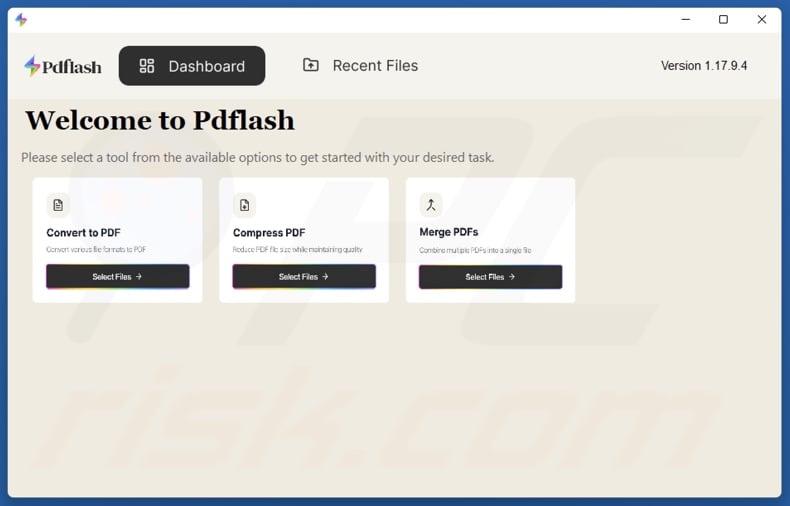
Potentially unwanted application overview
Typically, Potentially Unwanted Applications (PUAs) possess abilities that pose some level of threat to device integrity and/or user privacy. Data-tracking functionalities are by far the most prevalent. Targeted information may include browsing and search engine histories, browser cookies, account log-in credentials, personally identifiable details, credit/debit card numbers, etc. This sensitive data can be monetized via sale to third-parties (potentially, cyber criminals).
PUAs often exhibit adware-type capabilities. These apps can promote deceptive/dangerous content by causing redirects or displaying advertisements. Endorsed content can include online scams, untrustworthy/hazardous software, and malware. Some adware-delivered ads can execute scripts to perform stealthy downloads/installations upon being clicked.
Unwanted applications may also have browser-hijacking functionalities. These entail modifying browser settings (e.g., default search engine, homepage, new tab/window, etc.) to promote fake search engines. Usually, websites of this kind cannot provide search results and redirect to legitimate search engines (e.g., Google, Yahoo, Bing, etc.).
The aforementioned capabilities are widespread among PUAs, but these applications may operate in other novel ways. It is pertinent to mention that unwanted apps can infiltrate systems with multiple pieces of suspicious software.
To summarize, the presence of unwanted programs on devices can result in system infections, severe privacy issues, financial losses, and even identity theft.
| Name | Pdflash potentially unwanted application |
| Threat Type | PUP (Potentially Unwanted Program), PUA (Potentially Unwanted Application) |
| Supposed Functionality | Converting, merging, and compressing PDFs. |
| Detection Names (installer) | DrWeb (Adware.Linkury.162), Full List Of Detections (VirusTotal) |
| Detection Names (app) | DrWeb (Adware.Linkury.162), Malwarebytes (Malware.AI.3610586601), Full List Of Detections (VirusTotal) |
| Symptoms | A program that you do not recall installing suddenly appeared on your computer. Seeing advertisements not originating from the sites you are browsing. Intrusive pop-up ads. Rogue redirects. Decreased Internet browsing speed. |
| Distribution Methods | Deceptive pop-up ads, free software installers (bundling). |
| Damage | Privacy issues, potential monetary loss, unwanted pop-ups, slow computer performance. |
| Malware Removal (Windows) |
To eliminate possible malware infections, scan your computer with legitimate antivirus software. Our security researchers recommend using Combo Cleaner. Download Combo CleanerTo use full-featured product, you have to purchase a license for Combo Cleaner. 7 days free trial available. Combo Cleaner is owned and operated by RCS LT, the parent company of PCRisk.com. |
Potentially unwanted application examples
Blaze Browser, Nviqri Someq Utils, PDFast, Tarao Cuviaq Utils, and Koqlpo Cynav Tool are merely some of our newest articles on PUAs. Unwanted applications tend to appear legitimate and useful. However, their advertised functionalities are rarely operational.
It must be stressed that even if a piece of software works exactly as indicated by its promotional material – that alone does not prove its legitimacy or safety.
How did potentially unwanted applications install on my computer?
We downloaded Pdflash from its "official" promotional webpage. In addition to this kind of site, PUAs are pushed through scam pages (that use various lures like fake system infections, critical updates, etc.). Most visitors access these webpages via redirects produced by intrusive ads, websites that employ rogue advertising networks, spam browser notifications, misspelled URLs, and adware.
"Bundling" is also used in PUA distribution. Basically, this marketing technique involves packing ordinary program installation setups with unwanted or malicious additions.
Bundled setups can be downloaded from freeware and free file-hosting sites, Peer-to-Peer sharing networks, and other suspicious sources. The risk of allowing this content into the system is furthered by inattentiveness when installing (e.g., ignoring terms, skipping steps, using "Easy/Express" settings, etc.).
Intrusive advertisements proliferate unwanted software as well. Some of these adverts can be triggered (by being clicked) to execute scripts that perform downloads/installations without user consent.
How to avoid installation of potentially unwanted applications?
We highly recommend researching software prior to downloading or purchasing. All downloads must be performed from official and trustworthy channels. When installing, it is essential to study terms and options, use the "Custom/Advanced" settings, and opt out of all supplementary apps, extensions, features, tools, etc.
We also advise vigilance when browsing since fake and malicious online content usually appears genuine and harmless. For example, while intrusive adverts may look innocuous – they redirect users to unreliable and questionable websites (e.g., scam-promoting, gambling, adult dating, etc.).
Should you keep encountering advertisements and/or redirects of this kind, check the device and immediately remove all suspect applications and browser extensions/plug-ins. If your computer is already infected with PUAs, we recommend running a scan with Combo Cleaner Antivirus for Windows to automatically eliminate them.
Screenshot of Pdflash application's installation setup:
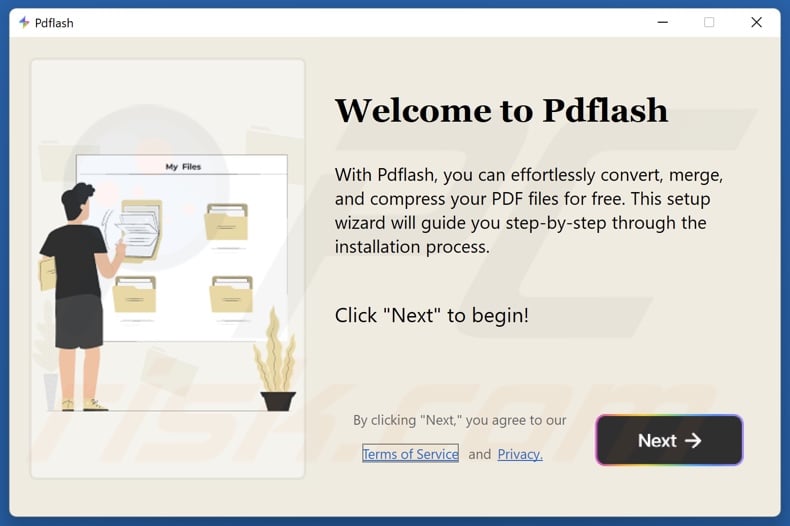
Screenshots of Pdflash application's "official" promotional website:
Instant automatic malware removal:
Manual threat removal might be a lengthy and complicated process that requires advanced IT skills. Combo Cleaner is a professional automatic malware removal tool that is recommended to get rid of malware. Download it by clicking the button below:
DOWNLOAD Combo CleanerBy downloading any software listed on this website you agree to our Privacy Policy and Terms of Use. To use full-featured product, you have to purchase a license for Combo Cleaner. 7 days free trial available. Combo Cleaner is owned and operated by RCS LT, the parent company of PCRisk.com.
Quick menu:
- What is Pdflash?
- STEP 1. Uninstall deceptive applications using Control Panel.
- STEP 2. Remove rogue extensions from Google Chrome.
- STEP 3. Remove potentially unwanted plug-ins from Mozilla Firefox.
- STEP 4. Remove rogue extensions from Safari.
- STEP 5. Remove rogue plug-ins from Microsoft Edge.
Removal of potentially unwanted applications:
Windows 11 users:

Right-click on the Start icon, select Apps and Features. In the opened window search for the application you want to uninstall, after locating it, click on the three vertical dots and select Uninstall.
Windows 10 users:

Right-click in the lower left corner of the screen, in the Quick Access Menu select Control Panel. In the opened window choose Programs and Features.
Windows 7 users:

Click Start (Windows Logo at the bottom left corner of your desktop), choose Control Panel. Locate Programs and click Uninstall a program.
macOS (OSX) users:

Click Finder, in the opened screen select Applications. Drag the app from the Applications folder to the Trash (located in your Dock), then right click the Trash icon and select Empty Trash.
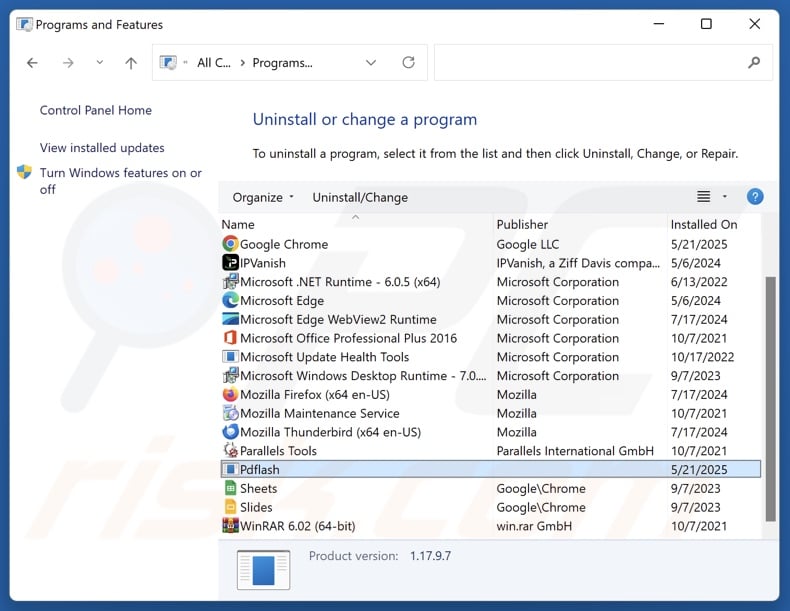
In the uninstall programs window, look for "Pdflash" and other suspicious/recently-installed applications, select these entries and click "Uninstall" or "Remove".
After uninstalling the potentially unwanted application, scan your computer for any remaining unwanted components or possible malware infections. To scan your computer, use recommended malware removal software.
DOWNLOAD remover for malware infections
Combo Cleaner checks if your computer is infected with malware. To use full-featured product, you have to purchase a license for Combo Cleaner. 7 days free trial available. Combo Cleaner is owned and operated by RCS LT, the parent company of PCRisk.com.
Remove rogue extensions from Internet browsers:
At time of research, Pdflash did not install any unwanted browser extensions, however, some unwanted applications can be installed together with adware and browser hijackers. If you experience unwanted ads or redirects when browsing the Internet, continue with the removal guide below.
Video showing how to remove potentially unwanted browser add-ons:
 Remove malicious extensions from Google Chrome:
Remove malicious extensions from Google Chrome:
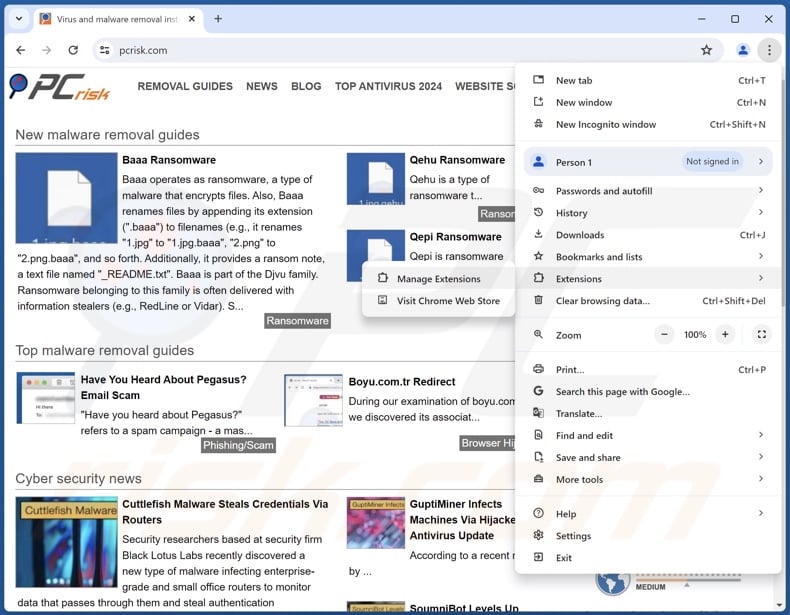
Click the Chrome menu icon ![]() (at the top right corner of Google Chrome), select "More Tools" and click "Extensions". Locate all recently-installed suspicious extensions, select these entries and click "Remove".
(at the top right corner of Google Chrome), select "More Tools" and click "Extensions". Locate all recently-installed suspicious extensions, select these entries and click "Remove".
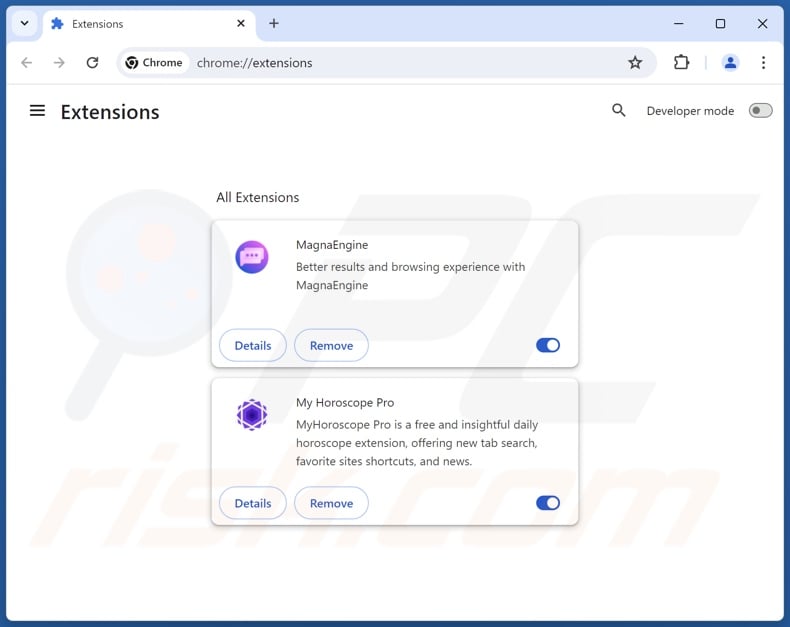
Optional method:
If you continue to have problems with removal of the pdflash potentially unwanted application, reset your Google Chrome browser settings. Click the Chrome menu icon ![]() (at the top right corner of Google Chrome) and select Settings. Scroll down to the bottom of the screen. Click the Advanced… link.
(at the top right corner of Google Chrome) and select Settings. Scroll down to the bottom of the screen. Click the Advanced… link.

After scrolling to the bottom of the screen, click the Reset (Restore settings to their original defaults) button.

In the opened window, confirm that you wish to reset Google Chrome settings to default by clicking the Reset button.

 Remove malicious plugins from Mozilla Firefox:
Remove malicious plugins from Mozilla Firefox:
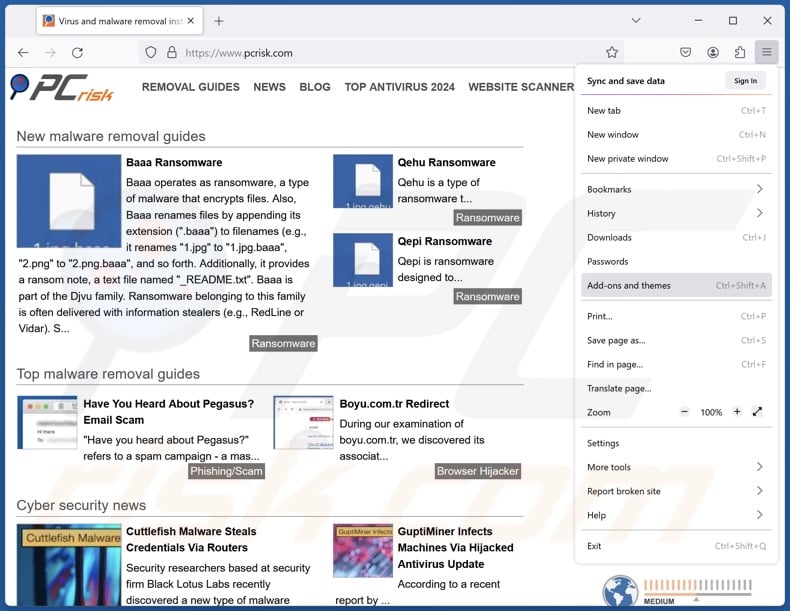
Click the Firefox menu ![]() (at the top right corner of the main window), select "Add-ons and themes". Click "Extensions", in the opened window locate all recently-installed suspicious extensions, click on the three dots and then click "Remove".
(at the top right corner of the main window), select "Add-ons and themes". Click "Extensions", in the opened window locate all recently-installed suspicious extensions, click on the three dots and then click "Remove".
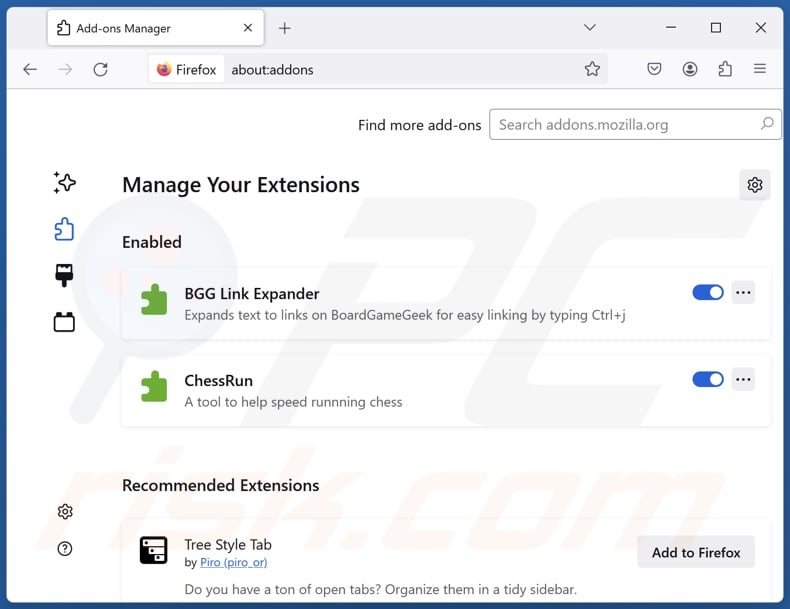
Optional method:
Computer users who have problems with pdflash potentially unwanted application removal can reset their Mozilla Firefox settings.
Open Mozilla Firefox, at the top right corner of the main window, click the Firefox menu, ![]() in the opened menu, click Help.
in the opened menu, click Help.

Select Troubleshooting Information.

In the opened window, click the Refresh Firefox button.

In the opened window, confirm that you wish to reset Mozilla Firefox settings to default by clicking the Refresh Firefox button.

 Remove malicious extensions from Safari:
Remove malicious extensions from Safari:

Make sure your Safari browser is active, click Safari menu, and select Preferences....

In the opened window click Extensions, locate any recently installed suspicious extension, select it and click Uninstall.
Optional method:
Make sure your Safari browser is active and click on Safari menu. From the drop down menu select Clear History and Website Data...

In the opened window select all history and click the Clear History button.

 Remove malicious extensions from Microsoft Edge:
Remove malicious extensions from Microsoft Edge:

Click the Edge menu icon ![]() (at the upper-right corner of Microsoft Edge), select "Extensions". Locate all recently-installed suspicious browser add-ons and click "Remove" below their names.
(at the upper-right corner of Microsoft Edge), select "Extensions". Locate all recently-installed suspicious browser add-ons and click "Remove" below their names.

Optional method:
If you continue to have problems with removal of the pdflash potentially unwanted application, reset your Microsoft Edge browser settings. Click the Edge menu icon ![]() (at the top right corner of Microsoft Edge) and select Settings.
(at the top right corner of Microsoft Edge) and select Settings.

In the opened settings menu select Reset settings.

Select Restore settings to their default values. In the opened window, confirm that you wish to reset Microsoft Edge settings to default by clicking the Reset button.

- If this did not help, follow these alternative instructions explaining how to reset the Microsoft Edge browser.
Summary:
 Commonly, adware or potentially unwanted applications infiltrate Internet browsers through free software downloads. Note that the safest source for downloading free software is via developers' websites only. To avoid installation of adware, be very attentive when downloading and installing free software. When installing previously-downloaded free programs, choose the custom or advanced installation options – this step will reveal any potentially unwanted applications listed for installation together with your chosen free program.
Commonly, adware or potentially unwanted applications infiltrate Internet browsers through free software downloads. Note that the safest source for downloading free software is via developers' websites only. To avoid installation of adware, be very attentive when downloading and installing free software. When installing previously-downloaded free programs, choose the custom or advanced installation options – this step will reveal any potentially unwanted applications listed for installation together with your chosen free program.
Post a comment:
If you have additional information on pdflash potentially unwanted application or it's removal please share your knowledge in the comments section below.
Frequently Asked Questions (FAQ)
What is the purpose of an unwanted application?
Unwanted applications are designed to generate revenue for the developers, and they achieve this goal through nefarious means. For example, the software may be designed to collect/sell private information, promote dubious in-app purchases, endorse content (via ads, redirects, etc.), trick users into buying fake activation keys, and so on.
Is Pdflash unwanted application legal?
In most cases, yes. Unwanted applications are typically considered legal because their EULAs (End User License Agreements) provide information concerning the software's functionalities and purpose.
Is having Pdflash installed on my computer dangerous?
Generally, the presence of unwanted applications on a device is deemed to be a threat since they tend to have harmful functionalities. Associated risks can include system infections, privacy issues, and financial losses.
Will Combo Cleaner help me remove Pdflash unwanted application?
Yes, Combo Cleaner will scan your computer and remove unwanted/malicious software that is detected. Keep in mind that manual removal (unaided by security programs) might be ineffective. After an application has been manually removed – various leftovers (files) can remain hidden within the system. Furthermore, the remnants might continue to run and cause problems. Therefore, it is crucial to eliminate unwanted software thoroughly.
Share:

Tomas Meskauskas
Expert security researcher, professional malware analyst
I am passionate about computer security and technology. I have an experience of over 10 years working in various companies related to computer technical issue solving and Internet security. I have been working as an author and editor for pcrisk.com since 2010. Follow me on Twitter and LinkedIn to stay informed about the latest online security threats.
PCrisk security portal is brought by a company RCS LT.
Joined forces of security researchers help educate computer users about the latest online security threats. More information about the company RCS LT.
Our malware removal guides are free. However, if you want to support us you can send us a donation.
DonatePCrisk security portal is brought by a company RCS LT.
Joined forces of security researchers help educate computer users about the latest online security threats. More information about the company RCS LT.
Our malware removal guides are free. However, if you want to support us you can send us a donation.
Donate
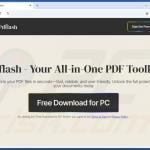
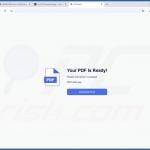
▼ Show Discussion