How to remove SafeWatch unwanted app from your operating system
Potentially unwanted applicationAlso Known As: SafeWatch potentially unwanted application
Get free scan and check if your device is infected.
Remove it nowTo use full-featured product, you have to purchase a license for Combo Cleaner. Seven days free trial available. Combo Cleaner is owned and operated by RCS LT, the parent company of PCRisk.com.
What kind of application is SafeWatch?
While investigating untrustworthy websites, our research team discovered the SafeWatch PUA (Potentially Unwanted Application). In most cases, software within this classification has harmful capabilities. Hence, the presence of unwanted programs on a device poses a risk to device integrity and user privacy.
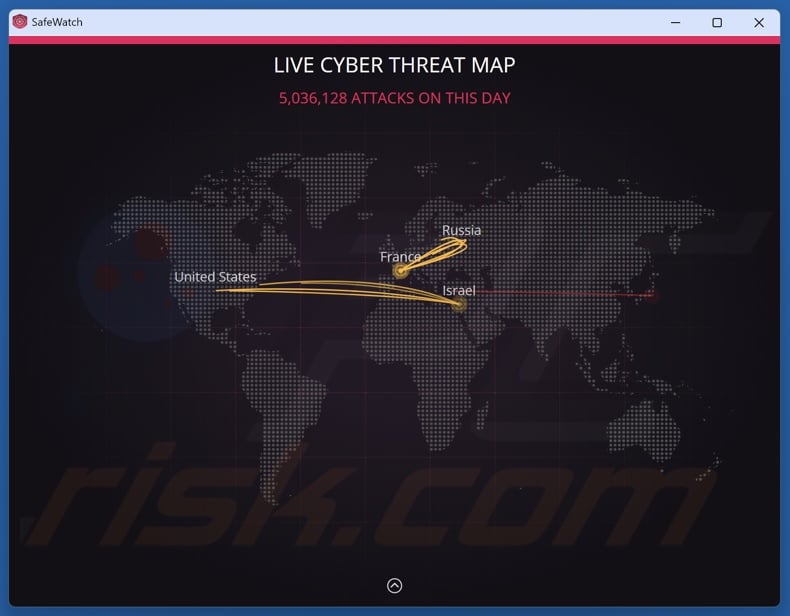
Potentially unwanted application overview
As mentioned in the introduction, Potentially Unwanted Applications (PUAs) tend to have functionalities that endanger device/user safety. Data-tracking abilities are the most prevalent in unwanted apps.
Information of interest may include browsing and search engine histories, Internet cookies, log-in credentials (usernames/passwords), personally identifiable details, finance-related data, and so on. The collected data can then be monetized via sale to third-parties (potentially, cyber criminals).
PUAs also commonly operate as adware or browser hijackers. Adware is designed to generate revenue for its developers through advertising, a goal that is often achieved by displaying ads or causing redirects. Advertising-supported software typically endorses online scams, unwanted software, and even malware.
Browser hijackers modify browser settings (e.g., homepage, default search engine, new tab/window, etc.) to promote websites. These pages are usually fake search engines that cannot provide search results and land on legitimate Internet search sites (e.g., Google, Yahoo, Bing, etc.).
It is noteworthy that installation setups used to distribute PUAs often include multiple pieces of undesirable or even malicious software, such as other unwanted apps, adware, browser hijackers, fake antivirus tools, rogue browser extensions, and so on.
To summarize, the presence of unwanted software on devices can lead to system infections, serious privacy issues, financial losses, and identity theft.
| Name | SafeWatch potentially unwanted application |
| Threat Type | PUP (Potentially Unwanted Program), PUA (Potentially Unwanted Application) |
| Detection Names (installer) | N/A (VirusTotal) |
| Detection Names (app) | N/A (VirusTotal) |
| Symptoms | A program that you do not recall installing suddenly appeared on your computer. Seeing advertisements not originating from the sites you are browsing. Intrusive pop-up ads. Rogue redirects. Decreased Internet browsing speed. |
| Distribution Methods | Deceptive pop-up ads, free software installers (bundling). |
| Damage | Monetary loss (unnecessary purchase of fake software), privacy issues, unwanted warning pop-ups, slow computer performance. |
| Malware Removal (Windows) |
To eliminate possible malware infections, scan your computer with legitimate antivirus software. Our security researchers recommend using Combo Cleaner. Download Combo CleanerTo use full-featured product, you have to purchase a license for Combo Cleaner. 7 days free trial available. Combo Cleaner is owned and operated by RCS LT, the parent company of PCRisk.com. |
Potentially unwanted application examples
We have written about countless unwanted apps; Traiolx Custom Utils, Blaze Browser, Bionom Query Utils, Pdflash, and Koqlpo Cynav Tool are just some of our latest articles.
Usually, this software appears legitimate and innocuous. Users can be enticed into downloading/installing by promising "handy" features. However, these functions seldom work as advertised, and in most cases – they do not work at all.
It must be emphasized that even if a piece of software operates exactly as indicated by its promotional material – that is not definitive proof of either legitimacy or safety.
How did potentially unwanted applications install on my computer?
We downloaded SafeWatch from a suspicious download page. PUAs are endorsed on various deceptive webpages that are primarily accessed via redirects generated by intrusive ads, sites utilizing rogue advertising networks, spam browser notifications, misspelled URLs, and adware.
PUAs can also be bundled with regular programs. The threat of inadvertently allowing bundled content into the system is increased by downloading from dubious channels (e.g., freeware and third-party websites, P2P sharing networks, etc.) and by rushing through installations (e.g., using "Easy/Quick" settings, etc.).
Intrusive advertisements spread unwanted software as well. Once clicked on, some of the adverts can execute scripts to perform sneaky downloads/installations.
How to avoid installation of potentially unwanted applications?
We highly recommend researching software prior to downloading or purchasing. All downloads must be made from official and trustworthy sources. When installing, it is essential to read terms, explore available options, use the "Custom/Advanced" settings, and opt out of all additional apps, extensions, tools, etc.
We strongly advise vigilance when browsing since fake and dangerous online content usually appears legitimate and harmless. For example, this is true of intrusive ads that redirect to unreliable and questionable websites (e.g., scam-promoting, gambling, pornography, adult dating, etc.).
In case of continuous encounters with such adverts/redirects, check the device and immediately remove all suspect applications and browser extensions/plug-ins. If your computer is already infected with PUAs, we recommend running a scan with Combo Cleaner Antivirus for Windows to automatically eliminate them.
Screenshot of SafeWatch application's installation folder:

Screenshot of the website used to promote SafeWatch application:
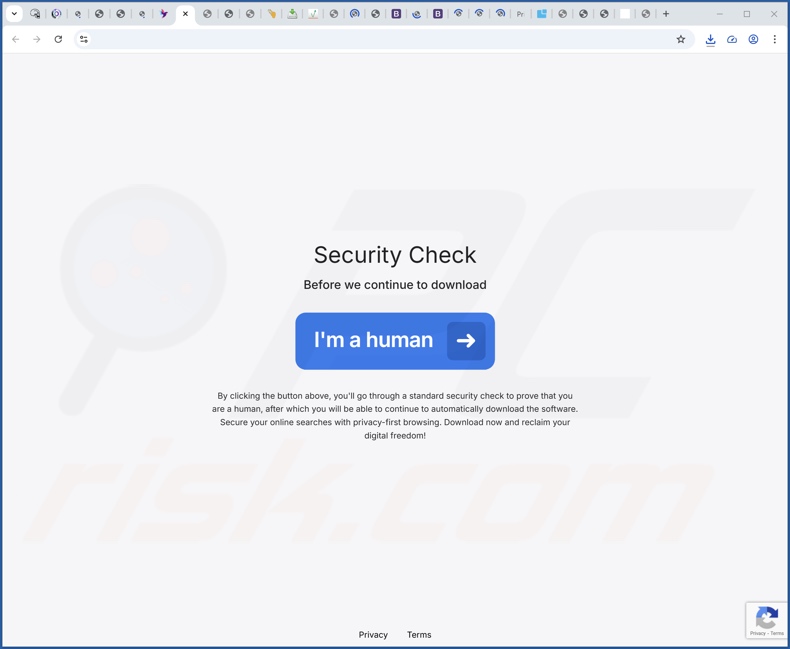
Instant automatic malware removal:
Manual threat removal might be a lengthy and complicated process that requires advanced IT skills. Combo Cleaner is a professional automatic malware removal tool that is recommended to get rid of malware. Download it by clicking the button below:
DOWNLOAD Combo CleanerBy downloading any software listed on this website you agree to our Privacy Policy and Terms of Use. To use full-featured product, you have to purchase a license for Combo Cleaner. 7 days free trial available. Combo Cleaner is owned and operated by RCS LT, the parent company of PCRisk.com.
Quick menu:
- What is SafeWatch?
- STEP 1. Uninstall deceptive applications using Control Panel.
- STEP 2. Remove rogue extensions from Google Chrome.
- STEP 3. Remove potentially unwanted plug-ins from Mozilla Firefox.
- STEP 4. Remove rogue extensions from Safari.
- STEP 5. Remove rogue plug-ins from Microsoft Edge.
Removal of potentially unwanted applications:
Windows 11 users:

Right-click on the Start icon, select Apps and Features. In the opened window search for the application you want to uninstall, after locating it, click on the three vertical dots and select Uninstall.
Windows 10 users:

Right-click in the lower left corner of the screen, in the Quick Access Menu select Control Panel. In the opened window choose Programs and Features.
Windows 7 users:

Click Start (Windows Logo at the bottom left corner of your desktop), choose Control Panel. Locate Programs and click Uninstall a program.
macOS (OSX) users:

Click Finder, in the opened screen select Applications. Drag the app from the Applications folder to the Trash (located in your Dock), then right click the Trash icon and select Empty Trash.
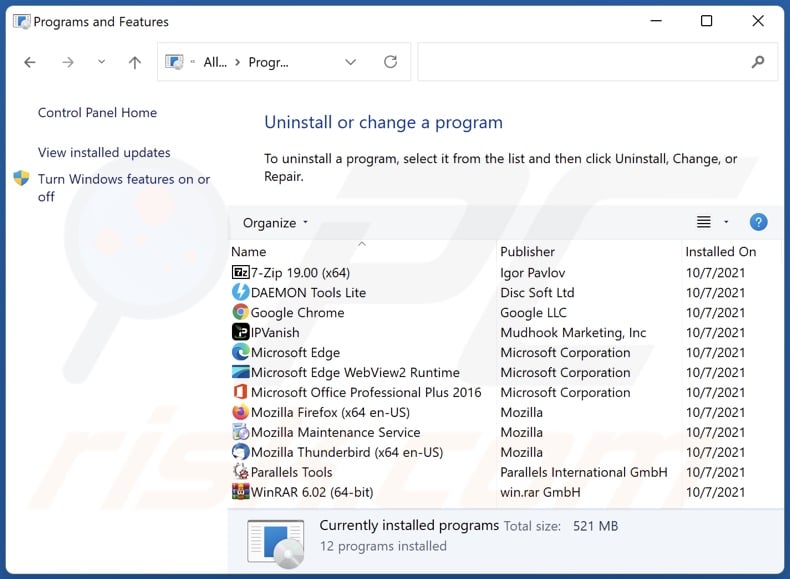
In the uninstall programs window, look for "SafeWatch" and other suspicious/recently-installed applications, select these entries and click "Uninstall" or "Remove".
After uninstalling the potentially unwanted application, scan your computer for any remaining unwanted components or possible malware infections. To scan your computer, use recommended malware removal software.
DOWNLOAD remover for malware infections
Combo Cleaner checks if your computer is infected with malware. To use full-featured product, you have to purchase a license for Combo Cleaner. 7 days free trial available. Combo Cleaner is owned and operated by RCS LT, the parent company of PCRisk.com.
Remove rogue extensions from Internet browsers:
At time of research, SafeWatch did not install any unwanted browser extensions, however, some unwanted applications can be installed together with adware and browser hijackers. If you experience unwanted ads or redirects when browsing the Internet, continue with the removal guide below.
Video showing how to remove potentially unwanted browser add-ons:
 Remove malicious extensions from Google Chrome:
Remove malicious extensions from Google Chrome:
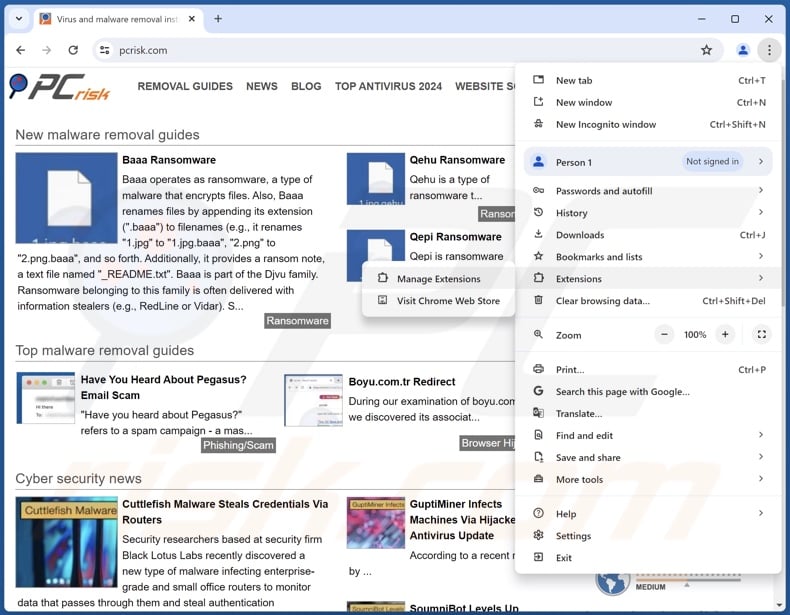
Click the Chrome menu icon ![]() (at the top right corner of Google Chrome), select "More Tools" and click "Extensions". Locate all recently-installed suspicious extensions, select these entries and click "Remove".
(at the top right corner of Google Chrome), select "More Tools" and click "Extensions". Locate all recently-installed suspicious extensions, select these entries and click "Remove".
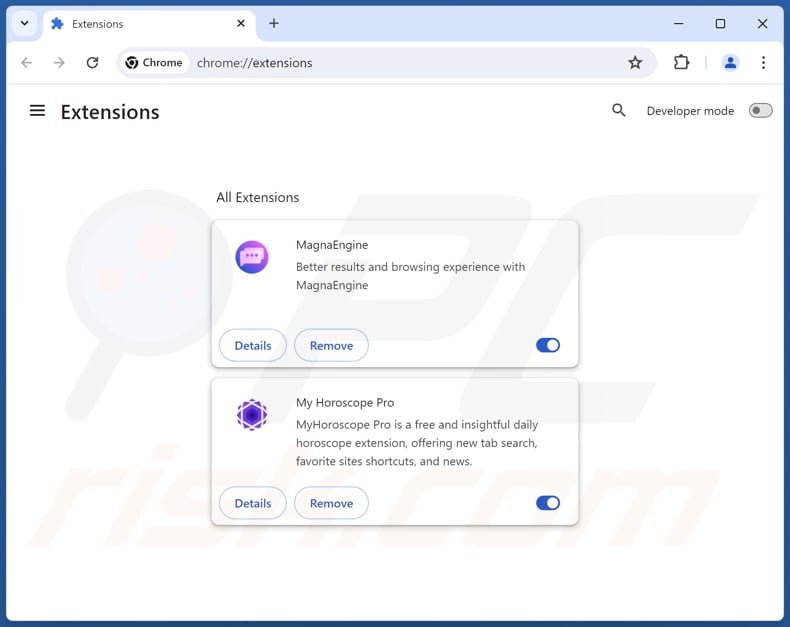
Optional method:
If you continue to have problems with removal of the safewatch potentially unwanted application, reset your Google Chrome browser settings. Click the Chrome menu icon ![]() (at the top right corner of Google Chrome) and select Settings. Scroll down to the bottom of the screen. Click the Advanced… link.
(at the top right corner of Google Chrome) and select Settings. Scroll down to the bottom of the screen. Click the Advanced… link.

After scrolling to the bottom of the screen, click the Reset (Restore settings to their original defaults) button.

In the opened window, confirm that you wish to reset Google Chrome settings to default by clicking the Reset button.

 Remove malicious plugins from Mozilla Firefox:
Remove malicious plugins from Mozilla Firefox:
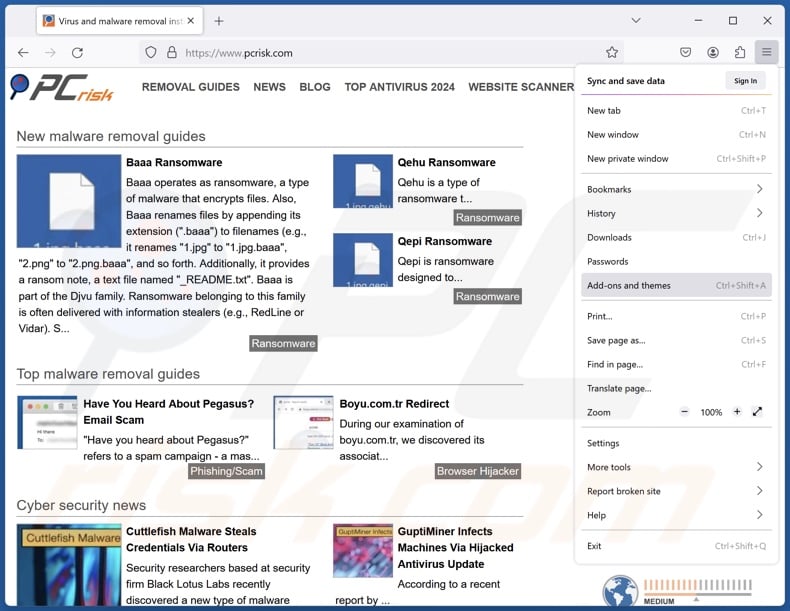
Click the Firefox menu ![]() (at the top right corner of the main window), select "Add-ons and themes". Click "Extensions", in the opened window locate all recently-installed suspicious extensions, click on the three dots and then click "Remove".
(at the top right corner of the main window), select "Add-ons and themes". Click "Extensions", in the opened window locate all recently-installed suspicious extensions, click on the three dots and then click "Remove".
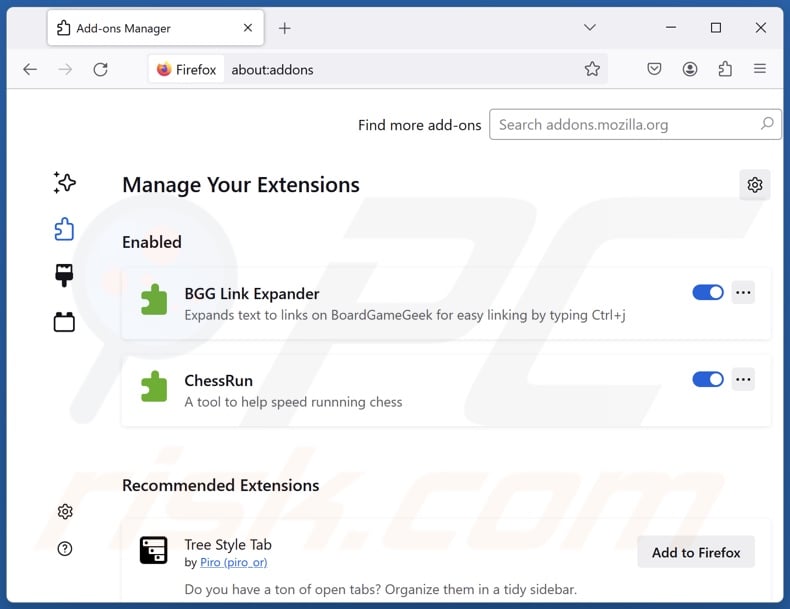
Optional method:
Computer users who have problems with safewatch potentially unwanted application removal can reset their Mozilla Firefox settings.
Open Mozilla Firefox, at the top right corner of the main window, click the Firefox menu, ![]() in the opened menu, click Help.
in the opened menu, click Help.

Select Troubleshooting Information.

In the opened window, click the Refresh Firefox button.

In the opened window, confirm that you wish to reset Mozilla Firefox settings to default by clicking the Refresh Firefox button.

 Remove malicious extensions from Safari:
Remove malicious extensions from Safari:

Make sure your Safari browser is active, click Safari menu, and select Preferences....

In the opened window click Extensions, locate any recently installed suspicious extension, select it and click Uninstall.
Optional method:
Make sure your Safari browser is active and click on Safari menu. From the drop down menu select Clear History and Website Data...

In the opened window select all history and click the Clear History button.

 Remove malicious extensions from Microsoft Edge:
Remove malicious extensions from Microsoft Edge:

Click the Edge menu icon ![]() (at the upper-right corner of Microsoft Edge), select "Extensions". Locate all recently-installed suspicious browser add-ons and click "Remove" below their names.
(at the upper-right corner of Microsoft Edge), select "Extensions". Locate all recently-installed suspicious browser add-ons and click "Remove" below their names.

Optional method:
If you continue to have problems with removal of the safewatch potentially unwanted application, reset your Microsoft Edge browser settings. Click the Edge menu icon ![]() (at the top right corner of Microsoft Edge) and select Settings.
(at the top right corner of Microsoft Edge) and select Settings.

In the opened settings menu select Reset settings.

Select Restore settings to their default values. In the opened window, confirm that you wish to reset Microsoft Edge settings to default by clicking the Reset button.

- If this did not help, follow these alternative instructions explaining how to reset the Microsoft Edge browser.
Summary:
 Commonly, adware or potentially unwanted applications infiltrate Internet browsers through free software downloads. Note that the safest source for downloading free software is via developers' websites only. To avoid installation of adware, be very attentive when downloading and installing free software. When installing previously-downloaded free programs, choose the custom or advanced installation options – this step will reveal any potentially unwanted applications listed for installation together with your chosen free program.
Commonly, adware or potentially unwanted applications infiltrate Internet browsers through free software downloads. Note that the safest source for downloading free software is via developers' websites only. To avoid installation of adware, be very attentive when downloading and installing free software. When installing previously-downloaded free programs, choose the custom or advanced installation options – this step will reveal any potentially unwanted applications listed for installation together with your chosen free program.
Post a comment:
If you have additional information on safewatch potentially unwanted application or it's removal please share your knowledge in the comments section below.
Frequently Asked Questions (FAQ)
What is the purpose of an unwanted application?
Unwanted applications are designed to generate revenue for its developers/publishers through nefarious means. For example, profit may be made by tricking users into buying fake activation keys, promoting content (via ads, redirects, etc.), pushing dubious in-app purchases, collecting/selling private data, and so on.
Is SafeWatch unwanted application legal?
Usually, yes. Unwanted applications are typically considered legal because their EULAs (End User License Agreements) provide information concerning the software's behavior.
Is having SafeWatch installed on my computer dangerous?
Most likely, yes. Unwanted applications tend to have harmful capabilities, such as data-tracking, hijacking browsers, displaying advertisements, etc. Generally, unwanted software is associated with risks of system infections, severe privacy issues, financial losses, and identity theft.
Will Combo Cleaner help me remove SafeWatch unwanted application?
Yes, Combo Cleaner can scan computers and remove installed unwanted/malicious apps. It is noteworthy that manual removal (performed without security tools) might not be an ideal solution. In some instances, after an application has been manually removed – various leftovers (files) remain hidden within the system. These remnants might continue to run and cause issues. Therefore, it is essential to eliminate unwanted software throughly.
Share:

Tomas Meskauskas
Expert security researcher, professional malware analyst
I am passionate about computer security and technology. I have an experience of over 10 years working in various companies related to computer technical issue solving and Internet security. I have been working as an author and editor for pcrisk.com since 2010. Follow me on Twitter and LinkedIn to stay informed about the latest online security threats.
PCrisk security portal is brought by a company RCS LT.
Joined forces of security researchers help educate computer users about the latest online security threats. More information about the company RCS LT.
Our malware removal guides are free. However, if you want to support us you can send us a donation.
DonatePCrisk security portal is brought by a company RCS LT.
Joined forces of security researchers help educate computer users about the latest online security threats. More information about the company RCS LT.
Our malware removal guides are free. However, if you want to support us you can send us a donation.
Donate
▼ Show Discussion