Get free scan and check if your device is infected.
Remove it nowTo use full-featured product, you have to purchase a license for Combo Cleaner. Seven days free trial available. Combo Cleaner is owned and operated by RCS LT, the parent company of PCRisk.com.
What is CryptoMix?
CryptoMix is a dubious ransomware-type virus that encrypts various data stored on the infected computer. During encryption, this ransomware appends the name of each encrypted file with .DLL, .FILE, .SHARK, .arena, .EMPTY, .wallet, .noob, .ck, .zayka, .ERROR, .OGONIA, .CNC, .PIRATE, .ZERO, .DG, .code, .rscl, .rmd or .lesli extension.
Furthermore, CryptoMix creates two files (HELP_YOUR_FILES.TXT and HELP_YOUR_FILES.HTML) and places them in each folder containing the encrypted files. The updated variant of this ransomware stores the ransom demand message in _INTERESTING_INFORMACION_FOR_DECRYPT.TXT, _HELP_INSTRUCTION.TXT or #_RESTORING_FILES_#.TXT files.
Both files contain a message informing users of the encryption. The newest variant of this ransomware presents its ransom demand message in the INSTRUCTION RESTORE FILE.txt file - encrypted files are renamed using the following pattern: sample.jpg.email[supls@post.com]_id[victim’s ID].rdmk.
The message states that files have been encrypted and that a ransom must be paid to restore them. The developers of CryptoMix state that the RSA-2048 encryption algorithm is used for encryption. This is an asymmetric encryption process and, therefore, two keys (public and private) are generated during encryption - public to encrypt, and private to decrypt.
Unfortunately, the private key is stored on remote servers controlled by cyber criminals. Therefore, to receive a decrypter with an embedded private key, users are encouraged to pay a large sum of money. Research shows that developers of this ransomware demand 5 Bitcoins (currently equivalent to $2240.95).
As compared with other ransomware-type viruses, this ransom is large (ransom demands usually fluctuate between 0.5 and 1.5 BTC). To pay, victims are instructed to contact cyber criminals via an email address provided. They then supposedly receive further payment instructions.
Unfortunately, at time of research, there were no tools capable of decrypting files encrypted with this algorithm and the only solution is to restore your files from a backup.
Screenshot of a message encouraging users to contact the developers of CryptoMix ransomware (via supls@post.com, enc10@usa.com, xoomx@dr.com, xoomx@usa.com, rscl@dr.com, or rscl@usa.com) to decrypt their compromised data:
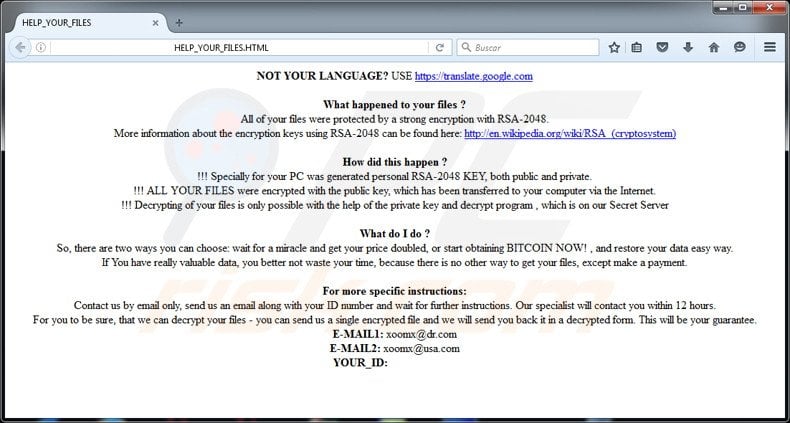
.Code has very similar characteristics to Yakes, KeyBTC, TrueCrypt, and many other ransomware-type viruses. All encrypt files and make ransom demands. The only differences are encryption algorithm used and size of ransom.
Be aware that paying the ransom does not guarantee that your files will ever be decrypted and is equivalent to sending your money directly to the cyber criminals - you will simply support their malicious businesses. Therefore, you are strongly advised never to contact cyber criminals or pay any ransom.
Malware such as .Code is mostly distributed via malicious e-mail attachments, peer to peer (P2P) networks, fake software updates, and/or trojans.
Therefore, keep your installed software up-to-date and use a legitimate anti-virus/anti-spyware suite. In addition, be careful when opening attachments sent from unrecognized email addresses and when downloading files/programs from third party sources.
Update 21 February, 2017 - Security researchers from Avast and CERT.PL have released a decrypter for this ransomware. You can download it HERE. (Note that this tool will not always work but it is well worth a try if your computer is infected by this ransomware).
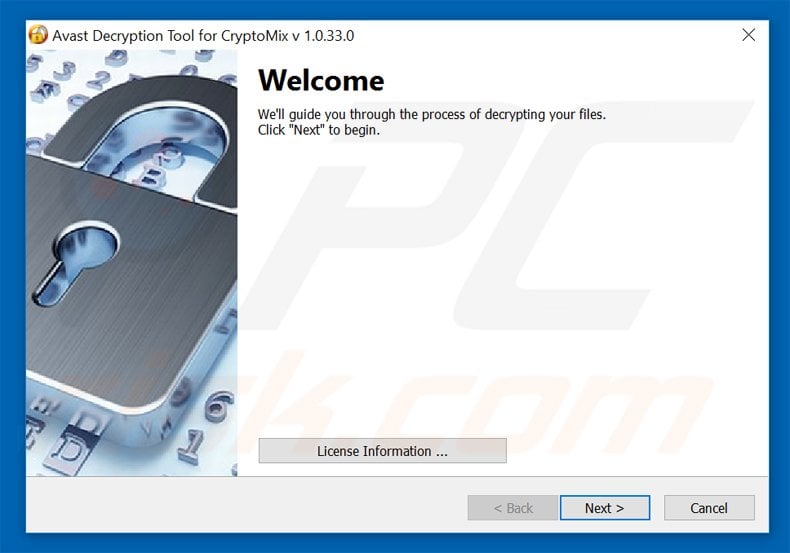
HELP_YOUR_FILES.TXT file:
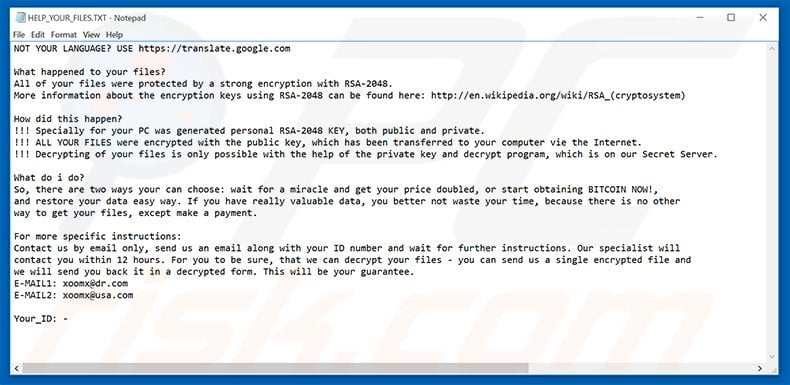
Updated variant of CryptoMix ransomware using #_RESTORING_FILES_#.TXT file for the ransom demand message:

Text presented within this file:
All your files have been encrypted!
All your files have been encrypted due to a security problem with your PC. If you want to restore them,
write us to the e-mail shield0@usa.com
Write this ID in the title of your message -
You have to pay for decryption in Bitcoins. The price depends on how fast you write to us.
After payment we will send you the decryption tool that will decrypt all your files.
Free decryption as guarantee
Before paying you can send us up to 5 files for free decryption. The total size of files must be less than 10Mb
(non archived), and files should not contain valuable information.
databases,backups, large excel sheets, etc.)
How to obtain Bitcoins
The easiest way to buy bitcoins is LocalBitcoins site. You have to register, click 'Buy bitcoins', and select
the seller by payment method and price.
http://localbitcoins.com/buy_bitcoins
Also you can find other places to buy Bitcoins and beginners guide here:
http://www.coindesk.com/information/how-can-i-buy-bitcoins
Attention!
Do not rename encrypted files.
Do not try to decrypt your data using third party software, it may cause permanent data loss.
Decryption of your files with the help of third parties may cause increased price (they add their fee to our)
or you can become a victim of a scam.
Screenshot of files encrypted by this ransomware (.code or .id_[unique victim’s ID]_email_rscl@dr.com_.rscl extensions):
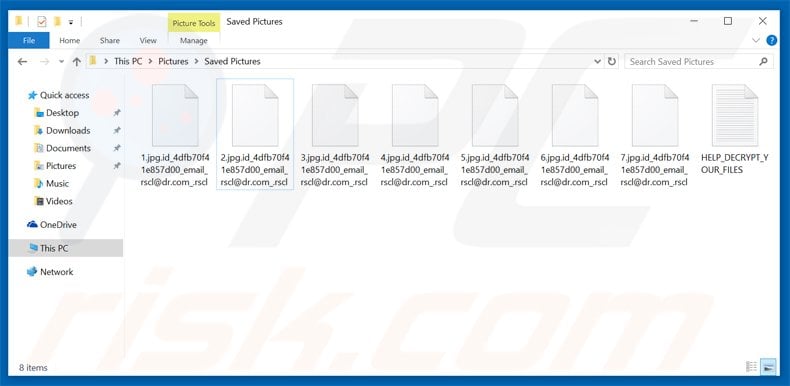
Text presented in the .TXT and .HTML files:
NOT YOUR LANGUAGE? USE hxxps://translate.google.com
What happened to your files ?
All of your files were protected by a strong encryption with RSA-2048.
More information about the encryption keys using RSA-2048 can be found here: hxxp://en.wikipedia.org/wiki/RSA_(cryptosystem)
How did this happen?
!!! Specially for your PC was generated personal RSA-2048 KEY, both public and private.
!!! ALL YOUR FILES were encrypted with the public key, which has been transferred to your computer via Internet.
!!! Decrypting of your files is only possible with the help of the private key and decrypt program, which is on our Secret Server
What do I do? So, there are two ways you can choose: wait for a miracle and get your price doubled, or start obtaining BITCOIN NOW!, and restore your data easy way.
If You have really valuable data, you better not waste your time, because there is no other way to get your files, except make a payment.
For more specific instructions:
Contact us by email only, send us email along with your ID number and wait for further instructions. Our specialist will contact you within 12 hours.
For you to be sure, that we can decrypt your files - you can send us a single encrypted file and we will send you back in a decrypted form. This will be your guarantee.
E-EMAIL1: xoomx_@_dr.com
E-MAIL2: xoomx_@_usa.com
YOUR_ID:
Screenshot of a ransom demanding message “_HELP_INSTRUCTIONS.TXT” (used by a variant of this ransomware that adds ”.EXTE” extension to encrypted files:
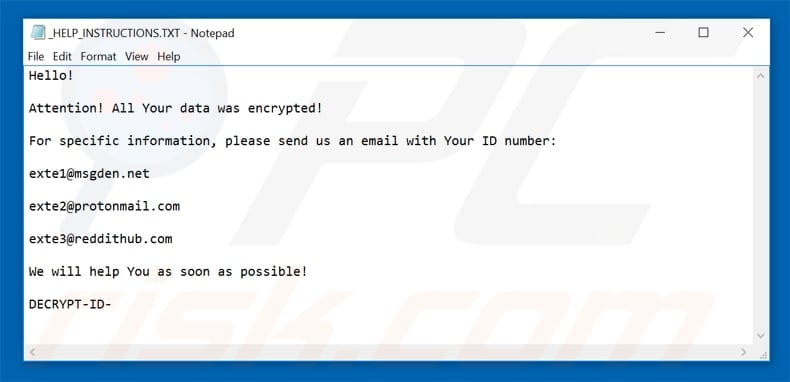
Text presented in this random demanding message:
Hello!
Attention! All Your data was encrypted!
For specific information, please send us an email with Your ID number:
exte1@msgden.net
exte2@protonmail.com
exte3@reddithub.com
We will help You as soon as possible!
DECRYPT-ID-
A version of CryptoMix ransomware that adds .ZERO extension to encrypted files and presents a ransom demanding message in _HELP_INSTRUCTION.TXT file.
Screenshot of _HELP_INSTRUCTION.TXT file:
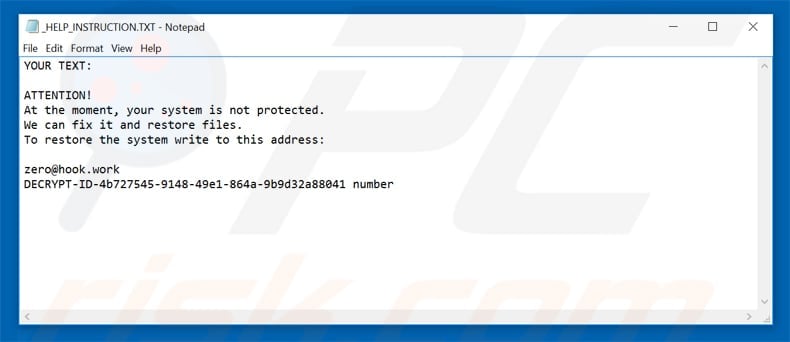
Text presented in this file:
YOUR TEXT:
ATTENTION!
At the moment, your system is not protected.
We can fix it and restore files.
To restore the system write to this address:zero@hook.work
DECRYPT-ID-4b727545-9148-49e1-864a-9b9d32a88041 number
Screenshot of files encrypted by this variant of CryptoMix ransomware (.ZERO) extension:
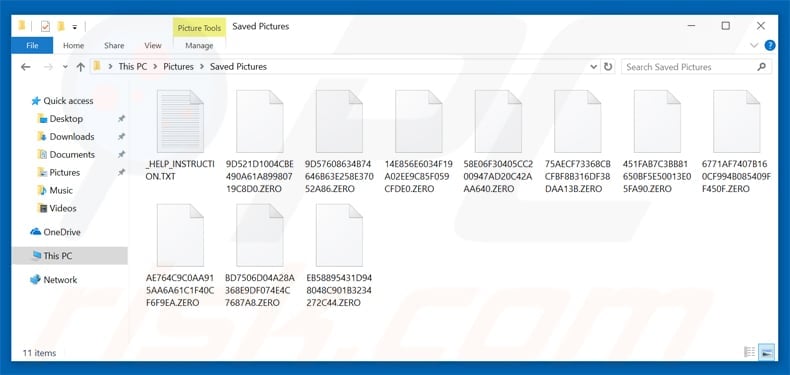
Update January 10, 2019 - CryptoMix's developers have recently released an updated version of this ransomware. Unlike it's previous variants, CryptoMix now uses a completely different tactic to swindle money out of credulous users. What crooks basically do is generate a text file containing a message that encourages victims to contact them if they want to restore files.
After doing so, victims receive an email that contains a link to One Time Secret's website - a site that allows it's users post their stories for a short period of time. What's more important is that cyber criminals pretend to be employees of Worldwide Children Charity Community and attempt to appeal to victim's kindness.
Crooks claim that a lot of children from around the world need help and attempt to trick users into "donating" money, which will supposedly be used to buy presents and medicine for these children.
Their main goal is to convince users that by sending the money they will simply help sick children and, as a reward, their data will be restored. However, obviously, this is a mere scam. The attached link leads to One Time Secret's website page which continues the exact same story.
Screenshot of the created text file ("_HELP_INSTRUCTION.txt"):

Text presented within this file:
Hello!
Attention! All Your data was encrypted!
For specific information, please send ups an email with Your ID number:
windat@protonmail.com
windat1@protonmail.com
windat@dr.com
windat@tuta.io
windat1@yandex.com
windat2@yandex.com
Please send email to all email addresses! We will help You immediately!
IMPORTANT: DO NOT USE ANY PUBLIC SOFTWARE! IT MAY DAMAGE YOUR DATA FOREVER!
DECRYPT-ID: --- number
Screenshot of the email reply:
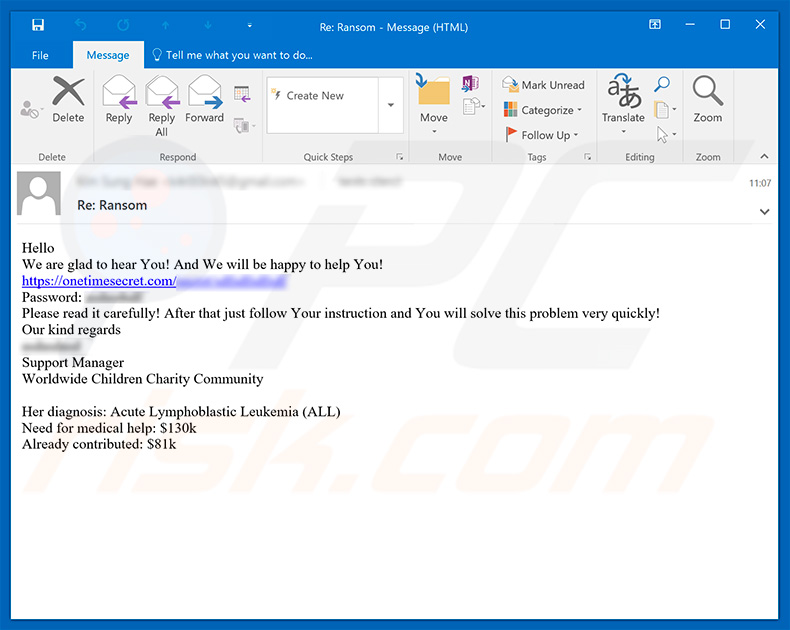
Text presented within this email:
Subject: Re: Ransom
Hello
We are glad to hear You! And We will be happy to help You!
hxxps://onetimesecret.com/secret/**************
Password: ***********Please read it carefully! After that just follow Your instruction and You will solve this problem very quickly!
Our kind regards
**********
Support Manager
Worldwide Children Charity CommunityHer diagnosis: Acute Lymphoblastic Leukemia (ALL)
Need for medical help: $130k
Already contributed: $81k
Screenshot of the One Time Story page that attached link leads to (the same page also contains detailed instructions on how to submit a payment):
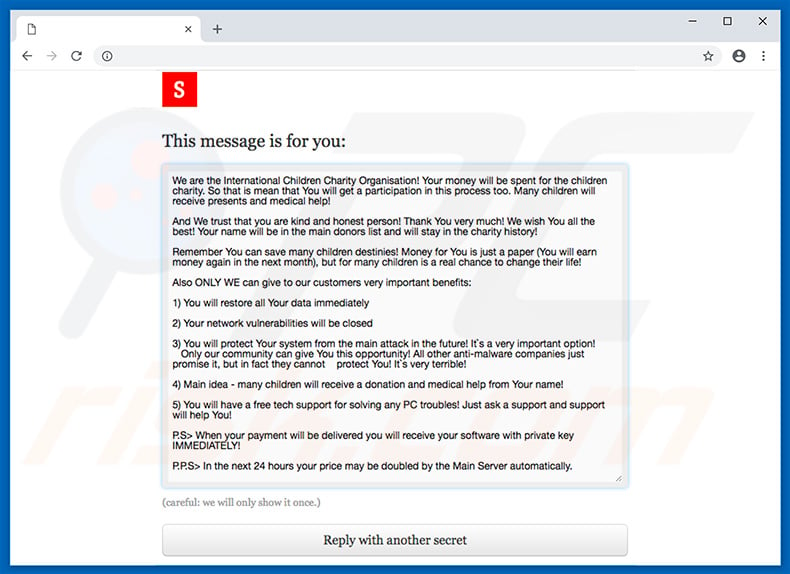
Text presented within this page:
This message is for you:
We are the International Children Charity Organisation! Your money will be spent for the children charity. So that is mean that You will get a participation in this process too. Many children will receive presents and medical help!
And We trust that you are kind and honest person! Thank You very much! We wish You all the best! Your name will be in the main donors list and will stay in the charity history!
Remember. You can save many children destinies! Money for You is just a paper (You will ear money again in the next month), but for many children is a real chance to change their life!
Also ONLY WE can give to our customers very important benefits:
1) You will restore all Your data immediately
2) Your network vulnerabilities will be closed
3) You will protect Your system from the main attack in the future! It's a very important option!
Only our community can give You this opportunity! All other anti-malware companies just promise it, but in fact they cannot protect YOU! It's very terrible!4) Main idea - many children will receive a donation and medical help from Your name!
5) You will have a free tech support for solving any PC troubles! Just ask a support and support will help You!
P.S> When your payment will be delivered you will receive your software with private key IMMEDIATELY!
P.P.S> In the next 24 hours your price may be doubled by the Main Server automatically.
Screenshot of another One Time Story page which URL users receive after submitting the payment (although the page contains a download link of a "decrypter", do not fall for that - it is highly credible that the tool is fake, since cyber criminals are very likely to never reward their victims):
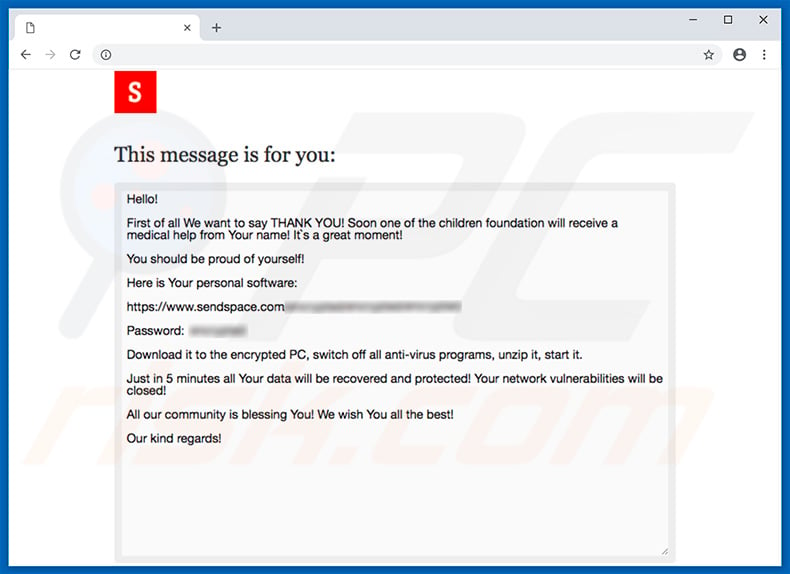
Text presented within this page:
This message is for you:
Hello!
First of all We want to say THANK YOU! Soon one of the children foundation will receive a medical help from Your name! It's a great moment!
You should be proud of yourself!
Here is Your personal software:
hxxps://www.sendspace.com/***************
Password: **********
Download it to the encrypted PC, switch off all anti-virus programs, unzip it, start it.
Just in 5 minutes all Your data will be recovered and protected! Your network vulnerabilities will be closed!
All our community is blessing You! We wish You all the best!
Our kind regards!
CryptoMix ransomware removal:
Instant automatic malware removal:
Manual threat removal might be a lengthy and complicated process that requires advanced IT skills. Combo Cleaner is a professional automatic malware removal tool that is recommended to get rid of malware. Download it by clicking the button below:
DOWNLOAD Combo CleanerBy downloading any software listed on this website you agree to our Privacy Policy and Terms of Use. To use full-featured product, you have to purchase a license for Combo Cleaner. 7 days free trial available. Combo Cleaner is owned and operated by RCS LT, the parent company of PCRisk.com.
Video suggesting what steps should be taken in case of a ransomware infection:
Quick menu:
- What is CryptoMix virus?
- STEP 1. Reporting ransomware to authorities.
- STEP 2. Isolating the infected device.
- STEP 3. Identifying the ransomware infection.
- STEP 4. Searching for ransomware decryption tools.
- STEP 5. Restoring files with data recovery tools.
- STEP 6. Creating data backups.
If you are a victim of a ransomware attack we recommend reporting this incident to authorities. By providing information to law enforcement agencies you will help track cybercrime and potentially assist in the prosecution of the attackers. Here's a list of authorities where you should report a ransomware attack. For the complete list of local cybersecurity centers and information on why you should report ransomware attacks, read this article.
List of local authorities where ransomware attacks should be reported (choose one depending on your residence address):
USA - Internet Crime Complaint Centre IC3
United Kingdom - Action Fraud
Spain - Policía Nacional
France - Ministère de l'Intérieur
Germany - Polizei
Italy - Polizia di Stato
The Netherlands - Politie
Poland - Policja
Portugal - Polícia Judiciária
Isolating the infected device:
Some ransomware-type infections are designed to encrypt files within external storage devices, infect them, and even spread throughout the entire local network. For this reason, it is very important to isolate the infected device (computer) as soon as possible.
Step 1: Disconnect from the internet.
The easiest way to disconnect a computer from the internet is to unplug the Ethernet cable from the motherboard, however, some devices are connected via a wireless network and for some users (especially those who are not particularly tech-savvy), disconnecting cables may seem troublesome. Therefore, you can also disconnect the system manually via Control Panel:
Navigate to the "Control Panel", click the search bar in the upper-right corner of the screen, enter "Network and Sharing Center" and select search result: 
Click the "Change adapter settings" option in the upper-left corner of the window: 
Right-click on each connection point and select "Disable". Once disabled, the system will no longer be connected to the internet. To re-enable the connection points, simply right-click again and select "Enable". 
Step 2: Unplug all storage devices.
As mentioned above, ransomware might encrypt data and infiltrate all storage devices that are connected to the computer. For this reason, all external storage devices (flash drives, portable hard drives, etc.) should be disconnected immediately, however, we strongly advise you to eject each device before disconnecting to prevent data corruption:
Navigate to "My Computer", right-click on each connected device, and select "Eject": 
Step 3: Log-out of cloud storage accounts.
Some ransomware-type might be able to hijack software that handles data stored within "the Cloud". Therefore, the data could be corrupted/encrypted. For this reason, you should log-out of all cloud storage accounts within browsers and other related software. You should also consider temporarily uninstalling the cloud-management software until the infection is completely removed.
Identify the ransomware infection:
To properly handle an infection, one must first identify it. Some ransomware infections use ransom-demand messages as an introduction (see the WALDO ransomware text file below).

This, however, is rare. In most cases, ransomware infections deliver more direct messages simply stating that data is encrypted and that victims must pay some sort of ransom. Note that ransomware-type infections typically generate messages with different file names (for example, "_readme.txt", "READ-ME.txt", "DECRYPTION_INSTRUCTIONS.txt", "DECRYPT_FILES.html", etc.). Therefore, using the name of a ransom message may seem like a good way to identify the infection. The problem is that most of these names are generic and some infections use the same names, even though the delivered messages are different and the infections themselves are unrelated. Therefore, using the message filename alone can be ineffective and even lead to permanent data loss (for example, by attempting to decrypt data using tools designed for different ransomware infections, users are likely to end up permanently damaging files and decryption will no longer be possible even with the correct tool).
Another way to identify a ransomware infection is to check the file extension, which is appended to each encrypted file. Ransomware infections are often named by the extensions they append (see files encrypted by Qewe ransomware below).

This method is only effective, however, when the appended extension is unique - many ransomware infections append a generic extension (for example, ".encrypted", ".enc", ".crypted", ".locked", etc.). In these cases, identifying ransomware by its appended extension becomes impossible.
One of the easiest and quickest ways to identify a ransomware infection is to use the ID Ransomware website. This service supports most existing ransomware infections. Victims simply upload a ransom message and/or one encrypted file (we advise you to upload both if possible).

The ransomware will be identified within seconds and you will be provided with various details, such as the name of the malware family to which the infection belongs, whether it is decryptable, and so on.
Example 1 (Qewe [Stop/Djvu] ransomware):

Example 2 (.iso [Phobos] ransomware):

If your data happens to be encrypted by ransomware that is not supported by ID Ransomware, you can always try searching the internet by using certain keywords (for example, a ransom message title, file extension, provided contact emails, crypto wallet addresses, etc.).
Search for ransomware decryption tools:
Encryption algorithms used by most ransomware-type infections are extremely sophisticated and, if the encryption is performed properly, only the developer is capable of restoring data. This is because decryption requires a specific key, which is generated during the encryption. Restoring data without the key is impossible. In most cases, cybercriminals store keys on a remote server, rather than using the infected machine as a host. Dharma (CrySis), Phobos, and other families of high-end ransomware infections are virtually flawless, and thus restoring data encrypted without the developers' involvement is simply impossible. Despite this, there are dozens of ransomware-type infections that are poorly developed and contain a number of flaws (for example, the use of identical encryption/decryption keys for each victim, keys stored locally, etc.). Therefore, always check for available decryption tools for any ransomware that infiltrates your computer.
Finding the correct decryption tool on the internet can be very frustrating. For this reason, we recommend that you use the No More Ransom Project and this is where identifying the ransomware infection is useful. The No More Ransom Project website contains a "Decryption Tools" section with a search bar. Enter the name of the identified ransomware, and all available decryptors (if there are any) will be listed.

Restore files with data recovery tools:
Depending on the situation (quality of ransomware infection, type of encryption algorithm used, etc.), restoring data with certain third-party tools might be possible. Therefore, we advise you to use the Recuva tool developed by CCleaner. This tool supports over a thousand data types (graphics, video, audio, documents, etc.) and it is very intuitive (little knowledge is necessary to recover data). In addition, the recovery feature is completely free.
Step 1: Perform a scan.
Run the Recuva application and follow the wizard. You will be prompted with several windows allowing you to choose what file types to look for, which locations should be scanned, etc. All you need to do is select the options you're looking for and start the scan. We advise you to enable the "Deep Scan" before starting, otherwise, the application's scanning capabilities will be restricted.

Wait for Recuva to complete the scan. The scanning duration depends on the volume of files (both in quantity and size) that you are scanning (for example, several hundred gigabytes could take over an hour to scan). Therefore, be patient during the scanning process. We also advise against modifying or deleting existing files, since this might interfere with the scan. If you add additional data (for example, downloading files/content) while scanning, this will prolong the process:

Step 2: Recover data.
Once the process is complete, select the folders/files you wish to restore and simply click "Recover". Note that some free space on your storage drive is necessary to restore data:

Create data backups:
Proper file management and creating backups is essential for data security. Therefore, always be very careful and think ahead.
Partition management: We recommend that you store your data in multiple partitions and avoid storing important files within the partition that contains the entire operating system. If you fall into a situation whereby you cannot boot the system and are forced to format the disk on which the operating system is installed (in most cases, this is where malware infections hide), you will lose all data stored within that drive. This is the advantage of having multiple partitions: if you have the entire storage device assigned to a single partition, you will be forced to delete everything, however, creating multiple partitions and allocating the data properly allows you to prevent such problems. You can easily format a single partition without affecting the others - therefore, one will be cleaned and the others will remain untouched, and your data will be saved. Managing partitions is quite simple and you can find all the necessary information on Microsoft's documentation web page.
Data backups: One of the most reliable backup methods is to use an external storage device and keep it unplugged. Copy your data to an external hard drive, flash (thumb) drive, SSD, HDD, or any other storage device, unplug it and store it in a dry place away from the sun and extreme temperatures. This method is, however, quite inefficient, since data backups and updates need to be made regularly. You can also use a cloud service or remote server. Here, an internet connection is required and there is always the chance of a security breach, although it's a really rare occasion.
We recommend using Microsoft OneDrive for backing up your files. OneDrive lets you store your personal files and data in the cloud, sync files across computers and mobile devices, allowing you to access and edit your files from all of your Windows devices. OneDrive lets you save, share and preview files, access download history, move, delete, and rename files, as well as create new folders, and much more.
You can back up your most important folders and files on your PC (your Desktop, Documents, and Pictures folders). Some of OneDrive’s more notable features include file versioning, which keeps older versions of files for up to 30 days. OneDrive features a recycling bin in which all of your deleted files are stored for a limited time. Deleted files are not counted as part of the user’s allocation.
The service is built using HTML5 technologies and allows you to upload files up to 300 MB via drag and drop into the web browser or up to 10 GB via the OneDrive desktop application. With OneDrive, you can download entire folders as a single ZIP file with up to 10,000 files, although it can’t exceed 15 GB per single download.
OneDrive comes with 5 GB of free storage out of the box, with an additional 100 GB, 1 TB, and 6 TB storage options available for a subscription-based fee. You can get one of these storage plans by either purchasing additional storage separately or with Office 365 subscription.
Creating a data backup:
The backup process is the same for all file types and folders. Here’s how you can back up your files using Microsoft OneDrive
Step 1: Choose the files/folders you want to backup.

Click the OneDrive cloud icon to open the OneDrive menu. While in this menu, you can customize your file backup settings.

Click Help & Settings and then select Settings from the drop-down menu.

Go to the Backup tab and click Manage backup.

In this menu, you can choose to backup the Desktop and all of the files on it, and Documents and Pictures folders, again, with all of the files in them. Click Start backup.
Now, when you add a file or folder in the Desktop and Documents and Pictures folders, they will be automatically backed up on OneDrive.
To add folders and files, not in the locations shown above, you have to add them manually.

Open File Explorer and navigate to the location of the folder/file you want to backup. Select the item, right-click it, and click Copy.

Then, navigate to OneDrive, right-click anywhere in the window and click Paste. Alternatively, you can just drag and drop a file into OneDrive. OneDrive will automatically create a backup of the folder/file.

All of the files added to the OneDrive folder are backed up in the cloud automatically. The green circle with the checkmark in it indicates that the file is available both locally and on OneDrive and that the file version is the same on both. The blue cloud icon indicates that the file has not been synced and is available only on OneDrive. The sync icon indicates that the file is currently syncing.

To access files only located on OneDrive online, go to the Help & Settings drop-down menu and select View online.

Step 2: Restore corrupted files.
OneDrive makes sure that the files stay in sync, so the version of the file on the computer is the same version on the cloud. However, if ransomware has encrypted your files, you can take advantage of OneDrive’s Version history feature that will allow you to restore the file versions prior to encryption.
Microsoft 365 has a ransomware detection feature that notifies you when your OneDrive files have been attacked and guide you through the process of restoring your files. It must be noted, however, that if you don’t have a paid Microsoft 365 subscription, you only get one detection and file recovery for free.
If your OneDrive files get deleted, corrupted, or infected by malware, you can restore your entire OneDrive to a previous state. Here’s how you can restore your entire OneDrive:

1. If you're signed in with a personal account, click the Settings cog at the top of the page. Then, click Options and select Restore your OneDrive.
If you're signed in with a work or school account, click the Settings cog at the top of the page. Then, click Restore your OneDrive.
2. On the Restore your OneDrive page, select a date from the drop-down list. Note that if you're restoring your files after automatic ransomware detection, a restore date will be selected for you.
3. After configuring all of the file restoration options, click Restore to undo all the activities you selected.
The best way to avoid damage from ransomware infections is to maintain regular up-to-date backups.
Share:

Tomas Meskauskas
Expert security researcher, professional malware analyst
I am passionate about computer security and technology. I have an experience of over 10 years working in various companies related to computer technical issue solving and Internet security. I have been working as an author and editor for pcrisk.com since 2010. Follow me on Twitter and LinkedIn to stay informed about the latest online security threats.
PCrisk security portal is brought by a company RCS LT.
Joined forces of security researchers help educate computer users about the latest online security threats. More information about the company RCS LT.
Our malware removal guides are free. However, if you want to support us you can send us a donation.
DonatePCrisk security portal is brought by a company RCS LT.
Joined forces of security researchers help educate computer users about the latest online security threats. More information about the company RCS LT.
Our malware removal guides are free. However, if you want to support us you can send us a donation.
Donate
▼ Show Discussion