Get free scan and check if your device is infected.
Remove it nowTo use full-featured product, you have to purchase a license for Combo Cleaner. Seven days free trial available. Combo Cleaner is owned and operated by RCS LT, the parent company of PCRisk.com.
What is "Microsoft Antivirus"?
"Microsoft Antivirus" is a newly-discovered scam designed to trick users into downloading a fake anti-virus suite. This scam is mostly distributed using fake software downloads/updates and typically infiltrates systems without consent. Once users agree to download the promoted anti-virus software, malware locks computer screens and displays a message encouraging them to enter an unlock code.
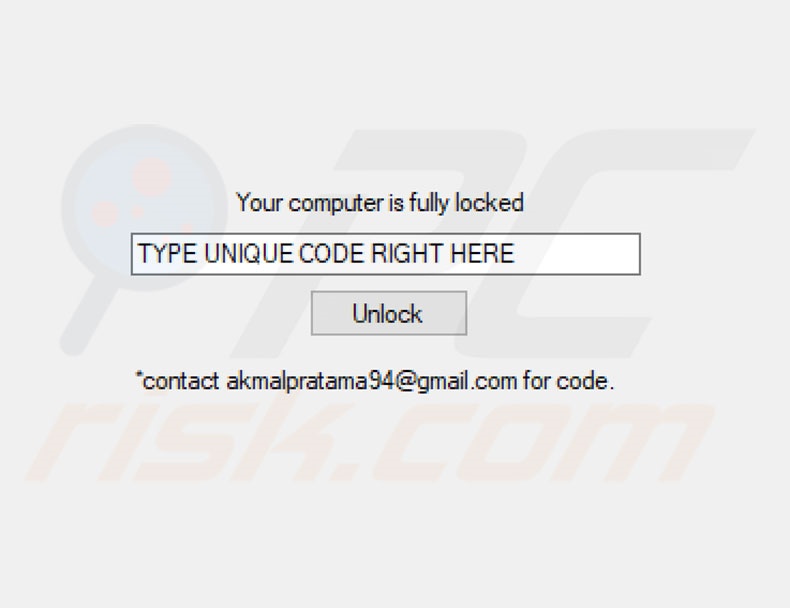
Following infiltration, the malware displays an error message stating that an application has been blocked due to system security issues. Users are encouraged to immediately download Microsoft's anti-virus suite, which will supposedly resolve the issue. In fact, the error message is false and has nothing to do with Microsoft.
Rather than downloading an anti-virus suite, users will end up downloading and installing malicious executables that perform a fake system scan and lock the computer screen. As mentioned above, a unique code is needed to unlock the screen. To receive it, users are encouraged to contact developers via an email address provided.
After emailing the developers (who use the name 'Akmal'), users are asked to submit a certain fee in exchange for the code. Note that these people often ignore victims after payments are submitted. Paying typically gives no positive result. No matter what the cost, do not pay. In fact, never attempt to contact these people in the first place.
Fortunately, malware security researcher, S!Ri, has analyzed this malware and retrieved a code ("shreklover") that can be used to unlock the screen free of charge. Therefore, there is absolutely no need to contact these people.
| Name | "Microsoft Antivirus" virus |
| Threat Type | Ransomware, Crypto Virus, Files locker |
| Symptoms | Can't open files stored on your computer, previously functional files now have a different extension, for example my.docx.locked. A ransom demanding message is displayed on your desktop. Cyber criminals are asking to pay a ransom (usually in bitcoins) to unlock your files. |
| Distribution methods | Infected email attachments (macros), torrent websites, malicious ads. |
| Damage | All files are encrypted and cannot be opened without paying a ransom. Additional password stealing trojans and malware infections can be installed together with a ransomware infection. |
| Malware Removal (Windows) |
To eliminate possible malware infections, scan your computer with legitimate antivirus software. Our security researchers recommend using Combo Cleaner. Download Combo CleanerTo use full-featured product, you have to purchase a license for Combo Cleaner. 7 days free trial available. Combo Cleaner is owned and operated by RCS LT, the parent company of PCRisk.com. |
"Microsoft Antivirus" is a relatively uncommon as compared to other scam errors. Although there are some that proliferate malware (e.g., The Gotham Font Was Not Found) most do not infiltrate users' computer systems.
In fact, scam errors are typically delivered by malicious websites (for example, This Build Of Windows 10 Is Corrupted, Windows Defender Security Center, and many others). Most claim that the system is infected, missing files or damaged in other similar ways, and encourage users to contact fake 'tech support'.
Users are then encouraged to pay for services that are not required. The only purpose of all fake errors is to extort money from unsuspecting users.
How did potentially unwanted programs install on my computer?
As mentioned above, "Microsoft Antivirus" malware is proliferated using fake software downloads and updates. Users are often tricked into believing that they are downloading or updating certain applications when in fact their actions can lead to system infection.
There are two possible situations: 1) users install their chosen software together with malware [the "bundling" method]; 2) users simply download/install solely the virus. Ultimately, the main reasons for computer infections are poor knowledge and careless behavior.
How to avoid installation of potentially unwanted applications?
The key to computer safety is caution. Software should be downloaded from official sources only, using direct download links. Third party downloaders/installers are typically monetized by promoting potentially unwanted programs or even viruses. Therefore, these tools should never be used.
Furthermore, most apps have an implemented update feature, but fake updaters are used to proliferate malware. Therefore, never use any third party tools to renew installed software. Use implemented functions or at least tools provided by the official developer only. Having a reputable anti-virus/anti-spyware suite installed and running is also paramount.
Text presented in "Microsoft Antivirus" scam lock screen:
Your computer is fully locked
TYPE UNIQUE CODE RIGHT HERE
*contact akmalpratama94@gmail.com from code.
The appearance of Microsoft antivirus scam (fake antivirus):
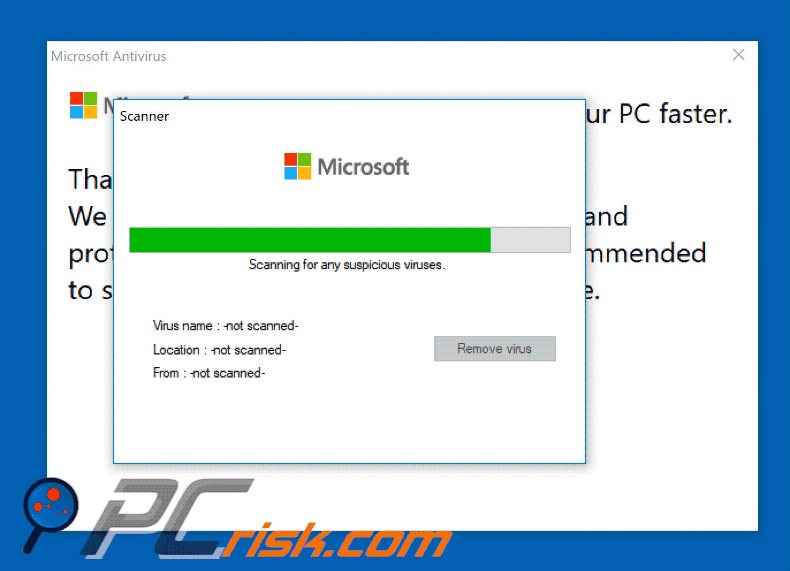
Step-by-step actions performed by "Microsoft Antivirus" scam after infiltration:
Step 1:
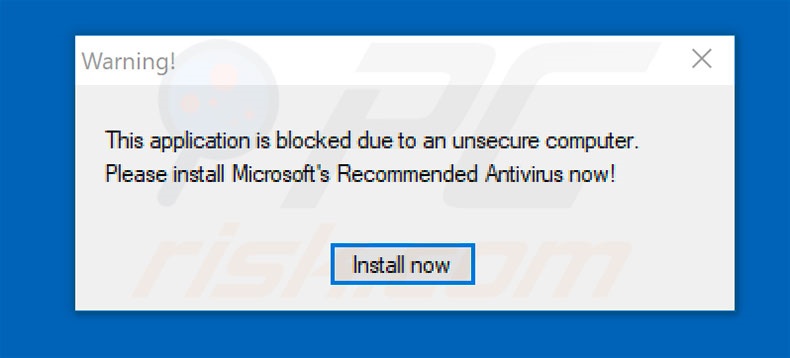
Text presented within this step:
This application is blocked due to an insecure computer. Please install Microsoft's Recommended Antivirus Now!
Step 2:
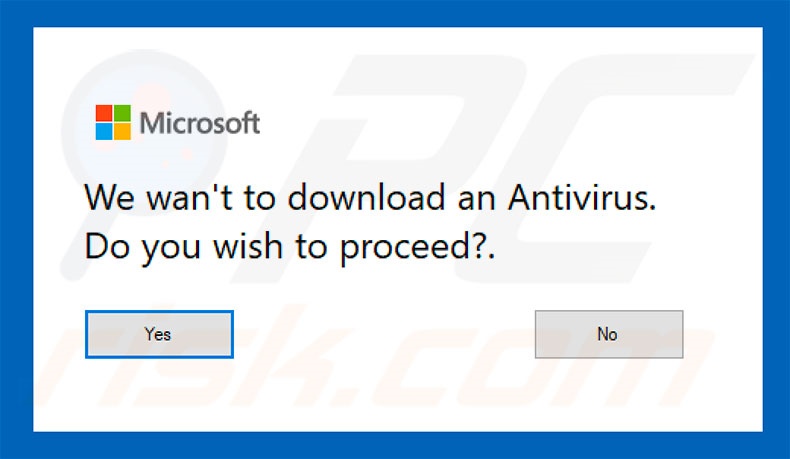
Text presented within this step:
We wan't to download an Antivirus. Do you wish to proceed?
Step 3:
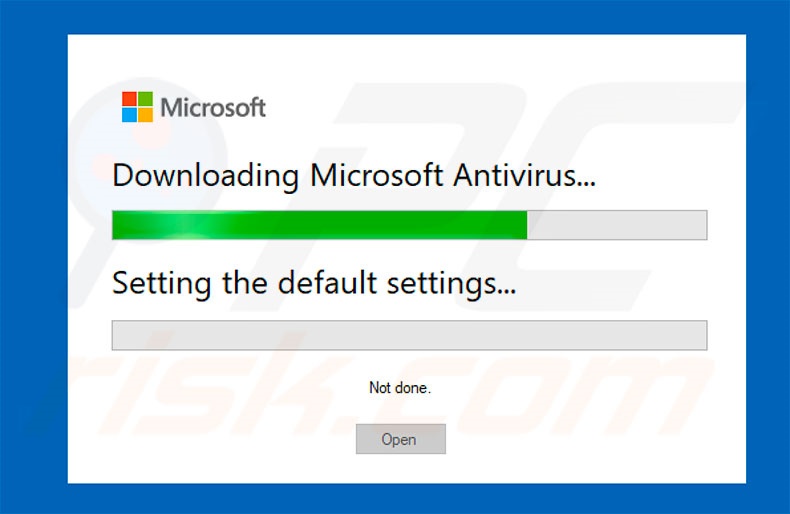
Step 4:
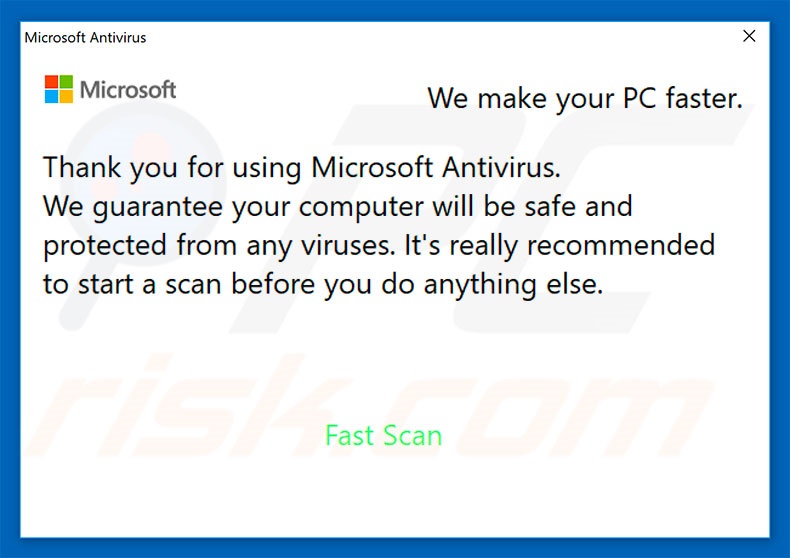
Text presented within this step:
Thank you for using Microsoft Antivirus. We guarantee your computer with be safe and protected from any viruses. It's really recommended to start a scan before you do anything else.
Fake system scan performed after the installation (screen is locked immediately afterwards):
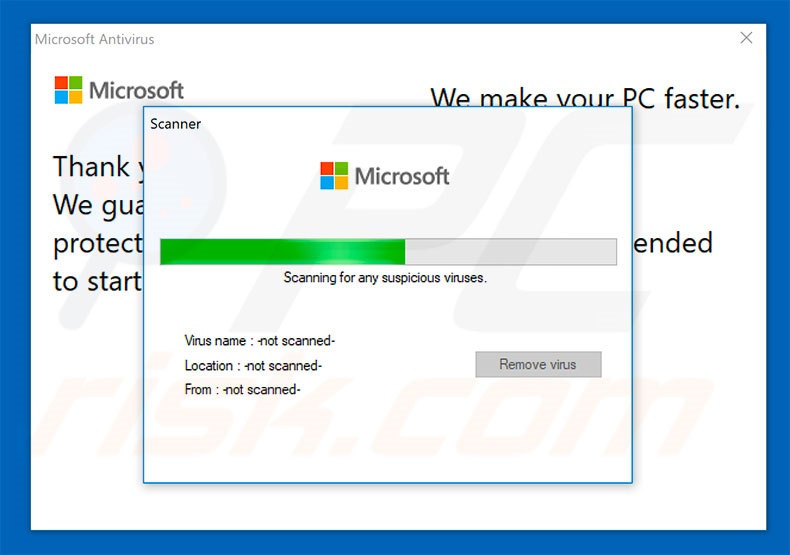
Pop-up displayed after entering the unlock code (use "shreklover" code to unlock the screen free of charge):
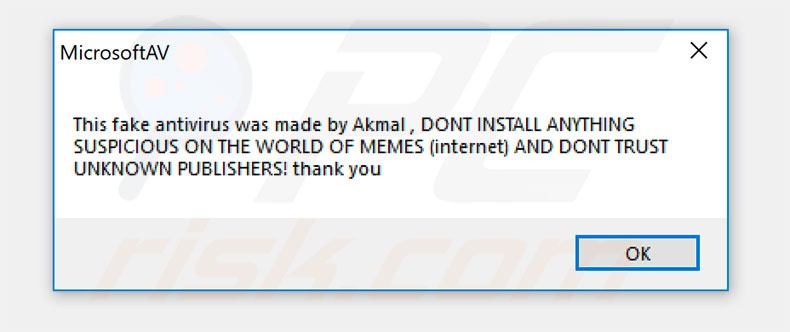
Text presented within this pop-up:
This fake antivirus was made by Akmal, DONT INSTALL ANYTHING SUSPICIOUS ON THE WORLD OF MEMED (Internet) AND DONT TRUST UNKNOWN PUBLISHERS! thank you.
Instant automatic malware removal:
Manual threat removal might be a lengthy and complicated process that requires advanced IT skills. Combo Cleaner is a professional automatic malware removal tool that is recommended to get rid of malware. Download it by clicking the button below:
DOWNLOAD Combo CleanerBy downloading any software listed on this website you agree to our Privacy Policy and Terms of Use. To use full-featured product, you have to purchase a license for Combo Cleaner. 7 days free trial available. Combo Cleaner is owned and operated by RCS LT, the parent company of PCRisk.com.
Quick menu:
- What is "Microsoft Antivirus"?
- STEP 1. "Microsoft Antivirus" virus removal using safe mode with networking.
- STEP 2. "Microsoft Antivirus" virus removal using System Restore.
"Microsoft Antivirus" virus removal:
Step 1
Windows XP and Windows 7 users: Start your computer in Safe Mode. Click Start, click Shut Down, click Restart, click OK. During your computer starting process press the F8 key on your keyboard multiple times until you see the Windows Advanced Option menu, then select Safe Mode with Networking from the list.

Video showing how to start Windows 7 in "Safe Mode with Networking":
Windows 8 users: Go to the Windows 8 Start Screen, type Advanced, in the search results select Settings. Click on Advanced Startup options, in the opened "General PC Settings" window select Advanced Startup. Click on the "Restart now" button. Your computer will now restart into "Advanced Startup options menu".
Click on the "Troubleshoot" button, then click on "Advanced options" button. In the advanced option screen click on "Startup settings". Click on the "Restart" button. Your PC will restart into the Startup Settings screen. Press "5" to boot in Safe Mode with Networking Prompt.

Video showing how to start Windows 8 in "Safe Mode with Networking":
Windows 10 users: Click the Windows logo and select the Power icon. In the opened menu click "Restart" while holding "Shift" button on your keyboard. In the "choose an option" window click on the "Troubleshoot", next select "Advanced options". In the advanced options menu select "Startup Settings" and click on the "Restart" button.
In the following window you should click the "F5" button on your keyboard. This will restart your operating system in safe mode with networking.

Video showing how to start Windows 10 in "Safe Mode with Networking":
Step 2
Log in to the account infected with the "Microsoft Antivirus" virus. Start your Internet browser and download a legitimate anti-spyware program. Update the anti-spyware software and start a full system scan. Remove all entries detected.
DOWNLOAD remover for malware infections
Combo Cleaner checks if your computer is infected with malware. To use full-featured product, you have to purchase a license for Combo Cleaner. 7 days free trial available. Combo Cleaner is owned and operated by RCS LT, the parent company of PCRisk.com.
If you cannot start your computer in Safe Mode with Networking, try performing a System Restore.
Video showing how to remove viruses using "Safe Mode with Command Prompt" and "System Restore":
1. During your computer starting process, press the F8 key on your keyboard multiple times until the Windows Advanced Options menu appears, and then select Safe Mode with Command Prompt from the list and press ENTER.
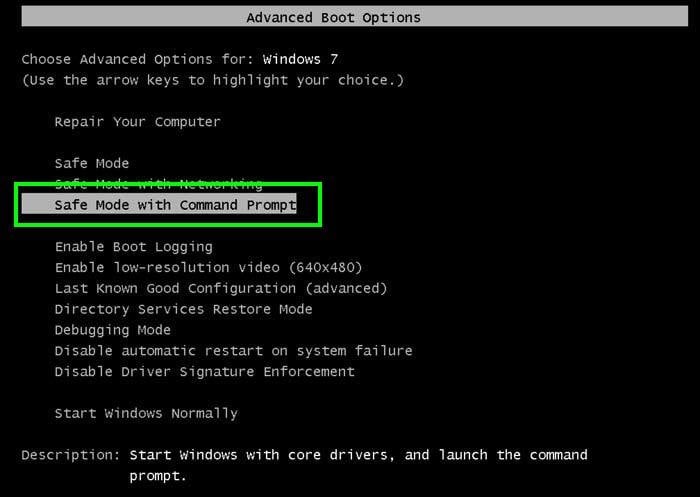
2. When Command Prompt Mode loads, enter the following line: cd restore and press ENTER.

3. Next, type this line: rstrui.exe and press ENTER.

4. In the opened window, click "Next".
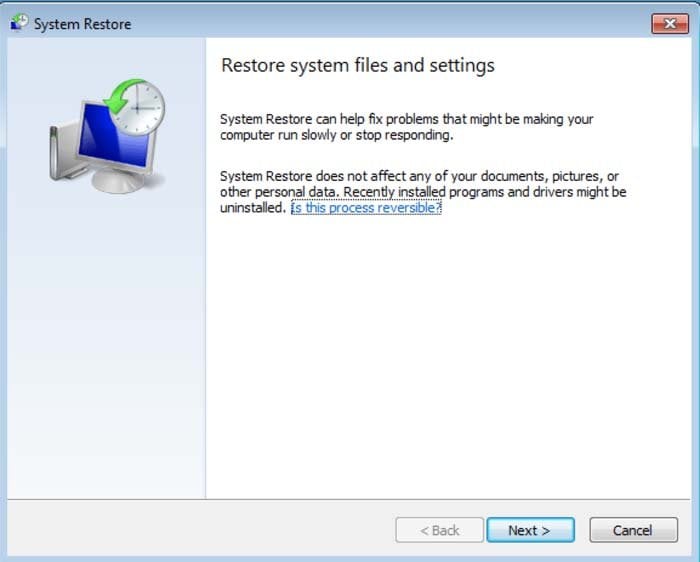
5. Select one of the available Restore Points and click "Next" (this will restore your computer system to an earlier time and date, prior to the "Microsoft Antivirus" virus infiltrating your PC).
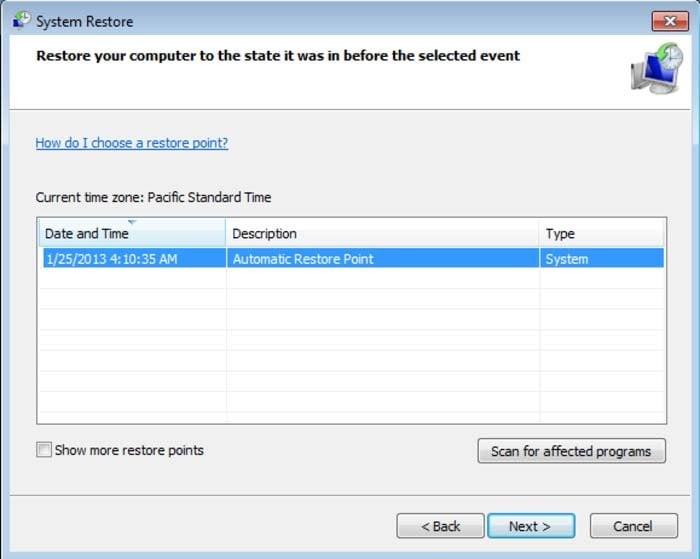
6. In the opened window, click "Yes".
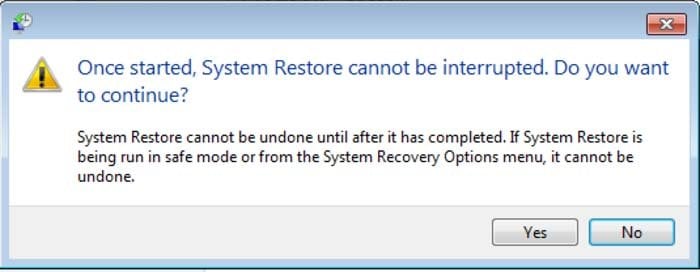
7. After restoring your computer to a previous date, download and scan your PC with recommended malware removal software to eliminate any remnants of the "Microsoft Antivirus" virus.
If you cannot start your computer in Safe Mode with Networking (or with Command Prompt), boot your computer using a rescue disk. Some viruses disable Safe Mode making its removal complicated.
For this step, you require access to another computer. After removing "Microsoft Antivirus" virus from your PC, restart your computer and scan it with legitimate anti-spyware software to remove any possible remnants of this security infection.
Other tools known to remove this scam:
Share:

Tomas Meskauskas
Expert security researcher, professional malware analyst
I am passionate about computer security and technology. I have an experience of over 10 years working in various companies related to computer technical issue solving and Internet security. I have been working as an author and editor for pcrisk.com since 2010. Follow me on Twitter and LinkedIn to stay informed about the latest online security threats.
PCrisk security portal is brought by a company RCS LT.
Joined forces of security researchers help educate computer users about the latest online security threats. More information about the company RCS LT.
Our malware removal guides are free. However, if you want to support us you can send us a donation.
DonatePCrisk security portal is brought by a company RCS LT.
Joined forces of security researchers help educate computer users about the latest online security threats. More information about the company RCS LT.
Our malware removal guides are free. However, if you want to support us you can send us a donation.
Donate
▼ Show Discussion