How to remove unwanted apps promoted via the advancemactools.live website
Mac VirusAlso Known As: advancemactools.live ads
Get free scan and check if your device is infected.
Remove it nowTo use full-featured product, you have to purchase a license for Combo Cleaner. Seven days free trial available. Combo Cleaner is owned and operated by RCS LT, the parent company of PCRisk.com.
What is "advancemactools[.]live"?
advancemactools[.]live belongs to a network of websites that promote various potentially unwanted applications (PUAs) for Mac computers.
Users typically visit sites such as advancemactools[.]live inadvertently, as they are redirected by intrusive advertisements (displayed on other rogue sites) or potentially unwanted applications already present on the system. Apps that cause redirects usually infiltrate systems without users' consent, record data, and deliver intrusive advertisements.
![advancemactools[.]live scam](/images/stories/screenshots201905/advancemactoolslive-homepage.jpg)
The website network that includes advancemactools[.]live usually promotes applications such as My Mac Speedup, Qbit Mac Cleaner, Advanced Mac Cleaner, Cleanup My Mac, Speedup Mac Pro, Smart Mac Tuneup, Mac Cleanup Pro, Mac Auto Fixer, Similar Photo Cleaner, Quick Mac Care, MacKeeper, and many others.
To achieve this, advancemactoolslive redirects users to various download landing pages and other dubious sites (e.g., apple.com-shield[.]live). Promoted applications might offer various 'useful features', however, most promoted PUAs claim to be system optimizers/cleaners. Apps promoted using such tools and methods are often deceptive.
They allow users to perform 'full system scans' and display a list of bogus, non-existent errors/infections that must supposedly be removed. The 'free versions' of these apps are apparently incapable of removing the detected threats and, thus, users are encouraged to purchase the full versions.
Once purchased, however, the software merely cleans the fake error list and nothing more - it provides no real value for regular users. PUAs might also perform various other rogue actions. They can diminish system performance, deliver advertisements, cause redirects, gather sensitive data, and so on.
Therefore, all PUAs should be uninstalled immediately. If you have downloaded an app promoted via the advancemactools[.]live website, we strongly advise you to uninstall it immediately.
| Name | advancemactools.live ads |
| Threat Type | Mac malware, Mac virus |
| Serving IP Address | 184.168.221.58 |
| Related Domains | lp.bitsspeeduptools[.]xyz, lp.highmactools[.]club, lp.maccaretools[.]co, lp.mbitmacclean[.]live, lp.mbitmacsrl[.]live, lp.newmactools[.]live, lp.qbitspeednow[.]club, lp.qbitspeedutils[.]live, lp.qbitspeedyutil[.]club, lp.tunesysutils[.]club, lp.tunesysbooster[.]xyz |
| Symptoms | Your Mac becomes slower than normal, you see unwanted pop-up ads, you are redirected to dubious websites. |
| Distribution methods | Deceptive pop-up ads, free software installers (bundling), fake flash player installers, torrent file downloads. |
| Damage | Internet browsing tracking (potential privacy issues), displaying of unwanted ads, redirects to shady websites, loss of private information. |
| Malware Removal (Windows) |
To eliminate possible malware infections, scan your computer with legitimate antivirus software. Our security researchers recommend using Combo Cleaner. Download Combo CleanerTo use full-featured product, you have to purchase a license for Combo Cleaner. 7 days free trial available. Combo Cleaner is owned and operated by RCS LT, the parent company of PCRisk.com. |
There are dozens of rogue websites that promote unwanted applications in dubious ways. Some (e.g., apple.com-shield-devices[.]live and apple.com-scan-mac[.]live) display fake error messages and encourage users to download system fixers, whilst others simply redirect users to PUA download landing pages (e.g., kromtech[.]net).
Despite these differences, their purpose is identical: to distribute as many potentially unwanted applications as possible. PUAs typically have just one purpose: to generate revenue for the developers. Rather than giving any real value for regular users, they cause redirects, gather data, deliver intrusive advertisements, and promote in-app purchases.
How did potentially unwanted applications install on my computer?
As mentioned above, advancemactools[.]live is often promoted using rogue apps. These programs typically infiltrate computers without permission, since developers promote them using intrusive advertisements and a deceptive marketing method called "bundling".
Intrusive advertisements (often delivered by adware-type apps) usually redirect users to dubious websites or execute scripts that download/install unwanted applications. "Bundling", on the other hand" is stealth installation of third party programs with regular software.
Developers hide "bundled" apps behind "Custom/Advanced" settings. Furthermore, many users often click advertisements, rush download/installation processes, and skip steps. This behavior often leads to inadvertent installation of third party applications.
How to avoid installation of potentially unwanted applications?
The main reasons for computer infections are poor knowledge of these threats and careless behavior. The key to safety is caution. Therefore, pay attention during the download/installation processes and when browsing the Internet. Study each step of the download/installation processes using the "Custom" or "Advanced" settings.
Decline offers to download/install third party programs and cancel those already included. Download software from official sources only, preferably using direct download links. Third party downloaders/installers often include rogue apps, and thus these tools should not be used.
Remember that intrusive advertisements usually seem legitimate, however, they can redirect to dubious websites such as gambling, pornography, and adult dating (these are just some examples). If you experience these ads/redirects, check the list of installed applications and browser plug-ins, and remove all suspicious entries.
If your computer is already infected with PUAs, we recommend running a scan with Combo Cleaner Antivirus for Windows to automatically eliminate them.
Screenshot of the My Mac Speedup application promoted using advancedmactools[.]live:
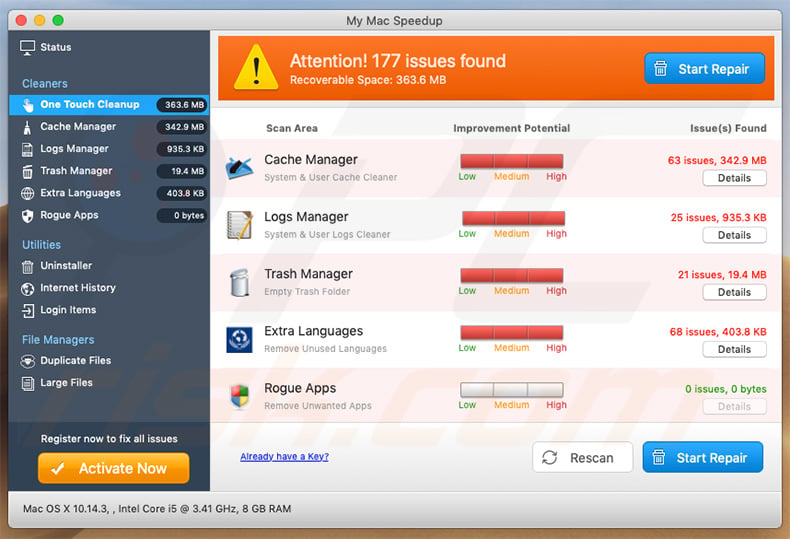
Examples of download landing pages promoted via advancemactools[.]live:
Instant automatic malware removal:
Manual threat removal might be a lengthy and complicated process that requires advanced IT skills. Combo Cleaner is a professional automatic malware removal tool that is recommended to get rid of malware. Download it by clicking the button below:
DOWNLOAD Combo CleanerBy downloading any software listed on this website you agree to our Privacy Policy and Terms of Use. To use full-featured product, you have to purchase a license for Combo Cleaner. 7 days free trial available. Combo Cleaner is owned and operated by RCS LT, the parent company of PCRisk.com.
Quick menu:
- What is "advancemactools[.]live"?
- STEP 1. Remove PUA related files and folders from OSX.
- STEP 2. Remove rogue extensions from Safari.
- STEP 3. Remove rogue add-ons from Google Chrome.
- STEP 4. Remove potentially unwanted plug-ins from Mozilla Firefox.
Video showing how to remove adware and browser hijackers from a Mac computer:
Potentially unwanted applications removal:
Remove potentially unwanted applications from your "Applications" folder:

Click the Finder icon. In the Finder window, select "Applications". In the applications folder, look for "MPlayerX","NicePlayer", or other suspicious applications and drag them to the Trash. After removing the potentially unwanted application(s) that cause online ads, scan your Mac for any remaining unwanted components.
DOWNLOAD remover for malware infections
Combo Cleaner checks if your computer is infected with malware. To use full-featured product, you have to purchase a license for Combo Cleaner. 7 days free trial available. Combo Cleaner is owned and operated by RCS LT, the parent company of PCRisk.com.
Remove adware-related files and folders

Click the Finder icon, from the menu bar. Choose Go, and click Go to Folder...
 Check for adware generated files in the /Library/LaunchAgents/ folder:
Check for adware generated files in the /Library/LaunchAgents/ folder:

In the Go to Folder... bar, type: /Library/LaunchAgents/

In the "LaunchAgents" folder, look for any recently-added suspicious files and move them to the Trash. Examples of files generated by adware - "installmac.AppRemoval.plist", "myppes.download.plist", "mykotlerino.ltvbit.plist", "kuklorest.update.plist", etc. Adware commonly installs several files with the exact same string.
 Check for adware generated files in the ~/Library/Application Support/ folder:
Check for adware generated files in the ~/Library/Application Support/ folder:

In the Go to Folder... bar, type: ~/Library/Application Support/

In the "Application Support" folder, look for any recently-added suspicious folders. For example, "MplayerX" or "NicePlayer", and move these folders to the Trash.
 Check for adware generated files in the ~/Library/LaunchAgents/ folder:
Check for adware generated files in the ~/Library/LaunchAgents/ folder:

In the Go to Folder... bar, type: ~/Library/LaunchAgents/

In the "LaunchAgents" folder, look for any recently-added suspicious files and move them to the Trash. Examples of files generated by adware - "installmac.AppRemoval.plist", "myppes.download.plist", "mykotlerino.ltvbit.plist", "kuklorest.update.plist", etc. Adware commonly installs several files with the exact same string.
 Check for adware generated files in the /Library/LaunchDaemons/ folder:
Check for adware generated files in the /Library/LaunchDaemons/ folder:

In the "Go to Folder..." bar, type: /Library/LaunchDaemons/

In the "LaunchDaemons" folder, look for recently-added suspicious files. For example "com.aoudad.net-preferences.plist", "com.myppes.net-preferences.plist", "com.kuklorest.net-preferences.plist", "com.avickUpd.plist", etc., and move them to the Trash.
 Scan your Mac with Combo Cleaner:
Scan your Mac with Combo Cleaner:
If you have followed all the steps correctly, your Mac should be clean of infections. To ensure your system is not infected, run a scan with Combo Cleaner Antivirus. Download it HERE. After downloading the file, double click combocleaner.dmg installer. In the opened window, drag and drop the Combo Cleaner icon on top of the Applications icon. Now open your launchpad and click on the Combo Cleaner icon. Wait until Combo Cleaner updates its virus definition database and click the "Start Combo Scan" button.

Combo Cleaner will scan your Mac for malware infections. If the antivirus scan displays "no threats found" - this means that you can continue with the removal guide; otherwise, it's recommended to remove any found infections before continuing.

After removing files and folders generated by the adware, continue to remove rogue extensions from your Internet browsers.
Remove malicious extensions from Internet browsers
 Remove malicious Safari extensions:
Remove malicious Safari extensions:

Open the Safari browser, from the menu bar, select "Safari" and click "Preferences...".

In the preferences window, select "Extensions" and look for any recently-installed suspicious extensions. When located, click the "Uninstall" button next to it/them. Note that you can safely uninstall all extensions from your Safari browser - none are crucial for regular browser operation.
- If you continue to have problems with browser redirects and unwanted advertisements - Reset Safari.
 Remove malicious extensions from Google Chrome:
Remove malicious extensions from Google Chrome:

Click the Chrome menu icon ![]() (at the top right corner of Google Chrome), select "More Tools" and click "Extensions". Locate all recently-installed suspicious extensions, select these entries and click "Remove".
(at the top right corner of Google Chrome), select "More Tools" and click "Extensions". Locate all recently-installed suspicious extensions, select these entries and click "Remove".

- If you continue to have problems with browser redirects and unwanted advertisements - Reset Google Chrome.
 Remove malicious extensions from Mozilla Firefox:
Remove malicious extensions from Mozilla Firefox:

Click the Firefox menu ![]() (at the top right corner of the main window) and select "Add-ons and themes". Click "Extensions", in the opened window locate all recently-installed suspicious extensions, click on the three dots and then click "Remove".
(at the top right corner of the main window) and select "Add-ons and themes". Click "Extensions", in the opened window locate all recently-installed suspicious extensions, click on the three dots and then click "Remove".

- If you continue to have problems with browser redirects and unwanted advertisements - Reset Mozilla Firefox.
Share:

Tomas Meskauskas
Expert security researcher, professional malware analyst
I am passionate about computer security and technology. I have an experience of over 10 years working in various companies related to computer technical issue solving and Internet security. I have been working as an author and editor for pcrisk.com since 2010. Follow me on Twitter and LinkedIn to stay informed about the latest online security threats.
PCrisk security portal is brought by a company RCS LT.
Joined forces of security researchers help educate computer users about the latest online security threats. More information about the company RCS LT.
Our malware removal guides are free. However, if you want to support us you can send us a donation.
DonatePCrisk security portal is brought by a company RCS LT.
Joined forces of security researchers help educate computer users about the latest online security threats. More information about the company RCS LT.
Our malware removal guides are free. However, if you want to support us you can send us a donation.
Donate
![advancemactoolslive-sample.jpg Download landing page promoted via advancemactools[.]live website (sample 1)](/cache/ppgallery/154290/images/stories/screenshots201905/150x150_q75_t_advancemactoolslive-sample.jpg)
![advancemactoolslive-sample2.jpg Download landing page promoted via advancemactools[.]live website (sample 2)](/cache/ppgallery/154290/images/stories/screenshots201905/150x150_q75_t_advancemactoolslive-sample2.jpg)
![advancemactoolsliveupdate-2019jul24relateddomain.jpg lp.tunesysbooster[.]xyz website promoted advancemactools.live](/cache/ppgallery/154290/images/stories/screenshots201905/150x150_q75_t_advancemactoolsliveupdate-2019jul24relateddomain.jpg)
▼ Show Discussion