Prevent installation of LokiBot through attachments in PETRONAS emails
Phishing/ScamAlso Known As: PETRONAS spam
Get free scan and check if your device is infected.
Remove it nowTo use full-featured product, you have to purchase a license for Combo Cleaner. Seven days free trial available. Combo Cleaner is owned and operated by RCS LT, the parent company of PCRisk.com.
What is "PETRONAS Email Virus"?
PETRONAS is a spam campaign that cyber criminals spread to infect recipients' computers with LokiBot, a trojan-type malicious program. They send emails with attached archive files (RAR) that contain malicious executables. Cyber criminals behind the PETRONAS spam campaign attempt to trick people into executing the file, which then installs LokiBot.
This program steals various personal, sensitive information. Therefore, do not to trust this email - ignore the message and delete it.
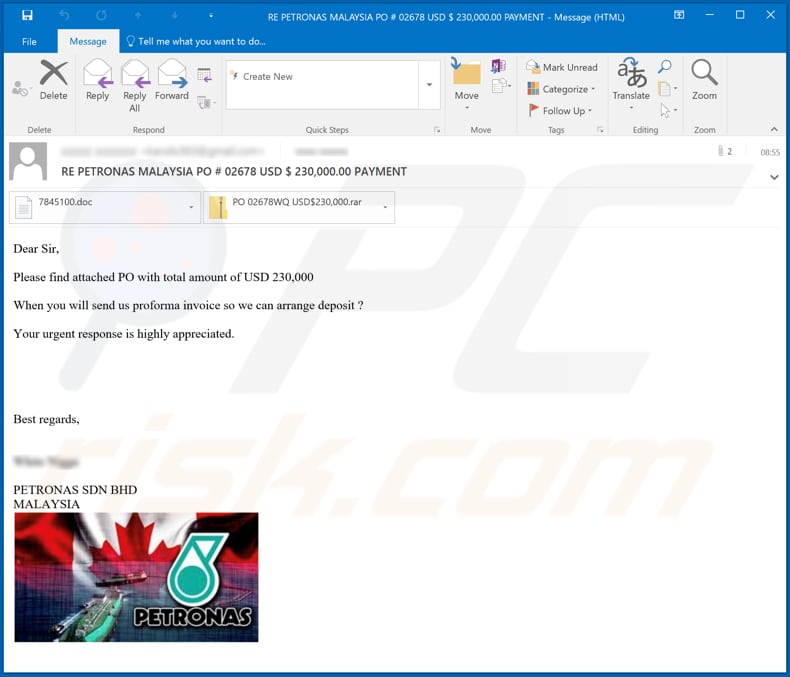
This spam campaign is disguised as an email from PETRONAS, a Malaysian oil and gas company, which has nothing to do with the message. Cyber criminals responsible for these spam campaigns use names of legitimate companies and/or existing people.
In this case, recipients are encouraged to open and check the attached file (apparently a purchase order - PO) and send an invoice. This spam campaign contains two attachments: an MS Office document and an RAR archive file. The second file contains an executable file named "Admiresor.exe".
If opened/executed, this file installs LokiBot, a malicious program that steals personal information by recording keystrokes (keys pressed) and gathering other sensitive details such as users' credentials (passwords, logins, and so on).
In this way, the malware is used to steal various accounts that are misused to generate revenue by making fraudulent purchases and transactions, and performing other actions. Furthermore, stolen accounts could be used to trick other people into sending money, infecting their systems with similar (or other) malware, etc.
In summary, LokiBot's victims are exposed to risk of identity theft, monetary loss, problems relating to browsing safety, privacy, and other serious issues. Therefore, PETRONAS or other similar spam campaigns cannot be trusted and files attached to them should remain unopened.
| Name | PETRONAS spam |
| Threat Type | Trojan, password-stealing virus, banking malware, spyware. |
| Hoax | This email is disguised as a message regarding a 'purchase order' worth $230,000,000. |
| Attachment(s) | MS Office document (.doc) and archive file (RAR), which contains the "Admiresor.exe" malicious file. |
| Detection Names (Admiresor.exe) | Avast (Win32:Trojan-gen), BitDefender (Trojan.GenericKD.33042516), ESET-NOD32 (A Variant Of Win32/Injector.EKKD), Kaspersky (Backdoor.Win32.Androm.tsvk), Full List Of Detections (VirusTotal) |
| Symptoms | Trojans are designed to stealthily infiltrate the victim's computer and remain silent, and thus no particular symptoms are clearly visible on an infected machine. |
| Payload | LokiBot |
| Distribution methods | Infected email attachments, malicious online advertisements, social engineering, software 'cracks'. |
| Damage | Stolen passwords and banking information, identity theft, the victim's computer added to a botnet. |
| Malware Removal (Windows) |
To eliminate possible malware infections, scan your computer with legitimate antivirus software. Our security researchers recommend using Combo Cleaner. Download Combo CleanerTo use full-featured product, you have to purchase a license for Combo Cleaner. 7 days free trial available. Combo Cleaner is owned and operated by RCS LT, the parent company of PCRisk.com. |
Other examples of similar spam campaigns include "WeTransfer Email Virus", "Coronavirus Email Virus" and "QuickBooks Email Virus".
Cyber criminals send them to infect computers with various high-risk malware. For example, Emotet, TrickBot, Adwind, and other malicious software. Therefore, ignore these emails and do not open attached files or those downloaded through any included website links.
How did "PETRONAS Email Virus" infect my computer?
In this particular case, computers become infected with LokiBot only if recipients execute the "Admiresor.exe" (or another executable file) within the attached RAR archive. Other examples of files that cyber criminals use to proliferate malware via emails are Microsoft Office, PDF documents, other archive files such as ZIP, executable files (.exe), and JavaScript files.
Typically, malicious attachments install malware on the operating system only when recipients open them. When recipients open malicious MS Office documents, they usually demand permission to enable macros commands (editing).
If allowed, the documents install malicious software, however, this applies to documents that are opened with MS Office 2010 and later - older versions do not include Protected View mode and do not even ask permission to enable editing, thus infecting systems automatically.
How to avoid installation of malware
Do not open files or website links that are attached to irrelevant emails, especially if the emails are sent from unknown, suspicious addresses. All files and software should be downloaded from official websites and via direct links.
Other sources, tools such as Peer-to-Peer networks (e.g., torrent clients, eMule), unofficial pages, third party downloaders (and installers), freeware download sites, and so on are used to proliferate malicious software. Installed programs must be updated and activated only through implemented functions or tools provided by official developers.
It is illegal to activate software through unofficial tools, and this can lead to installation of malware. Also, operating systems should be regularly scanned with a reputable anti-spyware or antivirus suite - remove detected threats immediately.
If you have already opened "PETRONAS Email Virus" attachment, we recommend running a scan with Combo Cleaner Antivirus for Windows to automatically eliminate infiltrated malware.
Text presented in the "PETRONAS Email Virus" email message:
Subject: RE PETRONAS MALAYSIA PO # 02678 USD $ 230,000.00 PAYMENT
Dear Sir,Please find attached PO with total amount of USD 230,000
When you will send us proforma invoice so we can arrange deposit ?
Your urgent response is highly appreciated.
Best regards,White Nigga
PETRONAS SDN BHD
MALAYSIA
Malicious file ("Admiresor.exe") stored within the attachment distributed via "PETRONAS Email Virus" spam campaign:
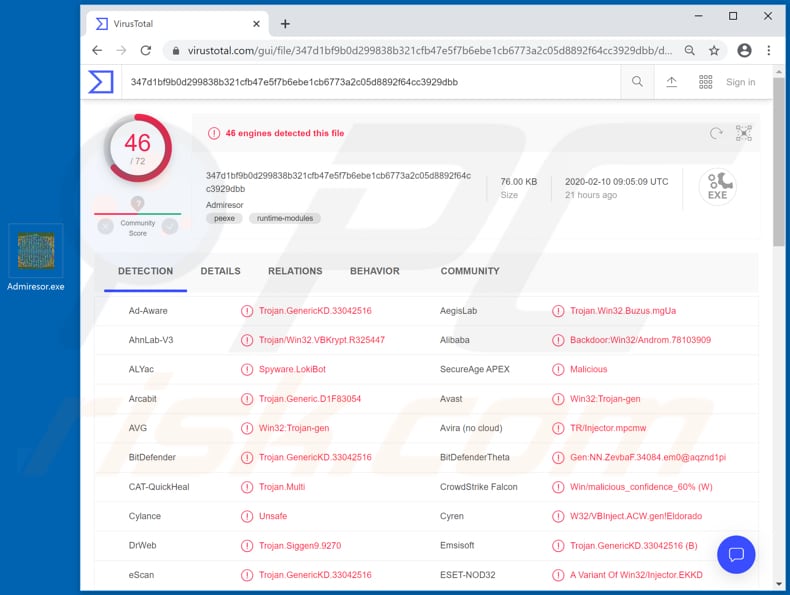
Malicious "Admiresor.exe" process running in Task Manager:
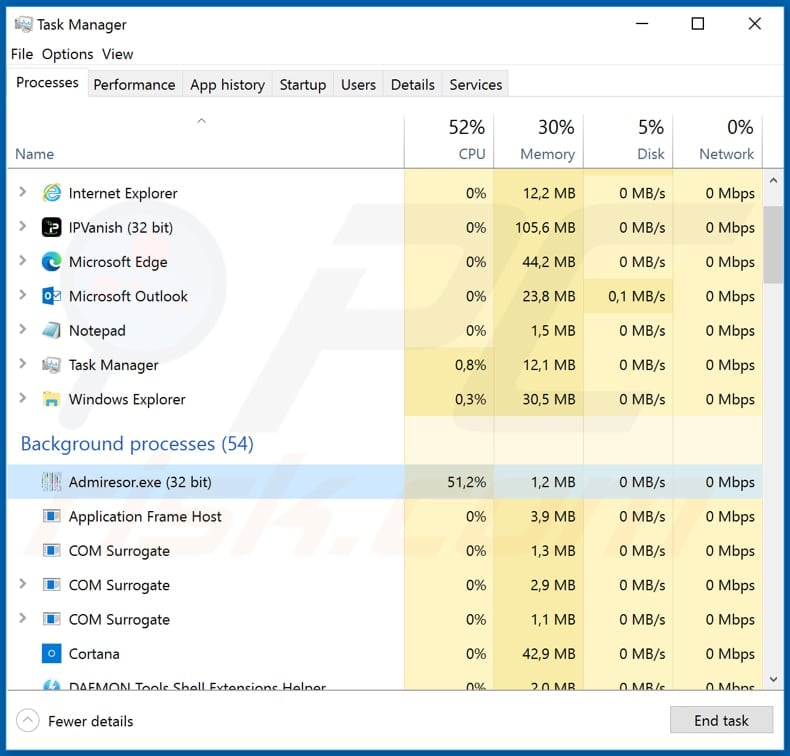
Another example of PETRONAS spam email used to spread Agent Tesla RAT:
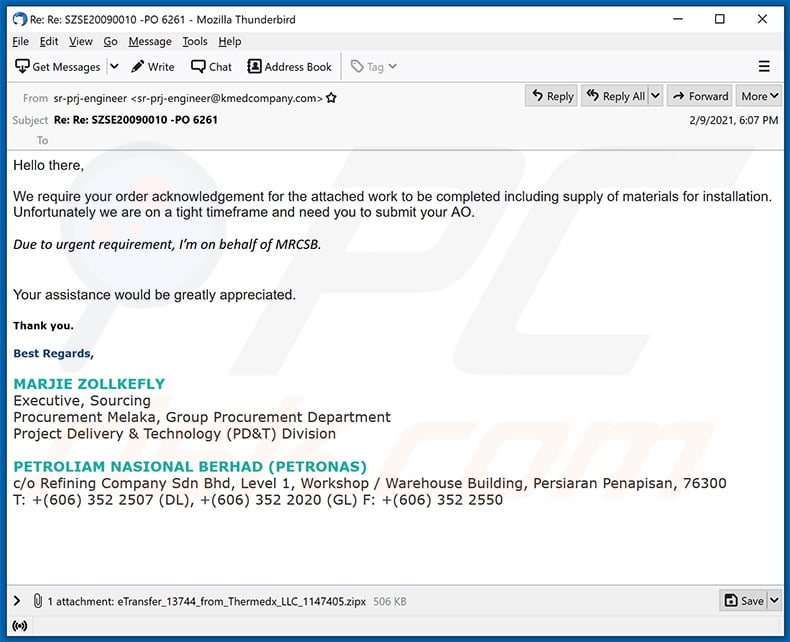
Text presented within:
Subject: Re: Re: SZSE20090010 -PO 6261
Hello there,
We require your order acknowledgement for the attached work to be completed including supply of materials for installation.
Unfortunately we are on a tight timeframe and need you to submit your AO.Due to urgent requirement, I’m on behalf of MRCSB.
Your assistance would be greatly appreciated.
Thank you.
Best Regards,
MARJIE ZOLLKEFLY
Executive, Sourcing
Procurement Melaka, Group Procurement Department
Project Delivery & Technology (PD&T) Division
PETROLIAM NASIONAL BERHAD (PETRONAS)
c/o Refining Company Sdn Bhd, Level 1, Workshop / Warehouse Building, Persiaran Penapisan, 76300
T: +(606) 352 2507 (DL), +(606) 352 2020 (GL) F: +(606) 352 2550
Instant automatic malware removal:
Manual threat removal might be a lengthy and complicated process that requires advanced IT skills. Combo Cleaner is a professional automatic malware removal tool that is recommended to get rid of malware. Download it by clicking the button below:
DOWNLOAD Combo CleanerBy downloading any software listed on this website you agree to our Privacy Policy and Terms of Use. To use full-featured product, you have to purchase a license for Combo Cleaner. 7 days free trial available. Combo Cleaner is owned and operated by RCS LT, the parent company of PCRisk.com.
Quick menu:
- What is PETRONAS spam?
- Types of malicious emails.
- How to spot a malicious email?
- What to do if you fell for an email scam?
Types of malicious emails:
![]() Phishing Emails
Phishing Emails
Most commonly, cybercriminals use deceptive emails to trick Internet users into giving away their sensitive private information, for example, login information for various online services, email accounts, or online banking information.
Such attacks are called phishing. In a phishing attack, cybercriminals usually send an email message with some popular service logo (for example, Microsoft, DHL, Amazon, Netflix), create urgency (wrong shipping address, expired password, etc.), and place a link which they hope their potential victims will click on.
After clicking the link presented in such email message, victims are redirected to a fake website that looks identical or extremely similar to the original one. Victims are then asked to enter their password, credit card details, or some other information that gets stolen by cybercriminals.
![]() Emails with Malicious Attachments
Emails with Malicious Attachments
Another popular attack vector is email spam with malicious attachments that infect users' computers with malware. Malicious attachments usually carry trojans that are capable of stealing passwords, banking information, and other sensitive information.
In such attacks, cybercriminals' main goal is to trick their potential victims into opening an infected email attachment. To achieve this goal, email messages usually talk about recently received invoices, faxes, or voice messages.
If a potential victim falls for the lure and opens the attachment, their computers get infected, and cybercriminals can collect a lot of sensitive information.
While it's a more complicated method to steal personal information (spam filters and antivirus programs usually detect such attempts), if successful, cybercriminals can get a much wider array of data and can collect information for a long period of time.
![]() Sextortion Emails
Sextortion Emails
This is a type of phishing. In this case, users receive an email claiming that a cybercriminal could access the webcam of the potential victim and has a video recording of one's masturbation.
To get rid of the video, victims are asked to pay a ransom (usually using Bitcoin or another cryptocurrency). Nevertheless, all of these claims are false - users who receive such emails should ignore and delete them.
How to spot a malicious email?
While cyber criminals try to make their lure emails look trustworthy, here are some things that you should look for when trying to spot a phishing email:
- Check the sender's ("from") email address: Hover your mouse over the "from" address and check if it's legitimate. For example, if you received an email from Microsoft, be sure to check if the email address is @microsoft.com and not something suspicious like @m1crosoft.com, @microsfot.com, @account-security-noreply.com, etc.
- Check for generic greetings: If the greeting in the email is "Dear user", "Dear @youremail.com", "Dear valued customer", this should raise suspiciousness. Most commonly, companies call you by your name. Lack of this information could signal a phishing attempt.
- Check the links in the email: Hover your mouse over the link presented in the email, if the link that appears seems suspicious, don't click it. For example, if you received an email from Microsoft and the link in the email shows that it will go to firebasestorage.googleapis.com/v0... you shouldn't trust it. It's best not to click any links in the emails but to visit the company website that sent you the email in the first place.
- Don't blindly trust email attachments: Most commonly, legitimate companies will ask you to log in to their website and to view any documents there; if you received an email with an attachment, it's a good idea to scan it with an antivirus application. Infected email attachments are a common attack vector used by cybercriminals.
To minimise the risk of opening phishing and malicious emails we recommend using Combo Cleaner Antivirus for Windows.
Example of a spam email:

What to do if you fell for an email scam?
- If you clicked on a link in a phishing email and entered your password - be sure to change your password as soon as possible. Usually, cybercriminals collect stolen credentials and then sell them to other groups that use them for malicious purposes. If you change your password in a timely manner, there's a chance that criminals won't have enough time to do any damage.
- If you entered your credit card information - contact your bank as soon as possible and explain the situation. There's a good chance that you will need to cancel your compromised credit card and get a new one.
- If you see any signs of identity theft - you should immediately contact the Federal Trade Commission. This institution will collect information about your situation and create a personal recovery plan.
- If you opened a malicious attachment - your computer is probably infected, you should scan it with a reputable antivirus application. For this purpose, we recommend using Combo Cleaner Antivirus for Windows.
- Help other Internet users - report phishing emails to Anti-Phishing Working Group, FBI’s Internet Crime Complaint Center, National Fraud Information Center and U.S. Department of Justice.
Share:

Tomas Meskauskas
Expert security researcher, professional malware analyst
I am passionate about computer security and technology. I have an experience of over 10 years working in various companies related to computer technical issue solving and Internet security. I have been working as an author and editor for pcrisk.com since 2010. Follow me on Twitter and LinkedIn to stay informed about the latest online security threats.
PCrisk security portal is brought by a company RCS LT.
Joined forces of security researchers help educate computer users about the latest online security threats. More information about the company RCS LT.
Our malware removal guides are free. However, if you want to support us you can send us a donation.
DonatePCrisk security portal is brought by a company RCS LT.
Joined forces of security researchers help educate computer users about the latest online security threats. More information about the company RCS LT.
Our malware removal guides are free. However, if you want to support us you can send us a donation.
Donate
▼ Show Discussion